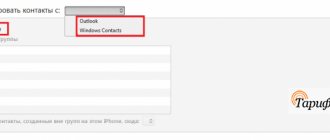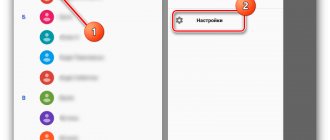The development of technical processes in the field of telecommunications technologies, increasing coverage areas and improving signal levels have contributed to an increase in demand for mobile Internet services, which, with the appropriate equipment, can be used on computers and laptops. To manage wireless modems, you will need to install the MTS Connect Manager utility, without which it will be impossible to work with technical equipment.
In this material we will look at:
- software capabilities;
- installation, configuration and subsequent software update;
- possible errors and ways to correct them.
About functions and purpose
MTS Connect Manager is designed to automatically configure any device, so access to the global network can be configured in a couple of clicks. Today, this program is available for full-fledged PCs (desktops, all-in-one PCs, netbooks/laptops) running Windows 7 (or higher), as well as handheld communicators, smartphones, tablets and other devices.
The utility contains a whole package of programs and drivers that are automatically installed on the connected device. The connection manager boasts a convenient and logical menu that displays the network signal (coverage), battery status, average speed and amount of traffic consumed. Some functions, such as sending SMS messages directly from a laptop, cannot be overestimated, since they are really useful in practice.
Where and how to download?
Downloading MTS Connect Manager for Windows 7 should not be difficult for the average user these days. This program is freely available everywhere, and there is also a . It is recommended to download from the latter first, since it guarantees a working version of the connection manager (the current version), devoid of various malware (including spyware).
After downloading, you need to run the installation file, and then do the following:
- Direct installation on PC,
- Connecting a 3g modem to a computer or laptop (by any available method),
- Launch the connection manager program, which will configure and install all drivers,
- Select the one you need from the list of services: 3g, GPRS/EDGE, Hyper.Net or Hyper.Active.
If all actions were done correctly, then high-speed 3G Internet from MTS will show its full potential in practice. More detailed information can be found on a special website.
Today I want to tell you how to update the software of the MTS “Connect-Manager” modem. Not because I can do this better than the provider’s support service, but because not all of the instructions sent in SMS went according to plan.
Recently, the speed of the Internet connection has been absolutely no good, and it started suddenly: everything was fine in the evening, connected in the morning - not a single page loaded on the first try. There are failures in MTS, so I endured it for a day, and on the second I asked for help by calling 8 800 250 0890 (free call within Russia from any operator) or 0890 from an MTS number. Everything is fine - the provider did not set any restrictions on my number, there are no glitches. And there is no speed - zero point zero kbit.
Along the way, I reinstalled the Connect Manager program several times, changing the ports - to no avail. I even tried to restore the OS. The error had to be looked for on the computer if the provider was sure that everything was in order.
Going to the office also did not give anything, except for changing the SIM card, which I asked for myself. But the office employee told me that I could ask the same phone number listed above to update the modem software. I thought I’d call and they’ll update everything from there. Received instructions via SMS and verbally. It seemed to me that all of it was clearly recorded in my memory, but in reality it was not. Or there was some moment missing from it. Now, in order, what needs to be done to update the modem software.
- Turn off the Internet and disconnect the modem.
- Uninstall the Connect Manager program via Control Panel → Programs and Features → Connect Manager → uninstall.
- To restart a computer!
- Connect the modem and install the program again.
- Disable antivirus!
- Connect to the Internet for about 15 minutes.
- After 15 minutes, connect the antivirus and use the browser.
This is where I had a small glitch. As soon as the antivirus was connected, the Internet connection was interrupted, and repeated connections produced error 619.
Having gone to the Network and Sharing Center in the Control Panel, I discovered that the computer did not see my modem. All that's left to do is show him.
Select “Set up a new connection”
Select “Set up a telephone connection” and click “Next”
Enter everything as in this picture: number *99# Username and password - mts. Don’t forget to check the “Allow to use...” checkbox and connect. (Pictures are clickable)
This is how the software of the MTS Connect Manager modem on the Windows 7 operating system was updated. Now, I hope, I will fly on the Internet.
The mobile telecom operator MTS is extremely popular. In Russia, as well as in Belarus, MTS is the largest mobile operator, people prefer this company. This increase in users was made possible due to the high quality of communication, the economic affordability of tariffs, as well as many interesting offers. For example, you can purchase a special 3G modem that will allow you to access the Internet via a regular SIM card. However, to do this you need to download the appropriate program, which is called MTS Connect Manager. In some cases, the utility may come bundled with the modem, but the easiest way is to install the program from the Internet. Then you can download the latest version of MTS Connect Manager without any problems.
If you managed to download the MTS Connect Manager program, then you should know that it automatically configures the operating system to work with the Internet. As a rule, the principle of connecting to the Internet from MTS differs significantly from a regular ADSL connection, so you cannot do without the program. Working with the utility is quite simple. Despite the fairly rich and varied functionality, you can understand all the settings and options of MTS Connect very quickly. The size of the distribution is 55 MB, so it won’t take much time to download and install.
If you download MTS Connect Manager for free, what benefits will the program give you? First of all, it will install all the drivers necessary for the normal and correct operation of the computer. Only after installing the drivers will users be able to connect a modem and access the Internet via a telephone SIM card. If you have connected to additional services from MTS, for example, HyperActive, 3G Internet, mobile GPRS Internet, HyperNet, then MTS Connect Manager will quickly and simply adjust all the options so that users can immediately get to work, bypassing the setup steps.
How to setup
After you have purchased a modem and installed a SIM card in it, you will need to install the gadget into your computer via a USB port. After this, you need to wait for the device to connect and be detected by the computer.
When you install it for the first time, the system will automatically start installing the necessary software and drivers. If this does not happen, then go to the device folder (it will be marked as an additional drive) and run the AutoRun file with the exe extension.
Please note that automatic launch may not occur for a number of reasons. Among them is blocking autorun on your device. Also, quite often, users encounter the impossibility of installation when they are blocked from antivirus software. In this case, make an exception in its settings, or disable it during installation.
After starting the installation, either automatically or manually, you will need to follow the on-screen prompts. Once completed, a shortcut to start the connection will appear on your desktop. For example, when installing MegaFon’s universal connection manager, the “MegaFon Internet” shortcut will appear.
Depending on the modem, additional settings will be available both in the connection window and when accessing the page through any browser. To do this, type 192.168.8.1 in the address bar and the enter key.
In this menu you can use network settings, select the connection range, and activate auto-search for the network. Also available through the interface is the use of USSD and SMS, viewing information on connection and traffic usage.
If you have a connection manager from your mobile operator, then additional settings will be available in it. So, you can view the balance of the number used in the modem, without the need to send USSD, or view information about the tariff and options.
Please note that when using a modem, you can view information using your number and through the operator’s website by logging into your profile. Apart from rare exceptions, it's free on all major carriers and doesn't count traffic.
MTS Connect Manager download the free program as quickly as possible
If MTS Connect Manager is for the Internet, then users will be able to monitor their own traffic. This is necessary if you have connected to a tariff with prepaid traffic. This means that excess traffic will incur additional costs. However, the program will always show how much traffic you have used in a given session, per day, week or month. So you'll always know if you still have the resources to visit your favorite sites or download movies.
So you can download MTS Connect Manager - this is a very convenient and useful program that will be useful to all users who connect to the Internet from MTS.
The MTS Connect program was developed by the company specifically for subscribers who use USB modems and mobile Internet on a home computer, laptop, or tablet. You can download MTS Connect for free on our website. After quickly installing the file on your computer or mobile device, you will be able to freely use the services:
- Hyper.Net;
- 3G connection;
- Mobile GPRS Internet;
- HyperActive and others.
Instructions for installing the program
- Download MTS Connect
; - Install the file on your computer;
- Connect a USB modem containing a SIM card with the connected service
- Launch the MTS Connect Manager program and select a specific service from the drop-down list for quick access to the Internet;
- Click on the “Connect” button.
The unique software allows you to make all the necessary settings automatically, immediately after downloading. The program will automatically select the required driver for successful installation and operation on a laptop, desktop home computer, or tablet using a special USB modem. Residents of Saratov and the region who are MTS cellular subscribers can simply download the installation file and immediately start using the company’s services in accordance with the chosen tariff plan.
Advantages of MTS Connect Manager
- The program automatically calculates traffic, connection speed and other data;
- All equipment settings necessary for a successful Internet connection are made automatically;
- A convenient interface allows you to quickly manage all available program options;
- You can monitor the network signal level on the monitor screen;
- It is possible to connect a mobile phone to a computer and send/receive SMS messages directly from a computer or laptop;
- Automatic configuration of additional services (HyperActive, MTS Connect 3G and others);
- Tracking account balance and current debits;
- Ability to use other networks to access the Internet while roaming.
To download MTS Connect easily and simply, just save the installation file on your computer or laptop. Thanks to the wide capabilities of this program, you can use the World Wide Web via a USB modem anywhere, at any time, with maximum comfort!
Functions
Deletes all files created by Connection Manager.
Removes all registry entries created by Connection Manager.
The program is able to protect files and settings from malicious code.
The program can fix browser problems and protects browser settings.
Removal is guaranteed - if SpyHunter fails, free support is provided.
24/7 anti-virus support is included in the package.
Utility features
Having found out that users will need the program to connect to the World Wide Web, you should pay attention to the remaining functions and capabilities of the software. The utility installed on the laptop will allow subscribers to:
- maintain equipment (modem) in working condition;
- automatically find a USB modem and start it up;
- select the optimal connection mode (3g, 2g);
- control the amount of traffic consumed and keep track of used gigabytes;
- send SMS messages without using phones and smartphones.
With the appropriate technology and computer capabilities, users are able to make standard voice calls. That is, the program contains almost all the standard functions of a SIM card.
Disadvantages of the connect.im application
In general, this application is a fairly well-thought-out and convenient two-in-one tool: a BTC wallet and a messenger. Even a user who is very superficially familiar with the English language can navigate the menu in literally half an hour. And yet, sooner or later, developers will have to resolve the issue of Russian adaptation of the interface, if, of course, they are interested in attracting a wide audience of residents of Russia and other CIS countries.
The function of saving an unencrypted backup copy of the default private key in the phone’s file system and displaying a QR code on the monitor seems a little strange. It would be more secure to copy the encrypted key, since the password for it is already set when you first log into the application. Having a sufficiently complex password, the QR code can be left in the public domain.
There is also a problem with displaying the time: all chat messages are carried out according to the time zone of the interlocutor, there is no way to set your own time. Probably, many of the listed disadvantages will be eliminated by the project developers in new versions.
- 0shares
- 0
- 0
- 0
Step-by-step installation of the program
To install mts connect on your device you need to perform a number of steps:
- Download (save) MTS Connect to your computer;
- Choose a tariff for using the Internet;
- Buy an MTS Connect package;
- Install the downloaded program file (the program works in such a way that there is no need to independently search for drivers);
- Connect the modem to the USB port;
- Launch the MTS connect Manager program.
- From the entire list you need to select an Internet access service;
- Next select “connect”.
If everything is done correctly, a speed and information transfer window will appear. The Internet will start working. This is how quickly and easily people who do not have a telephone connection at home can use the global network.
Features of the Connect.im application
Along with cryptocurrencies, the popularity of means of communication with end-to-end encryption, transmitted from one device to another directly, without intermediaries, is growing. People do not want their personal correspondence to be available to providers and government agencies.
Trying to satisfy user requests as much as possible, the Hashnest team from China created the Conect.im mobile application based on cryptocurrency technologies. The device combines an encrypted chat with the ability to send video, photos and voice messages, as well as a convenient VTS wallet, which allows you to make regular payment transactions within the Bitcoin network and to the addresses of other network users from the chat or contact list.
More about the application
The MTS Connect application is available in versions for iOS and Android. Almost any MTS subscriber can install it. The program allows you to make calls over the Internet. The connection type (Wi-Fi, 3G, etc.) is not important. This opportunity is especially relevant for customers who often have to travel to other countries where it is quite easy to find free Wi-Fi.
When using the application to make calls to MTS customers, package minutes will not be spent. They are not limited in time. There are no restrictions on call directions, but all calls to numbers of third-party operators are paid according to the terms of the active tariff plan.
How to install and run connect
The application is designed for smartphones and tablets running iOS and Android and is available for download from the Appstore and GooglePlay. The interface is very simple, and even the lack of Russian translation does not prevent you from communicating and transferring funds with regular confirmation via the blockchain.
The installation process is the same as for other mobile applications. During a test run, you are asked to create an account linked to a phone number. This means that connect users will not be able to remain anonymous, but this is a common problem for all mobile applications. You can create an account without specifying a number, but then the user will have to be personally responsible for the private keys in case the phone is lost or stolen. At the same time, the standard registration method involves copying data to a server with the ability to restore it from any gadget.
The application runs on Android and iOS platforms.
In addition to the telephone number, Connect network participants can be identified by username and ID. The system requests a phone number and name during a trial run of the program, the address is generated automatically along with the primary keys, and the ID must be created manually. An ID match with a name is possible provided that there is no other participant in the system with a similar ID.
Keys for the BTS wallet and chat are created by recording random sounds. This method is considered safer than using a mnemonic phrase. But this will also not help to restore access to your wallet after losing your smartphone; you only need a backup copy.
Price
There is no need to pay separately to use the software. All calls to MTS numbers will be free, regardless of the tariff connected to the number. They also won't use up any minutes from the basic package, and the company doesn't limit how long they can last. The client does not need to pay for incoming calls. All other calls will be charged according to the tariff conditions.
The traffic used by the program is paid for by the subscriber himself. When you are in international roaming, you need to carefully ensure that you are using a Wi-Fi connection to access the Internet. Otherwise, large additional costs may arise. In the Russian Federation, traffic is subject to payment according to the terms of the tariff.
Tariffication
Table 1. Price conditions for trips within Russia and international roaming.
| Option | Cost, rub. |
| Within the Russian Federation | Intl. roaming |
| Incoming calls | |
| Outgoing calls to MTS numbers | |
| Dr. operators | According to the terms of the tariff plan used |
Within the home network and when traveling within the Russian Federation in the MTS network, www traffic used by the application is paid in accordance with the client’s tariff.
If the application is used via mobile Internet in an international roaming zone, www traffic is additionally subject to payment - according to roaming tariffs. To save money, it is recommended to activate the “BIT abroad” service.
Note 2.
Internet traffic. remains unlimited within the borders of Russia and does not consume the package for those subscribers who have connected the option. “Services X” (for tariff plan “X”) or optional. "Online". To make calls from the application from abroad at the same cost as in Russia, you must enable the Internet option for roaming or connect to Wi-Fi.
Advantages
The MTS Connect application allows you to significantly reduce communication costs when traveling to other countries. Finding Wi-Fi is usually not a problem, and calls in the program will be charged the same as at home. More details about the advantages:
- Saving on communications at home. All conversations with company subscribers will be free and unlimited in time. The package of minutes from the tariff will be spent only when calling third-party operators.
- Possibility to expand network coverage. A client using the application can stay connected even without operator network coverage by simply connecting to the Internet via Wi-Fi.
- You can call any phone number. The receiving subscriber does not have to install anything.
Manager's appearance
In the manager, you can analyze traffic consumption, its speed, how many megabytes received, how many sent:
Here is another picture, it also shows traffic usage statistics:
Other additional features are available:
All these chips are simply sending commands directly to the phone. That is, you can find out how much money you have left in your account if you simply dial a command on your phone, or you can, for example, find out here. In fact, this is the same thing, well, that is, in technical terms, it is the same thing
And here the statistics are kept not of the simple Internet, but of LTE:
Do you know what LTE is? It's just 4G, that is, not 3G, but even faster!
Info about the program:
But the modems for which Connect Manager is intended and in which it is most likely already built-in, here is the first one:
But of course there are a lot of them, I just showed this as an example.
I’ll write it again so you can clearly understand. These modems often come with built-in memory, like a flash drive! Only this memory is tiny and can only read information from it, nothing can be written. And all because this memory is specially created for the Connect Manager. So that you plug in the modem > MTS Connect Manager is installed > you quickly connect to the Internet > voila, everything is ready! That's what this memory is for and that's why the program is built into the modem
Well, I hope that everything is now clear with this manager!
Restrictions
Calling through the application helps reduce communication costs. But the subscriber must take into account the following service limitations:
- The service is not available to clients from all regions. The list of subjects of the Russian Federation where the service is already available is constantly updated.
- For the service to work, you must have the “Internet calls” and “Mobile Internet” options connected. If necessary, you can activate them in your personal account.
- Call forwarding after installing the program can only be configured on the website. Setting it up in the smartphone menu will not do anything.
- Corporate clients with the M2M manager service will not be able to activate the service. They are incompatible.
Let's figure it out
MAGIX Connect is an unknown program that may appear after installing, for example, Music Maker. MAGIX is a company, the name of the program is Connect.
Perhaps this is a proprietary application that... shows advertising about MAGIX products, in other words, advertising programs from this developer. The installer file for this program can be called like this:
Connect_170511_09-01_-hidden-_2_5_1_84.exe
This installer presumably installs the Connect MAGIX Software GmbH program in this folder:
C:\Program files (x86)\MAGIX\Connect\
Runs under the connect.exe process.
This is what this mysterious and incomprehensible program looks like
Connecting and disconnecting
The client can independently activate the “Internet calls” option, which includes the ability to make calls through the “MTS Connect” application. There are 3 activation options available:
- in your personal account;
- in a smartphone application;
- via USSD command – *111*6#.
You can disable the service via USSD request *111*6*01#.
Calls through the MTS Connect application are a great option to save on communications. This is especially true for those who communicate a lot on the MTS network or subscribers who often travel abroad.
Sequence of service activation steps
In order to correctly and efficiently install “Connect Manager” from the mobile operator MTS, you need to follow some rules. The subscriber should adhere to the consistency and clarity of his actions, which should be as follows:
- First of all, you need to download the program mentioned above.
- Then install the file on any gadget.
- Connect a USB modem that contains a SIM card with the option connected.
- Launch from MTS, and then select from the list of services that appears a specific function for quick access to the World Wide Web.
- Click on the “Connect” button.
Absolutely unique and incredibly original software provides the ability to carry out all the necessary settings automatically, immediately after downloading the manager in question. This option will automatically select the necessary driver for positive connection and operation on a personal computer, laptop, or other gadget using a special USB modem.
MTS modem program: advantages
Below we will look at the key advantages of using Connect Manager:
- Convenient, intuitive and accessible menu for accessing the Internet.
- You can receive information about signal quality and network coverage.
- You can automatically measure the speed of your Internet connection.
- Ability to obtain information about the volume of received and transmitted data.
- There is an option to send and receive SMS messages directly from a PC via a connected smartphone.
To start using the MTS Connect Manager program, you will need a smartphone or modem that supports GPRS/EDGE or CDMA, an MTS SIM card with any current tariff plan for Internet access, and a computer with Windows OS. In this case, we are not using a universal modem, but rather a device from MTS with firmware from the operator.
Application for MTS modem: capabilities
The modern and functional program for the MTS modem is equipped with a number of useful options that users can use in their daily work on the network:
- The wireless modem is detected automatically. Further driver installation will also be performed automatically. The user will only need to confirm his actions by pressing certain keys.
- The subscriber will be able to change the operating mode in 2G, 3G, LTE manually and automatically.
- Clear and accessible traffic control. You can use convenient and intuitive charts and statements that can be generated for a specific period of time. This will allow the MTS client to track and analyze their own expenses.
- Option to send SMS and USSD from the software interface. There is no need to use a smartphone, which is also very convenient.
- If you use the appropriate equipment, you can make voice calls.
Installing Connect Manager for a modem on a laptop
The special program is freely available and can be downloaded from the operator’s official website. It is advisable to download software only from reliable and verified sources. This way you will protect yourself from possible viruses and malware that could negatively affect the operation of your operating system. Connect Manager is needed to ensure stable operation of the wireless modem. You can get the latest versions of the software on the MTS official website.
Below we will look at the classic software installation option:
- Run the installation file.
- Select the path to save the files (according to the operator’s recommendation, this should be the system drive).
- Now you need to wait until all program components are installed and the appropriate settings are automatically made.
- We connect modem and proceed to the following steps.
For the tenth version of Windows, you may need to set compatibility mode with earlier versions of the OS.
Download the Connection Manager removal utility from the Russian company Security Stronghold
If you are not sure which files to delete, use our program Connection Manager Removal Utility . Connection Manager Removal Utility will find and completely remove Connection Manager and all problems associated with the Connection Manager virus. A fast, easy-to-use Connection Manager removal tool will protect your computer from the Connection Manager threat that harms your computer and violates your privacy. Connection Manager Removal Tool scans your hard drives and registry and removes any manifestation of Connection Manager. Regular antivirus software is powerless against malicious programs such as Connection Manager. Download this simplified removal tool specially designed to solve problems with Connection Manager and (*.*) (download will start automatically):
How to update Connect Manager MTS
Installing MTS Manager rarely causes difficulties for users. You can install the program in a few minutes on a desktop computer or laptop. Now you need to deal with the updates. In this case, updating the software version using classical methods will not work. Then you will have to delete the old program and install the current version on your PC instead.
We will consider an effective update algorithm below:
- Deactivate the Internet connection and disconnect the modem from the USB connector.
- Now you need to uninstall the software using basic Windows tools. In Control Panel, find and select the Programs and Features tab. In the menu that opens, find MTS Connect Manager and delete it.
- We reboot the PC and reconnect the modem to the USB connector.
- We reinstall the software again, after which you can access the Internet again.
Connect Manager does not see the MTS modem - what to do?
If the software does not function correctly and the computer does not see the modem, it is necessary to diagnose the software components and equipment. For this:
- make sure there is a positive balance and traffic;
- reinstall Connect Manager and turn off the antivirus;
- try installing the modem in a different USB port. Check if it is detected in the Windows device list;
- reinstall the modem SIM card.
If the above methods do not help, contact a technical support specialist at your telecommunications operator. This can be done by calling a toll-free phone number, or using the form to send a text request through your personal account or mobile application. Formulate your request in advance and indicate the steps taken. You will then be given instructions to connect to the network.
How to use the application
To start working with Connect Manager MTS, you will need to log into the application. A window will open in front of you where you will need to enter your data: login and password. After you click “Connection”, you will immediately be taken to the manager menu. There will be quite a few different windows presented here. The main menu of the program is called “Connect”. Here you can track the dynamics of Internet speed, connect or disconnect. The “SMS” section is necessary so that the subscriber can read the text of the SMS sent to his number. The operator usually notifies subscribers in advance that funds will soon be debited from the account in accordance with the terms of the tariff plan. Therefore, you need to top up your balance. You can check and replenish it in the corresponding section called “Balance”. If you have chosen unlimited Internet, then you will not have to monitor your traffic and bill; you just need to regularly pay the subscription fee specified in the tariff. In the “Calls” section you can make voice calls directly from your computer. To make changes to the application settings, you need to go to the “Settings” section.
Functions
Deletes all files created by Connection Manager.
Removes all registry entries created by Connection Manager.
The program can fix browser problems.
Immunizes the system.
Removal is guaranteed - if the Utility fails, free support is provided.
24/7 antivirus support via GoToAssist is included in the package.
Our support team is ready to solve your problem with Connection Manager and remove Connection Manager right now!
Leave a detailed description of your problem with Connection Manager in the Technical Support section. Our support team will contact you and provide you with a step-by-step solution to your Connection Manager problem. Please describe your problem as accurately as possible. This will help us provide you with the most effective method to remove Connection Manager.