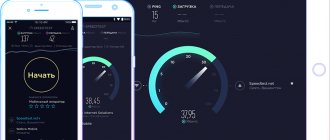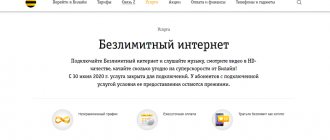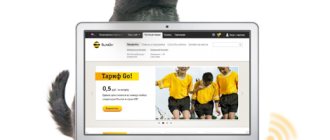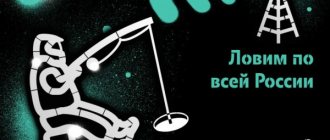ATTENTION! If you have home Internet and not mobile Internet, see the last chapter of this article.
Guys, sorry, but it's boiling. Today my mobile Internet from Beeline on my phone is not working again. And as luck would have it, at a very inopportune moment. That is why I took the plunge and wrote a detailed article with all possible solutions. In 90% of cases, simply rebooting the smartphone helps - to do this, hold down the side “Power” button. After this, a window will appear where you will need to click on the “Restart” (Restart) button. The second way is to simply turn it off and turn it on again.
If this does not help, call up the additional “Curtain” menu by swiping down from top to bottom. Make sure Mobile Internet is turned on. You can try turning it off, then wait 1-2 minutes and turn it on again. Sometimes turning Airplane mode on and off helps. If this does not help, then read the article below.
Causes
Let me briefly tell you why the Internet on Beeline does not work or has disappeared. There are several reasons:
- You have run out of balance.
- The gigabytes have run out - in this case, the Internet is available, but it does not work well, since the speed drops to a minimum.
- There is a glitch in the phone. A reboot usually helps.
- The Internet service is simply not connected.
- There is a problem connecting the SIM card. Perhaps the contacts have simply oxidized.
- You are out of range of the Internet tower.
- Technical work or failures at Beeline itself.
- The phone does not have APN settings configured.
- There are technical problems with the smartphone's operating system. Or some application is interfering with the operation of the OS.
Now let's move on to solutions for all these reasons.
Balance check
There is a possibility that you simply do not have funds in your account balance. There are several ways to check your balance. First, dial the USSD command:
*102#
After that, click on the call button. If you have a tariff with a limited number of gigabytes per month, then you can check the remaining amount of traffic using the command:
*108#
If you have the opportunity, you can download the “My Beeline” application from Google Play or the App Store and see the amount of funds on your balance there. If you can't access the app, try connecting to Wi-Fi.
The third way is to go to your personal account on the Beeline website.
- Follow this link.
- Enter your login and phone number.
- Next, enter the password.
- You will see the balance immediately in the first block, where the phone number is indicated.
Additional recommendations
If none of the methods helped, you may have installed an extension that conflicts with Beeline network protocols. The add-on must be found and removed.
Another rare reason is that your computer's memory is full.
It is necessary to check and, if necessary, clean the disks. If an error occurs with code 868, you should contact the hotline or write a letter to
Sources
- https://beelinehelp24.ru/bilajn-internet/ne-rabotaet
- https://MySotoS.ru/operatory/beeline/po-kakim-prichinam-mozhet-ne-rabotat-mobilnyj-internet-na-telefone-ot-bilajn
- https://protarify.ru/beeline/ne-rabotaet-internet-bilajn.html
- https://lkabinet-beeline.ru/faq/pochemu-ne-rabotaet-internet
- https://KakOperator.ru/operators/chto-delat-esli-ne-rabotaet-domashnij-internet-i-tv-bilajn
- https://speedtest.su/problemyi-s-internetom-beeline/
- https://Vpautinu.com/oshibki/ne-rabotaet-internet-bilayn
- https://belain24.ru/esli-ne-rabotaet-domashniy-internet/
- https://belain24.ru/ploho-rabotaet-internet/
- https://operator-b.com/ne-rabotaet-internet-bilajn-na-telefone.html
- https://provayder.net/useful/articles/chto-delat-kogda-ne-rabotaet-domashniy-internet-ot-bilayn/
- https://beeline.one/help/pochemu-ne-rabotaet-domashnij-internet-bilajn/
Connecting the service
If you recently purchased a SIM card, then there is a possibility that the service is simply not connected. This often happens with tariffs that do not involve working with the Internet. Let's check what tariff you have connected to - enter the command:
*110*09#
Press call. If you receive an SMS saying that you do not have paid services. In this case, they should be connected. I would not recommend using USSD commands, as they are very inconvenient. It is best to use several methods:
- Call the number: 0674 . Next, we simply follow the commands of the voice assistant.
- Log into your personal account on the website or use the “My Beeline” application.
- Call technical support - 8 800 700 8378 . If you call from a Beeline number, you can use a short number -
Access point (APN) not configured
After you insert a SIM card into a new or even old phone, the operator sends the APN setting to it. It is through them that you connect to the cell tower. Usually everything happens quickly and automatically, but there are also incidents when your phone does not accept the settings or does not register them in the system.
Then, of course, you cannot connect to the Internet. The easiest ways to order settings for your smartphone are two ways. Try entering the USSD command:
*110*181#
You can also try calling the number:
06503
If you are then asked to enter a password, to save the settings, enter: 1234 . If this doesn’t help, then let’s go in and check what settings you have on your smartphone, and whether they exist at all. I’ll show you using an Android phone as an example.
- Go to "Settings".
- Next, we go to the section that is related to the Internet - it may be called “Wi-Fi and mobile network”.
- Next we find the section related to the mobile Internet - it can be called “Mobile network” or “SIM card and network”. Going there, if you have support for two SIM cards, then select the one you need. If this is not the case, then immediately click on the APN settings (you may need to click “Advanced” before doing this).
- By going to “Access Point (APN)” you should see all the Internet connection settings. Look, if there is nothing at all, then click on the button with the plus sign (+). If there is a “Beeline internet” setting, then activate it. Next, we need to go to the settings of this connection, to do this, tap on the name.
So, now you need to check that the settings are correct. If you are re-creating the connection configuration, then we enter each parameter very carefully:
ATTENTION! Fields that I have not specified DO NOT NEED TO BE FILLED IN - leave the default values
- Name – Beeline Internet
- APN – beeline.ru
- Username – beeline
- Password – beeline
- Authentication type – PAP
- APN type – default
- APN protocol - IPv4
Now click on the three dots in the upper right corner of the screen and save the setting. Exit to the previous window and see that “Beeline Internet” is active. After that, restart your phone and try to connect to the Internet again.
Rules for testing Internet speed from Beeline
Instructions for taking the test depend on which resource you are using.
You can measure the speed of your mobile or home Internet on any device here - speedtest. At the same time, look at the description of all speed parameters.
The general rules are as follows:
- Turn off programs that may consume Internet traffic. This applies to game clients, torrents, players that play music online, etc.
- Close your browser tabs. Leave only the site with the testing system. Some resources may use traffic for background playback or data processing.
- Disable proxies and VPNs if you use them. Due to redirection, the speed may be greatly reduced.
- Disable your antivirus. It may block connection to some resources, which will not allow you to measure metrics correctly.
The sequence of actions after preparation depends on the site with the testing system, but most often it is enough to click on the button that prompts you to start the test. You will be able to find out the characteristics a few seconds after the procedure is completed.
The screen will display incoming and outgoing speed indicators, as well as ping. If the test system is not identified with the characteristics, the connection may be missing.
Why is verification needed?
Most often, in advertising and tariffs, the provider indicates the maximum possible speed. In reality, the figure may differ. If the operator has promised home or cellular speeds of up to 100 Mbps, lower specifications such as 10 Mbps will also fall under this category. The difference between these indicators is noticeable: instead of fast page loading, the user will experience lags and slowdowns.
Thus, measurement allows you to accurately determine the characteristics and communicate them to technical support and other people. On sites with open inspection data, you can see average speed values depending on the time of day, day of the week, etc.
Collecting information helps users decide whether to switch to Beeline and learn about possible failures in the operator’s work.
The test allows you to perform self-diagnosis if there are problems connecting to any resource. Using the data obtained, you can conclude that the speed is low or there are problems with the resource.
What is download speed, upload speed, ping (ping)
Download speed is the incoming speed. Depending on it, the time of receipt of data from the Internet to the computer will be determined. This affects not only the downloading of files, but also the playing of videos or music, opening pages, etc. Upload speed - the outgoing speed at which the device transmits information to the network.
Ping - response time.
It indicates the period it takes to transmit and receive a small packet of information. Ping is measured in milliseconds. If high numbers are preferred for speed, then it should be as low as possible.
What speed consumption is considered normal?
No provider provides Internet at the maximum specified speed without interruptions and surges. This is due to the load on the network, equipment maintenance, your network processor, etc. For this reason, it is generally accepted that a speed that does not fall below 90% of the declared one is normal.
No SIM card
When rebooting or while working, did you get messages about problems with the SIM card? In this case, the “No SIM” icon may appear in the upper corner of the screen, but there is no connection at all. Everyone has faced a similar problem. In this case, you just need to pull out the SIM card and insert it back. If this does not help, then most likely the contacts on it have oxidized. Take out the SIM, take a regular eraser and rub the contacts.
Latest activity
If you have tried everything, but there is still no Internet, and Beeline support waves it off and says that everything is fine on their side, then most likely the problem is in your smartphone. Here's what we'll do. We will try to reset application and network settings.
Go to "Settings". Go to the "System" section. Find “Reset settings”.
There are several points here. First we reset Wi-Fi, mobile Internet and Bluetooth. If this does not help, then try resetting application settings. If you have previously installed any suspicious programs, I advise you to remove them. You can also try updating the operating system - to do this, go to “Settings” - “Systems” - “System Update” - click on the “Search” button. If the phone can find the new version, then be sure to install it.
If all else fails, you can try “Reset all data” on your phone. But remember, in this case everything from the smartphone will be deleted. Before doing this, make sure that all the data you need is uploaded to the cloud.
Operator malfunction
If the Beeline Internet connection does not work, you should make sure that there is coverage. Mobile radio signals travel over the air and can be blocked or weakened by reinforced concrete structures, terrain, and other obstacles. If they are located between the subscriber's mobile phone and the cell tower, problems arise in the network. If there is no signal, try going to a window or going up to a higher place.
Electromagnetic radiation weakens in proportion to the square of the distance to the tower. Stable operation of 3G and 4G networks is guaranteed at a distance of no more than 5 km from the base station . At a distance from the transmitting antenna, the phone begins to have poor reception of the network. This has little effect on the quality of voice communication, but greatly degrades the data transfer speed.