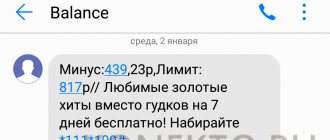Iota Internet does not work - such messages and complaints have not yet disappeared, despite the fact that it is already 2021, and many operators are actively thinking about the gradual introduction of the 5G network. But users who encounter the problems mentioned should not immediately blame the provider for poor quality services. Sometimes troubles occur for reasons beyond the company’s control, and in some cases, the quality of the connection is also affected by the user’s rash actions. It’s better to take a closer look at what happened and try to understand why the connection was lost.
Why Yota Internet does not work
Among the most common reasons explaining why the Iota Internet does not work well today are:
- high load on the network, which does not allow the operator to provide traffic to all subscribers;
- remoteness of radio towers and stations providing communications to customers;
- operator failure;
- incorrect settings on the smartphone;
- viruses and malware that have entered your PC;
- running background programs and applications;
- lack of money in the account and the gigabyte limit has been exhausted;
- bad weather conditions.
There are other reasons that can cause difficulties, but the ones listed above are the most common.
Drivers
A driver is software that allows the system to “see” the hardware and allows it to work correctly. Some Iota modems were released before the Windows 10 operating system. When reinstalling the OS up to ten, the driver may not be detected - then the connection does not work. In this case, you must download it manually.
- Determine the manufacturer and model of the device;
- Download the driver;
- Install it by running the file.
Most often, the operator uses equipment from the following developers:
- Zyxel. Drivers are downloaded from the official website:
Internet Iota does not work on the phone
When you first encounter difficulties, you should think about when they started and pay attention to the time. If the speed has dropped recently, and it is now evening, there is a high probability that the quality of communication is affected by the high load on the network.
A large number of Yota clients decided to use the Internet at the same time, which led to a decrease in speed. Similar problems arise during holidays. At the same time, such difficulties are typical for all operators, but it is still worth checking Yota Internet speed.
Additionally, you need to take a closer look at your own location. Perhaps the person simply left the coverage area, so the signal from the station became unavailable.
Understanding modems and routers
Modems and routers work in fourth-generation Yota networks; they do not work in networks of other generations. This is probably due to some kind of load distribution, so as not to overload the networks of other generations, where hundreds of thousands of handsets and tablets are registered. Let's see what problems can arise with Yota modems and routers.
No Iota network or weak signal
If the modem does not receive Yota 4G, then there will be no Internet. Communication problems most often arise in areas remote from large cities. The low signal strength of Yota leads to a lack of coverage where its presence is indicated on official maps. Signal statistics are shown on the modem status page - this is the SINR and RSRP signal. The higher the numbers, the better the reception of the Yota network. A bad signal needs to be amplified.
The following solutions will help improve Yota 4G LTE Internet reception:
- Moving the modem to an area with a good signal (closer to the window or to the second floor).
- Installing the modem in the focus of the indoor antenna - the statistics page will help you check the Yota signal. If the device is installed correctly and pointed towards nearby base stations, the signal strength numbers should increase.
- Connecting external antennas to the modem is the best option to help improve poor internet from Yota.
The last method is most effective.
There are many specialized companies offering comprehensive solutions for installing receiving and transmitting equipment - they allow you to connect to the Internet at a distance of up to 40 km from the nearest base stations.
You can complain about the low signal strength of Yota to the operator's help desk. But this rarely leads to any results (unless the problem is widespread).
Features of the network
Iota does not work - the modem is connected, but in general the Internet does not work. The problem may lie in the use of torrents and file-sharing networks. The operator does not hide the fact that it imposes restrictions on the operation of these protocols. There is only one way out - to deceive the operator by encrypting the traffic in a torrent client or via a VPN.
But even in the latter case there can be problems - the operator struggles with any high load. According to some reports, subscribers experience problems even when watching videos frequently. And if your Yota connection is not working, it is quite possible that you are putting a high load on the network - that’s why the Internet is not working.
Rate this article
No funds on balance
The next nuance that you need to understand is related to the tariff plan.
Subscribers need to ensure that:
- there is enough money in the account to maintain communications and connect to the network;
- the existing traffic package is not exhausted and is available for use;
- the number is not blocked;
- The terms of the tariff plan support data transfer at higher speeds.
To restore modem operation or increase mobile Internet speed, you should top up your account and, if necessary, connect an additional option or a new tariff.
Updates
Windows 10 is a system of a thousand and one updates. If you have not disabled them, the process will occur constantly. When version 1703 was released, many people rushed to upgrade to it. And it turned out that in this case, hardware drivers crash and many programs do not start.
Iota devices also began to work unstably. The error “A modem or other communication device is already in use or has not been configured” often appears. On the official Microsoft website they recommend rolling back to version 1607. But you can try to fix the error through the registry.
- Press WIN+R and enter regedit ;
- Find the registry key:
- Select the line “RequiredPrivileges” and double-click on it;
- Add SeLoadDriverPrivilege to the end of the list and click “OK”;
- A warning window may appear. Click OK, close the registry and reboot.
Problems on the provider side
Sometimes Eta Internet does not work for users due to malfunctions of the provider. In such a situation, subscribers can only wait until the telephone company deals with the problems and restores the network.
You can find out about any errors that occur:
- on the provider's website;
- on news portals (especially during major failures);
- on specialized forums;
- in the company’s official communities on social networks;
- or simply by calling support.
It is worth adding that getting through to the contact center will not be easy, since there will be a huge number of people who want to complain about the lack of communication.
Drivers
Usually Yota modems are recognized without problems and other dances with tambourines. Everything works out of the box. But sometimes the driver is still to blame. The best way to solve this problem is to contact Iota support. Their devices will be figured out for sure.
But for those who like to search on their own, I’ll provide drivers for several models. Modems were produced under different brands - Zyxel, Quanta, Huawei, Gemtek. Therefore, before starting, check your specific modem model. And then either go to their support, or go to the manufacturer’s website.
Phone problems
If everything is listed in perfect order, you can:
- reboot your smartphone or modem (to eliminate possible software failures);
- check that the network settings are correct (if possible, set to use only 4G);
- turn off third-party programs and applications that can use most of the traffic;
- prohibit updates (including Windows updates on your computer).
Additionally, you can download and install special programs that allow you to speed up the Internet thanks to changes in the settings of your PC and phone.
A little more prevention
And a few more things to check:
- What if the modem is not recognized on the computer? We try to restart the computer. We try to use a different USB port.
- The lamp does not light up, externally the modem does not work at all. There are two options: either there is no power due to a broken USB port, or there is simply no coverage area. Check in another port, check in another place.
- Doesn't see the SIM card. I recommend removing the SIM card and wiping it with a cotton pad and alcohol-cologne. Then insert it back.
- The modem gets very hot. Even older Chinese modems were prone to this - strong heating, resulting in a reboot. To fix it, perhaps, only a complete replacement will do. Well, for prevention, we don’t store it on a hot radiator, in direct sunlight, etc.
- The signal is established, but after a while it turns off? All of the above can also affect this: weak signal, overheating, power, cable
Problems with viruses
Sometimes the reason why the Yota Internet does not work is viruses that have gotten onto the smartphone. In such situations it remains:
- find and install an antivirus program;
- conduct a full scan of the device for threats and malicious infected objects;
- disinfect or delete all detected files;
- make sure the problem is resolved;
- If you cannot remove all viruses yourself, take the equipment to a service center.
There are no other simple solutions.
Doesn't connect to Wi-Fi
The problem of connecting to a Wi-Fi network with a modem is a completely different direction of error. I won’t describe everything in great detail here, because... We already have detailed articles on this topic:
But still, the main reasons why your Yota does not connect are balance, network coverage or physical breakdown. The rest most likely relates to local computer problems and can be easily checked on another computer, laptop or power adapter. This concludes this short instruction, if anything happens, the comments below are always open.
Lack of communication is becoming a big problem for many modern users. Have you bought equipment, paid for the tariff, but there is no connection? Sometimes this happens with any operator.
If the Yota modem does not work, do not rush to throw it away. There are several secrets on how you can revive a broken Iota modem!
Slow Internet connection
The most common reason that Yota Internet does not work well is poor network coverage or simply difficulties with signal reception. The most accurate indicator that allows you to verify the occurrence of such difficulties is the inscription indicating the absence of a signal or connection to the 2g network. In addition, you can look at mobile reception indicators, which reflect the quality of communication.
These difficulties are associated with a rather limited number of towers owned by the mobile operator. Therefore, the smartest way to increase traffic speed is to return the user to the place where the connection was stable and of high quality.
Additionally, you can try to force a switch to 3g or 4g. As a last resort, you should restart your phone and check if the slow Internet is still there.
Cases of network congestion deserve special attention. In such situations, it will not be easy to correct the situation, although if it turns out to be convenient and possible, you can go closer to the tower owned by the cellular company.
No network due to location
This option should be considered especially if you are on the move. Many Yota subscribers have a wi-fi modem installed in their cars, and when actively changing location, the Yota network often disappears and does not work. But today the main solution to this problem is to continue moving to the coverage area of the next base station. The main places where the network can disappear:
- road tunnels
- metro
- buildings with thick concrete walls or with special protection from cellular communications
- electric trains, trains, funiculars
If there are very bad weather conditions outside. And this can be determined by strong wind, rain, snowfall, then it is worth knowing that such factors greatly influence whether the Yota connection will work continuously today.
Attention. In case of unfavorable weather conditions, wait until they cease and the provision of Yota services will resume as usual.
If the majority of the company’s subscribers complain that the Yota network does not work at the same time, then let’s look at the important reasons. Firstly, the time when the majority of users return home in the evening. Secondly, do not forget that the main reason is the usual workload of the base station and its inability to serve all network subscribers at the same time.
Now looking for technical support: 12 reasons why advertising doesn’t work?
Automatic settings of Yota boarding school
Yota - APN point
The vast majority of readers of this article have probably experienced this problem. After all, few people read articles of this kind for future use. Usually we try to find a solution to a problem. Therefore, it’s worth getting straight to the point. If you discover a problem after Yota sent you automatic settings, then don’t despair. You can also configure the Internet of this operator manually.
The operator is trying to improve the comfort of using mobile communication services for subscribers. To do this, the company has created a special configuration algorithm in which all parameters are registered automatically.
How the procedure is performed:
- The client buys a SIM card.
- Inserts it into the device and turns on the phone.
- The SIM card is registered on the network.
- It receives automatic settings.
- The subscriber can fully use the Internet in the future.
If automatic configuration of the Yota access point was not performed when entering the network, then you should contact the operator. Ask the specialist to send the parameters to your number again. You will need to confirm their saving in the system and reboot the device.
After the first installation of the Yota SIM card and its activation, an SMS message from the operator with automatic Internet and MMS settings is immediately sent to your phone. Almost all modern devices easily recognize these parameters and independently configure themselves to work correctly with the Internet.
If you accidentally deleted this message or it was simply lost in SMS spam, you can re-order automatic Yota Internet settings by calling the operator or through the company’s official website - in a chat with a contact center specialist. You can also contact a consultant and find out the parameters for setting up mobile Internet through the Yota mobile application.
If your gadget is not able to recognize the received automatic parameters, then you can enter the data manually, especially since you only need to fill out one field, or rather, create an APN access point.
Updates
If you changed Windows 8.1 to Windows 10, you should understand that the OS consists of a million regular updates. If you do not disable them in the settings, then something will be downloaded every day. Many users rushed to install version 1703, but it caused many drivers to crash and programs to not function.
The Yota driver is also unstable after this. Sometimes a notification appears on the screen that the modem is not configured. The Microsoft website contains a recommendation about rolling back to the old version 1607. You can also troubleshoot problems through the registry.
- By pressing the WIN + R combination, a window will appear on the display in which you need to enter the word regedit.
- Find the category HKEY_LOCAL_MACHINE – SYSTEM – CurrentControlSet – Services – RasMan.
- Select the line “RequiredPrivileges” and double-click on it.
- At the bottom of the list, enter SeLoadDriverPrivilege and click OK.
- A warning message may appear. Click OK again, close the registry and restart your computer.
In order for the Iota modem or router to work without failures, it is important to synchronize it correctly. The “No Signal” error may also be hidden in a damaged communication line. If none of the methods helped to establish Internet access, call Yota technical support and talk to the dispatcher or visit the service center.
Setting up the router
Once there was a case when children, playing with an interesting box, reset the router settings to factory settings, and then no one could understand what the problem was. Sometimes it happens that the settings themselves have gone wrong and need to be adjusted or corrected. The most important thing is to take and keep close to you the contract with your provider, which specifies the connection settings.
- It's best to connect the router directly if this is not the case. Take a regular wire and plug one end into one of the LAN ports, and the other into the network card.
- Now you need to go to the admin panel of the router. To do this, open any browser and enter the IP address of the router. According to the standard, this is usually either 192.168.1.1 or 192.168.0.1.
- Enter your login and password. By factory standards, this is admin, admin, if you haven’t changed them. The following instructions will differ slightly depending on the router's operating system.
TP-Link
I’ll tell you using the example of the TP-Link Wireless N Router WR841N model, which is the most popular in the Russian Federation and the CIS countries.
- In the left menu, select “Network”
, and then click
“WAN”.
- Click on the connection type and select the one that your provider uses: Static IP address, PPPoE, L2TP/L2TP, PPTP/PPTP, BigPont cable.
- Next, depending on your choice, you need to enter data from the provider from the contract or by calling the hotline number in tech. support.
- If you are at a loss with the settings, then click “Quick setup”
in the left menu and simply follow the instructions.
- In the lower left menu select “Internet”.
- Select the connection type in “WAN connection type”.
Drivers
These are programs needed to synchronize network devices with your computer. It is better to download them from the official Yota website:
- On the main page, find the “Support” category, it is at the top.
- Click on the Modem/Router tab.
- On the left, find the line “Software and instructions.”
- Find the appropriate modem model in the drop-down list.
- Download the driver and install it on your PC.
During installation, follow the prompts that appear on the screen. After installation is complete, restart your computer. An outdated operating system may not recognize the Eta modem. In this case, the OS will need to be updated.
How to fix the error “Unidentified network without Internet access.” Only personal experience
Hi all! In this article, the author will share with you his personal experience of fixing the “Unidentified network without Internet access” error, which quite often spoils the nerves of Windows 7
, 8, and 10 users.
It usually occurs when you change your home modem or move to a new place of residence. As they often say in such cases, everything seemed to work and nothing was changed. But nevertheless, there are some nuances here.
The content of the article:
Error “Unidentified network without Internet access via Wi-Fi
Error “Unidentified network without Internet access via Lan”
So, friends, let’s immediately clarify one important point. In this publication, we will not list all the possible causes of this error, as well as overly sophisticated ways to eliminate it.
Now we will talk only about one of the most common causes of this problem and only one simple solution. After all, this is how the author has always managed to set up a network with Internet access.
So let's start from the beginning. And first of all, we will consider a wireless connection via Wi-Fi. If, when connecting to the modem using this method, you receive this message in the “Network and Sharing Center”:
This means that the first thing you need to do is perform one simple operation. Next, all the settings will be shown using Windows 10 as an example, but in older systems everything is done by analogy. The main thing is to understand the general essence.
Right-click on “Start” and select the “Network Connections” section:
Then you need to select the wireless network adapter and right-click on it again. In the menu that opens, select the “Properties” line:
In the next step, we follow the path “IP version 4-Properties”:
And check that the “Obtain an IP address automatically” option is activated in all points:
After this, in theory, the annoying message “Unidentified network without Internet access” should disappear. So let's check if this is actually true. After all, you can only trust your own eyes.
To do this, click on the wireless connection icon in the system tray and select “Network and Sharing Center”:
And here you go, not a trace remains of the hateful message:
Now you can safely use the Internet. By the way, the IP address settings of the network card can also be changed through the “Change adapter settings” item. Remember this point, as we will return to it later.
Okay, but let's now talk about a situation where after the above settings the situation has not changed. In this case, we can assume that the DHCP server function is simply disabled in your home modem.
After all, it is she who is responsible for automatically distributing IP addresses to devices connecting to it. And here it must be said that setting it up for each router model will be individual.
Using the article's author's device as an example, this case looks like this:
So, dear ladies and gentlemen, enable this option for yourself and you will be happy. Now let's move on to setting up a wired network card. How to configure it correctly if there is no access to the Internet?
The most interesting thing is that in this case you need to do the opposite. That is, the values of IP addresses must be set manually. This is done as follows. Select the wired network adapter and go to its properties:
Then we go to the already familiar parameters of the “IP version 4” protocol:
Source
Possible problems and solutions
The operator's clients understood how to set up an access point on Yota. But what problems can arise when using the Internet?
Now the company has introduced a complete ban on Wi-Fi distribution. This is done so that cunning users will not be able to connect other devices to the Internet via their smartphone in the future.
The ban is set at the program level and it is very difficult to remove the restrictions.
To bypass the blocking you will need root rights, a number of applications and a huge amount of free time. But it’s better not to even try to remove the restrictions, there are several reasons for this:
- You will have to root the phone, and this is not such an easy procedure.
- Not all smartphones can be rooted.
- There is a risk of turning the device into a “brick”. Instead of free Internet for your laptop, you will receive a service invoice.
- Without special knowledge, it is difficult to cope with all stages.
- You will have to spend a lot of time, and a positive result is not guaranteed.