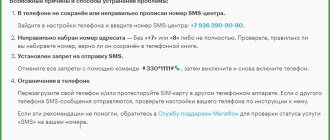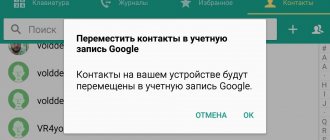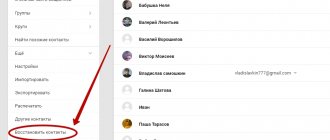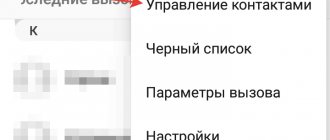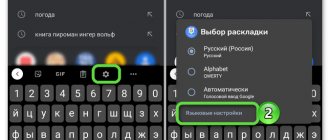Important information
On the support pages of the official websites of mobile operators there are recommendations that you should use first if messages from Android have stopped being sent.
- Restart your device and try sending the message again.
- Check if the SMS recipient number is correct. If it starts with the number 8, try entering it in the international format - using “+7”.
- Check your balance. Perhaps there are not enough funds to send SMS. Information about the balance can be clarified during a call to the operator, in the “Personal Account” on the official website or in the mobile application.
- If messages are not sent to a specific subscriber, make sure that you are not on his “Black List”.
Why can't SMS messages be sent on MegaFon?
One of the most common is the inability to send an SMS message. Here, the reasons include both communication failures and violations of phone settings. It is necessary to analyze every possible situation that led to the inability to send a message to a similar operator or another.
No money in account
The most common mistake in the fact that an SMS message is simply not sent is the lack of funds in the account. This is easy to find out if you make a USSD request by typing *100#. You will receive an alert or SMS message indicating the funds on your balance. If there is no money, it is enough to top up your account in any way possible.
It is also noted that sending an SMS message may cause an error. It is shown on the screen display immediately when a problem occurs. This is error 38 - lack of funds on the balance sheet. This is not always displayed, so if there is no notification that a message has been sent, it is better to make sure there is money in the account using the standard method above.
A ban has been established
Modern smartphones can present their owners with interesting surprises, which consist of unique settings - factory restrictions that a person is not even aware of. One of the most common is setting a ban on outgoing SMS messages. Why they do this is unknown, but some manufacturers produce products with these restrictions on network use.
To check whether your smartphone is banned, you need to do the following:
- Enter the code from the keyboard #330*smartphone password#.
- Press the call button.
- Then you should restart your phone.
It should be noted that smartphones have a single code - 1111. If the owner has already changed the password, but does not remember it, he should call 0500. In this way, you can reset all your own settings to factory settings.
Wrong number
Sometimes the phone owner, when sending an SMS message, simply makes a mistake in the recipient's number. This happens often, even when entering a mobile number into the address book - you can enter data with an error of one character. It is also worth noting the possible machinations of children who can remove one character from the full number, which causes a failure in the system - the cellular network does not determine the recipient, since identification with him is considered incomplete (such a number does not exist). Sometimes a user who manually entered the phone number of the message recipient forgets to enter the +7 or 8 code.
There are other problems when the problem lies in the message center data. To do this, Android owners need to do the following:
- Open the message settings menu.
- Select “Advanced” and then “SMS”.
- Enter the correct center number - +79262909090.
iPhone owners follow a different pattern. They need to dial a code to get the message center phone number. To do this, dial *#5005*7672# from the keyboard. Next, dial *5005*7672*+79262909090#, if the specified number does not match the one received in the notification. Thus, the data is changed to the required one.
Incorrect device settings
Often the cause of an error when sending a message is incorrect settings of the mobile phone itself. In most cases, this happens due to the fault of the owner himself, who does not understand the settings and can suddenly and unknowingly switch one key. It can become an obstacle to sending SMS messages.
To make sure that your mobile phone settings are incorrect, you need to pay attention to the following steps:
- Many gadgets automatically block sending messages due to being in roaming or due to poor signal quality to preserve the phone's charge. Therefore, it is necessary to make sure that the user is not outside his region, and also check the quality of communication (the well-known antennas at the top of the screen).
- It is important to check the data transfer mode. So, there are several types of networks. Therefore, if the phone is configured to send SMS messages in 3G network mode, it will not be able to do this when it is in a 4G zone. You need to check your phone settings and network activity at the time the message was sent - this can be done by also looking at the area in the upper right corner of the screen.
- It is recommended to update the connection protocols yourself. To do this, you can simply restart the phone and then enter the PIN code. This leads to re-registration of the SIM card in the operator’s network.
Sometimes you need to check the SIM card on another mobile phone to make sure there are no problems with it.
If possible, insert the card into another device and send a message in the standard way. If there are no problems, they begin to find out the reason - it is now related specifically to the settings of the mobile phone.
SMS center settings
Each mobile operator has a special center that processes messages. It acts as a link between mobile subscribers. If one cell phone user's settings are broken, the message will not be transmitted. You can work on errors yourself, which happens in two ways.
- The first is to send a USSD request, which is simply typed on the keyboard of a mobile phone. The request is presented to Megafon as: *5005*7672*+79262909090#.
- The second method is manual configuration. To do this, you need to select the “Network Settings” section on your mobile phone, then dial the phone number +79262909090.
There is an additional way to eliminate the error, which lies in simple inattention. So, in the device menu you need to set the SMS message input format to “Text”. Here you can set the deadline for sending the letter.
If all the methods presented do not bring the desired result, you should look for the cause of the problem elsewhere. As a rule, these are limitations of the mobile phone, as has already been described above.
Each operator sets its own SMS message delivery time. For Megafon this is 5 days. It turns out that during the presented time the text will be saved on the network. After the expiration date, the message is automatically deleted and it is not possible to receive it.
At the same time, some subscribers receive a message that it is not possible to deliver the text to the recipient, as a result of which the message is deleted from the database.
Server overload
This is a typical problem on a weekend or major holiday. Here the reason lies in a banal server reboot, which is why messages are sent with a delay. Sometimes the network is so congested that the subscriber receives a notification that there was an error sending a text to the recipient. You shouldn’t be upset, and you won’t have to look for the reason in your mobile phone settings.
In most cases, the Megafon operator receives the message and queues it for sending. As soon as the queue arrives, the letter is sent. This often happens within a few minutes, but can take up to a day.
Mobile phone memory is full
If the SMS message is not sent, you can check the message archive on your phone. Often it is this problem that leads to difficulties. When there are many letters in the archive, sending and receiving them becomes impossible. But mobile devices work in such a way that they notify the owner of troubles and archive overload.
As soon as the user receives such a notification, he needs to take the necessary actions to resolve the error. This means that you just need to delete messages from the archive. Thus, the owner of the mobile phone will notice an improvement in the operation of the entire system.
Modern smartphone models can store a large volume of emails. Therefore, such problems should not arise with them. But previous models of standard mobile phones require constant cleaning of the archive. It is recommended to monitor this so as not to run into trouble at the most unexpected moment.
Method 1: Setting up an SMS center
An SMS center is a service through which messages are sent. It is a regular number, which necessarily starts with “+7” and depends on the mobile operator and region. If it is not specified or specified incorrectly, then SMS will not be sent. As a rule, at the time of purchase, the SIM card is already configured to send messages, but if necessary, the number can be entered manually through the device settings, having first checked with the operator. Let's look at how to connect an SMS center using the example of Megafon cellular communications.
- Open the “Messages” application, tap the icon in the form of three dots and select “Settings”.
- Click “Advanced” and open the “SMS” section.
- Tap “SMS center”, indicate the required number or change the existing one and click “Install”.
Types of errors when sending SMS
But how can you find out why it is no longer possible to send or receive messages from your phone? Is it really necessary for the user to try all the above points to get to the root cause?
In fact, it’s easy to find out why the SMS service is not working correctly. To do this, just look at the error code, which the operator certainly indicates if the message transmission was unsuccessful.
For each specific case there is a specific code, knowing which you can easily solve the SMS problem:
- Error 2# – subscriber’s balance is zero or the SMS channel setup failed;
- Error 21 – the user’s phone is not able to receive text messages, input parameters are incorrect;
- Error 50 – cellular network failure.
If you still have any questions about the operation of the Megafon SMS service, you can always ask the operator at 0500 or 8-800-550-05-00. Calls for telesystem customers are free.
Method 2: Clear cache
Errors when sending messages may be caused by the application itself. In this case, you can try clearing its cache.
- Go to the “Settings” of your smartphone, open the “Applications” section, find “Messages” in the list and tap on it.
- Go to the “Memory” section and click “Clear cache”. After that we try to send a message.
Error codes
Sometimes when sending an SMS, the device displays an error code due to which the device was unable to complete the transfer. The most common ones that appear are:
- 21 — forwarding rejected, try reconfiguring the SMS center;
- 28, 30—unidentified or unknown subscriber, check that the number dialed is correct;
- 38, 41, 42 - network problem, failure or overload, resend later;
- 208 — device memory is full, clear it;
- 213 - incorrect loading of information from SIM, reboot the device or contact the service center;
- 516 is too long, reduce the number of characters in the message.
These codes are found among Tele2 users more often than others. If another error occurs, contact the operator's hotline.
Method 3: Clear memory
Modern smartphones do not have a specific SMS limit. The device can store as many of them as its memory allows. But if it is full, there may be problems with sending and receiving SMS. You can solve them by freeing up space, which we have already written about in more detail in a separate article.
Read more: How to free up memory on an Android device
Rolling back settings
This is the last correction option available to the user. You must first save all personal data. After this, proceed to the procedure for rolling back the parameter to its factory state:
- Turn off your smartphone completely.
- On the case we find the ON and “volume up” buttons. We clamp them. Hold until the recovery menu is activated;
- First, run “wipe data/factory reset” (mix the plus and minus of the sound, activate with the power button);
- Then, in the same way, activate the restart of the device – “reboot system now”.
As soon as the smartphone turns on, we check. If it doesn’t help, then you will have to go to the manufacturer’s branded service center to leave the mobile phone for diagnostics.
Method 4: Removing conflicting software
Boot your smartphone into “Safe Mode”, in which only system applications work and all downloaded ones are blocked. To do this, open the “Shutdown Menu” by long pressing the physical power button of the device, then hold down the “Shutdown” icon and on the next screen confirm that the phone is booting into “Safe Mode”.
How to reset network settings in Android
This procedure requires compliance with the following algorithm:
- Open the smartphone settings and tap on the “Backup and reset” line.
- In the window that appears, click on “Reset Network Settings”.
- Click on the “Reset settings” item, agreeing to the system notification.
Thus, the information presented above allows you to understand why SMS is not sent from an Android phone (MTS, Megafon or Beeline). Everything is quite simple, so it’s easy to fix it yourself.
Voluntary SMS ban
Another reason is message blocking. Either you or the person you are sending it to may have it.
There are several types of communication bans, which also include SMS. If there is a blockage on your part, then do the following:
- Enter the number combination #330*1111# and click on call. Moreover, the system password is 1111. If you changed it, then enter your
- You will receive a notification from the operator about a successful action.
- After this, you will need to restart the phone or simply remove the SIM card and insert it back.
Solving sending problems
First, we have to check the account balance and the correctness of the number entered. These obvious things will help to immediately eliminate most problems. Perhaps you have topped up your account, but the money has not yet been credited to your balance, or the service package has not yet been activated for your number.
We check the balance and service packages
To check your balance, use the short combination from the list below. The information will appear in the window in a few seconds. Dial the combination on the dialing screen and press the call button:
Checking the balance
Free SMS packages
Staying connected always means using SMS packages. You can get them for accumulated bonus points - in this case they will be absolutely free, or you can buy a package of messages. Their cost will be significantly lower than usual.
Many Megafon subscribers are interested in how they can send a message to Megafon for free via the Internet. Unfortunately, this service does not work!
Megafon, like all other cellular operators, provides SMS communication in addition to calls and other services. This service is paid; moreover, its cost, as a rule, is slightly higher than the cost of a minute of conversation. However, the convenience of communication in this form outweighs its high cost and therefore Megafon clients actively use it.