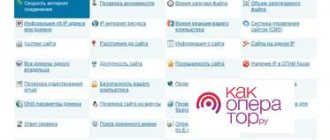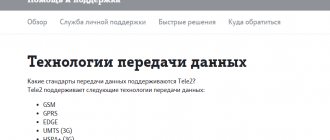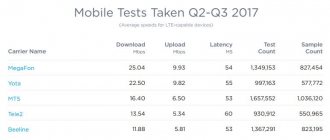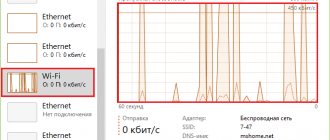When users want to measure the speed of Megafon Internet, this may indicate a decrease in the current quality of the connection. But even the unpleasant indicators obtained during the audit do not indicate poor quality work of the provider. There are many reasons that can lead to a decrease in signal level and connection stability. Therefore, subscribers should not rush to conclusions. You should calmly study the current situation and look for possible sources of problems.
The verification process itself deserves special attention. To obtain the most accurate and reliable indicators, you need to take measurements several times at different times of the day. This approach will eliminate the influence of special factors that neither the service company nor the client himself can influence. In addition, carrying out 3-4 tests in a row will help eliminate several reasons at once that could affect the reliability of communication and the stability of the connection, which will simplify the search for the problem and restore normal operation of the Internet.
Check Internet speed Megafon 4G
Megafon Internet speed can be checked or found out using several different methods:
- special programs and virtual measurement services;
- by calling Megafon technical support (the required data will be provided by the answering consultant);
- programs whose main purpose is not related to conducting tests (torrent).
The last approach is the least convenient and reliable, since the operator is able to set his own restrictions that prevent the use of high speed for downloading files through such programs. As a result, it will not be possible to obtain accurate, correct values.
The most convenient approach is 1, since it allows you not only to obtain reliable information about the conditions and quality of information transmission, but also to monitor the reliability of the connection over time. At the same time, subscribers will not have to waste time on testing, since the measurement process takes no more than a minute. The main thing is to properly prepare the equipment for the test so that potentially low performance is not influenced by third-party factors. A few simple steps aimed at preparing equipment for testing will significantly increase the accuracy of the results obtained.
Other testing methods
There are different ways to test the operation of a mobile Internet network. Megafon Internet speed testing is carried out directly on the provider’s official website. After visiting the site, open the page where the speedtest is carried out. Launch it and receive data within 2 minutes.
You can also use additional services for checking:
- Network Master Speed Test.
- 4G Mark.
- My network.
To start the test, you need to download the applications, register and click on the “Start test” button.
Internet speed test
Those wishing to conduct a Megafon Internet speed test should pay attention to:
- our portal;
- service offered by the operator - megafon.beta.speedtest.net/ru;
- speedtest.net system;
- online Internet meter service from Yandex.
Having decided on the program, it is worth preparing the equipment. To do this, you will need to disable active applications, downloads and updates, turn off traffic distribution and wi-fi, disconnect connected devices and make sure that nothing is using the Internet. Without meeting the above conditions, it will be impossible to achieve correct, accurate indicators.
When the equipment is ready for testing, all that remains is:
- visit the selected site to measure communication parameters;
- start the process of calculating the connection quality by pressing the button provided for this;
- wait for the procedure to complete and pay attention to the results obtained.
As a result, users will have access to 3 parameters: download speed, upload speed and response time.
It's important to note that sometimes results are reported in Mbps when the rate description uses Mbps. For ease of calculations and comparison, you need to remember that 100 Mbps corresponds to approximately 12.5 Mbps.
Maximum speed
The maximum connection speed depends on a lot of factors, and one of the most important of them is the coverage area. The maximum communication parameters depend on which network is available in the subscriber’s location (3G or 4G). It is worth emphasizing that in 2021 the 5g network is planned to appear, which will be available in major cities.
The number and frequency of location of radio towers is also of great importance. The more there are, the more reliable the connection and the higher the level of connection.
All of the above does not allow us to give an unambiguous figure indicating the maximum connection parameters.
Normal indicators
Maximum Internet speed is almost impossible to achieve. It is influenced by many factors - the load on the mobile network at the moment, the novelty and quality of the connected device, the volume of the tariff, and the restrictions set by the operator.
Megafon, like many other operators, sets a network limit (usually for uploading and downloading, as well as Internet distribution) on tariffs with unlimited traffic and a large (30 or more) built-in gigabyte package.
Most devices are dominated by 3G and 4G networks. With large coverage throughout the country, Megafon provides a stable connection at fairly high speeds. Even the network restrictions are set to minimal - for the average user, the standard Internet speed on one device will be optimal.
Reasons for low mobile Internet speed
It was already said above that the reasons for low speed are not always poor quality services provided by the provider. Therefore, after conducting a Megafon speed test, you should think about the sources of the problems.
The following causes a drop in communication quality:
- increased load on the network (especially in the evenings, when users are especially active in visiting websites and watching videos);
- poor location of the subscriber (the reliability and stability of the connection is affected by tall buildings, hills and other objects that disrupt communication with the radio tower);
- suddenly bad weather;
- outdated equipment that does not support high-speed connections;
- outdated SIM card;
- running background programs that require traffic usage;
- active downloads and updates affecting the operation of the Internet;
- viruses and malware that have entered the phone and actively affect its performance.
Additionally, you need to check the number of connected users if traffic is distributed via Wi-Fi. Sometimes strangers connect to the network and accidentally find out the password.
Ways to increase 4G Internet speed from Megafon
If a user encounters low Internet speed on Megafon during a speed test, you can try to improve the quality of communication using a few simple steps:
- make sure that the reason is not the reasons stated above;
- reboot the modem or smartphone;
- see what mode the device is operating in (LTE, 3g) and reduce the quality of data transmission;
- In phones with two SIM card slots, it is recommended to insert a SIM card for the Internet into the first slot.
If the above methods do not help, you should contact the telephone company’s support operators and inform them about the difficulties that have arisen, after which you will only have to follow their recommendations.
Checking speed through the service – speedtest.net
The official website Speedtest Internet speed in Russian offers users the following advanced functionality:
- the multilingual platform is optimized for users from different countries, creating additional convenience;
- availability of computer and mobile versions of the service. From your smartphone you can measure the quality of your wireless Wi-Fi connection and mobile network;
- the ability to register a profile, where you can store the results of your testing for further comparison or convenient export;
- The server selection system can automatically find out the region of your geolocation and select the appropriate option. There is also a convenient search system by provider name or city/country.
The testing process is practically no different from the above option:
- Go to the official website;
- Select the appropriate test;
- Wait for the final results.
Why is the internet speed low?
If the connection speed is lower than stated, the reasons for this may be:
- presence of malicious software on the computer. It is recommended to use licensed anti-virus software or reinstall the operating system;
- incorrect operation of the receiver. To get the best results, it is recommended to connect your computer to the router using a cable (outgoing and incoming speeds will not be limited by the bandwidth of the wireless connection). It is also recommended to periodically reboot the device;
- line congestion with other devices connected to the Wi-Fi connection;
- other problems related to the service of your operator. You can find out the latest information about the work being carried out and changes in the tariff from the support service or on the official news resource of the provider.
How to increase the speed of your Internet connection
Before testing your connection, it is recommended that you first prepare your computer for use.
For this:
- close unnecessary tabs in your browser and make sure there are no downloads;
- close programs and background processes that may be using the line;
- check your PC for viruses;
- connect the device directly to the router;
- Make sure there are no third-party devices connected to the network.
You can also download the Internet speed tester for free in Russian from the official website. Using such software does not require interaction with a browser and can provide more accurate results.
Pros and cons of measuring cellular signal strength
Advantages:
- Availability of a constant signal
- Free choice of mobile operator
Flaws
- Specialist fee
- Possibility of incorrect signal level measurement
| We are guaranteed to strengthen communications and the Internet in any area! — Delivery throughout Russia — 3 options for equipment sets — Assistance in installation and configuration — Selection and delivery of equipment — Strict adherence to work deadlines — We make objects of any complexity You can also send technical specifications or your question by e-mail | Ask a Question |
Settings for various platforms
As we have already said, the subscriber does not make 4G Internet settings on his own in Megafon when he first connects - everything happens automatically. But if some kind of failure occurs and the Internet does not work, you need to check a special section in the smartphone settings. How to get into it and what should be included there normally - in the table below.
| Platform | How to enter settings | What should be included |
| iOS | Settings → Cellular → Cellular data network → click on the access point name | Name: any APN: internet Username (Login): gdata or do not write anything Password (Pass): gdata or do not write anything APN type: default MCC: 250 MNC: 02 |
| Android | Settings → Connections → Mobile networks → Access points → click on the name of the access point | |
| Windows Phone | Settings → Data transfer → Access points → click on the name of the access point | |
| How to enable “Data transfer” mode | ||
| iOS | Settings → Cellular → Voice and data → 2G/3G/LTE | |
| Android | Settings → Connections → Mobile networks → Network mode → LTE/3G/2G | |
| Windows Phone | Settings → Data transfer → Network mode → LTE/3G/2G | |
If your phone supports two SIM cards
The only point that the system cannot decide on its own is which of the two SIM cards (if the smartphone is Dual Sim) Megafon to assign as the main one, and which one to leave in standby mode. How to set up SIM card distribution:
- Go to the “Network Mode” section (see the table, How to enable the “Data Transfer” mode).
- For the main Sim, set the value to LTE/3G/2G.
- For additional Sim, set the value to 2G.
How to find out what frequency a cellular operator operates on
Based on the value of the absolute radio-frequency channel number (ARFCN), you can determine the frequency range from the following table:
| Standard name | Frequency ranges | Icon on the phone | Range designations in phones and programs | Range of ARFCN, ARFCN or EARFCN values |
| GSM-900 (2G) | 900 MHz (Band  | E, G, no icon | GSM900, EGSM900, Band 8 | 0 … 124 |
| GSM-1800 (2G) | 1800 MHz (Band 3) | E, G, no icon | GSM1800, DCS, DCS1800, Band 3, Band 4 | 512 … 885 |
| UMTS-900 (3G) | 900 MHz (Band  | 3G, H, H+ | UMTS900, Band 8, Band 1 | 2937 … 3088 |
| UMTS-2100 (3G) | 2100 MHz (Band 1) | 3G, H, H+ | Band 1, UMTS2100, WCDMA2100 | 10562 … 10838 |
| LTE-800 (4G, LTE) | 800 MHz (Band 20) | 4G, LTE | 800MHz, Band 20 | 6150 … 6449 |
| LTE-1800 (4G, LTE) | 1800 MHz (Band 3) | 4G, LTE | LTE1800, DCS, DCS1800, Band 3, Band 4 | 1200 … 1949 |
| LTE2600 FDD (4G, LTE) | 2600 MHz (Band 7) | 4G, LTE | LTE2600, Band 7 | 2750 … 3449 |
| LTE2600 TDD (4G, LTE) * | 2600 MHz (Band 38) | 4G, LTE | LTE2600, Band 38 | 37750 … 38249 |
LTE Band 3 (1800 MHz) is the most common band, completely covering the entire Moscow region.
LTE Band 7 (2600 MHz) is used only in large cities, where simultaneous servicing of a large number of subscribers is necessary.
LTE Band 20 (800 MHz). Used in regions in sparsely populated areas with open areas, it is characterized by a large coverage radius and penetrates well into buildings.
LTE Band 31 (450 MHz) is used by Tele2, and the equipment is known under the SkyLink brand. It has the largest coverage radius and is used in remote and sparsely populated areas. It is not supported by smartphones; only modems and routers work with it.
* LTE Band 38 (2600 TDD) is used only in Moscow and the Moscow region by Megafon and MTS operators.
Do I need to connect 4G
We won’t give instructions on how to connect 4G Internet to Megafon, because you don’t need to do anything - just insert a SIM card into your smartphone, and all the settings will be done automatically. Provided that:
- The smartphone supports LTE.
- The SIM card supports LTE.
Check LTE on your phone
Most modern devices do not have problems working in 4G networks. But if you pick up a used device and it is older than 2-3 years, we recommend that you first search the Internet for information on compatibility.
You can also look into your smartphone settings:
- Open the “Connections” section,
- Then the subsection “Mobile networks”,
- In the “Network Mode” tab, among other modes, “LTE” should be indicated.
Check LTE on SIM card
The situation with SIM cards is approximately the same. We change them periodically - due to the need to switch to a new format (from standard to mini or micro), due to loss, wear and tear, etc. Therefore, even if we connected many years ago, problems on this side are very rare. The SIM card hasn't been changed for a long time, but Megafon 4G doesn't work? Do a simple check: send a USSD request *507#. If you receive a notification that the format is not supported, simply change (it's free) the Sim to a USIM card.
Two conditions that are important when choosing a cellular amplifier
To select the optimal set of equipment for a dacha, apartment or office, you need to determine:
- Signal strength coming from the base station
- Its frequency range and communication standard: GSM, UMTS, LTE
When talking about the strength of a mobile phone signal, many people think that its level can be assessed by the number of “bars” on the mobile phone. This is one of the easiest ways to do this, but unfortunately not the most reliable.
Most phones have an "Engineering Menu Mode" option. It allows you to more accurately find out useful information using your phone, including the signal strength in decibels and the 3G/4G or GSM frequency band that the telecom operator uses in your area. Knowing these parameters is extremely important for choosing the right amplifier model.