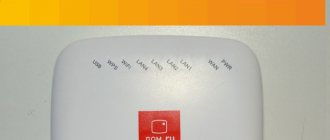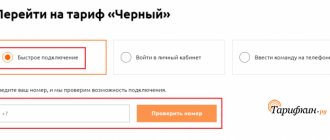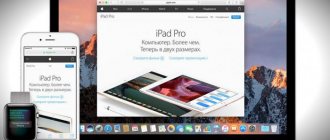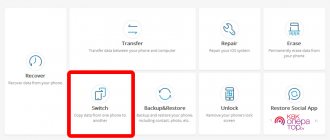All multifunction devices based on Android OS can be configured to distribute Internet traffic. This problem can be solved using just one additional program or through the functionality of the gadget itself. It would seem that one tap on the screen - and you share Internet access with friends. But it's not that simple. Mobile operators have found a way to control the clients distributing traffic. And in this post you will learn what TTL is, why you need to change TTL on Android without root rights and how to replace indicators.
What is TTL
Based on the definition, TTL (Time to live) is the so-called lifetime of a data packet directly in the IP protocol. Using this indicator, a mobile operator can easily restrict access to the Internet from equipment to which you have distributed traffic in advance.
It is TTL that is used by operators to determine the unauthorized connection of devices to the public network.
The operating principle of TTL is quite simple. And it can be described using a trivial example with a set constant, that is, with a predetermined indicator of the packet lifetime, which for devices on the Android operating system in most cases is 64. It is with this indicator, TTL = 64, that all packages go to the telecom operator. As soon as you enable an access point on your phone, data packets change their lifetime value. That is, from your smartphone there is a packet transmission with a TTL value of 64, and from a device that has joined a free access point, packets are transmitted with a TTL value of 63. Thus, after the data passes directly through the distributing gadget, the indicator loses one unit, and the provider already receives two values from one device.
Why is TTL equal to 64, but the operator continues to send SMS
As already mentioned, other operating systems use TTL of 64 units by default, but their users also receive SMS about charging for traffic distribution. This happens because the operator registers IP and URL data, which is not typical for mobile devices.
To hide this nuance from your mobile Internet provider, you need to pay attention to a file called “hosts”, which needs to be slightly modified. To do this, follow these steps:
- Open “My Computer” and go to the Windows system folder.
- Then open the System32 folder.
- Next in “drivers”.
- Open "etc".
This “hosts” file will be here. There is no need to do anything with it yet. In the second window you need to launch the browser and follow the instructions below.
The "hosts" file in the Windows root folder
Now the user needs to edit the file. For this:
Now the resulting file needs to be placed in the “etc” folder instead of the current “hosts”, just when copying it will agree to “replace the file in the destination folder”.
Note! All actions must be performed as an administrator
Correct saving of the hosts file
In what cases should you change TTL?
Using traffic distribution from your smartphone or tablet, you may notice that some gadgets easily join your network, while in the case of others, you immediately receive messages from the operator providing mobile Internet services with warnings about speed limits or new tariffs. The reason for these messages is the different TTL value of the sending and receiving gadget. For example, you decide to distribute the Internet from a phone with TTL=64 to a laptop with TTL=128. For many operators, these values are unacceptable; as a result, they either offer you suitable tariffs or block access to the Internet.
Faced with the above situation, you will naturally be interested in the question of how to change TTL on Android without root, because no one wants to pay for a new package when there are free gigabytes. In such situations, it is better to change the packet lifetime on the receiving device and continue to enjoy access to the Internet, but through a PC. You can also change this indicator on the distribution device, but in this case you need to be careful, since changing the value may subsequently result in restricting access to devices that previously joined your network without problems.
How to bypass the restriction on Internet distribution from a smartphone via Wi-Fi
From November 10, 2021, the mobile operator MTS introduced a daily payment for distributing the Internet from a smartphone to other devices via Wi-Fi, Bluetooth or USB. This applies to the “Smart Unlimited” tariff plan. Now, for the fact of distributing the Internet from your phone, you will be charged 30 rubles per day. Some people will say that 30 rubles is not such a big price to pay for the opportunity to use the Internet on different devices. But that's not the point. At the beginning of the appearance of this tariff plan, the distribution of the Internet was free and many subscribers fell for the advertising and changed their old tariffs in favor of “Smart Unlimited”. It was such a marketing ploy. Everything was fine until MTS decided to introduce payment for distribution. Such actions by MTS led to dissatisfaction among subscribers and many began to think about how to bypass the restriction on Internet distribution or switch to other operators. But this makes no sense, since their prices are even higher.
Where is the way out of this situation? Operators often deceive their subscribers, so why not repay them in kind. In this article we will look at how to distribute the Internet from a smartphone to other devices for free and without the knowledge of the operator. All methods have been tested and proven to work.
More on the topic: How to set up Skype on Android?
IMPORTANT
This technique is relevant for different tariffs that limit the distribution of the Internet.
What you need to know to bypass restrictions
First, understand how operators monitor the distribution of the Internet to other devices, and then consider practical ways to bypass blocking. You will not be able to distribute the Internet to other devices due to TTL control, which operators use to detect traffic from an unauthorized connected device. We explained in detail what TTL is in a separate review. If you are not familiar with how TTL works, then you need to read this review.
Briefly about how TTL works. Each device is configured to transmit packets to the network with a default TTL (iOS and Android - TTL=64, Windows - TTL=128). When a packet passes through a router, the TTL is reduced by 1. Our router is a phone that distributes the Internet to other devices. Let's assume that you want to distribute the Internet to a laptop and another phone. Packets from the distribution device are still transmitted with TTL=64. Packets from the laptop to the distribution device arrive with a TTL=128 value, lose one on the distribution device and go to the operator with TTL=127. Packets from the receiving Internet phone reach the distributing device with TTL=64 and are transferred to the operator with TTL=63, losing one unit. As a result, the operator receives packets with three different TTL values, which indicates that tattering was used. By adjusting the TTL you will distribute it to other devices for free. If you have questions, then follow the link provided above and study this issue in more detail.
Below we will consider not only TTL adjustments, but also other measures that are likely to be used by the operator (MAC tracking with analysis of visited sites, etc.).
Practical ways to adjust TTL
The most popular ways to change TTL were tested. Almost every one of them had one drawback. If you reboot the device, the TTL value returns to its original position. But it will be more effective to fix the TTL value on the dispenser and forget about this problem for a long time.
After a long search, an acceptable solution was found that would eliminate this drawback.
Adjusting TTL using apps
One of the easiest ways is to adjust TTL using the TTL Editor, TTL Fixer or TTL Master applications. Many of the readers are unlikely to want to tinker with the firmware and will choose this method. But it has its drawbacks. Firstly, when you reboot the device, you will need to launch the program and update the TTL each time. Secondly, they can work intermittently and will fail at any time. Be that as it may, most will choose this method due to its simplicity.
ATTENTION
To change the TTL value in TTL Editor, TTL Fixer or TTL Master, you need to get root rights. The process of obtaining rights is described in a separate article.
To configure applications to change TTL values, you do not need special knowledge. It's very easy to do. First you need to download the TTL Editor, TTL Fixer or TTL Master applications. Then, when starting, grant the application root rights (see how to get root rights), set the value TTL=64. Then specify which network interfaces should use the selected TTL value. It is important to fix exactly TTL=64. If you select the TTLFixer application, then install SuperSU.
This completes the settings. Now connect other devices to your smartphone and distribute free Internet to them. It's simple, but not very effective. First make sure that the firmware kernel on your smartphone supports iptables. If you have any questions, write them in the comments.
Download TTL Fixer
Download TTL Editor
Download TTL Master
ATTENTION
The operation of all applications has been tested. Nothing has been written off yet.
Instructions for fixing TTL on Android
Now let's look at a more complex, but at the same time more effective way to change the TTL value. It is based on a hard TTL fixation in a smartphone. The entire process only needs to be done once and the TTL will be recorded. But keep in mind that you can damage your smartphone if you do not follow our instructions. But having done this once, you will distribute the Internet for free to any device (smartphones, tablets, laptops, Smart TV, set-top boxes, etc.). The settings are changed only on the distributing device, but not on the receiving devices.
To fix TTL you will need:
- Root rights;
- Kernel with TTL commit support;
- Computer or laptop (Windows OS);
- AndImgTool utility;
- Notepad++ editor.
First, check if your smartphone's core supports TTL pinning. You can do this using a free file manager, for example, ES Explorer or Explorer. Use it to find and open the file /proc/net/ip_tables_targets. Make sure there is a TTL line in this file. If it is there, then your device has a kernel that supports TTL fixation and you will be able to bypass the restriction on Internet distribution. If there is no TTL line in the ip_tables_targets file, then you need to compile the kernel with its support, provided that the sources are available, or you will have to use another method of fixing the TTL.
How to check for superuser rights
Changing the TTL value on devices running the Android operating system often requires obtaining superuser rights. To find out whether your device is rooted, it is best to use additional software, which you can download from Google Play for free. The most popular applications that will allow you to quickly determine whether you have superuser rights include Root Checker and Terminal Emulator.
The first program will not cause any difficulties in use - checking for root rights is carried out intuitively. But the second, Terminal Emulator, requires entering the “SU” command in the opened terminal, thanks to which you can easily determine whether you have superuser rights. If the result is positive, the terminal will display the values # or $.
Is it possible to change TTL without root rights?
Changing the TTL value without root rights is possible, but not on all multifunctional gadgets running Android OS. To change TTL on Android without root, just install Terminal Emulator for Android:
- Open the application and type the command cat /proc/sys/net/ipv4/ip_default_ttl.
- If you have the correct device version, the base TTL value will open. Increase it by 1 and install it on all devices that you would like to join the shared network.
- Reboot all equipment and check the result.
It should be noted that this method of changing the TTL value works quite rarely, so if you are faced with traffic or Internet speed restrictions from your provider due to TTL values, take care to obtain root rights.
Bypass on iPhone
To do a bypass on an iPhone, you need to use the same scheme as for a regular smartphone, but in a slightly different order. First, remove Wi-Fi. Then download the AndImgTool application. See the error window and click OK. Next, turn on the Internet and use the settings menu. Enable aviation mode, reboot the apple and disable the selected mode. Wait for the application to finish downloading and use it to remove the restriction.
How to change TTL with root rights
The best way to change the TTL value on the sending or receiving device is to use additional specialized applications. It is noteworthy that all programs of this subtype work exclusively on devices with access granted to the main administrator. Hence, you will need to root your gadget beforehand.
The most popular applications through which changing TTL will not take much time include TTL Master and ES Explorer. Next, you will learn how to replace a value using these simple programs.
Changing TTL using TTL Master
The advantage of the TTL Master program is its simplicity. All you need to do is follow a simple sequence of steps:
- Go to Google Play, find the application and install it on the gadget that needs to change the parameter.
- When you open the program, you will see the current value of your TTL and the active column where you can change it. Feel free to change.
- Reboot your device. After this, you will notice that all speed restrictions and other nuances introduced by the operator have been removed.
Changing TTL using ES conductor
Via ES Explorer, replacing the packet lifetime indicator will take a little longer than through the TTL Master program, but you will achieve the result. You will need:
- Switch your smartphone to Airplane mode, thereby disabling all networks on the device.
- Launch ES Explorer and find the file on the path proc/sys/net/ipv4/ip_default_ttl
- Open the file with any text editor and replace the specified value with the one you need, saving the changes.
- Turn off Airplane mode and enable network sharing to other devices.
Removing restrictions from the modem through the VPN settings
How to make an access point for Internet distribution from a Xiaomi phone
To remove restrictions from the modem through the VPN settings, you will need to install a special openvpn program to work with user services. To connect, you need to find a configuration file with all the necessary information. Launch the program to establish a connection. Exchange information encrypted.