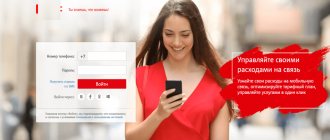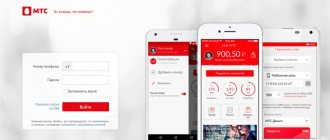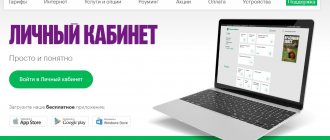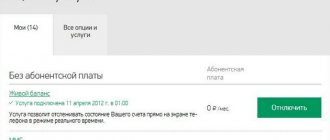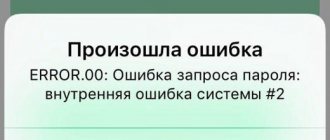The main way to manage your number, balance, tariffs and additional services in the work of telecommunications companies is the personal account system. Work with the service can be done either from the company’s official website or by installing the appropriate application on a smartphone. “I can’t log into my MTS personal account” is a common question with which subscribers contact the operator’s support service.
In this material we will look at:
- the main problems that you may encounter when using the service on a daily basis;
- what to do and how to independently access your personal account;
- ways to contact qualified specialists who will help quickly eliminate the problem.
Obtaining access to the MTS “Personal Account”
The self-service system, called the MTS “Personal Account”, has powerful functionality. Here you can change tariff plans, manage services and options, set up call forwarding, view monthly bills and details. The system works absolutely free and allows you to do without the help of qualified specialists from the MTS operator.
Just recently, MTS’s “Personal Account” was not so clear and accessible. But time passes, and as a result of numerous upgrades, subscribers were presented with a very convenient and intuitive service with numerous functions. Let's see how to log into your “Personal Account” on MTS and what you need for this. It is not difficult to guess that we will need authorization data to log in.
The login in the MTS “Personal Account” is your mobile phone number. The password is assigned by the network, so to obtain it you need to fill out a simple form . We go to the operator’s website, select the “My MTS – Mobile Communications” section, click on the “Receive password via SMS” link. Next, indicate your phone number and enter the security code. After a few seconds, an SMS with a password will be sent to the specified number.
The system works as follows:
- Log in to your “Personal Account”;
- We carry out the necessary actions;
- Exit by clicking on the appropriate link.
Do not transfer the password from your “Personal Account” to the wrong hands to avoid the disappearance of funds from your balance.
Changing the password on routers from MTS
All instructions below are based on the most popular model of routers provided by MTS. It is called Sagemcom 2804. The next most popular routers are D-Link DIR-300 and TP-Link TL-WR841N. We suggest reading about setting passwords in this equipment in other articles on our website using the links below.
Read more: Setting up a D-Link DIR-300 router Setting up a TP-Link TL-WR841N router
Access to 3G
This option is not suitable for all users, since only a few connect a USB modem to an existing MTS router to ensure 3G distribution. However, if such a connection does occur, you may need to change the existing password or set a new one, which is done like this:
- After logging into the web interface, use the left panel, where you will move to the “Advanced settings” section.
Here, select the “3G Configuration” category.
Change or set a new password by changing the state of the corresponding line. The authentication protocol does not need to be changed, since it has nothing to do with the access key.
Don't forget to apply the changes so that the modem starts functioning with the new parameters. Please note that if you connect it to another router or computer, this password will be reset, since it is only correct for the current device.
Wireless access point
Wi-Fi on the Sagemcom 2804 router is used much more often, since almost every apartment or house has equipment connected to the Internet via a wireless access point. If you need to change the password for it, follow these steps:
- In the web interface, through the same panel on the left, go to the “WLAN Settings” section.
- Scroll to the Security category.
As you can see, there is a PIN for access via WPS. It will only work in situations where this technology is activated. To change the default password, select an authentication type and specify a new access key of at least eight characters. We recommend choosing the encryption recommended by the manufacturer, which will most likely already be installed by default.
Save the changes, and then reboot the router to disconnect all participants in the wireless network, thereby requiring them to enter a new password if they want to connect to Wi-Fi again.
Web interface
To conclude today’s material, let’s talk about changing the administrator password, which must be entered every time you need to log in to the web interface. If you have already logged into the Internet center, then you know the current password. It will be useful later to apply the changes.
- Go to the "Management" section.
- Here you are interested in the “Access Control” item.
- Select the username for which the password will be changed. Enter the old access key first, then the new one and confirm it. Click on "Apply/Save".
The next time you log into the web interface, you will need to enter a new password. If you are not sure that you can remember it, we recommend saving it in text format on your computer or writing it down on a piece of paper so that you don’t have to reset your device to factory settings later because you forgot the access key.
These were all the instructions for changing different passwords in routers from MTS. They are universal and are suitable even in situations if you are using a different router model, but you will need to take into account the appearance of the Internet center.
We are glad that we were able to help you solve the problem. Add the Lumpics.ru website to your bookmarks and we will be useful to you. Thank the author and share the article on social networks.
Describe what didn't work for you. Our specialists will try to answer as quickly as possible.
I can’t log into MTS’s “Personal Account” - reasons
Some subscribers are interested in why I can’t log into my “Personal Account” on MTS. The reasons can be very different. The first one is entering the password incorrectly. If you cannot remember the password and constantly use the phrase “I can’t log into my personal account,” link the “Personal Account” login to your account on one of the social networks - these are Vkontakte, Facebook and Odnoklassniki. Linking to a Windows account is also provided.
In order to link, you need to click on one of the social network buttons in the authorization form. At the next stage, we enter the phone number and password. Now the binding is complete, you can forget about the password. The main thing is not to forget the password for your social network account (usually people don’t forget it, because they are ready to sit there for days without knowing a break).
“I can’t log into my MTS personal account because it won’t open” is another common complaint. If the password is correct, but the site still does not allow you to log into the system, this may mean that the operator is performing some technical work. In order to get into your “Personal Account”, try logging into it later. And there is no need to swear at possible malfunctions - not a single service in the world can boast of 100% stability.
If you cannot log into your MTS “Personal Account”, try changing your password - it is quite possible that you simply forgot it. To receive a new password, just order it via SMS, indicating your phone number in the form. After some time, you can try logging in with new information. If the system still does not work, call the help desk and clarify the reason for the non-working state of the MTS “Personal Account”.
- MTS Bank personal account - online login
In some cases, an alternative method of logging into the MTS “Personal Account” may help you - it involves using the “My MTS” mobile application. Download it from the application store for your mobile platform, enter your username and password, log into the system and perform the necessary actions there. The functionality of the mobile application is not as wide as that of a full-fledged “Personal Account”, but you can still perform basic operations there :
- Find out the remaining included minutes;
- Change tariff plan;
- View the list of connected services;
- Request details.
After some time, you can try again to enter your “Personal Account” on the MTS website.
The main way to manage your number, balance, tariffs and additional services in the work of telecommunications companies is the personal account system. Work with the service can be done either from the company’s official website or by installing the appropriate application on a smartphone. “I can’t log into my MTS personal account” is a common question with which subscribers contact the operator’s support service.
In this material we will look at:
- the main problems that you may encounter when using the service on a daily basis;
- what to do and how to independently access your personal account;
- ways to contact qualified specialists who will help quickly eliminate the problem.
D-Link DIR-300
It was not for nothing that I chose this model first. It seems to me that it is the most popular and works fine for all providers. Checked personally.
See instructions for other firmware here:
So, we change the password on the router from MTS using the example of a D-Link Wi-Fi router:
- We enter the control panel: in the address bar of the browser (not in the search bar!) Enter the IP address 192.168.0.1. If it doesn't work, try 192.168.1.1. An authorization window will open. Enter admin in both lines. If you changed the data for accessing the “admin panel”, write your values.
- Go to advanced settings and select the “Wi-Fi” menu on the left.
- In the main settings you can change the SSID (network name). We need to change the password.
- Go to the “Security Settings” item. In the “Network Authentication” line, it is recommended to select “WPA2-PSK”. In the “PSK encryption key” field, enter a new password, unique and reliable.
- Save the data by clicking "Apply".
If you were looking for how to change the access code to the web interface, don't worry! I'll tell you this too:
- We go to the user panel, following the instructions above.
- Go to the “System” menu and select “Administrator Password”.
- In the “Password” and “Confirmation” lines, enter the code to access the router settings.
Why can’t I log into my MTS personal account?
If you need to use a personal account, but you cannot go through the recommendation process, you can identify the following reasons for this malfunction:
- the password does not work - the most common problem, relevant for clients who have been using the functionality of their account for a long time;
- the password does not arrive via SMS, which is why you cannot use the updated functionality of the authorization system;
- other types of errors, or self-blocking of such a function by the subscriber.
Let's take a closer look at each of the possible faults, which will allow you to solve the problem yourself without contacting the operator's support service.
Password doesn't work
The most common problem among users who want to set up their number from a phone or website. If you have been using the functionality of your personal account for a long time and have gone through the old type of registration (you filled out a user form yourself and set a password in the form of an arbitrary combination of characters).
In this case, the recommendations are classic:
- check the layout and activation of Caps Lock;
- make sure the number specified is correct;
- If you copy a password, make sure you don't accidentally grab an extra character on a line in a text document.
The "Invalid Password" message may also appear if a long time has passed since it was received. With the new authorization system, everything is similar, only here you need to order the process of sending an SMS with an access code to your personal phone number each time. When working with the official mobile application, this process is automated.
- How to register, accumulate, check and use bonuses from MTS?
SMS with password does not arrive
Also, an equally common reason when searching for an answer to the request “I can’t log into my MTS personal account” is the lack of a response SMS when requesting an access password. Double-check the number provided in the appropriate field. The reason may also be related to:
- incorrect operation or technical work on the operator’s side;
- the presence of a corresponding block or debt on the personal account balance;
- an outdated or pirated version of the software installed on your smartphone (if you choose this method).
Authorisation Error
The main reason for displaying the “Authorization Error” message is the incorrect functioning of the MTS service. Since the “Personal Account” function is quite popular and daily attracts new subscribers to use it, it is constantly being improved. You can familiarize yourself with the functionality update schedule and innovations in the corresponding section of the company’s official website. We also recommend subscribing to our email newsletter. This way, you can not only stay up to date with the latest events, but also take advantage of various promotional applications to get the maximum benefit from the services of the telecommunications operator.
Writes "Validation blocked"
The "Check Block" notification is directly related to:
- locking the SIM card in case it is lost or no longer needed for further use;
- activation, which can be established by a legal entity when using the corporate line of tariff plans.
The ban can be lifted by contacting the owner of the number directly so that he activates the corresponding option in the control panel, or by directly contacting qualified specialists of the telecommunications company with this request.
How to unlock an MTS SIM card yourself and with the help of employees
Unlocking a SIM card is important for every user. Electronic wallets, Internet banking, and identification from social networks are attached to it. If the phone is lost or stolen, the SIM card becomes inaccessible. To prevent third parties from using linked accounts, consumers of MTS services try to quickly block them. When the SIM card is “frozen”, you cannot make calls or send SMS, but the state of your personal account remains the same. In this article you will learn in what ways you can unlock an MTS SIM card.
Why MTS “Personal Account” does not work today
As we indicated earlier, you can verify why your MTS personal account is not working today:
- by visiting the corresponding news section of the company’s official website;
- by joining the Mobile TeleSystems group in one of the popular social networks;
- by contacting the support service by calling a toll-free number;
- by subscribing to the official newsletter by email.
If the main cause of the problem is not on the operator’s side, follow the above recommendations, which will allow you to fix the problem yourself.
What to do?
You can either follow the instructions above or ask for help from a qualified operator support specialist. You can do this:
- by calling the technical department's toll-free number, which may vary depending on the region where you live. Exact contact details are in a copy of the official service agreement, or can be clarified on the official website;
- by contacting your nearest service office directly. The list of addresses is also published on the MTS website in the form of an intuitive search system. The client just needs to indicate the address of his residence, after which service centers will be marked on the visual map.
“I can’t log into my MTS personal account” is the most common problem that users encounter on the company’s website. A self-service service with a set of functions solves most problems related to the operation of a SIM card, and it is simply unprofitable to lose such an assistant. We'll figure out what to do if problems arise with the portal, how to identify the cause, and where to go for a solution to the problem.
- How to get a password from your MTS personal account
I can’t log into my MTS personal account - reasons
The operator identifies 6 reasons why the personal account is unavailable.
- Technical problems on the site. In this case, the page does not load or refreshes without any changes. Enter your number, password, click “Login”, but absolutely nothing happens.
- Incorrect data entered. If you don't remember your password, it's better to request a new one. The combination will be sent to the specified mobile phone.
- The SMS with the code does not arrive or the passwords sent are not correct. And similar errors occur in the service, please wait and try again.
- Services have been discontinued. If a subscriber does not use communications for a long time, the company has the right to block servicing the contract.
- Browser errors. Sometimes the page is updated without changes due to problems with the device software. Try changing your browser and logging in again.
- Lack of stable internet. Everything is simple here - connect to a working network and try again.
Password doesn't work
If the old one doesn't fit, requesting a new one is much easier than remembering a complex combination. On the authorization/registration page https://login.mts.ru, click on “Get” under the forms. Enter the number and code from the picture and click “Next”. The combination will be sent to messages after processing the request.
SMS with password does not arrive
If I cannot log into my MTS personal account due to the lack of an SMS with the requested password, the first thing I think about is the incorrectly entered number. Check the numbers carefully and request the code on your phone again. When this does not help, the thought arises that the network is overloaded. Please try again later.
Authorisation Error
Problems marked with error codes are usually related to the operation of the site. Look at the meaning of a specific combination in the support section and act according to the situation. Most often, it is enough to log in later - technical problems will be fixed, and your personal account will work as before. But if this does not happen, you can start a chat with a specialist in the same support, find a contact number, call and find out the reason.
Writes "Validation blocked"
A similar message appears when a SIM card is blocked unilaterally by the operator. This happens due to the fact that the subscriber has not used paid communication services for a long time. The contract service ends after 60-180 days of inactivity, and it is not always possible to restore the old SIM. Try to send a paid SMS or call the tariffed number at least once a month.
Delivery of a new set
When a gadget is stolen or lost, the SIM card becomes inactive. This is a serious problem that requires an immediate solution. It is not always possible to contact company employees. MTS decided to expand the list of services by introducing a useful “delivery” option. Now clients receive a new copy with the same number without visiting the company.
The official website of the operator invites subscribers to fill out an application. A special form will open that must be filled out. The questionnaire requires indicating the city and type of delivery. On the page, the user enters the number of the SIM card that requires restoration. Fills in other required fields. Next, the online system will offer help and tips to complete the procedure. After confirming the request, the client can only wait to receive a new card that will replace the blocked one.
Source
What to do?
General instructions for finding and solving login problems consist of the following points:
- check your internet connection;
- reboot your device;
- clear your browser cache and, if possible, try logging in from a different one;
- check whether the authorization data is entered correctly;
- request a new password;
- contact TP. Specialists answer questions around the clock and free of charge.
From MTS phones in Russia, Belarus and Ukraine you should dial 0890. From other Russian operators and landlines - 8 800 250 0890. For people who are in international roaming, it is better to call +7 495 766 01 66. Please note that the connection will be free only when if the number is chosen correctly.
Method #: Clear app data and cache
Sometimes the cause of the error may be a failure in program service files: cache, data, and the correspondence between them. In such cases, you should try to reset the application to the one you just installed by clearing its files.
▪ Go to “ Settings ”.
▪ Scroll through the list of options and find “ Applications ” (aka “ Application Manager ” or “ Application Manager ”).
▪ Once you reach the list of applications, switch to the “ All ” tab.
Find the program that is causing the crash in the list and tap on it to enter the properties window.
▪ An application running in the background should be stopped by clicking on the appropriate button. After stopping, click first on “ Clear cache ”, then on “ Clear data ”.
▪ If the error appears in several applications, return to the list of installed applications, find the rest, and repeat the steps from steps 3-4 for each of them.
▪ After clearing data for all problematic applications, reboot your device. Most likely the error will disappear. If error messages appear constantly, and among the faulty ones there are system ones, refer to the next method.
What should I do?
Look in the news on the portal for a message about technical work. If the exact period is indicated, come back after the end. If there is no news, the best way to deal with the problem is to wait for daylight. By the middle of the working day, the site is restored along with all functions.
If not all, many Android device owners have encountered an application error: either it will not open at all or will not work properly. Each error has its own reasons and ways to solve them.
Access to your Personal Account
The self-service system has a powerful feature called “Personal Account”. Here you can manage services and options, set up call forwarding, and view monthly bills and information.
The system is completely free and allows you to do this without the help of qualified operators.
Lately, the “personal account” has been unavailable. But over time, our subscribers were provided with a very convenient and understandable service with many tasks.
Access to your personal account is your mobile phone number. Since the password is set by the network, you need to fill out a simple form to obtain it. Go to the operator’s website, select “My MTS – Mobile Communications” and click on the “Receive password via SMS” link. Then enter the security code. After a few seconds, a text message with a password will be sent to the specified number.
Payment for services, home Internet and TV management
You can pay for TV without leaving your home. In any convenient way - by card or from a mobile phone account. And:
- connecting and disconnecting services;
- change in the current tariff;
- selection of TV channel packages;
- viewing full information about tariffs;
- connecting and disabling additional options (channels).
As well as the opportunity to receive profitable personal offers, receive bonuses, which can later be used to pay for services.
I cannot log into my MTS personal account for reasons
Some callers are wondering why I can't log into my account. The reasons can be very different.
If the system still does not work, contact support and indicate the reason for the failure.
The functionality of the mobile application is not as wide as that of its personal account, but you can still perform its basic operations:
- Find out the remaining minutes.
- Change tariff plan.
- View a list of related services, etc.
sasha2019-09-30
| To bookmarks |
| Send SMS for free |
| Send SMS to MTS, Beeline, MegaFon, Tele2 from a computer via the Internet |
How can I check the remaining traffic?
In most cases, the tariff package includes a certain number of free minutes, SMS, mms and Internet traffic. If these values are exceeded, payment will be made at different rates. In order not to overpay, you need to check the remaining MTS traffic for any services. The limit of services provided will vary depending on the selected tariff package. Example of prices for calls and SMS after the end of the package at the SMART tariff:
Find out the remaining traffic via ussd commands
Ussd commands are the easiest and fastest way to find out the latest information about the tariff, account and balances. Press the combination *217# on your phone keypad and press “call”. Information will appear on the screen indicating the remaining traffic. The exception is Smart packages. For users of the Smart tariff package group, use the combination: *107# and the “call” key. To get a link to the “My MTS” application and find out the remaining MB of Internet, you can find out via *111*217# and the “call” key.
This service for checking traffic balances does not involve payment. (FOR FREE).
Checking traffic balances via SMS
Sending ussd requests is not the only way to track traffic balances. Another fairly quick option to find out the current traffic is to send an SMS message. Using this method assumes:
- Open the new message section on your SMS phone;
- You need to enter a question mark in the SMS text field;
- Select the recipient field of the SMS message. Dial numbers 5340;
- Press the send key;
- Wait for a response SMS from the operator;
- Find out from the message what size of the remaining MTS traffic in megabytes or gigabytes is available to you in the current month;
Also, when writing SMS, the text area can be left empty!
Traffic control is important for everyone who cares about the status of their account and does not want to pay additional minutes, SMS or megabytes of Internet consumed in excess of the volume that any tariff package implies.