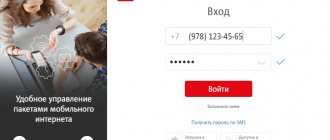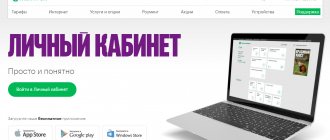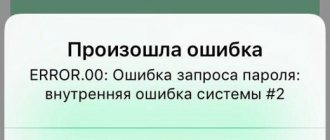MTS is a large telecommunications company that provides Internet, television and telephone services to the population. For the convenience of cooperation with clients, an MTS personal account has been developed. After completing a simple registration procedure on the provider’s official account, subscribers have the opportunity to obtain the necessary information and set up mobile communications.
How to enter your MTS personal account without a password - 2 ways
Any MTS subscriber can log into their personal account without a password, using only their mobile phone number. The only requirement for this is internet access. We will tell you below how to log into your MTS personal account without a password.
The online personal account service provides two options for authorization in the system without a password. The first of them is through the application, and the second is by following a special link.
Through the mobile application "My MTS"
To enter your MTS personal account without a password, you must:
- Download the “My MTS” application on Google Play for Android or App Store for iOS.
- Activate mobile internet on your device. To do this, you need to disconnect from the Wi-Fi network.
- Launch an application that automatically identifies the connected number and opens without any additional requests. This way, you will immediately be taken to your MTS personal account without entering a password.
Via the page pda.mts.ru
Important! This option is suitable for customers using mobile Internet, as well as subscribers with connected USB modems from MTS.
To log into your MTS personal account without a password, you should:
- Activate mobile Internet, for which you need to disconnect from Wi-Fi.
- Follow the link pda.mts.ru.
- Click “Login” and select the section you are interested in, in our example it is “Mobile communications”.
- Click “Login”, after which you will find yourself in your personal account without entering a password.
Even more information for the operator’s clients:
- Useful MTS commands
- How to disable paid services
- Promised payment service
- How to transfer money from MTS to MTS
Application for work "My MTS"
It is not at all necessary to use a computer and a browser to access your account, since the operator has provided a convenient mobile application. Let's take a closer look at some of the features of this software:
- this is a full-fledged service with all the previously mentioned options;
- The plugin is suitable for any mobile device;
- absolutely free distribution is provided;
- An offline version is available if you do not have funds in your account;
- You can not only monitor, but also manage functions.
This version of the software is freely available on the Internet, however, it should only be downloaded from trusted sources so as not to mistakenly load viruses or other malicious software into the device’s memory.
How to log into your personal account
Appearance of the entrance to your MTS personal account.
To enter your MTS personal account, follow the instructions:
- Personal account “My MTS”: features, prices, how to use
- Go to the website login.mts.ru. for authorization.
- In the fields of the login form, enter the phone number that serves as your login and password. If you are logging into your personal account for the first time or have forgotten your password, it will be sent to your phone.
Subscribers who own an MTS modem have simplified access to their personal account. In this case, we connect to the global Internet, and, using your favorite browser, go to the MTS website. The program itself logs into your personal account using your phone number, and all account information will become available.
The same applies to logging in via mobile technology – tablet or smartphone. After connecting to the Internet via the built-in browser, registration in your personal account will occur automatically. In both cases, it is better to then change the password to a more complex one.
Recovering from a tablet
Owners of tablets that do not have the ability to receive SMS will have a more difficult time. You cannot enter the site without an intermediate password. You will have to move the SIM card to another device. There are no other options.
Let's assume one more situation - the sim is not in your use, and there is no access to it. The only option in this case is to contact the customer service office and write an application to restore credentials from your personal account. Please note that only the owner of the number can do this . If you are not one, then you will not know the password.
Calling customer support won't help you. Specialists do not give out passwords to your personal account.
Through the mobile application "My MTS"
All major mobile operators have an application for logging into your personal account. For MTS it is “My MTS”. You can download it from Google Play if you are the owner of an Android device, or from the AppStore if you are the owner of an iOS device. And so, we launch the smartphone with the SIM card already inserted. Then go to the application (Google Play for Android or AppStore for IOS). In my case, IOS, so I launch the AppStore. Enter “My MTS” in the search bar and download the application. Before starting, you must disconnect from your home WI-FI and switch to the mobile Internet, otherwise the application will require a password. If you did everything correctly, the application will detect the number and let you into your personal account without a password.
MTS Internet assistant - detailing subscriber calls
A useful function such as invoice detailing should be separately considered. Every day we communicate with friends, make business calls, discuss work issues, send SMS messages. We use paid subscriptions and services, travel to other cities, and use mobile communication services. Each of us wants to know where the funds went, especially if the money flies away at high speed.
Therefore, you can always see the details of phone calls for free. Both for the current month of communication and for the previous month, year or other period of time. You can order detailed information by email in any convenient format (xls, pdf or html). Download to your PC and print for a detailed study of calls and expenses.
Via the page pda.mts.ru
This method makes everything a little simpler. Here, as in the previous method, you need to disconnect from WI-FI and switch to mobile Internet, otherwise nothing will work out for you! And so, go to the page pda.mts.ru. There on the page in the upper right corner you will find a red “Personal Account” button. By clicking on it, the number is automatically identified and you will be taken to your personal account.
I have prepared another bonus method for you. It won't suit everyone, but it has a right to exist.
How to change the password in your MTS personal account
Now, to make the login procedure less time-consuming in the future, we recommend that you set a static password. You can do this as follows:
- At the top of the main page of your personal account, click on the “Settings” button.
- From the available configuration options, select the “Change Password” menu.
- Enter the code you received in the SMS message into the “Old Password” window.
- In the New Password field, enter a combination of characters to create a new password.
- Reenter your password in the field below.
- Click on the “Change Password” button.
- Wait for the notification that the changes have been made successfully and click on the “OK” button.
- How to register in your MTS personal account
Thus, in just 5 minutes you can register your MTS number in your “My MTS” personal account and gain access to independent control of all expenses, to connect and disable additional options and services, to change tariffs, to listen to voice mail, etc. .d.
How to recover your MTS account password
First, I would like to warn you that three unsuccessful attempts to enter a password will, firstly, block it and in any case you will have to get a new one, and secondly, you will not be able to use the site at all for some time after receiving such notifications:
What to do in these cases?
- If you have not yet been blocked, then it is better not to experiment and immediately get a new password. Click on the button of the same name on the website
Or send an SMS with the word PASSWORD to number 3339 . In both cases, you will need to have a SIM card on hand and a device that can receive messages.
- If you have already been blocked, then you can wait and follow the path described above. You can also use the “Get a new password” button in the information window. In this case, you will have to enter the verification numbers from the picture and after that you will receive a temporary code.
Attention! It is given for a while, so do not wait and enter it immediately, and then change it to permanent.
MTS personal account login from mobile phone number
Having understood the features of registration on the official website of a mobile company, it is necessary to mention the telephone analogue of a personal account. To constantly be able to manage your balance and manage connected services, just download the company’s official mobile application.
The program on a cell phone is practically not inferior in functionality to its full-size computer version and allows you to easily and quickly connect options, receive information and even change tariffs.
You can find the application in the official GooglePlay or AppStory stores. And installation and registration will not cause problems either for users in Crimea or for subscribers in other regions of the country.
Personal Account: what opportunities does it give clients?
Your Personal Account is always open not only to individuals, but also to legal entities and corporate clients. The range of services and options now remains large and is constantly expanding. Here are just some of the most common options:
- Copying phone numbers saved on a SIM card.
- Change settings. For example, if you need to change your password.
- Replenishment of personal balance, transfer of funds in favor of other subscribers.
- View payment history.
- Payment for services that require additional expenses.
- Checking bonuses, exchanging them for certain purchases.
- Deactivation of subscriptions that charge additional fees. Everyone can figure out how to disable the Personal Account.
- Control by voice messages.
- Connecting the “Promised Payment” function.
- Establishing parental controls. Sometimes it is installed by the operator himself.
- Request details for recent calls.
- Connect or disconnect, “Autopayment”.
- Blocking, unlocking SIM cards.
- Change the signal to your favorite melody that plays when you call.
- Manage SMS, MMS messages. Setting restrictions on them is easy.
- Control of Internet traffic, restrictions in connection with its operation.
- Connecting digital television, or refusing it, with configured functionality.
- Connection and disconnection in relation to SMS messages, Internet and minutes package.
- Changing tariff plans, receiving information from MTS, how to do this - the system itself will tell you.
Your personal account constantly works with tips from “Online Tips”. It is enough to write a message and after a couple of minutes you will find out in detail about the execution of this or that action.
Your Personal Account makes it possible to receive many answers without wasting additional time. All options through the service are activated instantly using a password, no need to wait for communication with the operator.
Why can’t I log into my MTS personal account?
If you need to use a personal account, but you cannot go through the recommendation process, you can identify the following reasons for this malfunction:
- The password does not work - the most common problem, relevant for clients who have been using the functionality of their account for a long time;
- The password does not arrive via SMS, which is why you cannot use the updated functionality of the authorization system;
- Other types of errors, or self-blocking of such a function by the subscriber.
Let's take a closer look at each of the possible faults, which will allow you to solve the problem yourself without contacting the operator's support service.
Password doesn't work
The most common problem among users who want to set up their number from a phone or website. If you have been using the functionality of your personal account for a long time and have gone through the old type of registration (you filled out a user form yourself and set a password in the form of an arbitrary combination of characters).
In this case, the recommendations are classic:
- Check the layout and activation of Caps Lock;
- Make sure the number specified is correct;
- If you copy a password, make sure you don't accidentally grab an extra character on a line in a text document.
The "Invalid Password" message may also appear if a long time has passed since it was received. With the new authorization system, everything is similar, only here you need to order the process of sending an SMS with an access code to your personal phone number each time. When working with the official mobile application, this process is automated.
- How to use the Mobile Guide service from MTS and what it is
SMS with password does not arrive
Also, an equally common reason when searching for an answer to the request “I can’t log into my MTS personal account” is the lack of a response SMS when requesting an access password. Double-check the number provided in the appropriate field. The reason may also be related to:
- Incorrect functioning or technical work on the operator’s side;
- The presence of a corresponding block or debt on the personal account balance;
- An outdated or pirated version of the software installed on your smartphone (if you choose this method).
Writes "Validation blocked"
The "Check Block" notification is directly related to:
- By installing a SIM card lock in case it is lost or no longer needed for further use;
- Activation, which can be installed by a legal entity when using the corporate line of tariff plans.
The ban can be lifted by contacting the owner of the number directly so that he activates the corresponding option in the control panel, or by directly contacting qualified specialists of the telecommunications company with this request.
Personal account of the MTS Internet assistant dignity
Changing the current tariff is more profitable for the subscriber. You can get information about your personal tariff plan. And also read about other available tariffs, which you can switch to at any convenient time.
Check your account status. In this section you can see the current balance and track the details of calls for any period. This is convenient if you keep track of your expenses or if funds have disappeared from your account. If this happens, you should request a statement and see where the money went and what paid MTS subscriptions you have connected.
Detailed details of conversations. This service will be relevant for clients who go on vacation or for routine monitoring of personal conversations. You should select the time range and method of providing the service - via MTS or to your email. It is important to note that the request to provide call details is carried out strictly at the request of the subscriber from LK. Preparing call details may take one to two weeks, depending on the workload of the MTS operator.
Connecting, disconnecting or changing services. Everything is clear here, but it is important to know that next to each service there is a detailed description and connection price. Be sure to check if the payment for connected subscriptions or paid services has changed. Sometimes the mts company charges money for formerly free services without warning. For example, the beep service is free for the first week, and then funds are withdrawn from the account. You can also check out new promotions, bonuses and good offers. At any time you can connect to your service via the Internet assistant.
Why MTS “Personal Account” does not work
As we indicated earlier, you can verify why your MTS personal account is not working today:
- By visiting the corresponding news section of the company’s official website;
- By joining the Mobile TeleSystems group in one of the popular social networks;
- By contacting the support service by calling the toll-free number;
- By subscribing to the official newsletter by email.
If the main cause of the problem is not on the operator’s side, follow the above recommendations, which will allow you to fix the problem yourself.
How often should you change your password?
It remains to consider how often it is recommended to change the code.
If a user changes the password for their MTS personal account at least once a month, this is enough to ensure a high level of security. You can make changes more often, for example, once a week. But this option is very inconvenient and leads to confusion. You have to constantly come up with new keys and save them. The likelihood of forgetting the key increases. This is why once a month is enough to provide a high level of protection. If you suspect that the secret key has fallen into the wrong hands, you should immediately change the code without waiting for the deadline. If our article helped you, please like it!
Register your personal satellite TV account
A prerequisite for registering an MTS account is the connection to a satellite TV service. It is provided separately or in a package with unlimited Internet. To submit an application for connection, you must go to the satellite TV website, which is located at www.sputnik.mts.ru. After this, you need to select a connection option from two possible ones.
Next, you need to fill out the application form, indicating the contact information of the potential client. After this, the information is sent to the MTS company, whose specialist will promptly get in touch and agree on the terms of connection.
Adding a second number to your Personal Account
You can add another person’s phone number to the profile of the owner of your Personal Account. Then, if necessary, it will be easier to cope with the difficulties that arise. After this, it is easy to use the service to manage all numbers connected to your account. You are allowed to link as many numbers as necessary for comfortable operation. The My MTS service really simplifies life.
The main thing is to use the following recommendations:
- All numbers can have the same owner.
Then it is recommended to install the “Number Management” mode on each number. The option remains free for clients. Its activation involves using the command *111*828*1#. Then they press call. After the same connection, you can find out how to change passwords for your MTS Personal Account.
Next, you will also need to perform several steps. You will need to open your Personal Account and separately indicate your region of current residence. Then they list all the phone numbers that are planned to be associated with the service. All that remains is to use the button prompting you to complete registration. Company employees process applications over the next days. The client is separately notified if the resolution on a particular issue has been successful. The phone number usually does not affect the decision.
- The owners of the rooms are often different.
This situation has become very widespread. And here, too, the “Manage numbers” option is supposed to be activated. Use the same command as already described above. But you can’t do without an additional visit to one of the MTS offices. You need to contact an employee and inform about the request to connect the numbers to one or another Personal Account.
Login to your MTS Bank personal account
If the authorization process went well, then you will receive an SMS notification on your cell phone with information that you have logged into the system. This is done for the security of your office. So that you know that someone has entered your MTS Bank Personal Account.
If it was not you who did this, then take action quickly. When logging into your personal account for the first time, be sure to change your password. Come up with a complex combination and write it down so you don't forget. You can change your login if you wish.
First, we type and visit the page personalbank.ru. Don’t let it scare you that the name doesn’t even have a hint of MTS banking. The company decided to divide the website and personal account into different resources. Be sure to look at the green background for the padlock that should be present on the page.
This is proof that you are really on the bank’s website and your connection is secure.
Next, enter your personal data and click on “ok”. You can also log in using your cell phone number instead of your login, but the password will remain unchanged.
Need to know! You do not need to request an APIN code. It will be sent to you automatically every time you make a transaction and log in as an SMS to your phone. In other words, you will always be authorized for security purposes.
How to disable or delete
If you are not interested in the previously mentioned features of the platform, and you are no longer a subscriber of this operator, then you can delete the application and block the phone with the account. To do this, you will need to contact the nearest office of the mobile operator with your passport, and then submit a corresponding application to close the account. In practice, not everyone follows this path, since the provider can independently block the platform in a situation where the client does not use his tariff plan options for several months.
Important! It should be understood that after the blocking is completed, the user will no longer be able to restore the phone, and in addition, access to the account, since his number will soon go on free sale.
To control your finances, and also service packages, it is not at all necessary to regularly contact the company’s specialists, since you can find everything you need on the operator’s website after logging in to your personal account. Here you can not only view currently relevant information, but also make certain adjustments, for example, subscribe, or turn options on or off.
Description of the online service
The MTS.ru Internet service allows clients to gain remote access to manage the options they use. Users receive the widest range of opportunities, allowing them to adjust the pricing to their existing needs and retain only the most necessary functions and additions. In your personal account you can:
- change tariff plans and receive information about tariff features;
- activate and disable various options;
- change personal profile data;
- receive information about expenses incurred and mobile balance;
- receive rewards due to bonus program participants;
- manage money in the account;
- set limits and restrictions.
Additionally, subscribers have access to other options that they can use if necessary. Those who wish to constantly have access to their personal account can log in from their mobile phone. The main thing is to download and install the appropriate application.
What is a virtual assistant?
MTS Internet assistant (personal account) is a service necessary for managing mobile communications. With its help, you can adjust communication settings, receive useful information from the operator, control your balance and much more.
Connect the MTS mobile assistant and get access to information:
- About finances. In the section, the subscriber will find out the current account status, look at the history of his payments, the presence/absence of debt, and top up the balance;
- About documents. Do you need MTS call details for free? The online assistant will help you get this information quickly. Here you can get a detailed balance sheet report, order an invoice for prepayment, and view all previously ordered invoices;
- About discounts and tariffs. Using this section of the MTS Internet assistant, the subscriber will be able to find out his tariff plan (hereinafter referred to as TP), change it if necessary, manage his “favorite” numbers and groups;
- Help. If any questions arise about working with MTS personal account, the subscriber can contact the company’s real-time support service.
The wide functionality of the service will help to significantly simplify the process of managing communication services, so every client of the company should definitely have an MTS Assistant personal account.
My MTS personal account - login by phone number: full version
The easiest way to get to your personal account on the official MTS website is to log in using your phone number. But before authorization, each subscriber must go through a simple registration procedure. To do this you will need:
- go to the official portal www mts ru;
- switch to the login page for your personal account (the inscription “My MTS” in the upper right corner);
- enter your cell phone number in the appropriate field;
- click on “receive password via SMS”;
- wait for the code combination to arrive and enter it;
- log in.
In the future, to log in, just use the received code and phone number. You need to enter them in the appropriate fields and click the “login” button.
MTS assistant - login and detailed description
First, you should figure out how to log into MTS Assistant. You should go to the official website mts.ru , wait for the page to fully load. We choose our region - Moscow and Moscow Region, St. Petersburg and Leningrad Region, Primorsky Territory, Murmansk Region, Novosibirsk, Samara Region, Republic of Crimea, Krasnodar Territory, Kamchatka Territory or another region of Russia. Note that Belarus and Ukraine also have access and can use the Internet assistant. Then select , then in the drop-down form the “Mobile Communications” tab and go to the login page. Now you need to enter your personal phone number and password that you received during registration or that you created personally.
Alternative registration and authorization options
Sometimes it is not possible to enter your personal page because the password is not received upon the first request. Such problems are caused by technical glitches that cannot be avoided. In such cases, you need to request the code combination again.
If this does not help, you should dial the special command *111*25# on your mobile phone and press the dial key. An SMS message with the required information should arrive after a few moments.
Those who wish to create a password themselves can use the sending of a free SMS. You need to send a message with the text 25 xxx to the short service number 111, but instead of xxx you should enter the selected secret combination. It must contain upper and lowercase letters of the Latin alphabet and numbers. If everything is done correctly, you will soon receive a response message notifying you that the password has been accepted.
For those who do not intend to complicate registration, you can log into your personal account through a page on a social network. The corresponding item is located immediately below the authorization fields on the start page of your personal account login.mts.ru.
MTS self-service services: how to find out about connected services
Many MTS subscribers do not think about the fact that they can manage their budget and control costs for telecommunications services. For example, in addition to the subscription fee as part of a promotion, plan, or as a result of self-activation, a whole range of paid services can be activated for which there is no particular need.
You can manage your package of services in different ways, the most obvious of which, of course, is the My MTS web application account; your personal account can be used at any time, if you have a smartphone, it is accessible from a mobile device. In the MTS account in the Personal Account, periodic services paid once a month will be reflected in the account details. This report can be requested and received directly from the main page of the self-service office by clicking on the “Details” link.
Details of expenses on the main page of your MTS personal account
Managing connected services in the My MTS application
My MTS is a customer support portal that provides extensive capabilities for managing the services provided by the provider. They can be connected and disconnected independently by the user at any convenient time.
Disable services through your personal account
As for paid and periodic services that are activated on the user’s phone, a comprehensive list can be found in the “Tariffs and Services” section, then select “Service Management”. The entire list of available services will appear on the screen, which can be deactivated without additional contact to the provider’s office. In the same way, they can be activated as needed, so as not to pay for unused features.
Managing MTS services via SMS
You can receive a list of services provided to you free of charge via SMS by sending the text “0” to 8111. To highlight opportunities that require payment, the message “0” is sent to the same number. After receiving the list, all unnecessary options can be disabled in one of the following ways:
- via SMS;
- when entering short commands;
- through a call center;
- in the MTS Self-Service Office account;
- in the cabin.
Managing MTS services using USSD
USSD is a specialized service provided free of charge by all telecommunications operators, which involves managing service plan options using short commands. To obtain information about all available services, enter ✶152#, and when you enter ✶152*2#, services for which money is charged are displayed. The same can be done using the mini-menu that appears when the command is activated. This service is intended for subscribers who do not have the opportunity to use free web access.
Checking subscriptions via ussd
Status and management of personal account balance
- *100# — checking the account status;
- *100*3# – presence/absence of debt under the “In full confidence” option;
- *152*1# – in a reply SMS you will receive a list of expenses for today;
- *152*3# – connection command, which displays the account balance after each paid call. Attention: the service is paid;
- *152*4# – the response message will contain information on the latest account top-ups (amount and date);
- *115# – activation of the “Easy payment” option (replenishment of the balance from a bank card); The “Easy Payment” service has been closed since 02/18/2019.
- *111*123# – activation of the “Promised payment” option;
- *111*1230# — command to let you know the amount of the “Promised Payment” available to you;
What to do if there is no money in your account
- *116*number# - a request to another MTS subscriber with a request to top up your balance. Indicate the number to which you are making your request;
- *110*number# - the request sends a request to call your number back. We indicate the number that we ask you to call back. discussed in detail here.
- *112*number*amount# - using this command you can top up the balance of another subscriber. We indicate the number of the subscriber whose balance we will top up.
We control MTS tariffs and services
- *111*919# — checking connected subscriptions to various options and services. Disabling all paid subscriptions to MTS;
- *111*59# — if you have forgotten your tariff, this request will help you remember it;
- *100*1# — in the response SMS you will receive information on the remaining packages of minutes, messages and Internet traffic included in your tariff and monthly subscription fee;
- *100*2# — in the response SMS you will receive information on the remaining packages of minutes, messages and Internet traffic that were connected as part of various promotions and discounts from the operator;
- *152*2# — using this command you can check whether you are subscribed to any entertainment subscriptions and disable them if necessary;
- *217# — information about the remaining Internet traffic;
Registration in the MTS account through the mobile application
When registering through the My MTS mobile application, you do not need to perform any additional functions. But let’s consider the registration process in this way:
- You need to download the MTS mobile application for IOS or Android;
- Click "Login";
- Enter your mobile phone number and captcha, and then click on the “Get password” link;
This data can be used when logging into your MTS personal account through a browser or mobile application. Only subscribers of this operator can register in their MTS personal account.
What password to set
Before changing the password in your MTS personal account, it is important to come up with a reliable combination of characters. Many users come up with unreliable keys that are easy to hack, which can make confidential information available to attackers. As a general rule, it is not recommended to include sequences of numbers, birthdays, phone numbers, or common words. In addition, you do not need to put your name or the names of your relatives, geographical names, e-mail or nickname. These types of combinations are easy to calculate. If you have a simple key installed, it is better to change it immediately.
To create a reliable encryption for your MTS personal account, take the following steps:
- Take two unrelated words, for example, RostTail.
- Write this word in RostKhvost transliteration.
- Replace some letters with other symbols. For example, instead of “o” in two places you can put a zero “0”.
- At the end, add numbers, as an example, a few favorite numbers or the MTS provider code.
- It turns out R0stKhv0st095.
Instead of the words growth and tail, you can choose any words that are easy for you to remember, for example, days of the week. The main thing when creating a character set is to take into account the requirements of the operator itself and not to overdo it with the number of characters.
Before changing your password, take into account the requirements for it - the number of characters is seven characters or more, only Latin letters and at least one number. These requirements are met in the example above.
If you can’t store the invented code in your head, you can use another storage method. It is not worth writing down symbols on paper or in notes on a smartphone, because these are the first options that are checked by the scammer. A more reliable method is to store the data in your head (the key must be memorable) or use special password managers. These programs store data and provide it upon request. Alternatively, you can use LastPass or KeePass or others.
I can’t log into MTS’s “Personal Account” - reasons
Some subscribers are interested in why I can’t log into my “Personal Account” on MTS. The reasons can be very different. The first one is entering the password incorrectly. If you cannot remember the password and constantly use the phrase “I can’t log into my personal account,” link the “Personal Account” login to your account on one of the social networks - these are Vkontakte, Facebook and Odnoklassniki. Linking to a Windows account is also provided.
In order to link, you need to click on one of the social network buttons in the authorization form. At the next stage, we enter the phone number and password. Now the binding is complete, you can forget about the password. The main thing is not to forget the password for your social network account (usually people don’t forget it, because they are ready to sit there for days without knowing a break).
“I can’t log into my MTS personal account because it won’t open” is another common complaint. If the password is correct, but the site still does not allow you to log into the system, this may mean that the operator is performing some technical work. In order to get into your “Personal Account”, try logging into it later. And there is no need to swear at possible malfunctions - not a single service in the world can boast of 100% stability.
If you cannot log into your MTS “Personal Account”, try changing your password - it is quite possible that you simply forgot it. To receive a new password, just order it via SMS, indicating your phone number in the form. After some time, you can try logging in with new information. If the system still does not work, call the help desk and clarify the reason for the non-working state of the MTS “Personal Account”.
In some cases, an alternative method of logging into the MTS “Personal Account” may help you - it involves using the “My MTS” mobile application. Download it from the application store for your mobile platform, enter your username and password, log into the system and perform the necessary actions there. The functionality of the mobile application is not as wide as that of a full-fledged “Personal Account”, but you can still perform basic operations there:
- Find out the remaining included minutes;
- Change tariff plan;
- View the list of connected services;
- Request details.
After some time, you can try again to enter your “Personal Account” on the MTS website.
What to do if you haven’t received your password
If you haven’t received an SMS on your phone for 30 minutes or more, you can take the next step - send a free message of the following type to number 111: 25 “space” “your password”. Example message: "25 Hello123". Your new password must contain at least one number and one capital letter.
In response, you will receive an SMS with a one-time password, which will be reset after you log into your personal account with it. Next, you will receive another message on your phone stating that “your password” (in our example, Privet123) will be assigned as a permanent one. If another message comes, like “password change error,” then you will have to call the operator and solve the problem with his help.
To enter your personal account “Home Internet and TV” or “Satellite TV” if you do not have an SMS with a password, you should use an alternative - request that it be sent by email.
If the password is not on the email, and even in the spam folder, then you will have to call the operator.