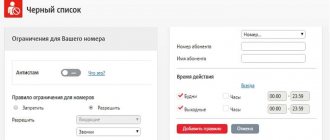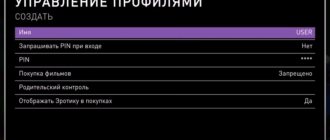Many parents have heard about the special MTS parental control function, but not everyone knows how to use it and what it gives to parents and their children. Today, similar systems for monitoring a child while browsing the Internet are implemented by many large services - Yandex, Google, mobile providers and other giants of the Internet industry. After all, every decent parent would like to limit their child from the flow of harmful information that he can absorb in childhood.
Because even when searching for the necessary business information, users often come across frankly harmful, unwanted content that they would not like to see. And if not all information from the global network is useful for an adult, it is all the more worthwhile to protect children from it. For these purposes, media systems create various types of protection. This service from MTS restricts access to resources containing:
- profanity;
- extremist materials;
- propaganda of violence, drugs;
- gambling;
- adult content;
- other materials potentially objectionable to children.
The service will block more than 80 types of harmful material. The huge database of prohibited content is updated regularly, similar to Kaspersky Lab's anti-virus databases or similar anti-virus software products. This review will tell you in detail about the service, its connection, capabilities and deactivation.
Parental control
The MTS “Parental Control” option provides for restricting access to pages on the Internet containing potentially dangerous information for a child. In particular, sites with gambling, obscene language, extremist literature, etc. are blocked. In total, the “black list” includes more than 60 million Internet resources in 23 different languages. The list is constantly updated to protect the child from new risks.
In the description, it is worth noting a number of additional functions - traffic analysis, blocking information by content and forced installation of safe search. The option works reliably and guarantees results. In rare cases, due to the characteristics of the provider, difficulties may arise with full filtering.
Today you won’t be able to connect “Parental Control” on MTS, because the option is no longer provided. It can be replaced with other services - “Internet Control” and “Black List” for children. Let's look at them in more detail below.
“Safe Childhood”: description of the service
“Parental Control” from MTS was almost immediately replaced by the “Safe Childhood” option, but today the service has also been moved to the archive and is not available for connection. The option includes two directions:
- MTS Search. This includes determining the child’s location, connecting the service in a mobile application, and notification when a certain border is crossed. Here you can also control the child’s balance and battery charge level, as well as an SOS button that allows you to quickly send the child’s coordinates.
- “Internet control” of MTS by parents to protect against potentially dangerous content. This category includes choosing a profile and taking into account the child’s interests, blocking unwanted resources, and setting a schedule for Internet use. Coordination of file downloads by type and the ability to monitor the child’s interests by viewing the history are also available.
At the time of writing, the service is also archived and unavailable for connection.
Application features
Many parents will appreciate the new feature from the Tele2 operator. This service allows you to:
- Keep track of all the apps your child uses.
- Block access to all unwanted information.
- Limit the operating time of certain sites and various applications.
- Receive a detailed report on the operation of different services.
In addition, parents have the opportunity to track all the movements of their child, which increases safety. Adults receive a message if the owner of the smartphone has left the designated area, for example, traveled outside the populated area. Parents can get information about the phone's balance and battery charge.
If a dangerous situation arises, you can press the special SOS button. Immediately after this, a message is sent to the parents’ phone indicating the exact location where the child is currently located. In this case, the operator records the required coordinates via a radio network or using a special application.
You can use special buttons to quickly communicate with your child and send standard messages “Where are you?” and “Call me.” After the child presses the “I’m here” button, his location data will be sent to the parent. In addition, children can use buttons such as “Call me” or “Top up my account.”
"Internet Control": description
Parental control in MTS can be done using a newer feature called “Internet Control”. Connecting it allows you to block unwanted resources, provide mobile Internet on a schedule, and view your child’s browsing history. The functionality of the service is sufficient to provide parental protection from inappropriate content.
Subscribers have access to ready-made profiles or can customize the service themselves - set a schedule, create a list of prohibited and allowed files for downloading, enable a query filter in Google or Yandex, and also limit visits to a certain group of sites.
Price
Before this, it is worth considering that “Parental Control” (MTS) is not a free package that is available to everyone. You'll have to pay for it. Funds are debited from the balance daily in the amount of 1.5 rubles. Not that much, if you think about it.
But directly disabling and connecting this option is free. And this moment makes subscribers extremely happy. You can start using the service at any time, as well as stop working with the feature called “Parental Control”. MTS offers several options for connecting and disabling the option. More on them a little later. For now, let's learn how to use this opportunity.
Parental control of calls and SMS
In addition to Internet control for children, MTS offers the “Black List” option. With its help, you can form a safe circle of communication, filter incoming and outgoing calls. It is possible to set a ban on certain numbers, set a schedule, use the Antispam function and notify the parent about the child receiving SMS from contextual numbers.
Such MTS children's control over the phone has a number of limitations. Let's highlight the main ones:
- Parental control applies only to one child (per service).
- The maximum number of children per parent is 10.
- The largest number of rules is no more than 300.
- SMS blocking is not available on “Online”, “MTS Connect”, “MTS iPad” and in corporate tariff plans.
Today this service is available and can be activated for a purely nominal fee.
Tariffing features
The distribution of costs for using the service is extremely simple and clear:
- the subscription fee is debited from the parent’s phone;
- if the parents’ phones are not linked to the SIM card, the money is debited from the child’s number;
- if you connect a new control number (parent’s SIM card) to the phone, the subscription fee is debited from it;
- when linking several children's phones to the control number, a subscription fee is charged for each linked phone.
That is, parents will have to pay for Internet control. The exception is when a restricted SIM card is not linked to other phones.
How to connect
There are often questions on the Internet about how to enable the function for parents in order to protect the child. Previously, this could be done in your Personal Account (PA), by sending a message 726 to number 111 or using the combination *111*786#.
This option is not available today, so you must choose alternative options.
In particular, the “Black List” (for a child) can be activated via a personal account or by dialing USSD *111*72#.
For the parent - *111*71#.
To connect parental “Internet Control” MTS, you can also use one of three ways - in your personal account, the “My MTS” application or by dialing the combination *111*1116*1#. In all cases, when dialing the USSD code, you must press the call button.
What is MTS
The mobile operator MTS allows you to provide control over your children on the social network. This option will serve as excellent protection for the child and will not allow him to view unwanted information on various sites on the Internet. After all, all adults are well aware that social pages are filled with information that negatively affects the development and consciousness of a child. It is for such purposes that “Parental Control” was developed, which is very popular among those people whose children are still in school.
The filter is installed on the desired device: mobile phone, desktop computer or laptop. It is this filter that will protect the child from unnecessary browsing on the Internet.
How to disable
If the child has matured, the question may arise of how to disable MTS Parental Control.
To solve the problem in the case of or “Internet Control”, you can use the MTS Personal Account or mobile application. Alternatively, take your passport to one of the provider’s salons and write a deactivation application there.
Please note that you cannot disable MTS Parental Control using the USSD command. There are only two ways available for this: taking your passport to the store or calling the operator’s call center.
Restrictions
Please note that blocking sites and all established restrictions only apply if mobile traffic is used.
When connected to Wi-Fi, restrictions can be lifted. There are also additional software tools that block parental controls.
How to use the service
After connecting the service, you need to figure out how to use it from MTS. Since the transfer of the option to the archive, there have been no major changes, including for other similar services of the company. The option is available to subscribers of all tariff plans, and to connect you need a modem/router or mobile phone/tablet with an MTS SIM card. Parents can set the settings themselves or use preset rules.
To use the Black List service, you must activate the service, read the terms and conditions in your personal account, and after the child approves the request, set the rules. Optionally, there are two types of communication - basic and extended. In both cases, setting rules is available, and in the second, there is an additional option for viewing statistics. In the basic version, the child’s and parent’s numbers can be registered on different accounts, and in the extended version - on one.
“Internet Control” for a child in MTS can be configured as follows. First, log in to the MTS website, activate the service, add your child’s number and send a request to create a link. At the final stage, all that remains is to enter the necessary parameters. Depending on your preferences, you can limit access to different categories, enable a request filter, set up access to the Network on a schedule, etc.
Usage
On a computer, everything is extremely clear - just connect the package, then go to the MTS Internet settings and turn on the “Parental Control” filter. In it, set the desired settings and confirm your actions. Nothing complicated. It is customary to pay more attention to the “Parental Control” function on the phone. MTS offers several filtering options in this case.
To use the package, you must not only connect it, but also establish a connection between the parent and child’s phone. There are two options for the development of events. The first is the basic setup. It allows you to set restrictions on receiving and sending calls/messages. It is necessary to connect the “Black List” on the child’s phone. Next, in the “My MTS” service in the “Black List” you will have to indicate the student’s phone number, and then click on “Send a request”. Now you agree to the terms of service, and do the same on your child’s phone.
The second option is extended communication. The same as the basic version, but with some innovations. For example, you will now be able to view the history of your child's calls that have been blocked. This option is the most suitable for “Parental Control” for a schoolchild. The binding process is similar. The main thing is to choose the type of connection between the phones of parents and children. After this, you can wait for confirmation of the process (up to 3 business days), and then use “Parental Control” on MTS. How to use it? In the corresponding fields in “My MTS”, parents can block numbers and messages, followed by confirmation of actions. Everything is extremely simple.
Reviews
With the help of special MTS functions, children on the Internet are protected from inappropriate content. But the promises of the provider are one thing, and the real effect of the connected function is another. For a complete analysis, it is worth reading reviews from people who have used the service.
Let's highlight a few comments:
- “Everything is planned well, you can set an Internet schedule, control website visits and see the child’s traffic. A month later, for some reason, the function “fell off”, but the fee continued to be charged. To fix the problem I had to disconnect and reconnect. Otherwise, there are no complaints." Ekaterina, 35 years old.
- “I think this feature is very useful and helps protect children from third-party sites. My child is only six years old, but he is already attracted to such resources that he himself does not want to look at. I recommend connecting. Moreover, the cost is very symbolic.” Egor, 33 years old.
Generally speaking, reviews of the “parental” service are positive.
Adults note the ease of connection, minimal tariffs and affordability. Difficulties may arise in connection and setting restrictions for the child. In addition, there may be failures in the restrictions and operation of the service itself. For reliability, it is recommended to check the correct operation from time to time. If you identify any difficulties, you can contact the operator and resolve the issue with his help. If our article helped you, please like it!