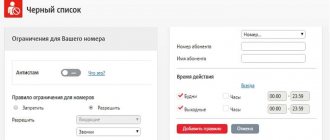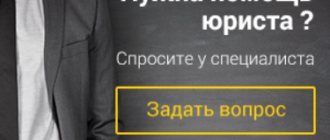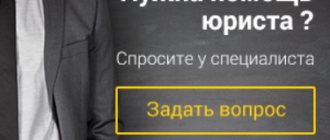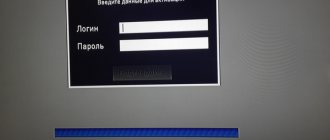How does the Parental Control service work?
Thanks to ESET NOD32 and Kaspersky antivirus, you can protect your child’s gadget from malicious content spreading on the Internet. If a parent is worried that their child may have access to prohibited sites or other third-party programs, then the Parental Control application will help with this.
Today, not all providers provide . Many of them offer antivirus or simple software that blocks advertisements or information on websites. The user of the “Parental Control” option from Rostelecom receives the following features:
- access to online transaction history;
- a report on online activities can be viewed both on a computer and on a mobile device;
- receive a report on the coordinates of the child’s location;
- customize website content yourself and create “white lists”;
- Use a timer to limit the time your child spends on the Internet. At the set time, the Network will stop responding to requests and the child will stop surfing the Internet.
Designation of buttons on the Rostelecom remote control
The remote control itself has the following buttons:
- TV - switch to TV control;
- POWER (shortcut) - turn on the set-top box or TV;
- AV - select an image source (for example, a game console, a connected TV set-top box, a satellite receiver, an HDMI port, and so on);
- MENU — call the TV set-top box menu;
- CH — turn on the next or previous TV channel;
- VOL - volume control;
- BACK (arrow) - returns to the previous menu;
- PiP (shortcut) is a picture-in-picture function.
The remote control also has a separate number pad and navigation keys for selecting and confirming menu items. In total, the remote control has 30 buttons.
But there is no control over teletext functions. To do this, use the number block buttons, as well as the navigation menu.
Connecting child protection on the Internet
In order for parents to be sure that their child will not end up on a malicious or unwanted site with negative or inappropriate content, such as scenes of violence, pornography, etc., Rostelecom has developed “Parental Control” for the Internet. This option helps subscribers add unwanted sites and resources to the blacklist, which will protect the child from unnecessary content.
To connect the Internet option, you need to perform certain steps:
- go to your personal account on the Rostelecom website and log in or register;
- select the “Parental Controls” option in the main menu in the “Internet Safety” section;
- This service is provided by the Kaspersky Safe Kids antivirus. In the menu you need to check the box next to the antivirus;
- To complete the setup, you must check the terms and conditions agreement.
“Parental control” on the Internet is a paid option, and before activating it, you must carefully read all the conditions and tariffs. Once a tariff plan is selected, the subscriber's account will be charged a monthly fee towards the software service.
ESET NOD32 Parental Control
Kaspersky Safe Kids
Connection problems
The following problems may occur:
- If the set-top box or TV does not respond to the remote control, then you need to reset all settings and reprogram everything again.
- If the remote control does not function, and the TV panel and set-top box do not respond to button presses, then replace the batteries. If performance is not restored, you will need to reset all settings. If after this the remote control does not work, then contact the technical service.
- If the set-top box does not respond to button presses on the remote control, then you need to check the TV backlight mode. If “economical” is turned on, then in this mode the set-top box does not receive signals from the remote device. Switch the backlight mode to a higher level.
How to connect the service to interactive TV
“Parental controls” for TV are configured on devices connected to it that broadcast on the TV. The easiest way to connect to the service is to list the TV profile settings, if followed, TV channels will be blocked instantly.
Any user can handle setting restrictions on TV channels, no matter what technical level they have. All you need for this:
- in the “Settings” profile, open the “Parental Controls” tab;
- in the menu list, select the line “Manage profiles”;
- create a new user profile or select an existing one from the list;
- Next, you need to select the line “request PIN” and select “cancel PIN code” in the drop-down tab, otherwise when you turn on the set-top box, the system will request a password every time;
- To block unnecessary TV channels, enter the password in the appropriate field. Thus, blocks unwanted channels for children using a password;
- check the box opposite the word “No” in the “Display erotica in purchases” section. This action will block the ability of children to enter channels for adults, and will also eliminate the possibility of subscribing to them;
- click the “Save” button. To do this, you need to press the “Back” button on the remote control and enter the password. Once the password is entered and confirmed, the settings will take effect.
In addition, for television from Rostelecom it supports the function of automatic filtering of TV channels for children and teenagers. By following these steps, Parental Controls can be set by age:
- open the menu and find the “Settings” tab;
- in the context menu there will be tabs by age, they are also blocking levels. They are divided into the following age limits: 3-6, 6-12, 14-16 and 18+;
- There may be cases when, after blocking TV channels, some of them continue to work as usual. In such situations, manual blocking of such channels using a PIN code is required.
//www.youtube.com/watch?v=VNXOfOLCu9w&feature=youtu.be
Features of Parental Control from Rostelecom
As you know, not all providers provide the Parental Control service. Most provide antivirus or simple software that blocks advertisements or information on websites. The user of the Parental Control option from Rostelecom gets the opportunity to:
- Have information about online transactions and check the history of online activities.
- A report on Internet activities can be viewed not only on a computer, but also on a mobile phone.
- You can request a report on the coordinates of the child’s location.
- Configure website content yourself and select websites.
- Set up your network usage according to timing, like setting an alarm clock. At a certain time, the network will stop responding to requests, and the child will stop surfing the Internet.
How to connect the option to interactive TV: step-by-step instructions
Parental controls for TV can be set up on devices connected to it that broadcast to the TV. How to activate Parental Control in the fastest way in Rostelecom? To do this, a list of TV profile settings is offered, if followed, TV channels will be blocked instantly.
Possibilities of the additional option Parental control on interactive television from Rostelecom
Any user can set up restrictions on TV channels, even if they are doing it for the first time and are not very well versed in such matters:
- Open the Settings tab in your profile.
- Scroll through the menu and select the line Manage Profiles.
- Enter your username if there is already a profile there. If not, you need to create another one.
- Next, you need to designate the line to request a pin. In the tab, select canceling the PIN code, since the system will prompt you to enter a password every time you turn on the set-top box.
- Enter a password for protection, which will be used for TV channels that need to be blocked. Those. The service enables blocking of bad channels for children using a password.
- Put No in the Display erotica in purchases column. This will block your child from accessing these channels and disable the ability to subscribe to them.
- Save new settings. To do this, press the Back button on the remote control and enter the password. After entering the password and clicking confirm, the settings will take effect.
In addition, for television, Parental Control from Rostelecom supports the function of automatic filtering of TV channels for children and teenagers. You can set Parental Controls by age by following these steps:
- Open the menu and find the Settings tab.
- The context menu will have tabs by age, also known as blocking levels. They are divided into the following age restrictions: from 3-6, 6-12, 14-16, and after 18.
- It happens that after setting the blocking level, certain channels are still available. To do this, you need to manually block with a PIN code.
Connecting child protection on the Internet through your personal account
Parental control on the Internet is often simply a necessary measure to ensure that a child does not end up on a site where he should not be, where scenes of violence, erotic videos, etc. may be shown. The Parental Control option helps clients block certain Internet sites and thereby protect the sensitive psyche of children.
If you are not yet a Rostelecom client, you can connect parental control to your home Internet through the application form on the provider’s website
To enable Parental Controls, you need to do some steps:
- Log in or register in your personal account on the Rostelecom website.
- Find the Internet Safety section in the menu and click Parental Controls.
- Internet security is ensured by Kaspersky Safe Kids antivirus. There you need to click on the antivirus checkbox.
- And finally, check the agreement with the terms provided.
Parental control on the Internet is one of the paid services and before you activate it, you should familiarize yourself with all the conditions and tariffs. And when the tariff plan is selected, the amount will be deducted from the subscriber’s account towards the software service.
Prices for the Parental Control service depend on the time of use:
- A monthly subscription costs 99 rubles.
- A yearly subscription costs about 900 rubles, which is more profitable and amounts to only 75 rubles/month. If you do the math, it becomes obvious that annual subscription subscribers can use the service for free for almost 2 months.
In addition, Rostelecom allows you to limit the use of your computer and the time you use the Internet. By setting time limits, you can regulate your child’s time at the computer.
Flashing the Rostelecom remote control
The flashing procedure allows you to watch more channels without signing up for tariff plans, improves the performance and functionality of devices. The set-top box turns into multimedia equipment with wireless connectivity.
Attention! Flashing is not possible on the RTSTBHD Standart model.
This process consists of several stages:
- Hard reset - to factory settings. Click OK and TV. The reprogramming menu is called up.
- Firmware with alternative software. Using the link support.ab.ru/settings/actual_firmware/ you need to download the software from there onto a flash drive and insert it into the Rostelecom set-top box.
- In the settings, select the section “Software Update” – “Via USB” – “OK”.
- After some time, the firmware process will begin.
Programming the Rostelecom remote control:
Resetting the Rostelecom remote control to factory settings
Sometimes problems arise when setting up device synchronization, and you have to return to factory settings. You can do this as many times as you like, it does not harm the operation of the set-top box or the TV itself. If you turned on some unfamiliar mode, accidentally blocked a channel, the buttons stopped responding to their functions, or there was simply a hardware conflict, just reset all your settings.
Resetting the Rostelecom remote control also begins with the programming mode: press the two buttons “OK” and “TV” and hold them until the indicator of the second button blinks (2 times).
Then, on the digital panel of the set-top box, enter the code “977” and look at the remote control LED: if it blinks 4 times, it means that all new settings have been deleted and the remote control is working at the initial factory settings. You can continue to try to reprogram it.
If the indicator does not light up, it means you entered the code incorrectly or performed the steps in the wrong order. Start the installation from the beginning.
How to set up a remote control on a set-top box
Sometimes it happens that the remote control together with the set-top box begins to control the TV. And this prevents you from fully using the device. The problem can be solved very simply. You just need to understand what the cause of the problem is and how to fix it.
And the breakdown occurs as a result of the fact that the control codes for the TV and the set-top box unexpectedly coincided. In this case, the manufacturer has provided several codes to control the set-top box. You can always set your device to a different code to avoid hardware conflicts.
Here are all possible codes: 3220, 3221, 3222, 3223, 3224
Now let's perform the following sequence of actions:
- You need to turn on the TV.
- Press keys 7 (OK) and 1 (POWER) simultaneously. After three seconds the LED should blink twice.
- Now you need to dial one of the codes for the set-top box in numbers.
- To check the device, press the key that was not working correctly. If the problem remains the same, then you need to repeat the described procedure with a different code.
How to reset settings to factory defaults
Sometimes there is a need to reset the remote control settings to factory settings. To do this you just need to follow two simple steps:
- Put the remote control into programming mode. To do this, press and hold buttons 7 (OK) and 2 (TV) for three seconds. The device will tell you that the mode is on by blinking the LED twice.
- Now you just need to enter the combination of numbers 977. The command will be accepted, which the remote control will signal by blinking the LED four times.
Connecting the Rostelecom remote control by automatic enumeration of codes
Setting up the Rostelecom universal remote control begins with the fact that the device needs to be switched to reprogramming mode. To do this, on the remote control from the set-top box, press two buttons simultaneously:
- “OK” – in the center of the round joystick;
- “TV” – to the left of the top “Power” button.
We hold them together for about two seconds and look at the “TV” button: its LED should blink twice. If everything is confirmed, then you are in programming mode.
Next, on the digital panel of the remote control, enter the combination “9 9 1”, this command will launch the function of automatically searching the code for your TV.
To start auto-scanning, press the “CH+” channel switch button. The program will begin to insert the code and give your TV a command to turn off. If the TV still works, continue to slowly press the “CH+” key and select the code.
As soon as you see that the code worked and the TV turned off, you need to fix it. To do this, click the “OK” button. That's all. Now you can control both devices from one remote control.
This method of automatically enumerating the code is very convenient, but, unfortunately, it is not very practical with SAMSUNG, LG TM models or with very old TV models. If your operation to auto-tune the remote control is unsuccessful, do not rush to get upset. We have another instruction for manually entering the code into the Rostelecom remote control.
Rostelecom remote control structure, buttons and their purpose
When you first get acquainted with a remote control controller, a completely logical question may arise: what are the buttons for and what do all these symbols on them mean? Let's try to figure it out.
Attention! Currently, manufacturers of Rostelecom remote controls have abandoned green, blue and yellow buttons. Old models from 2012-2014 will not fit new TV receivers.
The interface of the universal remote control from Rostelecom is divided into:
- Digital panel - it is represented by numbers from 0 to 9. Designed for instantly switching channels.
- Panel for turning on and off the TV set-top box.
- Standard arrows for smooth navigation through the main menu of the receiver. Some keys perform additional functions, for example, the left arrow erases characters typed in the text input field.
- Buttons that return to the recently viewed channel.
- A panel responsible for increasing and decreasing the volume, as well as the standard “pause”, “play”, “forward” and “reverse” video rewind keys.
Remote control buttons
The manufacturer relatively recently added a unique option to undo the last action, as well as the ability to switch the TV receiver to display video and play audio recordings.
“Parental control” of TV and Internet Rostelecom - description
The modern World Wide Web contains a lot of information that is useful and undesirable for viewing, which is not filtered by standard methods. This problem has been repeatedly raised for discussion both among the management of telecommunications companies with software developers, and among the parents themselves. Rostelecom, together with ESET, representatives have their own protection system, which anyone can use. To do this, you must first familiarize yourself with the functionality and subscribe.
Basic functionality includes:
- a ban on visiting certain WEB pages that are included in the appropriate register;
- the ability to independently set time limits on the use of games and other programs;
- using the “main” device you can control numerous children’s devices;
- The function of interactive learning in a game style will allow the child to independently familiarize himself with the principles of operation of gadgets and effectively search for information on the Internet.
As for television, everything is much simpler here: the function is integrated into the official software of the receiver. Here you can set your own password and gain access to configure the ability to watch certain channels.
How to install Rostelecom Parental Control on your phone
A mobile version of parental controls has been released for popular operating systems - Android, iOS and Windows Phone. You can download the official software both from the website of the telecommunications provider and from special markets. Pay special attention to the presence of positive reviews and the reliability of the program. There are more and more cases of pirated copies of software being released that can transfer your personal data to attackers.
The software versions for the “main” and “child” devices do not differ. They use a unique mechanism to work in the background and do not affect the performance of technical devices. All users are additionally invited to read detailed instructions for using the system.
How to disable a subscription to Rostelecom antivirus: instructions
Interactive TV from Rostelecom offers subscribers a huge variety of TV channels with different content.
Many of them are not intended for younger audiences at all. There is a way to protect your children from unwanted information. In this article we will tell you how to block channels on Rostelecom. Of course, you can always contact the company’s office, where employees will help you draw up an application to disable certain channels. But this is not the most convenient option. First, you will have to find time to visit the customer center. Secondly, there are often queues here. And thirdly, as practice shows, it is technically impossible to disable some channels.
We suggest you figure out the easiest way to limit access to unwanted content.
Rostelecom
Rostelecom’s “Parental Control” is a modern feature that allows you to restrict your child from viewing inappropriate content. The software used is the well-proven ESET Parental Control system. The project is in active development status, its functionality is constantly updated, and new opportunities are periodically opened to the client. You can sign up for a monthly trial subscription at any time to see for yourself the options offered.
In this material we will look at:
- a detailed description of Safe Kids and the possibilities of its everyday use;
- methods of connecting to the service and the principle of payment for subscription;
- installing software on the phone and going through the identification process;
- detailed instructions and features of working with the proposal.