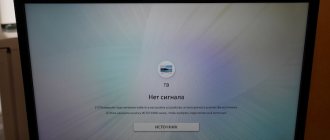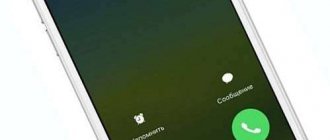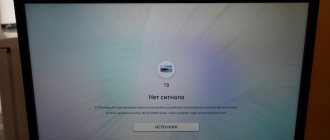A mobile device is convenient because it allows you to stay in touch at any time of the day. But sometimes, when you need to make an important call, the user suddenly discovers that the phone cannot access the network, and a message like “No SIM card”, “Not registered on the network” or “Emergency calls only” appears on the screen.
Unfortunately, it happens that it is necessary to calm down raging neighbors or call an ambulance for a family member. And then the lack of a cellular network signal can lead to problems and even turn into a tragedy. Owners of gadgets with both one and two SIM cards face a similar problem. To understand how to act in such a situation, you should find out the reasons for its occurrence.
Reasons for the “emergency call only” message
The main reason that can cause a lack of dialing and receiving calls is that the cellular subscriber is located in a place that is considered borderline for the repeater operation.
This means that the device practically does not pick up, but is ready to make only calls that fall into the “priority” category.
It is also possible that the subscriber is in a place that belongs to the coverage area of a repeater, which has low power, which allows only calls to be made to the rescue and emergency services.
These include calls to numbers from 01 to 04, 08. The appearance of such a message on the phone screen quite often occurs, for example, at a metro station.
How to set up emergency notifications
Important! This setting allows you to manage various emergency messages, such as disaster alerts, security alerts, and AMBER alerts. You can turn certain types of alerts on or off, view previous alerts, and adjust sound and vibration.
- Open the Settings app on your phone.
- Tap Apps & notifications Advanced settings Wireless emergency alerts .
- Select the frequency of alerts and specify which settings you want to enable. If you don't see the Apps & notifications option, contact your device manufacturer for help.
This setting allows you to manage various emergency messages, such as disaster alerts, security alerts, and AMBER alerts.
Difficulties when using two SIM cards
Using multiple SIM cards in one phone comes with some complications and difficulties. The most important thing is the impossibility of communicating simultaneously using two mobile cards, that is, while talking on one number, the second mobile number will be unavailable for incoming calls. If during a conversation using one SIM you receive an incoming call on the second mobile card, the caller will receive a message that the subscriber is unavailable. In addition, you configure which SIM card to use as the main one for voice calls, text messages and mobile data transfer. If you need to use a second SIM card, you will have to manually activate the use of Internet traffic from this SIM card. This can be done simply in the mobile phone settings.
Emergency calls only or not registered on the network. Why?
Very often, users are faced with the fact that the second SIM card cannot access the network. In this case, it becomes useless. When trying to make a call, the owner of the mobile phone will receive a message “Call not being made”, “not registered on the network” or similar.
Why am I not registered online?
Let's figure out why the user receives such a message and cannot make a call from the second SIM card. Although sometimes a similar problem occurs on single-SIM devices.
This problem often appears on Samsung phones, and budget models and flagships, as well as tablets, suffer. But a similar problem occurs on phones of other brands. This oddity is due to the fact that the operator cannot obtain the IMEI identifier of the device. That is, the operator of the main SIM card receives the IMEI, and if the second SIM card belongs to another operator, then for unknown reasons it does not receive the communication module identifier and cannot register the SIM in its network.
Activation and deactivation of the "Flight" mode.
The "Flight"/"On an airplane"/"Standalone" mode allows you to disconnect from the mobile network, turns off Bluetooth and Wi-Fi adapters, and saves battery power. Enabling this mode for a few seconds/minutes and then turning it off will allow the phone to deactivate the mobile communication module and reconnect to the operator’s network. The operator will ask for the IMEI of the device and the problem may disappear.
To enable Airplane mode, you need to pull the top curtain of the device and press the corresponding icon. An alternative method is to go to settings, then to the “Network” section, and select “Offline mode”. A warning will appear that you will not be able to use voice calls, send messages and the mobile Internet will be disabled. We confirm our decision to go offline.
After a few minutes, click on the “Offline mode” item again to turn it off. The phone will connect to the operator’s mobile network and the problem of not being registered on the network will disappear.
This method does not always help, since the problem may lie in the SIM card itself.
Operator malfunction
Tele2 specialists monitor the operation of the equipment around the clock, carry out regular maintenance and try to ensure uninterrupted operation of the network. But sometimes unforeseen situations still happen.
Specialists fix problems with equipment quite quickly. No user intervention is required for this. You can find out whether there really is some kind of failure at any time by calling the direct Moscow number of the customer support center - +7-495-97-97-611, as well as through support on Viber, social networks or chat on the website.
Coverage area
In big cities and suburbs, communication is of the highest quality, but in remote places and small towns it may be weak or absent altogether.
To make sure that there is no network on Megafon precisely because of lack of coverage, go to the company’s official website or go here. In the appropriate section, look for information on settlements that have the opportunity to use the operator’s services. Similar information can be found by calling customer support.
Negative balance
Another reason for the lack of Internet or the ability to make a call may be a lack of funds in the account. In this case, the subscriber will only have access to the right to make an emergency call.
To start using the capabilities of your tariff, top up your balance. You can do this in the following ways:
- payment by bank card;
- from an electronic wallet (Yandex.Money, WebMoney or QIWI);
- use the terminal.
The new Megafon SIM card does not work
The newly purchased, new module is inactive. The SIM card starts working on average within 24 hours after purchase, but in some cases the wait may take up to 3 days. If after some time the services are still unavailable, you can sound the alarm. Contact the company, specialists will be able to help, or try to activate the card yourself.
They do this in 3 ways:
- On your phone keypad, enter the command consisting of *121*PUK code*non-activated phone number#. Press call. The command can be sent from another cell phone, the main thing is to indicate the code and number.
- Go to the MegaFon website. Find your personal account in the upper right corner and log in with your new number. As soon as you register and confirm ownership of the contract, the module will be activated.
- Contact Support. Call 0500 or wait for a response from a specialist and express your desire to activate the SIM card. Please note that at the call center the subscriber is asked to confirm his identity by providing his passport details.
- Visit the offline office. Return to where you purchased the module, or go to the nearest operator's branch. Don't forget to take your passport, it will be required during activation. Eckeuf is free.
Unstable network signal
When a subscriber encounters the problem of unstable communication, this is most often due to the user being outside the signal coverage area. Such situations are not uncommon in densely built-up areas, in places where the signal cannot penetrate, or in the suburbs where there are not enough communication towers.
If poor network access is observed frequently and not only in a certain area, then you should contact Megafon employees. You can do this in several ways:
- Use your personal account. Go to the official website of the operator and create your own profile. Enter your personal information and phone number. After authorization, you will be able to contact the company's support service. In the message, indicate the address where communication interruptions occur and describe the essence of the problem.
- A similar action can be performed on a smartphone. To do this, install the “My Network” application. You can download this program on the operator’s official website or from Google Play Market.
- Another way is to contact the operator. Explain to the employee the nature of the problem and when it occurred.
Using the "Flight" mode
So that users can temporarily take a break from communicating on social networks and instant messengers, especially while on an airliner, the developers have introduced a special “Flight”, “On a Plane” or “Standalone” mode into mobile devices. During its validity period, mobile communications will be unavailable, the operation of Wi-Fi and Bluetooth modules will be blocked, which will lead to more economical battery consumption. Exiting this mode again will allow you to reconnect to the cellular network, during which the operator requests the IMEI of the smartphone. Therefore, while performing this operation, the problem may disappear. But how to do this in reality?
First, you will need to activate the “Flight” mode in one of the following ways:
- get to the quick access panel (pull the curtain down) and touch the corresponding icon;
- open “Settings”, go to the “Advanced” section, select the “Network” tab, and check the box next to “Offline mode”.
When a warning appears that the user will not be able to send messages, use voice calls, and the mobile Internet will be disabled, you will need to confirm your intention to go offline.
When the transition is completed, you should wait a few minutes and perform the described steps again, only this time deactivate the mode. This means that the system will need to reactivate the connection. If the process completes correctly, then after reconnecting to the network the problem should disappear. If the method does not help, you need to move on to the next option.
Resetting browser settings
The “Not registered on the network” error may occur due to changes made during use to the settings of the browser used, for example, Google Chrome. You can fix the problem by performing a reset and restoring the default settings. The procedure is completed in a matter of minutes, both on the mobile device itself and on a computer or laptop, and all bookmarks and passwords will be deleted. The sequence of actions is extremely simple and clear, you only need:
- Open your browser and tap on the three dots icon in the upper right corner of the screen.
- In the menu that opens, select the “Settings” section.
- Go to the "Advanced" tab.
- Select the “Reset settings and remove malware” subsection.
- In the window that appears, select the second option “Reset settings”.
Once on the page, mark the categories of data of interest that need to be deleted, and then start the action with the “Delete” button. Finally, all you have to do is reboot your smartphone and see if you were able to connect to the mobile operator’s network.
We update the software
An error with online registration may be caused by problems with the mobile device software. In this case, updating the software to the latest version will help fix the problem. The algorithm is simple and requires several steps:
- Charge your device. The battery level must be at least 80-85% so that the phone does not turn into a “brick” during the update.
- Activate Wi-Fi connection.
- Open the Settings menu.
- Go to the "Software Information" section (sometimes called "Software Update").
- Click on the “Update” or “Search for the latest software version” button.
- There are two options here: the system will display a message that the latest version is already installed on the phone, or the process of downloading and installing the latest edition will begin.
While the software is downloading, do not turn off the device as this may damage it. In this case, a gadget that was useful until recently can turn into an ordinary brick. Therefore, special attention is paid to the need for charging the battery. After completing the process, you will need to restart the smartphone and check whether you were able to connect to the operator’s network.
If the “Emergency calls only” error cannot be resolved, you need to move on to the next method.
If all else fails
When the user is unable to call family, friends and colleagues for a long period of time, and only has access to emergency calls, you should familiarize yourself with the methods described above and apply them on your device. Usually, using one of them will solve your network connection problem.
If this does not happen, all that remains is to contact the communication shop, and only as a last resort, to the service center. They will determine the cause of the problem and help fix it.
Vyacheslav
For several years he worked in mobile phone stores of two large operators. I understand tariffs well and see all the pitfalls. I love gadgets, especially Android ones.
Ask a Question
How can visiting a mobile phone shop help a user?
When visiting any office, employees will offer to: • check the functionality of the SIM card; • make sure that the card is not blocked; • identify the presence of damage to the microcircuit; • set the SIM card to the phone slot; • replace the old SIM card with a new one.
What services are provided at the service center?
Repair service workers carry out: • Initial testing of the gadget or its full diagnostics; • Assessment of hardware faults; • Replacement of small components. • At the same time, they identify errors in the software and, if any, fix them.
What can you do yourself?
Reboot the device. Check the functionality of the SIM card by inserting it into another device. If it works, then the problem is due to a hardware problem. If not, then you will have to change it to a new one.
Recommendations to follow
So, when you try to make a call, a message appears on the screen stating that “Emergency calls only” are available.
First of all, you need to try to exclude the possibility of external factors and any physical causes:
- Make sure you and your smartphone are within coverage area. This is indicated by the presence of vertical sticks next to the name of the network. At least one should be displayed;
- The next step is to make sure that the SIM card you are using is active. To do this, you need to go to Wireless Networks through your smartphone settings. And there use the “SIM Card Settings” functionality.
Let's check the card itself and the functionality of the slot:
- If your Honor or Huawei phone has a second slot, move the SIM card there. Let's look at the result. If everything works, then the previously used slot is in a faulty state. It can only be restored to working order at a service center;
- We move the card into the mobile phone, where the other SIM was guaranteed to work. No result? This means the reason is in the Simka itself, which will have to be changed to a new one from your operator.
If the steps described above did not produce a positive effect, then the next step involves resetting the network and all settings, which may lead to eliminating some kind of failure. This is done like this:
- Click on the icon responsible for the smartphone settings;
- Through the “System” menu, go to the “Reset” subsection;
- Click on “reset network settings”;
- Let's go back a step. Click on “reset all settings”.
We restart the devices and evaluate the effectiveness of the method.
Did not help? We proceed to the procedure of returning to the original, that is, factory parameters. Before this step, it is very important to save all personal data. The fact is that such a procedure leads to their complete destruction. And, if you do not want to lose them, it is recommended to transfer them to another place - to the cloud, to a PC hard drive, to another mobile phone, to a removable flash drive.
After this, choose one of two options:
Via the settings menu
This method is suitable for those users who know absolutely all access passwords to their mobile phone, since the system may require them. If you are one of them, then starting the procedure is very simple:
- We go through all the same settings to “System”;
- Click on the “Reset” section that is already familiar to us;
- Click on the function that allows you to start returning to factory settings.
Then follow the instructions on the phone screen.
Using the built-in recovery menu
In this option, the OS will not require passwords from you. How to run it:
- Turn off the gadget in the usual way;
- Simultaneously press the power and volume up buttons;
- We release them when the same Recovery menu appears on the screen;
- Using PLUS and MINUS we move to “wipe data/factory reset”;
- Using the mobile phone's power button, we start the procedure.
- We wait. As soon as it is completed, we activate the reboot in the same way by clicking on the line called “reboot system now”.
This almost always works. There will be no result only if some serious damage is discovered in the smartphone itself. In this case, you will have to contact the service center again so that experienced technicians can deal with the problem. If the phone is still under warranty, then you will not have to pay money to repair it.
The SIM card is not registered on the network. Emergency calls only.
Very often the problem occurs due to a malfunction of the SIM card when purchasing and installing a new SIM card. Perhaps reinstalling the SIM card will help. Depending on the phone model, you will need to turn off the device, remove the battery, remove and reinsert the SIM card, or remove the SIM card tray - in some phones it can be removed without removing the back cover and battery. After completing this procedure, we start the phone and check whether the error remains. Did not help? We check the operation of the SIM card in another device. If the SIM card turns out to be working, we still have options. If the SIM card does not work, we need to replace it with a new one at the mobile operator’s salon (the number will be saved).
The last way to get rid of the “Registration failed” problem is to configure the GSM, WCDMA frequencies
Many modern mobile phones support GSM and WCDMA networks. On some devices, installing GSM operator SIM cards is only possible in one of the SIM card slots. Check your device and its specifications. If everything is correct, and only emergency calls are available on the SIM card and the network registration error is still present, we will try to eliminate it by adjusting the network operating mode. Some phones have network mode settings and you should change "GSM/WCDMA (automatic)" to "GSM only". To do this, go to settings - other networks - mobile networks - network mode and select the GSM only tab. After this, you should restart your phone. Very often, this solution allows you to get rid of problems with registration in the mobile operator’s network.
To be honest, when I had an old Lenovo dual-sim, everything worked fine on it, probably I was just lucky. But the phone itself was so-so. Later, having changed the device to an HTC with support for two SIM cards, everything also worked without problems, although the HTC was on a Lenovo-like MTK platform, but it worked much faster and I liked it because the GPS on it did not glitch, unlike...
So, I'm going off topic. On a fresh Samsung device, I encountered the fact that the SIM card of the second operator refused to register on the network. Trying to select a network manually led to a long, tedious wait for the device to respond, and then I received the message “Registration failed.” I swapped the SIM cards, but nothing changed, I checked the SIM card of the operator that was faulty, but it works in another device. I left one in Samsung - it works. Through trial and error, I found a solution that helped in my case. Perhaps it will help you too.
My main SIM card was in the first slot and worked perfectly. It is chosen as the main one for voice calls, SMS and mobile Internet. Sim 2 was in the second slot. After turning on/off the “Airplane” mode, it was able to register on the network, but after 3-5 minutes it was no longer registered and I could not make calls from it. Since my Samsung did not have a choice of GSM/CDMA mode, I paid attention to the choice of operating mode in the LTE/3G/2G network available for each SIM card. Through trial and error, it turned out that for the first SIM card I set LTE/3G/2G. And for the second I set “Only 2G”. In this case, it registers and works fine. Any other combinations did not help. I hope it helps you too.
After solving the problem, I found out that LTE/3G/2G is a GSM/CDMA mode. The Samsung website states that 2G = GSM, 3G = WCDMA, 4G = LTE and also states that on a smartphone with two SIM cards, one always works only on the 2G network - this is normal operation of the device and cannot be changed! It turns out that the second SIM card could not register on the network because 3G was selected in the settings.
What to do if numbers disappear from your phone
Sometimes phone users lose numbers and important contacts that have to be restored. This problem occurs when changing the SIM card after resetting the phone to factory settings. How to recover lost numbers?
It is recommended to use proven recovery options:
- Using a mobile operator. To do this, you can call or contact the communication center of the operator you use. They will help you with restoring your numbers.
- Through cloud storage. If you used the Internet on your phone, you probably opened Google Contacts, Google Drive or Yandex Drive. These services synchronize with your phone and store your contacts. From there you can restore them by following the instructions of the service.
To protect the contacts on your SIM card, use a spare SIM card. It will help you save all your phone numbers, and after upgrading or purchasing your phone, you can use them again.