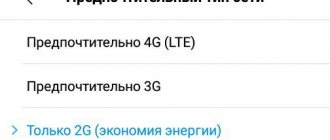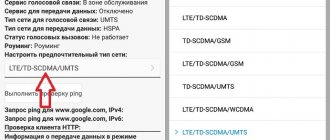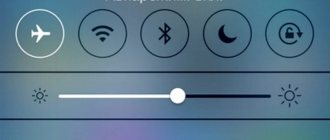Last updated: 1 year ago
In the “Calls” report, you can see the general reasons for calls being terminated, as well as detailed information about each call and find out why a particular manager did not answer the call.
The table provides a breakdown of the possible reasons why calls and calls are terminated.
| Common reasons for calls to end | Decoding |
| "The subscriber has disconnected" | The subscriber hung up after listening to the IVR. |
| "Virtual number is not active" | There is no active processing rule on the virtual number. Check that the rules are configured correctly in the “Virtual numbers and rules” section. |
| “We didn’t reach the subscriber” | We were unable to reach the subscriber. A special case can be found in the call details. |
| “We didn’t get through to the employee” | Couldn't get through to the employee. A special case can be found in the call details. |
| The script for processing the call is not configured. | |
| "Insufficient funds" | The cost of a minute of conversation exceeds the amount of funds on the balance. |
| "Script not found" | Relevant for calls via sitephone, lead generator and Call API: check the call processing settings in sitephone/lead generator or the correctness of the request to the Call API. |
| Specific reasons for calls to end | |
| "Subscriber is busy" | Outgoing call: the subscriber rejected the call. |
| "The subscriber is not answering" | Outgoing call: the subscriber does not answer the phone. |
| "Dial time has expired" | The dialing time set for this employee has expired. The time it takes to reach an employee using an internal number is regulated in the “Employees” section. The time it takes to reach an employee according to the scenario is regulated in the settings of the group in which he is a member. |
| "A group of employees is inactive according to the schedule" | The call was made outside the active period of the group. Check that the schedule attached to the group is correct. |
| “We reached another employee” | During the incoming call, another employee intercepted the call. Or during a group call, one of the employees picked up the phone, the rest of the calls ended automatically. |
| “Line limit for outgoing calls has been reached” | When the limit is reached, outgoing calls will be rejected with this reason. To increase the limit, contact your personal manager. |
| "Access to Call API is denied" | Call via CallAPI—access to using CallAPI is not configured. Check your settings in the User Management section. |
| The channel on the operator’s number is 1. He processes the call. The next incoming call to it will be rejected with this termination reason. The channel of employee numbers is regulated in the “Employees” section. | |
| "Calls to this number are prohibited by security settings" | Check your security settings in the "Security Rules and Settings" section. |
| "Contract not found" | There is no active contract according to which the route for making a call is configured. For example, a contract for long-distance/international communications. To conclude an agreement, contact your personal manager. |
| "Invalid input" | When using the “Forward to internal number” operation and entering the number incorrectly. Similar to “Menu”, transfer to internal number, etc. |
| "No operation to process" | The call processing script has ended - there are no operations for further processing. |
| “The number in the group is unavailable” | When editing a group of employees, you can adjust the availability of numbers. If the checkbox is unchecked, calls to this number will be rejected with this reason. |
| “Employee number is inactive according to schedule” | Check the activity schedule assigned to the employee. |
| An error that the service could not clearly identify. Contact your personal manager or create a technical request directly from your personal account. | |
| "Disconnecting an employee when running a script" | |
| “Disconnecting an employee during transfer” | Ending a call during a transfer with the employee who completed the transfer and disconnected. |
| “The interval specified for the operation has been exceeded” | In the “Redirect to last manager” operation there is a time interval within which this operation must be performed. If the interval is exceeded, the operation ends with this reason. |
| "Network problems" | Network problems that block a phone number for 5 seconds, during which calls to it are unavailable. |
| “Problems with the subscriber's phone number. Contact technical support." | Any network error on the subscriber line side. |
| “Problems with the employee’s phone number. Contact technical support." | Any network error on the employee’s side. |
| "Disconnect before call processed" | The subscriber managed to hang up before the call began to be processed. |
| "Employee is busy" | The employee declined the call. |
| "Employee not found" | The scenario has the “forwarding to a personal manager” operation configured, but the caller does not have a personal manager. |
| "The employee is not responding" | The employee does not answer the phone. |
| "The employee disconnected" | The employee hung up. |
| If there is a “Call Confirmation” option. | |
| “An employee is talking on another call.” | Hang up when trying to call an employee who is already on another call. Works when connected in the “do not call busy employees” setting scenario. |
| "IP address is not on the allowed list" | Call via CallAPI - IP address is not whitelisted. |
| Reasons for termination related to Auto Callback | |
| “The employee has no numbers” | Call type: Automatic call back. Processing method: Call an employee. The employee has no numbers. |
| “There are no numbers in the employee group” | Call type: Automatic call back. Processing method: Call a group of employees. The group has no employees. |
| “No employee calls found” | Call type: Automatic call back. Processing method: Call those who were tried to reach. No one was attempted to be reached on the original incoming call. For example, the call stopped during the Menu or Information message operation. |
| Termination reasons related to statuses and permissions | |
| "External calls are prohibited" | The Employee permission prohibits the communication type “External” calls. |
| "External calls are prohibited by status" | The Employee status prohibits making/receiving calls with the “External” communication type. |
| "Internal calls are prohibited" | The Employee permission prohibits the communication type “Internal” calls. |
| “Internal calls are prohibited by status” | The Employee status prohibits making/receiving calls with the “Internal” communication type. |
| "Outgoing calls are prohibited" | The Employee permission prohibits the “Outgoing” communication direction. |
| "Outgoing calls are prohibited by status" | The Employee's status prohibits him from making outgoing calls. |
| "Incoming calls are prohibited" | The Employee permission prohibits the “Inbox” communication direction. |
| “Number type is prohibited by status” | Employee status prohibits calls to a specific type of number. |
If you were interested in this article, then you probably now hold a brand new iPhone in your hands and have a lot of questions about its use
One of them is most often a simple reset of the incoming call on your smartphone. The function is, of course, one of the most important in any phone.
In this article I will talk about all the possible ways to turn off an incoming call on iPhone
1: If iPhone is locked
If your iPhone was in a locked state before incoming calls, then when you pick it up you will see a slider for answering. To answer a call you just need to swipe your finger from left to right.
There are no buttons on the screen to reject a call.. But don’t forget about the physical buttons of your iPhone, or rather the Power key.
Pressing it once: the sound is muted, but the call will continue. And by clicking on it a second time, you can reset the incoming call.
2: If iPhone is unlocked
If you received a call while you were using your iPhone, you can reject the call simply by pressing the red “Reject”
Of course, you can still reset the call using the Power button.
3: Reject the call with a reminder to call back.
The developers of everyone’s favorite manufacturer even provided for this situation in the iPhone. Suppose someone called you and it doesn’t matter whether your IPhone is blocked or not.
In both cases, the Remind me later
. Moreover, two reminder options will be offered: in exactly one hour, and also an option when you are free.
4: Reset the call with a request not to disturb.
Sometimes a situation happens when you are at a meeting and constant calls from one person are very disturbing to you.
In this case, you can use simple SMS. Clicking on the right side on Message
you will receive three ready-made templates at once:
I’m on the way, I’ll call you back later, I can’t talk right now
.
Or in the fourth option Other
We get into a regular SMS dialogue with this person and quickly write him a message asking him not to disturb.
That’s all for me. I hope you won’t have any questions about how to reject a call on iPhone after reading this article.
Sometimes the iPhone has problems processing incoming and outgoing calls. At the same time, the operator’s network icon can show a high level of signal reception and transmission. Let's take a closer look at what to do if the iPhone does not receive calls and how to return this function to the phone.
Types of problems and their causes
Incorrect handling of calls may manifest itself in one of the following ways:
- The notification about a new call does not appear on the screen, and after the call ends, the “Missed” icon appears in the notification center. The cause of this type of error is that the voicemail function is not configured correctly. The phone automatically redirects any signal to it, so you learn about the presence of an incoming call after it is reset;
- There is no ringing or vibration during a call, but a call notification is displayed on the screen. In this case, you should check the operation of the speakers and, if necessary, replace them with new ones;
- There is no connection on the phone, even if the SIM card is inserted into the phone. The cause of the malfunction is the incorrect placement of the card in the tray or a hardware failure of the communication module.
How a call works in Telegram
Initially, Telegram was used only as a messaging tool. But changes that occurred in the messenger market forced developers to add a call function.
Unlike regular telephony, calls in Telegram are made not via a communication protocol, but via the Internet. But this is not the only feature of calls in the messenger. The developers also claim unprecedented privacy protection, so that the details of the conversation will not fall into the hands of third parties.
First aid - correct iPhone setup
First, check to see if the ringer on/off key has been pressed. And turn up the volume on your smartphone. If you hardly hear a call, but it appears on the screen, you need to monitor the device's sound settings.
Even if the system audio is set to the highest level, you must adjust the input volume separately because the two settings are different from each other.
Turn off Do Not Disturb mode. The convenience of this option is that you can use your gadget as usual, but they won’t be able to call you and disturb your peace. Many users simply forget to disable this option. Go to the notification center or device settings and deactivate the “do not disturb” slider.
To stop the call from constantly sending to voicemail, you should reset your phone settings through the iTunes program.
Also, starting with iOS 9, the following bug was noticed in the device, due to which the iPhone does not accept incoming calls. If during an incoming call your phone is lying on the surface with the screen down, the call will be heard, but the incoming call will not be displayed on the screen itself. How then to rise to the challenge?
To do this, you need to open the list of running applications (the window of all open tabs). The call panel will be available on the second screen. This bug has not yet been fixed by Apple and may appear on iPhones from time to time.
Benefits of calling in messenger
Since its first introduction, the calling feature in Telegram has undergone a number of changes. Today it can definitely be assessed on the positive side, since the technology has many advantages:
- no need to pay for the call;
- high-quality sound, head and shoulders above analog signal;
- during a conversation, you can do everyday things (for example, simultaneously correspond with another person);
- creating a conference call for voice communication with several people at the same time;
- extensive call management capabilities, including a blacklist function;
- advanced security system.
On a note. Although calls on Telegram are free, a person must pay for mobile data or Wi-Fi if not using a public network connection.
Gadget repair
If you encounter a problem where your iPhone not only ignores incoming calls, but also does not recognize the operator’s network at all, you should check the operation of the smartphone’s hardware parts. First, try using a friend's SIM card. In 90% of cases, failure to receive a signal is due to the blocking of the existing SIM.
You may be inserting the card into the SIM tray incorrectly. It should be installed as shown in the figure:
If problems with the signal appear regardless of the SIM card, you should replace the GSM antenna. A new part can be purchased at an iPhone spare parts store. Before starting the repair, make sure that you have a set of necessary tools: a spudger, screwdrivers, tweezers, a suction cup for the screen.
You can find any instructions for self-repairing an iPhone on our website, or arrange a call to a specialist at any place convenient for you.
You've probably noticed that sometimes there is a Reject button on your iPhone screen when there is an incoming call, and sometimes there isn't.
The “Reject” button makes it very easy to reject a call. However, many users do not know what to do when it is not on the screen.
The main thing you need to understand is what makes the difference. The Reject button only appears on an unlocked iPhone. When your phone is locked, you'll only see a slider that says "Reply," a "Remind" button that lets you add a reminder to call the person back, and a "Message" button. On an unlocked smartphone, in addition to all these same buttons, there are two main ones - “Reject” and “Reply”.
Use different Apple IDs
The most correct and correct decision. We create our own unique account for each gadget and the problem will disappear on its own. Yes, this will require spending some time, and it is not always convenient for various reasons, but in the end this will have some advantages.
In addition to the fact that the synchronization of calls on the phone will stop (which is already good!), you will be able to use an iCloud account for each iPhone separately (and this is extra space for backup), and in the future protect yourself from various surprises (such as synchronization SMS, Safari browser tabs and others).
It takes 10 minutes, but that solves all the questions. However, if this method does not suit you for some reason, then there are other ways to remove duplicate calls, for example through settings.
Why is there no Reject button on the iPhone lock screen?
The lack of a button on the lock screen annoys many users. However, Apple had a good reason for not adding it. When your iPhone is locked, it's likely in your pocket and the buttons can press on their own. The slider is designed specifically to prevent you from accidentally dropping or accepting a call.
When your iPhone is unlocked, it's likely in your hands, so you're unlikely to accidentally press a button.
Few people know that rejecting incoming calls on a locked iPhone is so easy. Just press the side button.
Have you ever wanted to turn off some phone calls for your iPhone while still being able to use data, Internet access, even IM messaging? You can do this with a workaround, which we'll cover here, and it's a truly amazing solution if you're looking for some peace and quiet but still need to use your IPhone network connection for data and internet access. Another benefit? You can still make calls from your phone, you just won't receive any incoming phone calls.
There is no direct way to simply turn off an iPhone phone in the call receiving aspect, so we will use an alternative method instead. This can be done by either forwarding all incoming calls or using a non-existent number feature (which will result in complete isolation and your phone will appear to be switched off or no longer receiving calls), or automatically forwarding all calls to voicemail (this will be better as people can still leave a voice message and you will be able to hear them to evaluate their importance).
Maintaining selective data usage is different from simply switching to Airplane mode, which disables Internet functionality and acts on the iPhone and iPod Touch so that you can't reach the outside world at all. Do not disturb mode is also not an option because, although data usage remains the same, it simply turns off the phone and in fact incoming calls simply do not arrive on that particular phone.
Each mobile phone has a separate unique phone number specifically for voicemail, meaning that's exactly what we're going to get with this command:
- Open the Phone app on iPhone and dial *#67# to make a call
- Ignore all the additional settings and just pay attention to the number following “Forward To...” - this is the voicemail number
- The short voicemail number can be easily retrieved and saved in the phone memory or taken a screenshot (by simultaneously pressing the Power + Home buttons).
Or you can go the alternative route and find a number that doesn't exist or is out of your service area.
1b: Find a non-existent phone
How do you make your iPhone sound as if the number has been disconnected or no longer exists? It's easy, you just need to find a phone number that doesn't actually exist. Typically, any random code followed by 555-5555 will do, but try calling that number first to make sure it doesn't actually exist.
If you wish, you can even send your phone number to some mysterious service, an 800 number, so that the person calling and annoying you won't be able to contact you... You get the idea, but that's not what we're talking about here.
We have discussed how to use call forwarding on iPhone and if you are familiar with it then use it otherwise here is what you need to do:
- Open Settings, then go to the Phone tab
- Select “Call forwarding” and set the switch to ON
- Press "Forward" and enter the number received in the previous step, whether it is a voicemail number from *#67# or a non-work number
- Exit Settings
A note about call forwarding for Verizon users: Verizon users often do not have the Call Forwarding feature built into IOS as described above. Instead, dial *72# followed by the phone number you want to receive. You can then call *73# to turn off call forwarding and return your phone to normal.
You can always check and double-check that this method works by calling from someone else's phone or calling your phone using Skype or Google Voice. If you choose the voicemail option, iPhone will appear to be turned off or out of service, and instead the message will be sent directly to your inbox, without having to manually send each call yourself. If you select a number that doesn't exist, iPhone will send a message indicating that the phone number is no longer in service.
You'll know it's working because you'll see a forwarding icon in the IOS menu bar, it looks like an old-fashioned telephone with an arrow pointing out of it.
Result: iPhone with data, Internet, IMessage, Skype, etc. will work, but incoming phone calls will be disabled
Everything else still works great. Every internet app on iPhone will work as intended. IMessage still works for sending and receiving messages. Skype is working. The access point also continues to work. The only difference is that the iPhone will no longer accept phone calls while call forwarding is active. Why isn't there a feature on the iPhone that allows us to temporarily turn off the phone? Who knows, but we're glad there's a workaround, even if it's similar to the same tricks as creating a block list to stop calls from certain annoying numbers.
Once you're done, relax in silence, but if you want to receive phone calls again, you can simply go back to Settings > Phone > Call > Forward and toggle the switch to OFF. The iPhone will now accept phone calls as usual, and forwarding will always be at hand because the number will be saved in your options. Enjoy the peace and quiet!
We found some helpful posts on the ATT and iLounge forums on finding a special voicemail number. By the way, this will also work on phones other than iPhone using *#67# to enable voicemail or *21*number# to enable call forwarding. Manual forwarding can be completed at any time using ##002# to return the phone to normal. Note that most Android phones have forwarding settings, so the manual option is really only necessary for smartphones.
The question of how to reject an incoming call on an iPhone is faced by every user who picks up a device running on iOS for the first time. The difficulty is that the screen can only display the “Reply” slider, and there is no reset button. Therefore, many new iPhone owners wait until the phone stops ringing, or answer the call and immediately hang up.
Ways to reject a call
The choice of call reset method differs depending on the state of the smartphone. If the screen is unlocked, that is, you are using an iPhone, then no difficulties will arise. During an incoming call, two buttons will appear on the display, Reject and Answer.
When you click Reject, the incoming call will be dropped. You can remind yourself of the need to call back using the corresponding function, but we will talk about its use below.
Reset on locked screen
Typically, the question of how to reject an incoming call on an iPhone arises when the device screen is locked. There will really only be a “Reply” slider on the display.
Some users try to cancel an incoming call by moving the slider not all the way and releasing it back, but this does not help. But this movement will not solve the problem, because the slider just doesn’t work like that - the restriction is set for reasons of convenience, so that the user does not drop calls accidentally, for example, when taking the phone out of his pocket.
When the screen is locked, canceling an incoming call is done using the iPhone's physical buttons. If you press “Power” or the volume key once, the smartphone will go into vibration mode. Pressing the power button again will reset the incoming call. The logical solution of the developers is that accidentally pressing a physical key twice is problematic. At least this happens much less often than an unintentional movement on the slider.
Another way to reject an incoming call that came at the wrong time is to use the “Remind me later” function. The button of the same name is on the display in all cases: both when the screen is locked and when the lock is unlocked.
When you click on “Remind me later”, a small menu will appear where you can set the time when you can call back. In the latest versions of iOS, there are two options to choose from – Upon departure or After an hour.
Message to subscriber
For some subscribers, one dropped call is not enough, and they start calling again and again. You can notify them that you cannot talk using template messages.
I am sure that you must have noticed that when your iPhone is in lock mode, you cannot get rid of the incoming call so easily and simply. On the screen there is only the inscription “answer” - there are simply no other options provided. How to reset a call on iOS 7? To get the answer to this question, read our instructions below.
To reset a call in iOS 7, there are two options. The first is to press the power button on top twice. The second solution to the problem is to simultaneously press the power and volume up buttons (the first method seems much more convenient). If you know this secret, then answering a call on iOS 7 becomes much easier. After all, there are probably situations when you don’t want to answer. For example, you are traveling in a densely packed vehicle. And suddenly your favorite iPhone with iOS 7 rings - you understand that in such a crush you will definitely not be able to talk, but you have no way to answer the call, you have to answer and explain that you are on a bus, that there is no place to rest here and all that. There are also cases when a person simply has no desire to talk (quarrel, busyness) and so on. After all, there are many people who use the phone for work purposes, and having decided to spend time with their family, such a businessman begins to receive calls from employees, etc.
Instructions for solving the problem
It's strange that Apple didn't include a "reject" button on the lock screen either. And the funniest thing is that on an unlocked screen there is an option to reject the call. It would seem that it’s already the era of iOS 7, but Apple has not yet been able to solve such a simple problem. Or she simply doesn't want to. It doesn’t matter, the main thing is that now you know how to quickly and painlessly reset a call on the seventh version of the operating system.
If you are a frequent headset user, then we also have a couple of tips in store for you that can help make using the gadget easier on the road and in other places. To hang up a call, you need to press and hold the microphone button for a couple of seconds. The system will beep twice to let you know that the call has been dropped. If your device has not been blocked, then two buttons “reply” and “reject” will appear on the main screen - in this case, everything is much simpler, and each user will be able to make the right choice for themselves.
There is also another important point in iOS 7 - turning off the sound for an incoming call. This method is suitable when you are having a conversation with someone, and suddenly your conversation is interrupted by a shrill call. If you don’t want to interrupt the conversation, then you can simply mute the sound during the call, and then your friend will understand that you are busy and will wait until you call back. To turn off the sound of an incoming call in iOS 7, there are also two effective ways:
- Press the power button just once and wait for the sound to turn off. The press should be sharp - do not press the button for a long time, otherwise the gadget will simply turn off;
- Another option is to press the Volume Down button. Both options are suitable here - who is more comfortable with what, and what the user’s hand can reach faster.
Other useful features
In general, in the seventh version of the operating system there are still many things that can cause problems for inexperienced users. The fact is that Apple strives to make its iOS the easiest and most enjoyable mobile platform for beginners. But as you can see, in version 7, users still have misunderstandings. We also advise you to read manuals and instructions on innovations in updates.
It happens that added little things can make the user’s life much easier - for example, hanging up a call in iOS 7. After all, it’s much easier to hang up a call with one click than to press a bunch of keys and make a lot of gestures.
While we're on the topic of body movements, you can now control Apple using body movements - you can activate the camera or any application with just a nod of your head. To get acquainted with such pleasant updates, we recommend that you read our articles on innovations in iOS 7. These articles detail the smallest details, as well as the parameters for them.
Having familiarized yourself with them, you will be able to manage the operating system much easier, and most importantly, save time. Imagine that with a slight nod of your head you launch your favorite application, with a certain gesture you switch the device to lock mode or open an incoming SMS message or message from the iMessage service.
2
I can not get through. The message “call rejected” appears on the phone display. What does it mean?
2 answer question 5 Solution 1
Many phones have an auto-drop mode. It is called differently on different platforms and has different capabilities (for example, white list support), but the essence is the same: the device remains online, but incoming calls are immediately and automatically dropped. The caller sees this as a normal call reset, only suspiciously fast (usually not even a dial tone), and therefore similar to a network problem.
4 more answers 1
And I had this happen when the network failed. I was sitting with my mother in the kitchen and she couldn’t reach my sister, it gave the same message. She tried to dial me, but I didn’t even get a call, but they wrote to her “call rejected”
1
This is of course sad, but the message “call rejected” means that the interlocutor does not want to talk to you at the moment. Or maybe he still doesn’t have time, he’s busy with something important? When the opportunity arises, find out this fact, maybe he had something important that he would share with you and talk about.
1
“Dropped” the call. I dropped it or added it. Sometimes, if this happens once, the battery runs out during a call and the reset occurs automatically. Well, or as they wrote above, they don’t want or can’t talk.
1
This means that the subscriber clicks cancel and does not accept your call or has included your phone number in the blacklist. “Call rejected” in any case means that at the moment they cannot or do not want to talk to you.
Your Answer
Additional options or what else can be done
Let’s move on to various “bugs” in the iOS system. As Apple technical support assures, it is possible that the firmware “goes wrong.” That is why, even if you have completed all the steps listed above, the list of calls on different iPhones may continue to be duplicated.
What to do in this case? You will have to resort to extreme measures and completely reinstall the software so that iOS installs normally. This can be done, but what if something goes wrong?
With the advent of touchscreen smartphones, many accessible functions that could be accessed using buttons have been hidden. Likewise, many novice Apple iPhone users do not understand how to reset an incoming call or how to quickly turn off the sound when someone calls. Today we will talk about these things, we will teach you how to use such necessary functions in your phone.
Ways to reject a call
The choice of call reset method differs depending on the state of the smartphone. If the screen is unlocked, that is, you are using an iPhone, then no difficulties will arise. During an incoming call, two buttons will appear on the display, Reject and Answer.
When you click Reject, the incoming call will be dropped. You can remind yourself of the need to call back using the corresponding function, but we will talk about its use below.
Reset on locked screen
Typically, the question of how to reject an incoming call on an iPhone arises when the device screen is locked. There will really only be a “Reply” slider on the display.
Some users try to cancel an incoming call by moving the slider not all the way and releasing it back, but this does not help. But this movement will not solve the problem, because the slider just doesn’t work like that - the restriction is set for reasons of convenience, so that the user does not drop calls accidentally, for example, when taking the phone out of his pocket.
When the screen is locked, canceling an incoming call is done using the iPhone's physical buttons. If you press “Power” or the volume key once, the smartphone will go into vibration mode. Pressing the power button again will reset the incoming call. The logical solution of the developers is that accidentally pressing a physical key twice is problematic. At least this happens much less often than an unintentional movement on the slider.
Call reminder
Another way to reject an incoming call that came at the wrong time is to use the “Remind me later” function. The button of the same name is on the display in all cases: both when the screen is locked and when the lock is unlocked.
When you click on “Remind me later”, a small menu will appear where you can set the time when you can call back. In the latest versions of iOS, there are two options to choose from – Upon departure or After an hour.
Message to subscriber
For some subscribers, one dropped call is not enough, and they start calling again and again. You can notify them that you cannot talk using template messages.
When there is an incoming call, click on the “Messages” button, which is located on the right side of the display. A small menu will appear with 4 text options:
- "I can not talk right now".
- "I'm on my way."
- "I'll call you later".
- Other.
If you select the “Other” option, the call will be dropped, and the phone will open a dialogue with the subscriber who cannot calm down and stop calling. In the dialogue, you can write him a text that will explain to the person that his calls are inappropriate at the moment, so you need to stop them and wait until you are free and call back.
Sources used:
- https://idea.uiscom.ru/knowledge-bases/2/articles/685-vozmozhnyie-prichinyi-zaversheniya-zvonkov
- https://gurugadgets.ru/kak-otklonit-vhodyashhiy-vyizov-na-iphone/
- https://girlsgameland.ru/foto-i-video/chto-znachit-otmenennyi-vyzov-na-aifone-sposoby-otkloneniya-vhodyashchego/
- https://otvet.expert/chto-oznachaet-vizov-otklonen-1232136
- https://profiapple.ru/iphone/dlya-chajnikov/otklonenie-vyzova-na-iphone.html
SHARE Facebook
- tweet
Previous articleWhat is the difference between iPhone 6 and iPhone 6 Plus and which one should you choose?
Next articleSolving problems if you can’t log into your Tele2 personal account
Possible cases
- If the mobile device is not in sleep mode and the display is working, when there is an incoming call, we can see the answer and reset buttons (usually indicated by green and red colors, respectively).
You just need to use the reset button and the subscriber’s call will be rejected. - The above method, however, is only relevant if the device is in active use mode. What if it was in standby mode, and even with the display turned off?
- Difficulties usually arise precisely in this situation, since the owner of the device is only asked to answer the call, and he does not see the reset button. Find the device's on/off button (“Power”) and press it twice.
- Thus, the method for dropping an incoming call depends on the mode the device is in.
If it is unlocked, that is, the display is working, icons are visible on it, perhaps even an application is active, just click the “Decline” button. If the display is turned off, double-clicking the network on/off button will help. - Let us add that situations often arise when silence is required, and the receipt of any calls is unacceptable. In this case, we simply turn off the sound on our smartphone.
We will not go into all the details of mobile communication etiquette, since only the owner of the device can decide whether to reject the call or simply mute the call. The main thing is to know how to do this if necessary.