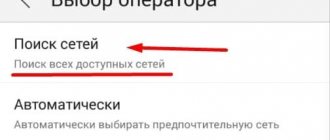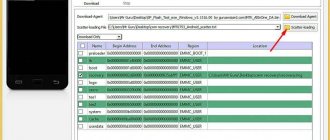Author of the article
Sergey Sakadynsky
He worked in the field of IT consulting, was engaged in the creation and administration of Internet resources. 10 years of experience in designing and maintaining computer networks.
Ask a Question
Everyone is familiar with the unpleasant situation when mobile communications suddenly stop working. And you are just waiting for an important call or you need to make an urgent call. A mobile phone can behave differently. For example, show that there is a signal, but do not call. Or the phone does not see the network at all. The reason may be a breakdown or glitch in the Android system. Some problems can be easily solved on your own, while others will have to be addressed to a service center.
Main reasons
For information on what to do if your phone does not connect to Wi-Fi, please follow the link. Here we will talk about the mobile network.
Common causes of problems:
- The SIM card does not connect to the slot or is faulty.
- Moisture has entered the mobile phone. For example, during rain.
- There is no network where you are or there was a failure on the operator’s side.
- The settings are wrong or the software is buggy.
- Your smartphone is broken.
Now let's take a closer look at each situation and see how to deal with it.
Smartphone glitch
Another possible reason could be the incorrect operation of the entire smartphone, or more precisely, its operating system. This can happen, for example, due to the presence of malicious software and other factors.
p, blockquote 16,0,0,0,0 —>
A general reset to factory settings can help out in this situation.
Fortunately, such a function is present in any modern device today. You can find the reset option directly in the Settings menu on both iPhone and Android gadgets.
p, blockquote 18,0,0,0,0 —>
Check or replace SIM card
If you still cannot connect to the network, check your SIM card. Due to prolonged use or the fact that the card is often moved from one phone to another, it may fail.
See if the card is detected in your smartphone. Open settings and find “Network and Internet”. Click the "SIM cards" menu item.
You'll see something like this.
If your card isn't active or isn't showing up, there's a problem there.
Move the SIM card to another smartphone, if possible. And if your phone is equipped with two slots for SIM cards, use the second slot. Here everything will become clear immediately. If your phone no longer detects the card and other devices do not see it either, it means that the SIM card is finished. There is only one way out - contact the operator’s service center to replace it with a new one.
The phone does not recognize the second SIM card
When the SIM card does not work in the second slot, first check that the SIM itself is working. Move it to another working device, if everything works, then the problem is in the phone. What could be:
- incorrect change of firmware or software - reinstall the operating system from the manufacturer’s official website or reset the settings to factory settings;
- incorrect settings - enable Sim in the device manager, or send an SMS from an inactive SIM card;
- IMEI error - check the number on the case and in the device program for consistency using command #06#.
Not every phone can work with two cards at the same time, only top models. In budget devices, SIM cards work alternately.
Check the communication module
If there is no network on the smartphone, but the card is working properly, the problem may be in the hardware of the smartphone. Of course, without being a specialist, you will not be able to perform a complete diagnosis. But there are some things you can check.
If your mobile phone does not pick up the network, remember if you dropped it before or if water got on it. The last point is very important. It seems to you that you have dried your smartphone well, but one drop on the printed circuit board is enough for the contacts to quickly oxidize and the device to begin to malfunction. In this case, you need to quickly take the mobile phone to a service center so that it can be disassembled, cleaned, and the damaged contacts can be soldered.
The impact may cause the wire from the antenna or the SIM card slot cable to fall off. Open the phone, take out the SIM card and see if all the contacts are there. If at least one is bent or broken, the smartphone will not work with the cellular network.
Some articles advise disassembling the phone, checking whether the cables are in place and trying to fix the damage. But I don't recommend doing this if you don't have experience. If you suspect a breakdown, contact a specialist.
Phone or tablet is faulty
Why doesn't the SIM card work? The problem may be with the chip or device itself. First, it’s worth analyzing what actions were performed shortly before the problem appeared. If there was a software update on the phone, then perhaps it was the cause of the problem. But more often they appear directly due to SIM card problems. The most common reasons for this are: Before resetting your phone to its original settings, you need to move all your photos, videos and other personal data to the cloud or to your computer. When you restore your mobile device, all information stored on it will be deleted.
Check with your operator to see if there is a problem
The reason that your phone does not find the network may be problems on the side of the mobile operator. Contact customer support and find out if there are any outages in the area where you are located. Of course, when your phone doesn't ring, this is problematic. But maybe there is someone nearby whose connection works. Or write to support via the Internet.
By the way, if the connection is lost only for you, but works on other phones, this could also be a failure of the operator.
Determine what exactly isn't working
In most cases, the previous advice will most likely not help. There are many possible causes of problems, so next it’s worth localizing the problem and finding out whether it lies in the phone or in the SIM card itself.
This is quite easy to do using another known working smartphone or SIM. You just need to insert the problematic card into someone else’s device or, conversely, place a verified SIM card into your gadget.
If the SIM is visible in another phone, then the problem is with yours. If another SIM card is detected and works in your smartphone, there is a problem with the card itself.
Check your phone settings
It happens that the phone does not catch the network due to incorrect settings. First of all, see if you accidentally turned on airplane mode. Usually in such cases, in the corner where the network signal strength is usually displayed, the airplane icon lights up. Slide the top menu. There will be the same plane.
If it is active (highlighted), click on it to disable this mode.
Also check if the SIM card is disabled in the settings. The switches next to the card icon should be in the active position.
Communication may be lost due to settings in third-party programs that block phone functions. These can be various gadgets for parental control. Remember if you have installed something similar. Uninstall these programs or change their settings.
If only the mobile Internet does not work, check if your access point has failed. In the “Network and Internet” settings, go to the “Mobile network” section. There will be an item “APN Access Points”.
It looks like this. If it is empty, then you need to create an access point. Instructions on how to do this are available on the operator’s website. You can also call support and ask them to send you the settings. They are installed automatically.
Why the Tele2 mobile network is unavailable: reasons and solutions
The main hardware reasons as a result of which the phone stops receiving the network are: Hardware
Reasons why the mobile network is unavailable
If your smartphone does not find a mobile network, you should first try removing the case. If it is very dense or contains metal impurities, it may cause poor or no signal.
Sometimes, when trying to make a call or send a message, the subscriber discovers that the Tele2 mobile network is unavailable. In order not to be left without communication, you need to know why this happens and understand how to properly eliminate them.
Understand roaming
The reason for connection interruptions may be related to roaming settings. Here we are not talking about traveling abroad (although we are talking about that too). There is also roaming within the network. Without going into details, I will say that it should be turned on. This is done in the “Mobile networks” section.
When all these settings are set correctly, but the smartphone still does not work, there are two more options left - update or reset the firmware. By the way, if you were flashing your smartphone before the breakdown, perhaps you downloaded something wrong into it or there was a glitch during the process. Then these two options are one hundred percent yours. Both of them involve deleting all data from the smartphone's memory. So before you start, make sure you have your files backed up.
Troubleshooting
To restore the functionality of the Beeline card on your phone, you should take the following steps:
- check that the network settings are correct;
- clean the slot contacts;
- roll back the device to its factory state;
- disable operator lock.
If the actions do not bring results, and the user is sure that the problem of lack of communication is not related to a defect in the smartphone or incorrect parameters, then the card needs to be changed.
Recommended: Shutdown procedure
Replacing a SIM card
To replace a broken SIM card, you need to contact any branch of the mobile phone store and provide:
- application for reinstatement (filled out on site);
- a document identifying the applicant or a notarized power of attorney to represent interests.
In your home region, replacement is free. When traveling within the Russian Federation, the service will cost 30 rubles. When replacing a 3G card with a 4G-enabled SIM card, the service will cost 30 rubles. regardless of region. The paid funds will be returned to the subscriber’s personal account one day after the replacement.
Contacting technical support
If the problem arose due to card blocking or non-payment for communication services, then the subscriber needs to contact technical support to restore functionality. It can be done:
- in any office of the company;
- in your Beeline personal account on the Internet portal or mobile application;
- by phone (passport series and number will be required for personal identification).
Setting up or updating your phone
If setting the network parameters does not solve the problem, then software recovery, IMEI or device repair is required. In case of software errors and hardware defects, please contact the service.
It is not recommended to do software installation and repairs yourself. Before you do anything, you need to understand that any intervention will void the warranty period and may completely break the device.
Change the firmware
The first and easiest option is to update to the latest software version. Open the “System” item in the settings and find the “About phone” item at the very bottom. Open it and click "Over-the-Air Update".
The phone must be connected to the Internet not via a mobile network, but via Wi-Fi. If there are updates available, a window will appear asking you to download and install them. Agree and wait for the process to complete.
But it is likely that you will see a message like this:
Then there are two ways. The first is to find the firmware for your phone on the Internet, download and update it via a USB cable using a special program. You will do this at your own peril and risk, and if you break something, all responsibility falls on you.
The second way is to return the smartphone to its factory state.
Reason 3: Incorrect network mode
Modern smartphones operate in radio networks of several generations: from the second (2G) to the fifth (5G). Most cellular operators in the post-Soviet space use 3G and 4G connections, but in some provincial regions only 2G over the GSM protocol is available. Android smartphones have the ability to manually set the preferred connection type, so it would be a good idea to check it.
- Repeat steps 1-2 of the second method, but this time select “Mobile network”.
- Next, open the “Preferred network type” option.
- Set the option to “Auto” or “2G” (depending on the phone’s firmware).
- Some devices will require a reboot to apply the changes.
This method is effective for users who often travel on business or business trips.
What to do if the network problem occurs constantly
Short-term disruptions in the mobile network are normal. This may be due to problems with the operator or a poor signal in the place where you are trying to connect. But it happens that the phone has poor network reception all the time. All settings have been checked several times, the firmware has been updated to the latest version, and the SIM card is known to be working. You have already called the operator twenty times, and they say that everything is fine on their part.
In this case, the network probably disappears due to the fact that your smartphone is broken - the processor is faulty, the transmitter has failed, or the board has generally become unusable. Alas, there is nothing you can do here. Take the device for repair. Perhaps they can fix it. If repairs are impossible or unreasonably expensive, you will have to fork out for a new smartphone.
Reason 5: Incorrect firmware or its components are installed
Often difficulties with connections arise for users who are fond of customization and third-party firmware. The fact is that individual software components (essentially drivers), the source code of which is protected by copyright, are responsible for the operation of the radio network module. This means that the creators of third-party system software are forced to develop such elements from scratch, which is why they do not always work correctly on some devices. Therefore, if you encounter problems with the network after installing custom firmware, the solution would be to roll back to stock.
Read more: Device firmware