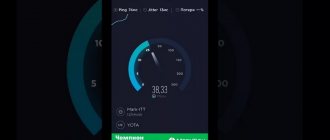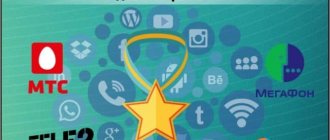No matter how fast the Moscow metro is, you have to stand on the platform for a minute or two.
And if at this moment you urgently need to access the Internet, which is barely working, then even 60 seconds can stretch indefinitely.
To see how the work on installing LTE in the capital's subway is progressing, in March we walked through several large stations and measured the speeds at each of the four largest mobile operators in Russia.
It is clear that some of them have something to strive for.
Previous article: comparison of mobile Internet speeds in Moscow shopping centers
This is the third article in our series of Internet speed measurements.
How we measured the speed of mobile Internet in the metro
As usual, we have in our hands an iPhone 11 and a handful of SIM cards from major Russian operators: MTS, MegaFon, Tele2 and Beeline.
How exactly they tested: at each station they stood in the center of the hall next to the nearest name sign, inserted SIM cards one by one and took 4 measurements, 3 takes each.
Several attempts were necessary to avoid unrealistic results due to external factors.
The operators were judged by the well-known Speedtest.net application from OOKLA (free in the App Store).
How we worked with the results: we collected statistics into a table, which we then divided into four parts according to point categories: airports, train stations, and so on.
To keep it simple, we recorded only the data download speed, and cut off the output, because it has a much smaller impact on the perceived “nimbleness” of the mobile Internet.
We posted the data in an interactive map of mobile Internet speeds in Moscow. It is replenished every week. The current version is waiting for you at the end of the post.
The finale of all our tests will be a general article with a large sign, a complete map and a determination of the best operators in Moscow in terms of mobile Internet speed.
Don't forget to vote if you haven't already:
Whose Internet will be the fastest?
- ❤️️ MTS
- ? Megaphone
- ? Tele2
- ? Beeline
24%
❤️️ MTS
53%
? Megaphone
9%
? Tele2
14%
? Beeline
341 voted
Connection and transition
Internet without commercials on a paid basis appeared relatively recently, but this service has already become popular among Tele2 subscribers. Literally every 10th passenger uses the connection without advertising, this led to an increase in the company's profits by approximately 15%.
To join Wi-Fi without advertising, you must connect online. There are two ways to make this connection.
First way:
- On your mobile device dial the combination of numbers *946#;
- Next, an SMS message with a code is sent to your phone, where there is a link to connect to the service;
- Next, you need to turn off Wi-Fi on the gadget itself.
To quickly connect, you can use the second method:
- Go to the website of the operator Tele2;
- Next, you need to use the “More” bonus program.
To fully use 4G from Tele2 in the metro, you need to install a special program “Wi-Fi calls”. It is available for download in application stores for different operating systems. After this, the application should be activated on your smartphone.
When you first connect to the Wi-Fi network in the Moscow metro, you must log in in accordance with the current legislation of the Russian Federation. Authorization can be performed in two ways.
- By mobile phone number.
- Through a specialized government services website.
To log in to the network using your mobile phone, you must follow these instructions:
- The device is connected to Wi-Fi and immediately updates the list of all available connections;
- Select the desired address from the list;
- Open a browser on a mobile device or laptop;
- Next, automatic redirection directs the subscriber to the authorization page;
- You should enter your phone number in the empty field, and then click on the “Ok” button;
- After that, enter the received code into the empty field and confirm the operation.
Don't forget that you can link up to five devices to one mobile phone number.
To log in through your personal profile to the government services website, you must follow these instructions:
- Turn on Wi-Fi on your smartphone, tablet or laptop and update the list of all available connections;
- Select the required connection and launch the browser;
- Next, there is an automatic redirection to the authorization site;
- Here you should click on the “Log in through Government Services” button;
- An authorization window will open where you need to enter your username and password for this site;
- That's it, authorization has been completed and you have access to the Internet.
For subsequent connections, the algorithm of actions is slightly different.
- Turn on the Wi-Fi network on your device and immediately update the list of available connections.
- Activate the desired connection and open the browser.
- After this, the subscriber is automatically redirected to the authorization page, where he needs to click on the “Login to the Internet” button.
To avoid logging into the network every time you are in the metro, you can download the “Automatic Wi-Fi login in the metro” application.
On social networks, people share useful life hacks. To quickly skip all advertising, just click on the first video and immediately close the advertiser’s website. After this, the Internet will work without annoying advertising.
Kotelniki
? Best result: MegaFon, 243 Mbit/sec
◾ MTS: 55.5 Mbit/s ◾ Beeline: 54.6 Mbit/s ◾ Tele2: 25.6 Mbit/s
SIM terminals in Tele2 in the Moscow metro
Tele2 in the Moscow metro is not limited only to mobile communications and Internet connection. Today there are 5 SIM terminals installed. For this purpose, a special device has been installed that recognizes faces. Therefore, the issuance of SIM cards is completely automated.
How does this happen?
The PENTA Scanner® Cube passport scanner is used in more than 100 countries. Many countries were able to test its “workability”. First you need to attach a passport with a photo and make a copy. The built-in 3-D camera compares the photo with the passport and with the owner. Then the client attaches the second page. And the module independently fills out the service agreement. The user needs to carefully check all the data and confirm it. A window will appear on your phone where you need to sign electronically. You can receive a contract via SMS. The system itself issues a SIM card.
Dmitry Donskoy Boulevard
? Best result: MegaFon, 153 Mbit/sec
◾ MTS: 28 Mbit/s ◾ Tele2: 7.26 Mbit/s ◾ Beeline: no signal
Exhibition
❤️️ Best result: MTS, 69 Mbit/sec
◾ MegaFon: 68.8 Mbit/s ◾ Beeline: 26 Mbit/s ◾ Tele2: 15 Mbit/s
Cost of additional services
Sometimes the packages included in the basic set may not be enough for a whole month, and you will have to pay extra at the following rates:
- Internet traffic package for 500 MB – 50 rub.
- 1 minute call to any number in the Russian Federation, except Tele2 – 1.5 rubles;
- outgoing message – 1.5 rub.
You also have to pay separately when calling to other countries; 1 minute of conversation will cost from 30 to 69 rubles.
The “Everywhere Online” tariff is advantageous in terms of price-quality ratio and large packages of services included in it. And the “Wi-Fi in the metro without advertising” option makes it even more interesting.
Okhotny Ryad
❤️️ Best result: MTS, 101 Mbit/sec
◾ MegaFon: 95.2 Mbit/s ◾ Tele2: 27 Mbit/s ◾ Beeline: 3.85 Mbit/s
Verkhniye Likhobory
? Best result: Beeline, 66.5 Mbit/s
◾ MegaFon: 52.7 Mbit/s ◾ MTS: 46.8 Mbit/s ◾ Tele2: 29.5 Mbit/s
Test results in the table: 5 Moscow metro stations
Speeds are shown in Mbit/sec.
The places were distributed as follows:
1 and 2. MTS and MegaFon: 2 best results each 3. Beeline: 1 best result 4. Tele2: worst of all
There are more than 150 metro stations in Moscow, and the results for 5 stations are not an indicator. According to the personal impressions of the authors who use several operators at once, the picture of these five measurements coincides with reality: two operators are getting ahead, the third is catching up, and the fourth... in general, “thank you that at least it works.”
Therefore, please: take your speed measurements in the Speedtest application at nearby stations and post the results in the comments: station, operator, speed, iPhone model. Let's compare our score with your data.
The final table with all test results will be posted in 2 weeks.
How to use the public network safely
When using public networks, there is a high probability that someone else will connect to the network. This may lead to slow Internet speeds or leakage of personal data. To avoid such trouble, you should use special VPN programs, but you can go another way.
Agreement on the use of an open Wi-Fi network
Before using a free and open Wi-Fi network, you should carefully read the agreement. Here you should not be lazy, but read the document carefully at least once. If it states that the provider collects personal data of all connected users, then it is better not to use such a network. If after reading the agreement you still have questions, you can call the call center and ask the provider.
Enjoy a secure connection for browsers and applications
If you use mobile devices, it is better to use a special mobile browser. Firstly, it is more suitable for working with smartphones and tablets, and secondly, only through it can you access the Internet via a secure connection.
It is necessary to adhere to safety rules when working with public networks. You should not pay for goods and services through such networks. In addition, you should refrain from entering passwords for email and other accounts. This is due to the fact that third parties may obtain confidential data in this case.
Regarding software, you can use special VPN applications to reliably protect your connection to public networks.
Additional tips for using an open Wi-Fi network safely
To safely use an open Wi-Fi network, you should follow these recommendations:
- You cannot download or install programs from dubious resources. If you urgently need some program, then you need to look for it in the official application store for your operating system;
- Before connecting to a public network, make sure that access to folders and drives on the device is closed. This will keep your data safe;
- It is necessary to use only complex passwords for email and other accounts. The password must contain letters of different cases, as well as numbers. You need to remember that the more complex the password, the less likely it is that someone will hack it.
If you follow all the instructions, then using the public Wi-Fi network from Tele2 will be comfortable and safe. Do not forget that you can only watch videos on YouTube in low quality, which is due to the prevention of network overload.