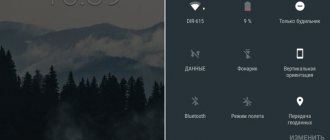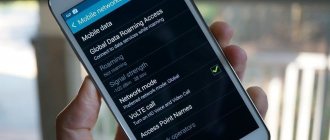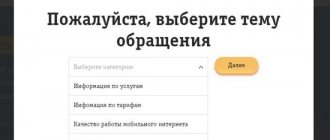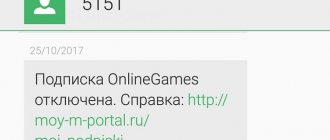Returning broadcasts to Beeline TV is a useful option that allows you to return to your favorite programs and watch them at a convenient time. With this function, Beeline customers don’t have to worry about missing out on some interesting movie or program, because recordings are saved for the last 48 hours. Below we will consider what the features of the service are, how to connect it, and what to do if errors occur.
How much does the Beeline TV service cost?
Conditions and tariffs for Beeline mobile TV
| Plastic bag | Number of channels | Subscription fee |
| Ethereal | Up to 26 | 0 rub. in a day |
| Starting | Not less than 80 | 5 rub. in a day |
| Base | At least 100 | 11 rub. in a day |
| Available for home TV , or for mobile subscribers after additional authorization. | ||
Setting up Beeline television
(Click on image to enlarge)
1. Remote control for the Beeline TV set-top box with a description of the buttons. Useful for subscribers who are looking for information and want to set up Beeline TV. Let me make a reservation right away, this manual (guide) was written for those who first picked up the remote control from a Motorola set-top box
2. In order to see what package is currently connected, change the Beeline channel package or connect additional channel packages, press the Menu button, then press the Right key to the “Personal Account” position, then use the Down key to scroll to Channel packages and press the OK button.
You see the available channel packages on the screen, using the Up Down buttons to navigate through the menu, select the channel package you are interested in and press the OK button. Now you can view information about the package or connect the desired channel package by selecting it and pressing OK.
3. View your Beeline TV account status. In order to see the status of your personal account, you need to press the Menu button, then use the Right key to go to the “Personal Account” position, then use the Down key to scroll to “Account Status”
Next, use the Up Down keys to select “Account Status” and press the OK button. If you are connected + to the Beeline Internet, then the account status will be displayed as a single balance, for example, like mine. Here you can pay using a VISA card directly through the set-top box or look at your personal account number and pay in any convenient way.
4. Interactive services of Beeline TV. This is not simple cable television, this is interactive digital TV. It has Yandex weather, exchange rates, exact date and time; watching videos from Rutube; social networks Facebook, Twitter, VKontakte, Odnoklassniki; Battleship game; sports news from Rambler.
All this can be used using the remote control directly on your TV screen. Press Menu and the Right key to the “Interactive” position. Select the service you need using the Up Down keys and press OK.
5. Recording TV shows. There are several ways to record broadcasts. For example, simply by pressing the Record button on the remote control while the program is being broadcast. In this case, the program will be recorded from the very beginning, provided that you are watching it first and did not change the channel while watching, otherwise from the moment you press the Record key. This was the first way.
You can also schedule a recording of a TV show that will be tomorrow or in a week (up to two weeks in advance). You can also plan a series of TV shows, suppose the recording of a series, each episode of which will be recorded automatically. For example, “Housing Question” on NTV will be recorded on the hard drive of the Beeline set-top box every Sunday at 12 noon, regardless of whether you are watching a different channel or whether your TV was turned off.
6. Planning a recording. To schedule a recording, you need to enter the menu by pressing the Menu button, scroll Right to the Recording item and scroll Down to the “Set up recording” item. Press OK and start scheduling the recording of the program you want using the navigation buttons (Up, Down, Right, Left)
Use the navigation buttons to select the desired menu item and press OK
Using the same principle, select the desired program and program the recording with the OK key. If you did everything correctly, the message “Recording scheduled” will appear.
7. Changing recording parameters. To cancel a recording or edit recording parameters, go to the “Scheduled” menu
Find your scheduled recording.
the entry you want to delete or edit using the Navigation buttons and select it with the OK button
Now you can delete a scheduled recording, configure recording settings, record everything (this means all programs with this name that will be broadcast in the future, for example, either record one episode of a series or record all episodes)
8. Watching recorded TV shows. Go to the menu, use the navigation keys to select “View records”
Select the desired entry and click OK
9. Channel settings. With Beeline TV you can configure the channels you need in the desired sequence. Go to the menu and select “Settings”
Set up channels Mark the desired channels using the Navigation keys and
click OK on the “Save” item, now you can make sure that when scrolling through the channels are displayed in the order you want, to do this, select the “Arrange” item
Use the navigation keys to move through the list of channels and
Click OK on the arrow indicating the direction where you want to move this channel.
After layout, click “Save”
10. The TV program is right in the menu of your TV, you don’t need to buy it at a kiosk, you don’t need to look for it on the Internet. Go to the set-top box menu and select “TV program”
You can see the description of the program directly from the TV program.
(movie), set up recording. To do this, move through the menu using the Navigation keys, select the desired gear using the OK key.
Here you can see
information about actors, description, set up recording.
11. Set-top box settings. The settings menu allows you to customize the image format for your TV, customize the sound for navigating through the menu using keys, configure the audio transmission format, select the style of the TV program, and much more. Anyone who has reached this point in the article will be able to figure out the settings in one go.
12. Parental lock. You can block children’s access to watching channels that you consider undesirable by setting a password for the channel. I described how to do this in a separate article here.
That's all, I tried to briefly and meaningfully talk about the main capabilities of the Internet and Beeline TV in Saratov. There is a video on how to set it up here. Leave questions and comments in the comments. Connect your friends and acquaintances at a discount and at your benefit.
Lesson 1.
Lesson 2.
That's all for today guys))
Can I watch it on a computer?
The full set of channels can only be watched through a set-top box. However, you can watch several free public channels on Windows as well. We will need the VLC Player program. To find a list of channels, go to the Beeline forum using the link and search. To download you need to register. Next, launch VLC Player, press Ctrl+L and drag and drop the playlist file. Launch it and enjoy watching. By the way, the player is available not only for Windows, but also for other operating systems.
Any moment of channel broadcasting
Control your live streaming
Beeline offers you a new format for watching TV! Now you decide what and when to watch. With the help of revolutionary broadcast control functions, you can pause or rewind any moment of TV channel broadcasting!
Stop the moment!
If you need to answer a phone call while watching a live broadcast of a match, just put the TV on “Pause” and return to watching when it’s convenient for you!
The duration of the pause can be up to 90 minutes. When you go back, you can continue watching the broadcast from the moment you left off. To do this, use the standard functions of the VCR.
Broadcast management, archive of broadcasts for 3 days
Beeline TV gives you the opportunity to start watching a program again at any time or watch an already completed program*. You can find it in a search, video directory or TV program and play it. Such transfers will be marked with a special icon. You can also always pause the broadcast and rewind.
*The function of viewing past programs and managing the broadcast is not provided by the copyright holders on all channels.
Subscriptions and video rental
In addition to TV channels, Beeline TV presents a wide selection of films and cartoons from leading Hollywood and Russian studios. All films are presented in HD quality and without advertising. You can purchase a film either for rent or forever. The minimum cost of the film is 99 rubles. The service also offers various subscriptions and collections.
Films purchased for rent are available for viewing for 30 days. You will have 48 hours to complete your viewing. When you purchase a movie, you can watch it at any time, any number of times, without additional payment.
Unified access across all devices
Continue watching where you left off, even on other devices. The service remembers up to what point you watched the film.
Managing connected devices
To connect a new device, you need to enter your number and the received PIN. In total you can connect up to 5 devices. Devices can be removed no more than once every 2 months. For Beeline mobile subscribers, traffic in the application is not charged.
Connection on mobile devices (required Android version 4.3 or later):
- Open Google Play on your device
- Find the Beeline TV application using search and install it
- Open the Beeline TV application on your device and enjoy watching
Connection on iOS mobile devices:
- Open the Apple Store on your device
- Find the Beeline TV application using search and install it
- Open the Beeline TV application on your device and enjoy watching
Parental control
The user can set the parental lock password to:
- purchases of packages and films, contract payment, trust payment, card payment
- viewing adult content
- viewing content above the specified age limit
Management and settings
The equipment set includes an Internet cable, switch, set-top box and connecting cords. Several connection schemes are available:
- TV only, in which the set-top box is connected to a switch and TV;
- Internet and TV, when a set-top box and a computer are connected to the switch;
- television + Internet via a router, in which a set-top box is connected to one port of the switch, and a Wi-Fi router is connected to the other port.
The set-top box is connected to the TV, if it is modern, using an HDMI cable, or so-called tulips, if it is old. In the first case, you need to plug the HDMI cable with one end into the output on the set-top box, and the other into the input on the TV. If tulips are used for connection, plug the colored cables on the set-top box and TV into the connectors of the corresponding color.
Now you can turn on the set-top box. If the connection is correct and the Internet is working, the firmware update will begin. When you start it for the first time, the set-top box will be ready for use in about 10–15 minutes.
All control and settings are done using the remote control. Through it you can switch channels, adjust the volume, set recording time, use social applications, the program guide is also available, and you can even log into your personal account to connect additional packages. Models may vary, so please read the instructions included with your product carefully.
Connecting additional service packages
Additional packages can be selected through your personal account. You can access it on the set-top box or through the website https://beeline.ru. In the first case, press the “Menu” button on the remote control panel, then go to your Personal Account - Channel packages - Manage packages/channels and select the name of the package.
Through the website, follow this link, go to the section Television - Service Management - Change channel package - Next. Select the required packages and click “Save”. Reboot the set-top box to activate the package.
Mobile interactive remote control
In addition, you can use your mobile device to control the TV set-top box. To do this, you need to install the Beeline TV application from the Play Market or App Store. The application can show TV channels via the mobile Internet. A television program is available there. But the main thing for us is the ability to use the application as an interactive remote control. You can switch channels, increase or decrease the volume, record or pause the broadcast. The program has many other features.