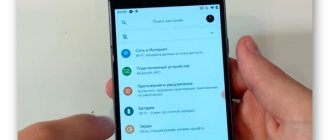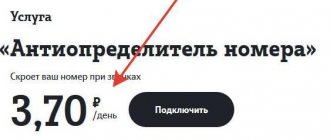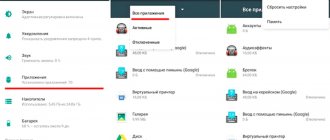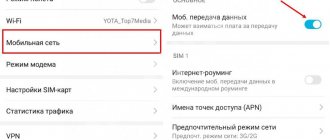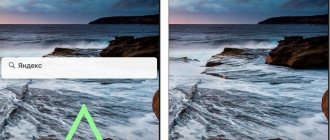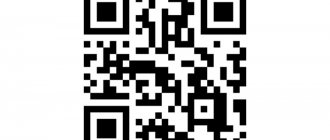Many of us have seen on various surfaces a strange picture (an unusual black and white square) on product packaging, on store doors, on public transport, and so on. This is a QR code.
Unlike a conventional barcode, reading information from a QR code does not require any separate device in the form of a scanner. To do this, all you need is a regular smartphone that has or can install a special application.
Not all owners of such mobile gadgets realize what is needed to read such information and where such a tool can be located in their device. The question arises - how to enable the QR code scanner? Let's take Honor and Huawei as an example.
Third-party applications for reading QR codes on Huawei
Huawei gadgets have an integrated QR scanner. But the built-in methods do not offer advanced functionality. Then you should resort to third-party applications from the Play Store. They will also be useful if your phone does not support the function in question.
QR Scanner
Main features of the program:
- Quickly identify addresses with viruses or addresses with transitions to unsafe online resources.
- Automatic virus scanning of all data linked to QR - pictures, websites, etc.
- Detect contacts and move them to the device book.
- All scanned data ends up in memory.
- If the Internet is needed, the application automatically activates Wi-Fi.
Lightning QR scanner
If you have any questions or complaints, please let us know
Ask a Question
Advantages:
- Quick scan.
- Ancillary actions, such as searching for Wi-Fi, are performed only if the user grants access.
- The detected links can be used for their intended purpose. Can be saved to email.
- You can activate the flashlight, which will illuminate the QR and count.
How to move, remove and return time on the Honor and Huawei lock screen
QR Code & Barcode Scanner
The main advantage is the ability to scan not only QR, but also barcodes. Other features:
- You can create QR.
- You don't need an online connection to receive, scan and change information.
- All acquired data can be saved in the program history.
- Prompt transfer of information to contacts and other storage locations.
The only drawback will be the lack of Russian language.
QR and barcode scanner
A program that has a set of necessary functions, including a history of scanned QRs, a converted color mode, and automatic navigation to detected links.
The application in question has a wide list of settings. To read the code, click on the image of three stripes in the upper corner of the display. A menu will appear, the first line “Scanning”.
QR code - what it represents and why it is needed
A QR code is a small image containing encrypted information for the user.
Most often it is an analogue of unobtrusive advertising that can be read, saved in your phone and always kept at hand. See those little abstract black and white squares on posters, packaging, websites or ads? This is exactly what QR is, which we will learn how to use below.
The “quick response” type code can be read by anyone. The information it contains is also different. These are links, slogans, addresses and telephone numbers, company names, geographic coordinates, etc. This type of encryption is supported by its compactness and “neutrality”, ease of use due to the significant spread of portable equipment
Method #1 – use the hidden panel on the lock screen
- On a locked mobile device, press the power button to activate the lock screen.
- Now you need to call the functional toolbar. To do this, swipe your finger across the display from bottom to top.
- In the panel that appears, you need the icon that is located first on the right. We click on it.
- A scanning window appears where you need to indicate the QR code mode. Point your smartphone so that the code fits into the designated frame. Done – the data is calculated and appears on the display.
Do all phones have a scanner?
The built-in QR scanning feature is not available on all models. It can be found on all modern devices, starting with EMUI 8. On older devices you will have to use a reading application. But this is not a problem, because a large selection of software for reading such ciphers is available in the Play Market.
Now you know how to scan a QR code on Honor, what options are available for this, and what are the features of each of them. In the comments, tell us which method you use and why.
Additional Information
In order for such software and built-in managers to work accurately, take high-quality photographs of the code. The quality guarantee consists of two parameters:
- image clarity;
- good lighting.
To ensure clarity, do not shake your phone or tablet while shooting. Use a flashlight or other light sources for lighting.
Why the speaker does not work on Huawei and Honor: reasons, how to set it up?
Why is there no app for scanning QR codes on Honor 7C?
The lack of a scanner is due to the budget of the device. It is in the low price category - up to $200. Therefore, the developers did not introduce any additional features or extensions there.
Using Third Party Applications
Yes, in addition to standard tools, you can install special applications that allow you to read QR codes. Three of them will be discussed:
Even with standard scanning capabilities, this app is clearly worth considering installing on your phone. The fact is that its developer is Kaspersky Lab. That is, a world-famous manufacturer of anti-virus software.
That is, using this scanner, the owner of a mobile gadget will be able to:
Quickly recognize links with infections or links that lead to malicious Internet resources; Automatic security check of all information that was linked to the code - text, images, websites, etc.
Additionally, this application can:
Finding contacts as quickly as possible and transferring them to your mobile phone contact book; All scanned information remains in memory. It can be viewed later at any time; If the code requires a connection to the network, the program quickly switches Wi-fi to an active state.
This application is a kind of “two in one”. That is, you can use its capabilities not only for reading QR codes, but also for classic barcodes!
You can not only scan, but also generate codes yourself; Converting information does not require time; It is possible to use the functionality to encrypt various data using codes; No Internet connection is required to receive, read and convert data; All received information is saved in the application history. You can easily access it at absolutely any time; Easily and quickly transfer data to contacts and other storage locations. In fact, the only drawback is that there is no Russian-language interface, but working with it is easy and simple.
There are a lot of applications for scanning QR codes:
How to read a QR code from Huawei Honor - the second method
HUAWEI smartphones have a very convenient feature that allows you to directly access tools on a locked phone. Let's take advantage of this. To do this, on a locked smartphone, press the power button. A picture of a locked screen appears on the screen.
- We swipe up from the bottom edge of the screen, as a result of which a quick tool menu appears at the bottom of the screen.
- Select the rightmost icon in the bottom row of tools - this is the “Scanner” icon.
- Click on this icon and the device goes into direct QR code scanning mode.
- We point the camera lens at the QR code and, looking at the screen, hold it in the field of view so that the smartphone can scan the QR code.
- The smartphone scans the image, processes it and displays the result of decoding the QR code in a new window. But before providing information, the smartphone will require you to enter your phone unlock password. Therefore, we enter the password and get a decryption of the QR code.
From an unlocked phone:
- The scanner icon for reading the QR code can also be found on the “Quick search for applications” screen.
- To do this, on the Home screen of your mobile device, swipe down from the center of the screen. You will be taken to the Quick App Search screen.
- At the top of the screen in the search bar there is a scanner icon for reading the QR code. Click on it, and the device goes into direct QR code scanning mode.
- We point the camera lens at the QR code and, looking at the screen, hold it in the field of view so that the smartphone can scan the QR code.
- The smartphone scans the image, processes it and displays the result of decoding the QR code in a new window.
Installing and using third-party applications
Yes, in addition to stationary tools, anyone has the opportunity to install special applications that also allow you to achieve the desired goals - read information from QR codes. We decided to talk about three of them as the most interesting:
QR Scanner
Even with standard functionality, this application is clearly worth considering for almost mandatory installation on your phone. The fact is that its developer is Kaspersky Lab. That is, a world-famous manufacturer of anti-virus software.
That is, using this scanner, the smartphone owner gets the opportunity to:
Additionally, this application allows you to:
Lightning QR scanner
Another quite interesting application that has the necessary set of functions and capabilities:
Well, one more interesting functionality of this program is the ability to turn on a virtual flashlight, which allows you to illuminate the QR code and scan it.
For EMUI 8
To connect the barcode scanner function, there are three options, each with individual characteristics.
Method number 1 - from a locked smartphone
- Press and hold the power button on your mobile phone until the splash screen appears.
- Swipe up from the bottom of the screen.
- Click on the icon located on the right.
- After the scanning window appears, turn on the QR scanner, “Point” the camera and capture the code with the borders of the frame.
- After reading, the data will be displayed on the screen.
Huawei home screen is not responding: reasons and what to do
Method number 2 - from an unlocked smartphone
- activate the application's quick search panel - swipe down from the center of the device display; in the right corner there is the necessary shortcut;
- after clicking on the shortcut, a scanning window will appear, similar to the first option. Similar steps must be followed.
Method number 3 - using a camera
There is another way to scan a QR code on a Huawei and Honor phone.
- Open the Camera app, select More, tap Scanner. The item may not appear immediately, so you will need to wait some time.
- Take a photo of the required code. Make it so that the image fits in the installed frame.
- A small image will appear on the left side.
The code scanning function helps the modern user, thanks to which he can collect bonuses from purchases without having a customer card with him. Receive the necessary information, “encrypted” in the form of a special code. And also make online purchases without the need to constantly enter bank details (but for the safety of using personal funds, the system will request a verification code sent via SMS).
Instructions
This is quite easy to do, since the utility designed for recognition is initially located in the smartphone’s firmware and does not need to be installed separately. So, for example, to scan a QR code on Honor 8x, just lower the quick access curtain and find the corresponding icon. If it is not there, click on the edit button for the quick access menu and select “Scan” there.
If the scanner is launched for the first time, the system will request access to the camera (you must click on “Allow”), and then display an image from the viewfinder, which should be pointed at the QR code.
If the code is generated correctly, it will be instantly recognized by the system and the decrypted content will be displayed on the screen, which can be saved in the memory of the mobile device.
It is worth noting that you can recognize not only camera images, but also ordinary pictures. So, for example, having taken a screenshot of the screen with a QR code image, open the “Scan” utility and select the “Image Scan” item, where we look for the desired image and recognize its contents.
In addition to QR recognition, you can also generate your own encrypted images. To do this, in the “Scanner” utility, you need to click on the “Create” button and select one of the available options there: “Website”, “Contact”, “Program”, “Wi-Fi” or arbitrary “Text”.
After generating your QR code, you must give it to the owner of another smartphone for decoding, who will be able to quickly and accurately use it.
This instruction applies to any Honor smartphone, but it is quite possible that some of them (especially with outdated firmware) may not be able to do this. In this case, you can install any other QR code scanner, which can be found on Google Play upon request: QR scanner.
Other instructions:
Did it help you? Rate this article:
Sources used:
- https://h-helpers.ru/kak-schitat-qr-kod-s-pomoshhyu-smartfona-huawei-honor/
- https://4huawei.ru/guides/skanirovanie-qr-i-shtrih-kodov-na-huawei/
- https://huawei-insider.com/kak-skanirovat-qr-kod-na-honor-i-huawei.html
- https://huawei-wiki.com/kak-otskanirovat-qr-kod-na-huawei-i-honor.html
- https://kak-na-android.ru/kak-otskanirovat-qr-kod-na-honor-huavej.html
SHARE Facebook
- tweet
Previous articleHow to send MMS from Android - step-by-step guide in pictures
Next articleHow it works7 convenient ways to organize icons on your smartphone
Method 1: Scan the QR code using the Huawei Honor smartphone camera
In order to read a QP code using the camera of a Huawei Honor smartphone, you need to take a picture of the object where the QR code is located; to do this, turn on the camera by clicking on the “Camera” icon on the main page of the phone screen. We take photographs so that the QR code is clearly readable.
Next, without leaving the camera mode, click on the icon on the left side of the screen to go to viewing the photograph taken. After the photo appears on the screen, click on the “More” button with three dots at the bottom of the screen.
A menu appears in which we select the lowest position “Scan QR code”. After this, the smartphone will find a QR code in the photo, scan it, decipher it, and present the result of its work to you in the form of information in a new window (in our case, this is a link to the website https://shop.huawei.ru/ “HUAWEI Honor - Official online store!").
Scan QR codes and barcodes from the lock screen
- Press the power button on your locked phone. Swipe up from the bottom of the screen to open an additional menu. Select the QR code scanning option. Point the lens at the QR or barcode you are reading and wait until it scans completely. The code must be within the frame.
- After reading, unlock your smartphone. The scan result will appear in front of you. If the result is a website address, then click on the “Open” button to go. In the case of a text message, you will be able to copy it. If the QR code contains a contact, it will be automatically entered into your phone book.
How to scan a QR code on Honor and what is hidden behind it?
How to scan a QR code on Honor? Swipe down from the middle of the screen, click on the rectangle with a circle symbol in the search bar, point at the image and wait for it to read. You can use other methods - get information through the camera, do work without unlocking the screen, or use the help of special utilities. Let's consider each of the options in more detail.