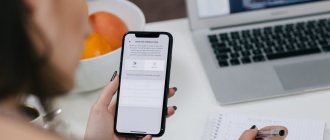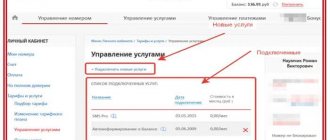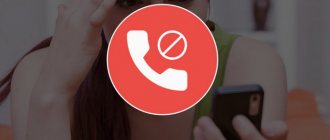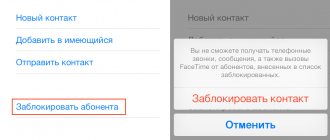Wi-Fi Calling is a relatively new technology that not everyone knows about. With its help, people can make calls using a Wi-Fi network. Before using this technology, you need to familiarize yourself with the description of its features and the main nuances of application.
Wi-Fi Calling is a technology that allows you to make calls over Wi-Fi
Advantages
What Wi-Fi Calling is is explained in a video from MTS:
The function is not a replacement for other communication methods, but an alternative that is more suitable for certain circumstances:
- No cellular coverage.
- The coverage is poor and interference is unacceptable during a call.
- Requires high speech quality (Voice HD is used).
- The user wants to save money by using Wi-Fi (including public) both for surfing the Internet and for making calls.
- In applications that use Wi-Fi calls (Skype, WhatsApp), it is inconvenient to create accounts and then exchange data from them. The list of contacts for calls via Wi-Fi hotspot is available from contacts in the phone
- The interlocutor does not have an Internet connection. The call is made like a regular call.
Whether it is possible to make such calls primarily depends on the mobile operator. Their lists of supported phone models differ. In Tele2, the service is not available in all cities.
WiFi Call is billed according to your home network tariff plan. The same applies to roaming. If you lose your signal, automatically switch to cellular.
Please note that there is an older technology similar to Wi-Fi Calling - VoLTE (Voice over LTE). It works using 4G.
How to Enable and Activate WiFi Calling Feature on iPhone
In order to enable and activate the ability to make voice communication with another subscriber via Wi Fi iPhone via a wireless access point, you need to complete just two steps:
- Open change settings.
- Go to the “Phone” menu – “WiFi Calls”.
After this, if this feature is supported by the cellular operator, the status bar informs the user about this with the inscription “WiFi”. From now on, all calls will be redirected through the wireless access point.
How to make and receive calls
To make and receive calls after setup, no additional actions are required; everything happens the same as when using a smartphone in normal mode within the cellular operator’s network. To dial a number, you need to select it from the log or enter it manually, then press the “Call” button; to answer the call, you need to press or slide on the notification.
How to add a device
To add another device, you need to check for the latest OS update on it, otherwise perform it. After this, perform the following steps:
- Go to settings mode ("Settings" menu), submenu "Phone" and activate, along with the function of making calls via WiFi, the item "On other devices".
- Click the “Add to other devices” button, log in to other gadgets in the iCloud and FaceTime services with the same AppleID as your iPhone;
- To enable the ability to transmit voice data over WiFi, you must perform the following steps:
- iPad, oPod touch. Service settings menu (“Settings”) -> FaceTime -> “Calls from iPhone” and confirm your choice by clicking the “Update for WiFi calls” button.
- MacBook. Launch the FaceTime application, from the FaceTime menu select Settings -> Settings and iPhone Calls -> Update for Wi-Fi calling.
- After completing the steps, a six-digit code will appear on the screen of the added device, which must be entered into the iPhone dialog box and confirmed by clicking the “Allow” button.
For AppleWatch smartwatches, the communication function using a wireless WiFi network is activated automatically when the “Calls to other devices” flag is enabled.
- Both iPhone features “Wi-Fi Calling” and “Allow Calls” are active, and the connected device is available in the list of the “Allow Calls on Devices” submenu;
- iPhone device authentication in FaceTime and iCloud services is performed using an identical AppleID account.
How to remove a device
In the event that one of the gadgets previously used for communication via WiFi wireless channel no longer needs this function, it should be removed from the list:
- in the iPhone settings menu you need to open the “Phone” -> “Calls to other devices” branch;
- in the listed devices, you need to deactivate the “Wi-Fi Calling” function;
- disabling telephony capabilities via WiFi in the Apple Watch is done by switching the “Wi-Fi Calling” toggle switch to an inactive state through the Apple Watch application menu (installed on the iPhone) in the “My Watch” -> “Phone” settings branch.
Getting help
If you can't turn on or use Wi-Fi Calling, make sure your carrier supports it and that your device has the latest software. Then, if you can't turn on Wi-Fi Calling or make a call over Wi-Fi, follow these steps: Wait two minutes before each next step.
- Go to Settings > Phone > Wi-Fi Calling and make sure Wi-Fi Calling is turned on.
- Restart your iPhone.
- Connect to a different Wi-Fi network. Wi-Fi Calling is not available on all Wi-Fi networks.
- Turn Wi-Fi Calling off and on again.
- Go to Settings > General > Reset and tap Reset Network Settings.
FaceTime is not available in all countries or regions.
Information contained in non-Apple products or on independent websites not under the control or testing of Apple is not intended to constitute a recommendation or endorsement. Apple is not responsible for the selection, functionality, or use of third party websites or products. Apple is also not responsible for the accuracy or reliability of data contained on third party websites. Contact your supplier for more information.
Wi-Fi Calling for MTS users
Calls are made via Wi Fi without and “Internet calls”. You can connect calls via Wi-Fi by dialing *111*6# or in the “My MTS” application (then the application can be deleted).
The picture shows how to enable the function through the icons:
To enable WiFi Calling on Android, enable WiFi calling in your phone settings. In Samsung S7 this button is located on the curtain. In Samsung S8, click “Settings” – settings icon – “Connections” – connection settings icon – “Advanced calling” – “Wi-Fi Calling”.
The connection on Android looks like this:
Depending on the version of Android, the path may be “Settings” - “Wireless network settings” or “Phone” - a button with three dots - “Settings” - “Calls” - “Wi-Fi calls”.
On your iPhone, in the Phone settings, turn on Wi-Fi Calling. Connect to a Wi-Fi hotspot. When the icon appears, call and write SMS through the applications built into your phone.
This is what the function icon looks like in the phone status window:
Supported Devices:
- Samsung Galaxy A3, A3, S6 Edge, S6 Edge+, J2, J5 LTE, J7 LTE, A7 LTE, J2 Prime, A5 2021, J5 2021 LTE, A3 2021, J7 2021 LTE, J5 Prime, A7 2021, S7 edge, S7 , C5, A5 2021, S8, J3 2021, S8 Plus, A3 2017, J7 2021, A7 2021, J5 2021, Note 8;
- Highscreen: Boost 3, Boost 3 Pro, Power Ice Evo, Boost 3 Se, Boost 3 Se pro, Razar, Fest, Fest Pro, Fest XL, Fest XL Pro, Easy Power, Easy Power Pro, Easy XL, Easy XL Pro;
- iPhone 5S, 5C, 6, 6 plus, 6S, 6S plus, SE, 7, 7 plus, 8, 8 plus, X;
- Sony Xperia: XA1, XA1 Plus, XA1 Ultra, XZ1, XZs, XZ1 Compact;
- LG: G6, G7 (2018), Q7 (2018), Qsytus, K11, V30.
- Huawei Nova: 2, 2i, 2 Plus.
MTS also has VoLTE and a special application “MTS Connect”.
The Nerd complements the Hamster: Today, even more smartphones support this technology. Including popular Xiaomi. So, with a high probability, your device will be able to.
Tariffing call
When using the service, all calls are paid according to the terms of the client’s current tariff plan. But at the same time, the system will always consider that it is located in the region where the SIM card was purchased. For example, when calling from another region, all calls made to the home subject of the Russian Federation will be considered local, and those to the host region will be considered long-distance. The subscriber needs to be especially careful when making calls from other countries, since a call to the country where he is located will be considered international, and to the region of connection - a call at standard rates.
In Tele2
Using Wi-Fi, you can make calls and exchange messages only using SIM cards registered in Moscow and the Moscow region. Supports phones running iOS 7 and above or Android 4.0 and above.
Please note that the "Beep" and "City Number" will be disabled after using Wi-Fi Calling. You can enable them using USSD codes indicated on the operator’s website.
Install the “WiFi calling” application labeled “Tele2” in Google Play or AppStore. Follow the instructions. Do not turn off Wi-Fi and the application to make calls or send messages using them.
We'll show you how to enable the function on devices with the iOS operating system in the picture:
How to disable?
If the need for the service has ceased, the user can deactivate the service only together with the “Internet calls” option. There are 5 ways to disable it:
- Personal Area. It is available on the company website.
- Smartphone application. It can be downloaded from the official Apple/Google store.
- USSD request. To complete it, you need to dial *111*6*01# and send a call.
- Call the contact center. You can call it at 0890, but you will have to give the code word or information about the subscriber’s passport.
- In the company's showrooms. You will definitely need to present the subscriber's passport or power of attorney from him.
Other operators
SberMobile implements Wi-Fi Calling through the SberMobile application. Once installed, follow the instructions. Megafon and Beeline offer VoLTE technology.
The Nerd complements the Hamster: Time goes by, and today both Megafon and Beeline have begun to support this technology. I use it myself and am happy. From the settings you just need to activate calls via Wi-Fi, no third-party applications are needed. The article was updated in connection with the advent of VoWiFi on Beeline, a link to the original on our website.
Peculiarities
The service is available on almost any tariff plan, including corporate. But it is incompatible with the M2M Manager option. For the service to work, the client must also have “Internet calls” connected.
After activating the service, if necessary, set up call forwarding, the client needs to use the personal account on the operator’s website or the smartphone application. You won’t be able to configure it yourself through the phone menu. If necessary, specialists from the contact center, available by calling 0890, can also help with authorization settings.
The operator guarantees normal operation of the service only on devices certified in the Russian Federation. It may not work with other devices, even if the corresponding function is available in the smartphone.
The option of calls via the Internet can significantly reduce communication costs for subscribers when traveling to other countries, as well as improve the quality of communication. But the client will have to get used to the new charging procedure and remember to pay attention to the information icons on his smartphone.
Activation on Android
Now we’ll tell you how to install Wi-Fi calling on Android - we’ll provide instructions for old and new versions of the operating system firmware.
On new smartphones, calls via WiFi are activated as follows:
- Click on the “Phone” application (it is located on the main screen);
- Click on the three dots in the top right corner of the screen;
- A small menu will open where you need to find the “Settings” item;
- In the settings, look for the “Calls” line and select the “Wi-Fi Calls” block;
- Move the toggle switch to the “On” position.
On older versions of smartphones, the service is configured as follows:
- Open the settings menu;
- Go to the “Networks” block;
- Select the “More” icon;
- Find the line with the same name and switch the toggle switch to the active position.
Shutdown
We won’t talk in great detail about how to disable Wi-Fi calls - it’s a fairly simple process.
- You need to perform the above steps in the same sequence;
- The last action will be to move the option toggle switch to the inactive position.
Have you figured out the intricacies of settings? No questions? Let's talk about what difficulties each user may encounter.