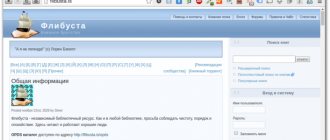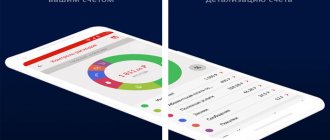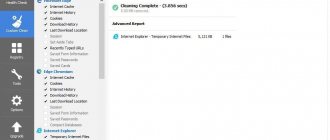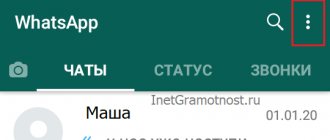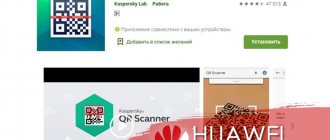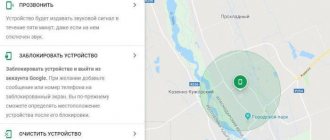The user may be interested in the question of how to remove an application from an Android phone when he understands how many bonuses he will receive after that. Applications installed on a mobile gadget do not always have many advantages, especially when there are a lot of them. Some programs can completely harm the phone system, and sometimes system utilities can slow down the operation of the entire device. Uninstalling applications is the easiest way, because this will clear up space, the user will have more opportunities to install other programs, and the system will begin to work several times more efficiently.
We are looking for the application that we want to delete
The search is based on the package name, which, at times, is very different from the name that is presented to the user. An application like App Info installed on your phone can help here.
- pm list packages
command will display a complete list of applications installed on the system. - grep drop
command will filter out all lines in this list that contain the combination drop.
santoni:/ $ pm list packages | grep drop package:io.raindrop.raindropio package:com.xiaomi.midrop
What applications can be deleted
Before moving on to the main uninstallation, it is worth looking at which applications can be removed in general. Not all programs installed on the phone have only useful qualities. It is also worth bearing in mind that in some cases, destroying the program is the only way out. Applications can be deleted if:
- The user installed the application by clicking on the advertising download link;
- When, after installation, the user noticed various errors in the operation of the program or a set of functions that he would not like to see in this utility and on his phone. This is also a common case;
- If the application does not open after downloading to the device, an error may also appear that will look like “File error” or “Content is not possible”;
- The device is not compatible with the application due to technical reasons. This is indicated in the case of which versions of the software the user is generally working on; not everyone pays attention to this point;
- Other reasons may be due to user desire.
You can also remove system applications, because they are not always useful for the user device. After removing the applications, the system will work several times more efficiently. It is worth answering the basic questions in order to completely close this topic.
Vyacheslav
For several years he worked in mobile phone stores of two large operators. I understand tariffs well and see all the pitfalls. I love gadgets, especially Android ones.
Ask a Question
Question to the expert
Is it possible to remove a program using a computer?
Yes, there is such a possibility, but it is quite long and problematic.
What to do if the program is not uninstalled?
It's worth looking to see if it's systemic. If it is a system program, then such programs are removed according to a special principle.
Instructions for removing system applications using the disabling method in the settings
An easy way to get rid of unnecessary applications is to disable them in settings. This does not require root rights and a computer. Programs remain on the device, but are in sleep mode and do not use RAM. If necessary, the application is activated in the settings. Also, this method does not harm the system and does not affect the warranty.
Important! Some programs that affect the operation of the device cannot be disabled. This additional precaution is necessary for proper operation of the system.
Algorithm of actions:
- Open the system settings section.
- Next are the applications. Select – display “all applications”. Also specify “system processes” to additionally display available applications.
- One by one, open the programs that you consider unnecessary.
- Click on the Stop button and then Turn Off. The application will stop working and become unavailable.
Main advantages:
- Deactivation does not require root rights or a computer.
- An inactive application is ready to work at any time at the user's request.
- You cannot harm the operation of the OS.
Main disadvantages:
- An inactive application takes up space on the internal storage.
- Some unnecessary applications cannot be deactivated.
How to remove an application from your phone via the home screen
The simplest and easiest way to remove applications on Android is to use the main screen of your mobile phone. The shortcuts installed on the home screen are the applications themselves. You can get rid of unnecessary programs by dragging their shortcuts to the trash:
- First, you need to select the application shortcut to delete on the main screen;
- After that, you should click on it and hold it;
- After this, a trash can will appear at the top of the screen. The user just needs to move the program shortcut there to get rid of it;
- We agree with the deletion.
The removal method works on a smartphone or tablet.
Uninstalling applications via Google Play Market
If you cannot find the application you need in the list of installed ones, then you can use the Google Play Market application. Open Google Play Market and enter the name of the application you need into the search, and then go to its page. There will be two large buttons on the application page: Delete and Open. Click on the “Delete” button and then confirm the deletion by clicking on the “Ok” button.
How to remove applications from your phone through Android settings
The most correct and reliable way is to remove it using the settings. Removing an application downloaded from Google Play or the Internet is quite simple using this method. It will allow you to quickly and easily cope with any Android programs:
- First, you need to open the settings themselves on the main screen. Tap on the gear icon;
- After this, you need to go to the “Applications” item. A list of all programs will open, including both system programs and previously downloaded ones;
- Tap and select those that you would like to delete;
- After that, tap on “Delete”. The button is in the upper right corner;
- Now all that remains is to wait for completion and delete the program.
The method is suitable for completely removing unnecessary applications from your phone. The method is suitable for Samsung Galaxy, Duo and many other devices.
Why can't I delete the app?
If you tried everything I described above and nothing worked, then most likely you are dealing with a system application. Such applications cannot be deleted. At least it can't be done that easily .
How many fewer smartphones can Huawei release next year?
This is done so that you do not harm yourself and your smartphone. Those who understand all the risks will find a way to remove them, but others don’t need to do this.
The more apps you have on your phone, the more important it is to remove them correctly.
System applications are usually responsible for the proper operation of the entire system. That's why they are called that. Sometimes they do not directly affect the operation of the system, but give it the necessary functions. For example, the “Phone” application. It is unlikely that anyone will want to delete it consciously. Therefore, the system has “ fool protection ”, which will not allow you to accidentally perform an unnecessary action.
Google Translate will have a mode for learning foreign languages
How to remove applications through third-party programs
You can also remove applications using third-party programs. This is relevant in cases where the user does not have access to the settings or has difficulty using them in one way or another. Also in applications you can disable, delete and freeze many programs.
Google Files
This is another interesting application from Google, which can be installed through an official source and worked with:
- First, you need to install the correct application through the Google Play Market;
- After that, open it and click on the “Cleaning” icon in the right corner of the screen;
- Next, you need to click on “Continue”;
- Allow the program to access files;
- Select the applications that you would like to remove;
- Click on the cart.
Note! After this, the application is completely deleted.
CCleaner
More details about the program can be seen in the video:
This utility works as a universal cleaner for mobile phones on the Android system to remove accumulated excess garbage. The program can also be used if you need to erase standard software. The application itself cannot be uninstalled, but with the help of this program it is quite simple and easy to completely remove the App:
- First, you should download the utility through an official source;
- Tap on the main menu and click on the three horizontal stripes in the top left corner;
- Now select the “Application Manager” item;
- A list of applications will open, including standard ones. Click on the bucket-shaped icon and uncheck those utilities that do not need to be removed;
- Tap on the “Delete” item.
Note! The method is also suitable for a tablet.
Using Root Uninstaller
There is another way to eliminate unwanted programs. It consists of using Root Uninstaller. This application also only works on gadgets with unlocked root rights.
Step 1. Launch the program, giving it root access at the same time.
Step 2. Select the utility or game you want to remove.
Step 3: Click the "Delete" button. In the same menu you can make a backup just in case.
Step 4. It's done! You can freeze applications in the same way. This will not free up space, but the program will definitely disappear from the menu.
How to remove system apps
The best way to remove system applications is using a computer. To do this, you need to have a PC, Internet access, a telephone and a cable with which the connection will be made. You should install the Debloater program on your PC. It allows you to remove system applications and perform a complete cleanup quickly and easily:
- Download the program to your computer and activate it;
- After that, enable debugging mode on the phone, connect the PC;
- On Debloated, click on the search button;
- We select those applications that should be deleted;
- Tap on Apply.
It is worth noting that applications will open as files with names. It may be inconvenient, but the user gets the full picture.
Using Applications
There are special programs to clean up your phone's memory and delete unnecessary files. They can be downloaded from Google Play - it's safe.
Particularly popular in this matter are:
- Easy Uninstaller
- CCleaner
- Perfect Uninstaller
- Clean Master
These programs remove any applications except those installed on the smartphone by default - they require special administrator rights.
CCleaner
The program completely removes in a few clicks:
- programs;
- cache;
- apk installers;
- temporary files.
The service has advertising, but this allows you to use it for free.
To delete an unnecessary file, you need to:
- Download and install.
- Open the “Application Management” section in the menu.
- Here everything is distributed into three folders - installed, system and disabled. We choose the appropriate option.
- Select an item and click on Cart.
- Confirm the action with the “Delete” button.
You can delete not one at a time, but as a whole package, highlighting everything unnecessary.
Clean Master
Another program for cleaning all garbage, temporary files, and remnants of deleted files. Uninstallation is not a Clean Master profile, but it comes with an Application Manager module that does this.
Batch deletion mode is also used. Applications can be moved from the device memory to external media.
To remove via Clean Master:
- Open the program and click “Start”.
- Section “Tools” – “Application Manager”.
- Select “Grant”, then “Allow”.
- We tick the box that needs to be removed.
- Click “Delete”, then confirm with the “OK” button. Or “Cancel” if you change your mind.
Neither Clean Master nor CCleaner are able to remove system programs and files; they can only remove those installed by the user himself. But they do a good job of removing various unnecessary elements that clog up the smartphone’s memory.
Why remove system applications from Android
If you open the phone settings on the Android system, you can see that many system applications are running in the background. They also consume quite a lot of energy, which can be used for other purposes. This also negatively affects the overall performance of the smartphone, as well as the rate at which the battery drains.
The system works in such a way that the less the user turns on standard applications, the faster the phone works in normal mode.
This is especially important for older and outdated devices. Their power does not always allow you to work with new software. If the user removes a lot of standard software, then in the future the phone will work many times faster and more productively. Many people in practice need a large number of services, for example, the same Google + or Photos from Google. The question arises that unnecessary applications are simply on the phone, in memory, taking up extra space, which is important for the operation of other devices. There are also a lot of shortcuts in the main menu, which can be easy to get lost in. It's easier to navigate a phone that doesn't have many system apps. On the desktop we find only the icons we need, and not everything in a row.
If the user thinks that after cleaning standard applications a lot of space will be freed up, then he is mistaken, because in general there is a special section in memory for standard programs, in which they are all stored without taking up much memory.
What is bloatware
The applications that we will talk about today, as you might have guessed, are called bloatware. In simple terms, bloatware (or, as we call it, “Bloatware”) are programs that have too many additional functions, the operation of which takes a disproportionate amount of system resources. Loatware becomes especially “harmful” when these functions are not needed or are of little use for the operation of the program. Our English-speaking colleagues call such options “bells and whistles”, but in Russian there is an excellent analogue - “svistelki” and another word that, for ethical reasons, we will not write. But I think you already guessed what is meant.
Often, a number of manufacturers (usually from China) tend to install this kind of programs on their gadgets. However, most users rarely touch pre-installed applications on their smartphone. But in vain! By the way, did you know about the existence of bloatware? Tell us about it in our Telegram chat.
Tips for deleting games
- Store the cache of games and applications not in the smartphone’s memory, but on an SD card to increase the performance of the smartphone.
- To increase the speed of your mobile device, remove all applications that you do not use.
- To improve the performance of your phone or tablet, get rid of social network clients. They are demanding on system resources and are constantly distracting with notifications.
- Various cleaners, optimizers and antiviruses also take up a lot of RAM. Download and install them as needed. They hang like a dead weight and slow down the device. After optimizing the system, feel free to completely remove them.
- Try to install on your smartphone only those applications and games that you will use.
Removing garbage after applications
After uninstalling unnecessary programs, traces of them inevitably remain in the internal memory of the device. In most cases, they are completely unnecessary and store cached advertisements, images and other temporary files. All this only takes up space and can lead to unstable operation of the device.
You can read about how to clean your device of residual files from applications in our separate article.
Read more: How to remove junk on Android
Now you know how to remove applications from Android in different ways. Choose a convenient option and use it.
We are glad that we were able to help you solve the problem. In addition to this article, there are 12,444 more instructions on the site. Add the Lumpics.ru website to your bookmarks (CTRL+D) and we will definitely be useful to you. Thank the author and share the article on social networks.
Describe what didn't work for you. Our specialists will try to answer as quickly as possible.
Removing pre-installed applications
It is much more difficult to eliminate system applications. The fact is that some smartphone manufacturers preinstall some games and programs in order to receive money from their developers. Most often, such programs cannot be removed, otherwise the creators of smartphones would not be able to make money. But in fact, there are workarounds that still allow you to remove system applications.
However, be careful! You always need to understand which standard applications can be removed and which ones are better left alone. The fact is that eliminating some of them will result in unstable operation of the entire operating system. If it is quite possible to get rid of any browser or navigation application, then it is better not to disturb “Calendar” or “Camera”.
You can only remove built-in applications using workarounds using root rights.
If you have superuser rights, then download ES Explorer or some other serious file manager, and then do the following:
Step 1. Launch ES Explorer or its equivalent.
Step 2. Enable the Root Explorer item, at the same time giving the utility root access.
Step 3. Go to the internal memory along the path /system/app.
Step 4. Select the APK file of the application you do not need. If there is an ODEX file nearby with the same name, then select it too.
Step 5. Select “Delete” from the context menu.
Step 6. On Android 5.0 and later versions of the operating system, all standard programs are located in folders. This does not change the essence of the matter - you will simply need to delete the entire folder, and not individual files.
Step 7. Next, go to /data/app. Updates to pre-installed applications may be stored here. They should also be removed. On devices running Android 5.0, again, updates are stored in separate folders. But this only makes the task easier.
Step 8. You can also (and even need to) delete the database of system services and applications along with the cache. All this is stored along the path /data/data.
How to detect bloatware?
Here, in fact, everything is quite simple. You need to “cut off” everything unnecessary. To begin with, it is important to go through the list for the presence of Google services and tools for running Google Play. Information about programs can be found right there in the settings. Accordingly, these applications should not be disabled, much less deleted, under any circumstances. Then everything depends on the smartphone manufacturer. For example, owners of Samsung and OnePlus devices have pre-installed operating system shell files. They are undoubtedly beautiful, but if you want, for example, to use a third-party launcher, then it is better to disable them. Since, with a high degree of probability, your smartphone will process not only animations and the launcher shell, but also “keep in memory” some shell files from the manufacturer.
Another good solution would be to use a program called System app remover. Not only will it allow you to uninstall an application or service, but it will also show you detailed information about it so you can understand how important it is. However, just in case, before carrying out this kind of manipulation, make a backup of your data.
Removing and disabling bloatware on Android
When it comes to getting rid of bloatware (with your permission we will use this term, since the Russian equivalent is too long), you essentially have two options - disable them or remove them. Each option has its pros and cons, but what's the difference? Uninstalling, although the best way to ensure that the application will no longer bother you, is risky since developers are not fools and often embed files into bloatware that are necessary for the operation of the operating system shell.