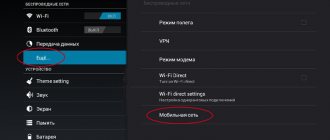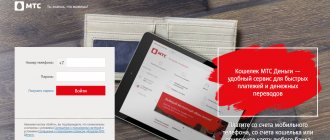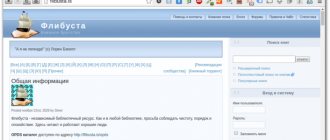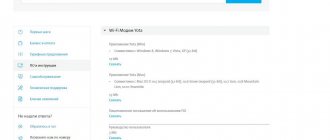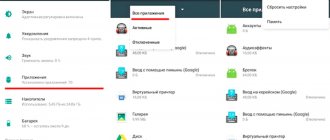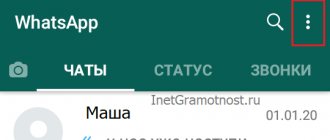Nowadays, more and more services are becoming available via the Internet. The services of cellular operators are no exception. If previously, even for the most trivial issue, many people turned to operator service centers, now all they need to do is install the appropriate application. All major operators have personal account applications. Today we’ll talk about the personal account of an MTS subscriber. The My MTS application can be downloaded to your computer - this will help if your phone is broken and you need to resolve the issue right now. Detailed installation instructions are provided in this article.
Main functions
The MTS personal account mobile application has become a full-fledged replacement for the operator’s office in many cases. With its help, you can view information about your expenses, get call details with numbers and dates, manage connected services, change tariffs and do a lot of other useful actions. So, if your phone is stolen, you can block the number directly through the application. However, to do this you will have to set a login password in advance, because you won’t be able to receive an SMS with a confirmation code without a SIM card.
Thus, My MTS is your pocket manager who works around the clock and is always ready to help you if necessary. If you are a subscriber of MTS, then this application will definitely be useful to you. It is simple and convenient to use, and it works on almost any device.
It is worth noting that many other operators have similar applications. In particular, we have already looked at the personal account of a Tele2 subscriber - it’s worth paying attention to it if you are interested in this operator.
By the way, through the application you can also order a number transfer from another operator to MTS or order a SIM card for your home. It will be delivered to you by courier - this will save you from having to leave your home once again during a pandemic.
In short, you can get only advantages from using the application. And even if you don’t have a mobile device, it doesn’t matter. You can download My MTS on PC using the free and fast LDPlayer emulator.
Application functionality
My MTS for computer is an excellent choice for MTS subscribers who are accustomed to convenient and comfortable use of cellular communications. Please note that registering in the application is many times easier than on the operator’s website. Also, the interface here is much simpler and clearer - all actions can be controlled in one click.
When you log into the application via a smartphone with an MTS SIM card installed, you will be taken to your personal account without authorization. Login will be performed automatically. To log in from a PC, you will have to enter the number and code from the SMS that will be sent to your phone.
Another attractive point is that the application does not take up much memory and works quickly, without freezing. The convenience of managing the application also lies in the fact that through it you can make requests for details and receive a detailed report from the operator. If desired, each user will be able to set up notifications that will signal various actions with the account, for example, the withdrawal of funds from the balance.
Here, you will always be aware of the latest offers from the telecom operator and, if desired, you can always change the tariff plan to a new one in one click, or connect a number of additional services that will simplify the life of an active user.
Peculiarities
When you launch the application, you will be greeted with a small slideshow describing the general features of the program. To gain access to services, you will need to log in. This is done by entering your MTS mobile number. You will receive an SMS with a confirmation code. Enter it in the appropriate field and you will be logged in.
From now on, you will be able to fully use your pocket personal account. One of the main tabs that many people are interested in is the expenses tab. Here you can see the distribution of your expenses for the current month in the form of convenient and visual charts. The application will show how much money was spent on calls, internet and sending messages.
If additional questions arise, you can create call details. It will be sent to your specified email address. The details show in detail all your expenses for the selected period, indicating the time and date, all numbers and other information on expenses.
Also in this section you can view the history of account top-ups and subscription fee debits. Of course, you can top up your balance using the My MTS application. This is done using a bank card. By the way, MTS also has a bank, and if you top up your account using a card from this bank, you can receive additional bonuses.
Among other things, you can enable automatic payment through the application by linking your bank card. In this case, money from the card will be deposited into the mobile number account automatically in accordance with the conditions you specify - every thirty days or in cases where the balance falls below a certain threshold. This can be convenient if you often forget to pay a subscription fee. Well, in critical cases, the promised payment is available - it can also be taken through this application.
And, of course, it’s convenient to use the application to connect and disconnect services. It's no secret that sometimes options can be connected to your number as if by accident. In your MTS personal account, you can view the list of paid services connected to the number and quickly disable them. This is done very simply and conveniently.
Possibilities
The resource on the Windows platform for laptops and desktop devices has the following special features that every client of the company can take advantage of:
- tracking account status without sending requests;
- quick balance replenishment;
- control of the balance in the packages of services provided by the tariff plan;
- viewing company news and tariff plan updates;
- tracking and exchange of bonus points;
- order and view statement of expenses.
The software has virtually the same range of capabilities as the Personal Account. However, work in it is significantly simplified and accelerated, which is a significant advantage over using a browser.
How to install on a computer
If you decide to install the My MTS application on your computer, then you will need a good Android emulator for this. We recommend using the LDPlayer program. It is distributed free of charge and can help you in this and many other situations.
So, download LDPlayer from the link below and install it.
Next, follow these steps:
- run the program;
- Log in to the Google Play store through the emulator - you will need to log in through your Google account (details are in the Help section of our website);
- then find the application by typing its name in the search bar;
- go to the My MTS page in the store and install the program!
Each of these steps is described in more detail in the instructions section linked below. If you have any additional questions, feel free to ask them in the comments!
Program description
The application is a compact Internet resource with a wide range of capabilities. It is provided to all MTS subscribers free of charge if they have access to the user’s individual page. Downloading and installation is free with an uninterrupted Internet connection.
Advantages of number monitoring using the platform:
- speed of operations;
- reliability;
- convenience;
- wide range of possibilities.
The mobile phone platform and the MTS computer application of the same name will be almost always at hand after installation and authorization.
Pros and cons of the application
Like all applications, the My MTS program for PC has pros and cons. To understand all the advantages of the software, let’s consider the key ones:
- Detailing - with its help you can find out accurate data on the costs of money and traffic.
- If you wish, you can connect notifications with which you will receive key information about the expenses of money, traffic, SMS packages, etc.
- In a few clicks you can change your tariff plan.
- You can connect and disconnect all services offered by MTS at your discretion.
- The balance of all connected packages can be easily controlled by monitoring the expenses of SMS, traffic, free minutes, etc. through the application.
- There is a chat where you can write to a specialist and get a quick response.
- There is a help desk where you can find answers to common questions.
If you wish, you can find the addresses of the offices closest to you and find out the contact numbers of certain specialists.
Among the disadvantages of the application are the following:
- Sometimes the application crashes and you have to enter it again.
- Rarely, problems with authorization do occur (often after updates).
Otherwise, the program has proven itself to be excellent.
- Personal account “My MTS”: features, prices, how to use
Registration in the My MTS application?
To register, click on the “Login” button.
Then, under the form, follow the link “How to set a password?”.
To register, be sure to turn off Wi-Fi.
Enter your phone number, password from 4 to 10 characters, and click on the “Register” button.
If registration is successful, you will see a corresponding message and will automatically go to the main page.
*If you have previously set a password for logging into your personal account, then simply enter your phone number and this password.
How to download
You can download the “My MTS” application for free on your computer from the corresponding section of the official website. Windows is supported as the operating system. Low system requirements allow you to run the software even on outdated computers. As mentioned earlier, the main requirement is to have a stable high-speed Internet connection.
It is recommended to use exclusively the official website as a source for downloading, since here you are guaranteed to receive a working and stable version of the software. Attackers are actively distributing virus programs across the World Wide Web that can steal your personal data. Downloading “My MTS” from dubious sites is highly not recommended.
Download and installation
You can download the Bluestacks emulator here, for free and at maximum speed. The program has a number of requirements, such as the presence of 4 GB. RAM, 500 MB. Built-in memory and dual-core processor. However, the program can be easily installed on a computer with 2 GB. RAM, but working with it will no longer be so comfortable.
After downloading, run the file with the .EXE extension, confirming administrator rights, and see the download and installation menu.
The installation and first boot procedure will take no more than 5 minutes, then we will see a menu with a greeting and a proposal to start working in the system.
Next, the system will prompt you to complete the registration procedure. To do this you will need an existing Google account. If there is no such account, you can create it in the same window.
A Google account is required in order to easily download any applications from the official play market. Having correctly entered the login and password after a second delay and several confirmations, we get to the main screen of your new operating subsystem.
To download the MTS Bank application, click on the only application on the Google Play Store desktop.
In the search window on the top tab, enter “MTS-BANK”, then confirm the search request, and the system instantly displays the official application we need.
- How to register in your MTS personal account
To start using this application, click on the “install” tab; when you click on this tab, the system should begin automatically downloading and installing the application. The download status can be checked by lowering the top curtain, as on a regular Android.
After automatic installation, log into your account using the primary data that MTS Bank employees must provide. If the data to create your profile has not been provided, then you need to call the MTS Bank technical support service and request it, or go in person to the nearest MTS Bank branch with your passport.
After entering the primary data, we wait for the APIN code to be sent to the linked phone number. We enter it in the window that appears, thereby confirming the operation. In the future, in the access settings, you can select the degree of protection and protection methods used, or change the password.
What is an emulator?
The Windows emulator program is an image of the Android operating system, which can be installed on any computer running Windows OS. At the same time, the program does not require reinstallation of the main system and runs as a separate application.
To work with the operating system and the Google application store, the emulator will need access to the Internet, as well as some computer resources, including a certain amount of permanent memory (ROM) and random access memory (RAM).