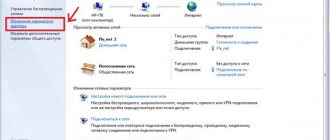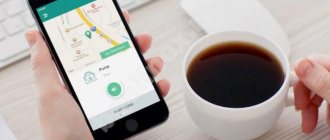Static IP address from Beeline: description of the service
A static IP address provides the user with the opportunity to build their own local network.
This service will allow you to assign a static computer to your computer, i.e. immutable, IP address. The option is available for both individuals and businesses. Terms of use, such as maximum data volume and cost, will vary for both versions of the service.
Ordinary subscribers can connect a static IP to most tariffs. You can check compatibility on the corresponding page of your “Personal Account”. For legal entities, an address is offered not only with unlimited, but also with a limited traffic package - 2 and 20 GB. After it is exhausted, the speed drops to 64 Kbps. The option for this category of subscribers is available in mobile networks of all generations and when roaming.
Purpose
The most common use of the option from Beeline is organizing a file server on a home PC and remote access. A static (white) address allows other clients to access the device directly. Legal entities can use this service to access internal mail and corporate resources from modems, tablets and smartphones. To connect to a configured computer, you need to specify an external address that is linked to your home Internet login from Beeline.
Advantages
The positive aspects of the service for business are the ability to access applications that provide authorization at a fixed address, for example, corporate databases, over a dedicated line. In addition, the option allows you to establish a connection to the office via an encrypted VPN, which provides enhanced protection against interception
An ordinary Beeline subscriber who activates this service will receive benefits when using file-sharing networks (torrents), broadcasts and other applications:
- the ability to download unlimited content;
- easier access from any computer via Microsoft Remote Desktop;
- remote switching on and off via a router that supports Wake on LAN technology;
- creating your own server and hosting a website on it without hosting costs;
- assigning a computer any domain name.
Review
The option has great advantages for online games, creating video broadcasts, using file sharing services, and, finally, creating your own small home server. As for the disadvantages: as mentioned above, due to the uniqueness of the address, it is not protected from blocking on specific sites, forums, chat rooms, websites, etc., in fact, and secondly, there is no anonymity (privacy).
Important! The service only works with its own operator; you will not be able to use the same IP address if you have Internet from another provider.
Connecting a static IP address
You can purchase a static address from your personal account, or in a service salon upon application. At the time of connection, you need a sufficient amount of funds in your account; if there are not enough funds, the service will not be activated. Prolongation occurs automatically on a monthly basis; it is enough to pay a fee for the service; if it is not enough, then both the option and the Internet are blocked, since they are debited from one personal account. Next, the fee is debited in proportion to the remaining days in the month. If the service is not used within six months, the contract for provision is considered terminated and it is no longer possible to return your address to its original form.
Option cost
You can activate the service in the user’s personal account.
A static address is a paid service, since the operator requires additional resources to implement it. In most regions, the service will cost 150 rubles. Write-offs will be made monthly. In addition, individuals do not need to pay for the transferred data.
Using a static address for business will incur additional costs. First you will need to pay 204 rubles. for activating the service. Unlike the option for ordinary subscribers, when using a static IP for business, other conditions apply, for example, charging based on the volume of data transferred.
The cost of 1 MB on the unlimited version is 6.6 rubles. There is no charge for connecting white IP with a limited package. The cost of 2 GB is 600 rubles, and 20 GB is 2240 rubles. The amount in this case is also written off monthly.
What is VPN
VPN is a type of Internet connection. If the network will be used by more than two devices, it will need protection. The signal from one source enters the second, and there the network is closed. This path is called VPN. Beeline server name is L2TP. This protocol is well encoded with this version of the router. Thanks to VPN, data transmission is completely protected. Work scheme: from computer to tablet, then to the main server. After the starting point, the signal continues its path again to the computer, but with updated information. For example, when entering a request.
Large companies such as Beeline mediate the connection, but with a dedicated network.
Connection: algorithm of actions
Activation of a static IP is carried out through the Personal Account of the home Internet subscriber. First, on the services page, find the desired service and click the button for details. After this, the description of the offer will open.
To complete the activation, you will need to click on the button located in the right column of your “Personal Account”. A notification about changes in the total tariff fee will appear below it. A legal entity can connect a static address only upon request to the corporate customer support service. This can be done directly from the options page on the Beeline for Business portal.
Connecting a Beeline router to a computer
We find a blue WAN port on the router or something different from the rest
We insert a cable into it from the Beeline Internet provider, which was previously connected directly to the computer.
Next, we find one or more yellow LAN ports there. We insert the network cable from the router box into one of them. We insert the other end into the network card on the computer.
Settings for correct operation
Necessary settings for correct operation.
For individuals, setting up a computer or router for correct operation with a fixed IP is not required. If the connection does not work after activating the service, you need to restart the gadget.
If you are using a fixed business address, the mobile device will need to be configured to function properly. To do this, you need to create a new access point in the gadget settings and enter the following parameters there:
- APN address - static.beeline.ru;
- login and password - beeline;
- dialing number (via modem or VPN) - *99#;
- authentication algorithm - PAP.
In addition, in a separate field for the address, if available, you will need to specify DNS. After this, access to office resources should open.
Windows settings for connecting to Beeline
Turn on this PC or laptop and go to the section: Start > Control Panel > Network and Internet > Network and Sharing Center > Manage network connections > Change adapter settings.
There will be one or more icons for network connections; we need “Local Area Connection” from them. Call up its settings menu by right-clicking and go to “Properties”
There is such a section as “Internet Protocol version 4” - check the boxes to receive the IP and DNS server “automatically”.
Save the changes with the button.
Negative aspects of the Beeline service
After connecting the option, the user may encounter difficulties related to the specifics of permanent IP. One of the negative sides is the likelihood of getting blocked or banned on various portals, such as forums and dating sites. This can happen when a subscriber who has activated the service posts content that violates the terms of use and current legislation.
Another disadvantage of the service is reduced privacy protection. This negative side is due to the fact that it becomes easier to identify the user if he has received a fixed address.
You should be careful before committing potentially illegal actions from a static IP to avoid consequences, including criminal prosecution.
Configuring a Beeline router to broadcast a wireless signal via WiFi
Finally, all that remains is to configure WiFi. Open the “Wireless Network” section in the menu and set your own values for:
- SSID - the name of your wifi network, which will be displayed in the list for connection
- Network security method - WPA2-Personal
- Encryption type - AES or TKIP
- Key - password for connecting to WiFi, at least 8 characters
Asus
TP-Link
Keenetic
D-Link
Apply the settings.
Open a laptop or smartphone that has the ability to connect via WiFi. In the right corner of Windows, next to the clock, we find the icon for wireless connections - click on it and a list of available networks will appear in the window that opens. Connect to our wifi.
We are happy to work via wireless wifi communication through a Beeline router connected to the Internet and configured
For owners of TP-Link TL-841N
I will separately highlight this section for owners of TP-Link TL-841N and its analogues. The 841st model is a truly legendary TP-Link router, which has survived more than a dozen reincarnations to date. But the most interesting thing is that at one time Beeline (and other providers) distributed this router to their clients. That is why many Beeline clients currently have TP-Link TL-841N installed. A little outdated, but quite functional.
In short, its settings are no different from my AX73 - the same input address, the same master, and even the sections for manual settings are called the same. Of course, the type of L2TP connection does not depend in any way on the router, but this model also supports it quite well. Therefore, if you have any doubts, I refer you to our already detailed instructions for setting up the TL-841N.
Cloud PBX Beeline
For corporate clients who want to organize full-fledged telephone communication in a short period of time without purchasing equipment, a cloud PBX becomes the solution. It unites all employee phones under a single city number with a menu and voice greeting. Sets distribution rules for incoming calls between call centers, specific employees, faxing, and conferences.
Connecting local Russian numbers, united by a common call center, makes advertising companies more effective, “tailored” to the specifics of the business. It is easier for clients to respond and place an order in their city, and the company does not need to open regional offices. Flexible tariff plans offer more than 30 additional options.
Beeline virtual PBX is customizable to the requirements of small, medium and large businesses. Mobile numbers do not depend on being tied to a specific office, allowing you to stay in touch without being present at your workplace. Integration with popular CMR systems via API is provided.
Due to the multi-channel lines, no calls are lost. All conversations are recorded, increasing employee productivity. Keeping call statistics allows you to take into account data on all conversations, call failures and the percentage of calls. Adding IVR options makes it possible to easily connect with the required specialist.
The PBX uses existing mobile numbers with the ability to transfer calls through short commands. Integration with SIP telephony means an unlimited number of lines and calls via an Internet connection. Speech is digitized, transmitted between phones and computers via VoIP gateways. A secure communication line makes the transmitted information truly confidential and protected from eavesdropping.
All services and activation of the necessary options can be independently managed through your Personal Account. The manager can use it to monitor the activity and workload of employees. All devices connected to a single network operate in parallel, the call goes to all phones at once, allowing a free employee to receive it on any device.
Beeline offers five packages for connection, the options of which are fixed. The minimum tariff of the “Personal” package has a monthly fee of 50 rubles/month and is designed for one client. The maximum tariff is for the “Professional” package, where for 4,500 rubles. connection of up to 150 numbers with a wide range of options is offered. One-time or monthly tariff payments are possible.
Setting up the Beeline cloud PBX allows you to connect to Asterisk, Bitrix24 AmoCMR, etc. Integration of the Beeline virtual PBX and CMR occurs using ready-made modules through your Personal Account, allowing you to coordinate your work as accurately as possible. After activating the token, a module is configured that matches users from the PBX and the selected CRM. The integration process takes no more than 15 minutes, allowing you to fully work in a few clicks.
Preparing the device for operation
Setting up a Beeline 3G modem is impossible without preliminary measures to prepare the device for operation. First of all, you need to open the back cover and install the SIM card of the corresponding company in a special card reader. Next, you should close it securely with a characteristic clicking sound. To insert, remove the protective cap and insert the device using the USB port into the connector on the laptop computer.
Setting up for maximum speed
It happens that even 4G Internet is slow. This is often due to modem settings. Not everyone knows that cell phones and modems are tuned to search for the strongest frequencies (2G GSM and 3G). This causes a significant reduction in speed, increasing the stability of the connection.
Important! To correct this situation, you need to disconnect from the network, go to the program settings and check the box next to the “WCDMA only” option. Then they simply connect to the LTE network, and the modem does not switch from it to other standards.
How to set up a Beeline USB modem
To begin, take the modem out of the box, open it and insert the SIM card. The automatic installation of the driver and interface part for controlling the modem should start.
On some computers, autostart is disabled by default. In this case, double-click the “My Computer” icon on the desktop with the left mouse button. Find the Beeline disk and double-click on it. Your target is a file called autorun.exe. Run the file and wait until the installation program finishes.
Double-click the easily recognizable program shortcut on your desktop. A window will open with the default profile installed. The next step is to activate the starting amount.
Go to the “Account Management” tab – “starting balance activation”. Click the "activate" button. The application should notify you that the activation was successful.
Next you need to connect to the network. You need the Connection tab. Click "Connect". In just a few seconds you will be online.
Internet setup in Mikrotik
Now is the time to connect to your provider and set up the Internet. It is difficult to cover all possible connection options. There can be many of them. I will look at the two most popular methods:
- You receive settings from the provider automatically via dhcp.
- The provider gave you ready-made settings and you enter them manually.
As I wrote earlier, we will use port 5 to connect to the provider. Connect the provider's wire.
To get settings for dhcp, go to winbox in the IP -> DHCP Client section and press the plus sign. Select the ether5 interface and click OK.
If you did everything correctly, you will see what IP address you received. In the IP -> Addresses section there will be information about the settings.
Let's consider the option when the provider has provided all the settings and you need to set them yourself. Let's assume that our Internet settings are as follows:
| IP address | 192.168.1.104 |
| Mask | 255.255.255.0 |
| Gateway | 192.168.1.1 |
| DNS | 192.168.1.1 |
First, let's specify the IP address. We do the same as in the previous paragraph when setting up a static IP. Only now, instead of the bridge1 interface, we indicate ether5 and enter the corresponding address - 192.168.1.104/24. Here we immediately indicated both the address and the subnet mask.
Next we need to set the default gateway. Without this mandatory step, the Internet will not work. Go to the IP -> Routes section and click the plus sign to add a default gateway. In Dst. Leave the Address as is 0.0.0.0/0, and enter the provider’s gateway in the Gateway field and click OK.
The Internet should be working now, but without specifying a DNS server, you can only access direct IP addresses. For example, you can ping the IP address of Google servers. Open New Terminal and check.
Now let's install the DNS server. To do this, go to IP -> DNS, enter the DNS address of the provider's server in the Servers field. If you have two of them, then by clicking on the triangle with its vertex pointing down, you can enter another value. Be sure to check the box next to Allow Remote Requests.
If you have an external IP address and have allowed remote DNS queries, be sure to configure your firewall and block all incoming connections. If this is not done, then your router may become a victim of fake DNS requests that are used for DDoS attacks.
That's all, we have completely installed the Internet provider settings. You can check and ping the usual site address.
The router itself already has Internet access. We need to configure it for users. To do this, we continue setting up mikrotik.
ul
Nuances of setting up a mobile router
Most devices are configured only through the web interface. The program automatically prompts users to select an access point, tariff and activate the starting balance.
There are models connected via cable. In this case, the configuration utility built into the router starts. All other manipulations are similar to settings through the interface.
The 4G router offered by Beeline cannot be configured separately from computer equipment.
Selecting an Internet protocol for Beeline
Before setting up the router, be sure to ask your provider which protocol to use for connection: IPoE or L2TP.
Ipoe
This protocol provides web authorization. There is no need to configure the router yourself. The user only connects the network cable to the WAN connector of the device.
Next, the browser installed on the PC starts and any website opens. You are automatically redirected to the router settings page.
The user enters the password and login provided by the operator and gains access to the Internet.
L2TP
This type of protocol is not automatically configured. All necessary parameters must be entered yourself.
The modem with an inserted and activated SIM card is connected to the PC using a cable. Next, Opera or another browser is launched. The IP of the device is entered in the address bar.
A settings page will open, where you manually enter all the necessary parameters for the selected router model.