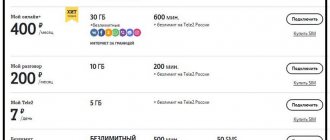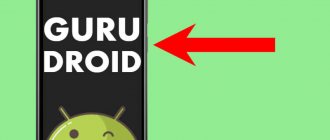In order to understand what the abstract concept of “root” is, let’s start with simpler things. Every operating system, be it Windows, Android, iOS, Linux or others, has accounts. Thanks to this, users are divided into special groups and receive any rights and capabilities.
So “root” (from English - “root” or simply “root”) is actually the usual designation for one of these groups in UNIX-like OSes. This is a special account with UID 0 (User Identifier - the personal identifier of each member of the system), which gives its owner full control over the system. This scheme was created to simplify administration processes and divide powers between users.
Thus, ordinary “users” were in one group and had relatively few capabilities, and administrators were given another, more advanced group (root rights). For convenience, the owner of root is called a superuser. It is worth noting that by default on all smartphones/tablets running Android, the user does not have root access to the system, but is limited to only the basic “user”. The same applies to Apple devices, but a similar process is called “Jailbreak”.
It should be noted that root rights are divided into several types:
- Full Root. The most common category. If you get root access on a regular Android device, then in 99% of cases this type will be at your disposal after the process is successfully completed. Full Root gives the user complete control over the system.
- Shell Root. A less “popular” type, which also has its place. This category gives the user almost all the capabilities of a regular (Full) root, with the exception of access to the system directory /system.
- Temporary Root. In fact, this is the same as Full Root, however, such rights are issued, as the name suggests, only for a while - until the system is rebooted. Some programs designed to root older devices previously could only provide the user with this type of root.
Now that we have an idea of what root rights are on Android, it’s worth talking about the motives that often prompt users to bother and spend more than one hour with instructions and a smartphone in order to get that same root access.
What are root rights and why are they needed?
Let’s simulate a situation: a person buys a new smartphone, but it has a lot of pre-installed applications that are not needed and at the same time load the system. At the same time, the new phone freezes somewhat out of the box - you must admit, the situation is not pleasant, and you cannot remove these applications using standard tools. Of course, you can refuse the phone, but in some cases the user approaches the choice consciously, with an understanding of the situation and knowledge of the matter, selects the power of the device.
In such cases, obtaining root rights is required. They allow you to delve deeply into the settings, remove unnecessary built-in applications, and customize the system as comfortably as possible. There are three types of root rights:
- Full Root - the maximum package, full access to the system, includes the ability to change any file, including system ones.
- Shell Root - allows you to change any system settings, but does not have access to the system folder.
- Temporary root – temporary root rights, as a rule, have the same level of access as shell root.
Please note that in some devices, obtaining maximum access to settings is limited at the hardware level.
SDFix
One of the most annoying problems faced by KitKat and Lollipop users is the sudden locking of the SD card. Finding ourselves in such a situation, we cannot even understand what is the cause of the critical failure.
If your device has any of these versions of Android installed, you've probably already had to worry about SD card access restrictions, that is, the inability to copy and move files to it.
SDFix will help you resolve the error. And you don’t need to be a computer genius to do this. Just install the app, open it, make the necessary changes, wait a few seconds and restart your phone.
What problems may arise when rooting a smartphone?
The list of problems that arise during this operation is quite extensive, but we will focus on the common one - safety. Smartphones based on Android OS have a closed system core, which does not allow various virus applications to be triggered.
Also, applications that provide access to root settings, due to incompatibility of program codes, can turn the phone into a “brick,” that is, into a non-working set of chips. It is not always possible to get a smartphone out of this state - approximately 15% of devices after this “bricking” procedure require contacting service organizations for serious repairs.
Another important factor is the inability to use banking applications if you have activated root rights. It even got to the point that a script was integrated into the standard Google Pay code that blocked the full access system, returning the phone to standard use.
Possible risks
Despite the many advantages, there are several significant disadvantages:
- Your warranty is automatically void. In the event of a breakdown, you will have to carry out repairs entirely at your own expense.
- It becomes impossible to automatically update the firmware through the device menu.
- There is a risk of rendering the device inoperative.
Recently, manufacturers have been releasing more and more advanced security systems that are practically unhackable.
How to download SuperSU on your phone from get root access
The SuperSU program does not provide access to developer rights as such, it only facilitates their use. In other words, it is recommended to install this program on a “rooted” phone. Although in many cases this is also done using an unlocking program.
The easiest way that even a novice user can handle is to download the application from the Google Play Market. Downloading and installing the program is no different from installing any other program.
The second method involves mandatory unlocking of the system kernel, as well as installing a modification of the smartphone recovery environment (custom recovery system). This method allows you to install SuperSU with the minimum possible risks to the system (in the case of a “cluttered” device - virus software is detected on such devices in 70% of cases).
The third method is to install SuperSU after installing the system kernel unlocker. For example, the Framaroot program allows you to install a control system after completing the kernel unlocking process.
Servicely
When it comes to battery life, Android is a hopeless underdog compared to the iPhone. Do you know why? This is due to a bunch of applications running in the background. Using a utility called Servicely, which is a good alternative to Greenify, you can regulate the level of energy consumption by disabling any program either permanently or for a certain period. Servicely will constantly kill energy-intensive processes in memory, which will optimize battery life.
Managing root rights with SuperSU
The program is very easy to use as a Super User interface. Tolerance management occurs through the request window when starting the required program. There are only two buttons in the request window - allow and deny, as well as a button for selecting the duration of the permission. If permission or blocking is set accidentally, and the user wants to change privileges, this can be done through the “Applications” tab in the main program menu.
A green hash sign means granting privileges to the application on a permanent basis, the same red sign means prohibiting the issuance of privileges, a sign depicting a clock face means temporary privileges for the application - that is, every time the specified program is launched, the user will see a request for granting superuser rights.
It is precisely because of its ease of use that in many cases it is recommended to use the SuperSU program to control application access.
USB debugging mode
Debug mode is used to communicate between smartphone and PC to perform advanced operations under Android SDK when developing or testing mobile applications in Android Studio without any additional coding process.
Recommended reading → Xiaomi Amazfit Bip: a comprehensive review of smart smartwatches
But in the context of this material, debugging mode is used to obtain root rights using a PC. This mode also serves as one of the steps when installing a customized Android OS on a smartphone.
Using ADB mode with debugging enabled, you can install various apk application files on your phone using a PC (a useful technique when installing any specialized software without using the root rights of your smartphone).
To enable this mode, you need to open the smartphone settings, select “About phone”. There, find the value “Build number”, press this inscription several times (5-8 depending on the phone software) until the inscription “You have become a developer!” is displayed. After this, you need to find the “Developer Options” item in the “About Phone” subsection and switch the “USB Debugging” slider to the ON position. After this, you can connect your smartphone to your PC and, after confirming access to USB debugging in the pop-up window, perform the necessary manipulations.
Using this function requires increased user attention - connecting to a computer with public or remote access can initiate theft of personal data, even when the device is locked. That is why it is not recommended to enable this function if you do not plan to use it at a given time.
Better Battery Stats
The Better Battery Stats app keeps track of a variety of factors, such as the time the phone was used for data through a mobile operator, connected to Wi-Fi, etc. Additionally, you will see the percentage of energy consumption of each installed application.
Using this information, you can minimize battery drain by blocking power-hungry processes. Agree that this is an incredibly cool and useful feature. Many of us would not refuse the opportunity to maximize the battery life of our smartphone.
Full access using PC programs
If it is impossible to grant permission for full access using a smartphone, the method of issuing root using a computer is used. To do this, the phone in debug mode is connected to a computer with an access unlocking program already installed, for example Kingo Android Root or VRoot
Full access using Kingo Android Root
Kingo traditionally provides products for bypassing blocking of operating systems based on Android OS. The program is characterized by its simplicity of interface and operations, and it is completely free.
To obtain administrator rights using this program, you will need:
- Smartphone with debugging mode enabled;
- Original USB cable for smartphone;
- A computer with an updated Windows OS and the latest Kingo distribution installed.
To get full access, you need to connect your smartphone to your PC directly using the original cable, bypassing USB hubs and extension cables. An original cable is required because cheap cables may only have a power connection or a violation of the wiring technology. If you use a non-original cable, the user runs the risk of “bricking” the device.
The interface of the main program window is very simple - it displays information about the connected smartphone, information about the root installed on it, and one or two buttons. If you connect a phone with non-activated access to the kernel, only one button will appear on the screen - Root Device. You need to click on it, and after waiting about ten minutes (in some cases less), the user will receive a smartphone with administrator access.
If administrator access has been unlocked on the smartphone, the program will highlight two buttons:
Root Again, which allows you to restore full access to the system kernel;
Remove Root, used to remove administrative access when selling a device or calling for service (some manufacturers will remove the warranty from a device if administrative access is installed).
Gaining full access using VRoot
Vroot is another version of the system kernel unlocking program from Chinese programmers. Just like the above product from Kingo, it has a simple and intuitive interface, has the same requirements and procedure for performing operations. The difference from Kingo is the completely Chinese interface, as well as the requirement to unlock the boot record of the smartphone.
The interface of the main interface of the program is very simple - it displays information about the connected smartphone, information about the root installed on it and one or two buttons. If you connect a phone with non-activated access to the kernel, only one button will appear on the screen - Root Device. You need to click on it, and after waiting about ten minutes (in some cases less), the user will receive a smartphone with administrator access.
If administrator access has been unlocked on the smartphone, the program will highlight two buttons:
Root Again, which allows you to restore full access to the system kernel;
Remove Root, used to remove administrative access when selling a device or calling for service (some manufacturers will remove the warranty from a device if administrative access is installed).
Please remember that when installing administrator rights, you must disable antivirus software. You should also remember that the user performs any actions related to obtaining root only at his own peril and risk!
Tasker
Have you ever dreamed that some actions on your smartphone would be performed automatically? Tasker will fulfill any desire! For example, the audio player will open exactly at the moment when you connect headphones to the phone.
It is simply impossible to describe all the advantages of this wonderful application. You must experience them for yourself. Tasker is a process automation program that can easily cope with a lot of tasks. You can turn off the lock screen when you're at home, switch to silent mode while working, and more.
Full access using Android programs
You can also access the Android OS kernel from your phone if, for some reason, there is no possibility or desire to obtain root rights from a PC. There are several applications for this in the Google Play Market software repository:
- Kingroot;
- Oneclickroot;
- RootToolcase;
- Toverloop.
We recommend reading → How to recover deleted photos on a phone with Android or iOS on board
Each of these programs is capable of setting permission for administrative access to the Android system without the participation of a PC. Below we will look at each separately. In addition, we will supplement the list with several programs with the same functionality:
Kingo root
The most common program for Android, ported from the PC version. It is simple and accessible and can enable administrative access on most devices running Android OS 4.4 and higher.
Oneclickroot
Another application for mobile rooting that allows you to radically change system settings. The program is intuitively simple and reliable, supports a huge number of devices running any Android-based operating system.
Framaroot
One of the best one-click rooting apps. All processes are activated with one touch of the sensor, and after installation Super SU is installed for user convenience.
360 root
A rooting program from a well-known software manufacturer. It supports about 10 thousand devices from various manufacturers, but unfortunately, it does not always cope with “branded” Samsung, Huawei and Sony.
Towelroot
An application developed by an enthusiast under the nickname Geohot, who hacked iPhone and iPad. Declared support for all Samsung and Sony models released before the end of 2014.
Root Genius
A cross-platform root manager that allows you to set administrator rights both using a PC and directly from a smartphone. Support for most modern models is declared, the risk of the device being “bricked” is minimized.
Root Master
A smartphone application that can root almost all devices running on older OSes, up to Android 5 inclusive. It works “in one click”, support for modern smartphones is not stated.
Root Dashi
The second most popular root application for smartphones in China and surrounding regions. Includes several root managers, which gives an almost 100% chance of successfully obtaining administrative access. It has a built-in mode for copying backup data, an md5 analyzer for checking the final archive.
Baidu super root
Cloud root manager from a well-known Chinese manufacturer. The light weight of the application allows it to be installed even on the most memoryless smartphones, but at the time of operation it requires an Internet connection to receive data (about 5 MB).
Baidu Root
An offline version of the above-mentioned Baidu Super Root, which allows you to work without an Internet connection. The list of supported devices is huge, which is why the application has gained popularity and first place in the number of downloads and recommendations in China.
Dingdong Root
A competitor to Baidu products, which has a built-in application manager and a slightly different operating algorithm. Works only on smartphones, there is no Windows version yet.
Root Toolcase get root capabilities with one click
An excellent choice for fine-tuning smartphone settings is editing the list of preinstalled applications, changing any operating system parameters, including kernel elements. It is also possible to edit the system startup process, defining the order in which background applications are loaded. To use the program, you need to install root rights.
How to root Android 6 Marshmallow
Getting access to the system core on Android version 6 is not as easy as described on various Internet sites. The user will need to be attentive and persevering - he will need to carry out such a difficult task for the average person as flashing the system kernel. To do this, you need to find the kernel module itself, and according to the instructions (the instructions are different for almost every model), flash it.
In the case of rooting through the smartphone itself, you will have to “play” with applications from the Play Market - not everyone is able to bypass system locks. Of those that the author of the article used, only Kingo Root coped with this.
How to get root rights on Android 7-8
To root a smartphone running Android 7 and 8, you must first enable USB debugging. Then connect the smartphone to the PC using the original USB cable and run a program to activate access, such as Kingo Root, ZykkoRoot or analogues. Then press the root button and wait from 40 seconds to 10 minutes, depending on the device.
Route using a smartphone is even easier. Just download the application and press the root button. Then the program will do everything itself. It is recommended to use the Framaroot program.
How to root Android 9 and higher
The process of obtaining administrative access on Android OS 9, 10, 11 does not differ from similar processes on previous OS. This applies to both telephone and computer routing.
DriveDroid
DriveDroid allows you to turn your Android device into a bootable Linux desktop drive using ISO or IMG files downloaded to your phone. The phone will serve as a repository for Linux distributions you want to try, or as a bootable rescue disk. It won't work with all distributions, but it's a pretty good utility if you want to tinker with Linux or just want a backup system at your fingertips.
Types of root rights
Administrative access rights allow you to establish a certain access hierarchy for users:
- Full Root is the most complete access, allowing you to edit the operating system 100%. Extremely dangerous for an inexperienced user, recommended only for professionals.
- Shell root – provides access to any files and parameters, limiting access only to the /system folder. This folder is the root folder, and the system kernel is located in it.
- Temporary root – provides temporary access rights for the user, the level of access limiting only access to the system folder.
Obtaining each type of root rights is possible through all of the above methods.
Pros of root rights
The advantages of obtaining administrator rights include access to the deepest system settings, changing the system bootloader, and even the ability to completely flash the operating system.
We recommend reading → New features of Android 11
Disadvantages of root rights
In most cases, installing root allows the manufacturer to waive warranty obligations (this point should be stated in the warranty terms). You should also note that installing root rights and their further use by an inexperienced user can lead to damage to the software, even bricking the phone. That is, in simple terms, the phone will become faulty and to repair it you will have to visit a service center, which will entail significant financial losses.
ROM Manager
Are you an advanced Android user who regularly installs custom ROMs on your smartphone? Then you definitely need to pay attention to this application. ROM Manager will display a list of recently installed firmware and check for new non-standard software versions that are available for your phone model. Along with regular firmware, you can also install a modified unofficial recovery, which will be useful when experimenting with various mods.
How to check root rights
You can check the presence or absence of root rights on your phone using any rooting program. When the program is launched, it will immediately show the user whether root is installed or not. In some cases, the root may not be issued completely or with errors - in this case, the program will demonstrate the “root again” button.
Removing root rights from a device
After completing the deep configuration process of the device, root rights can be removed. To do this, you need to run the program that was used to obtain root rights on your computer or phone, and click the “unroot” button. After a few minutes, the phone will reboot and root access to the device will be disabled.
Note - some smartphones by default record the presence of attempts to obtain root rights, for example, “new” Samsung phone models have a hardware counter displayed in the service version of Knox.
Preparing to activate root on Android
Before activating full access on your phone, it is recommended to back up your user data to avoid losing it. Only after this process is completed, you can begin the rooting procedure. Step-by-step instructions will be described below.
SetCPU
Here's another great app for gamers and battery conservationists. SetCPU allows you to control the frequency of the Android processor. Are you worried that your phone is draining quickly? Swipe the screen to decrease the frequency and battery life will increase. To run heavy games, you may need to increase clock speeds or even overclock the CPU.
Be careful! If you use this application improperly, the processor may be overloaded, which will lead to damage to the device.
Step-by-step instruction
Although getting root is quite simple, step-by-step instructions still wouldn’t hurt. Due to the abundance of devices and programs, the algorithm for obtaining root for each product is different, we will only focus on the general steps.
From phone
- Download and install the program for rooting the device;
- Create a backup copy of your smartphone data;
- Launch the program to obtain root rights;
- Press the “root device” button;
- After waiting for installation, download the Super SU program;
- Reboot your phone;
- Change the necessary settings through the Super SU program.
From computer
- Download and install the program for rooting the device;
- Create a backup copy of your smartphone data;
- Launch the program to obtain root rights;
- Enable USB debugging on your phone;
- Connect the phone to the PC and wait for it to be recognized in the system;
- Press the “root device” button;
- Wait for the phone to reboot;
- Change the necessary settings through the Super SU program.
Via adb terminal
- Download and install adb drivers for your smartphone on your PC;
- Enable USB debugging;
- Allow installation of programs from unknown sources on the phone;
- Launch adb terminal;
- Connect your smartphone to your computer;
- Wait until the phone is connected and detected on the PC;
- Start the process (more precise instructions are in the description of the root manager itself);
Installing applications into system memory
Memory in Android smartphones is divided into system and user. The first stores the OS and firmware, the second is available for data storage (hence the free 10-12 GB of the 16 GB of total space). Often there is still space left in system memory that can be taken up by applications. By installing the most necessary programs there, you can clear the user space (especially important on smartphones without a memory card), and after resetting the settings to factory settings, this software will not have to be reinstalled again. On Chinese Android smartphones, you can replace “native characters” with Google services without resorting to flashing the firmware.