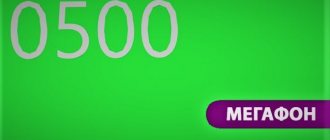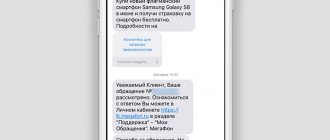I think many of you have heard this expression, but not many understand what it is (not to mention how to do it). Now I will help you figure it out.
The article consists of the following sections:
- General questions about root rights.
- Basic ways to get root access.
- USB debugging mode.
- Full access using PC programs (Kingo Android Root, VROOT).
- Full access using Android programs (KINGROOT, OneClickRoot, RootToolCase, ToverLoop).
- Rooting Android 7 and higher.
What are root rights and why are they needed at all?
When you buy a new smartphone, you notice a lot of programs on it that, let’s say, as is, you don’t need at all. In one of the articles, we looked at how to remove system applications without root rights that interfere with your work with your phone. But what happens if you can't remove them. At the same time, they also take up space in memory! So, root rights mean full access to the system. You can do whatever you want, from changing the icon on a system app to uninstalling it.
It is worth knowing that there are three classes of root rights. Full Root - full and permanent rights without any restrictions. Shell Root – permanent root, but without access to change the system folder (\system). Temporary Root - temporary root rights.
In addition, depending on the device model and its firmware, it is not always possible to obtain full superuser rights; in turn, temporary root can always be obtained. For the most part, temporary root rights are provided by most applications that are available on PlayMarket.
Key benefits of full access:
- ability to work with system applications;
- the ability to “give” any application full access to the system;
- unlimited work with the interface: change icons, themes (which can be done not only thanks to launchers), system sounds, greetings and pictures or animations when turned on;
- full access to the bootloader, which allows you to change the firmware without difficulty;
- the ability to install applications directly onto the memory card;
- a backup copy with all applications that were installed on the system at that time;
- a special system manager that allows you to see and edit previously hidden system files.
And the last thing to tell you before moving on to the practical part is this warning:
- you will lose the warranty on the device;
- you can damage the operating system if you do things you are not sure about. Therefore: delete, add, change, but only if you are confident in the correctness of your actions.
Risks when using Root for Android
It would seem that superuser rights are an almost miraculous feature that makes a mobile device something even better. But a rooted device has its significant disadvantages.
Before listing the disadvantages of root rights, I will note that I do not recommend hacking a mobile device. Of course, this feature has its advantages and disadvantages, so some people like it and others don’t.
Regular readers of the site know that I am, in principle, against all kinds of user actions, be it rooting or installing custom firmware.
So, a list of disadvantages when using a rooted device:
- The warranty is immediately void.
- There is no possibility of returning to the original state from the manufacturer of the mobile device, unless you take care of this in advance and separately.
- To obtain root rights, you do not need to have any specialized knowledge, but if you make a mistake, you can irrevocably damage the device, or even turn the gadget into a “lifeless brick.”
- It is not possible to update the operating system using the standard method through settings, but only if the user has changed, deleted or edited system files or folders.
- There is a risk of bricking a mobile device when updating through the settings, even if no system files have been affected. Modern developer technologies allow you to scan devices and detect rooting in them. Naturally, if the developers discover this, they will definitely block the gadget.
- If you use methods to increase performance and power by overclocking hardware components, you can completely ruin the equipment. In such a situation, a certain physical part will be damaged, and this can lead to disastrous consequences.
Basic ways to get root access
Naturally, there are special programs that make this easier. I will roughly divide them into two types:
- PC programs;
- programs for an Android device.
Below I will tell you about the main ones and teach you how to use them. But first you will have to learn how to perform the actions that you will need in any of the ways:
- connect the device in USB debugging mode;
- Allow installation of applications from unknown sources.
USB debugging mode
The algorithm of actions is quite simple and similar on devices with any version of Android OS. 1. Go to the settings of your device and select the “Accessibility” section, the “For Developers” item.
2. Set the switch to the “on” position opposite the “USB Debugging” item. Confirm your decision.
3. After connecting the device to the PC, you will see a message in the notification bar about enabling debugging.
Permission to install from unknown sources Go to settings, go to the security section. Set the switch to the “on” position next to the “Unknown sources” item.
That's it, we're done with the preparation, now let's move directly to root rights.
Full access using PC programs
In this section, I will talk in detail about how to root your android device using some PC software.
Root access using the Kingo Android Root program
1. Download Kingo Android ROOT program to your PC.
2. Install the program.
One of the screenshots when installing the KingoRoot program
3. Now you need to enable USB Debugging Mode on your device and allow installation of applications from unknown sources. 4. Next, launch the Kingo Android ROOT program. Only after this, connect your device to the PC via USB cable.
5. When the device is detected and all drivers are installed, click “ROOT”. The process of hacking the system will begin. When it is done, reboot your device.
I hope everything is clear to you. Let's move on to the next method.
Root access using the VROOT program
If you were unable to get root access using the previous program, then most likely your Android device is made in China. Therefore, try to do approximately the same thing using the VROOT program. Below are instructions. 1. Download the program from the official website to your PC. Yes, it is worth noting that it is in Chinese, so be careful. Click the green button to download as shown in the picture.
2. Now install the program. The installation process is identical to any other, just look at the pictures and follow it. Don't forget to check the box to launch the application (last screenshot).
3. Now you need to enable USB Debugging Mode on your device and allow installation of applications from unknown sources.
4. Connect the device via USB cable. And click the "Root" button. Wait for the root access process to complete.
These are, in my opinion, the two best programs in this category. Just follow all the steps as described above and you will succeed.
Obtaining superuser rights
To gain access to advanced functions, the user will need to install special software on their mobile device or PC. This procedure can be dangerous for the phone and lead to loss of saved data, so first save all important information on a separate medium. The installation should be carried out in accordance with the instructions, otherwise the phone may simply turn into a “brick”. To avoid such problems, it would be useful to read the following article.
Read more: How to backup data on Android
Let's move on to how to get root rights to Android through a computer or without its participation.
Full access using Android programs
In this section, I will show you how to get root rights using Android programs. All actions will need to be performed directly from your Android device.
Root access using the KINGROOT program
(Since the article was written earlier, today, the application interface has changed somewhat. The old option for obtaining root rights will be described below, and in the second part of the article we will describe the capabilities of the utility provided to us today. IMPORTANT to note that the process of installing the program and obtaining root rights - did not change).
This is a fairly easy-to-use program, which is why it is the most popular. 1. First, download the installation file from the official website directly from your device (this will be easier than from a computer). Click "Free Download". Confirm saving the file. The screenshot clearly shows the site address and also shows what needs to be done. You can see the download status in the notification bar.
Note: When downloading the installation file, it is advisable to have a high-speed Internet connection via WiFi. 2. Now you need to install the application. Before doing this, allow installation from unknown sources. Then go to the downloads directory and click on the appropriate file. Everything is shown in the pictures, please be careful.
3. Now install the application by clicking on the “Install” button.
4. Find the Kingroot application shortcut on one of your desktops. Click on it to launch. Immediately the application will begin to determine the model of your device, as well as whether it is already rooted.
5. Now that the definition is over, click on the “TRY TO ROOT” button to get root rights. And wait for the device to reboot, which will inform you that the process of hacking the system is over.
King Root program update
In the updated version of the program, the developers paid tribute to security, namely, built-in protection against malware, optimization of boot processes, and improved system capabilities that speed up smartphones. After completing the previously described steps, the user will see the following download window:
So, in the right corner there will be information about the status of your root rights. At the bottom of this function there is a field that allows you to track the authorization of a number of applications installed on the smartphone and control their access to the system directory.
The start window looks like this:
By clicking the “Security” button, KingRoot optimizes all processes and displays a report:
Root access using OneClickRoot program
Unfortunately, this program no longer works for free (a couple of years have passed since this article was written). At the office The site only has a paid version for $30.
This program is much lighter than the previous one and, moreover, immediately after scanning it tells you whether it can open root access to your device.
- I won't tell you much about how to download and install the application. You need to perform all the steps similarly to the case described above. Everything (including the official website) is visible in the pictures. Just follow the instructions.
2. After opening the application, you will immediately be prompted to get root. So click on “Root Device”. Then scan your device to see if the program can provide root access to your system. If not, you will see a message like in the third screenshot. You can click “Notify Me” if you want to be informed when the program can help you.
3. If it is still possible to grant you root rights, you will see a screen like this. Click "Root Device".
How to get free root rights for Android 10 without a computer
So, the user decided to expand his own status to administrator and has even already properly prepared the smartphone. The question arises - what next and where to get these root rights, especially if there is no free access to the PC. For this purpose, various applications called rootmasters have been developed, which are available to everyone.
BAIDU ROOT
There are too many similar software, and if you want to choose a reliable one, then BAIDU ROOT is your option. In fact, the utility is an improved version of RootDashi and Dingdong, suitable for more than 600 low-cost Android devices and having the only pre-installation requirement, which is to make a backup.
Next, you can begin to obtain rights, following the following simple scheme:
- We download and install software.
- We accept all user agreements.
- If an update notification appears, confirm its installation.
- We select start after the update.
All. All you have to do is wait a few minutes - and you are an admin.
The easiest option to get root rights to systemically manage an Android smartphone without using a PC is to use third-party utilities. BAIDU ROOT is one such application, the use of which is completely free
FRAMAROOT
Another proven application that will allow you to quickly root your device after receiving the appropriate permissions.
Its application requires the following steps:
- We download and install the application into the device system.
- Launch the application and select the option to obtain root rights in the list that opens.
- The Superuser or SuperSU application is installed (the choice does not matter). Here you can perform unrooting by deleting old rights.
- We are waiting for a notification to appear about the successful assignment of root rights.
- Reboot the device.
As you can see, this procedure does not involve any supernatural actions.
And after restarting the smartphone system, you can start working with its file system in a new status.
Also, FRAMAROOT is a reliable tool for rooting an Android device for free. This software is installed in a matter of seconds and after rebooting the smartphone, the user is automatically granted administrator rights
Root ToolCase – get root capabilities with one click
This is a universal application that allows you to configure and manage your smartphone without any restrictions, remove unnecessary utilities, clear the cache and much more without root rights. After installing the program from PlayMarket, we will see the following window:
IMPORTANT, this program does not root the device, but provides a number of system features that are not available without installing it (information from the developers in the image below).
The application's start window prompts us to select what we need, namely:
- Click Advanced Reboot and get acquainted with the following features:
The user can customize the smart startup process, access safe mode if problems arise, and also reset to factory settings by pressing just one key.
- App Manager
Allows you to edit installed applications (including system ones) and even remove malware that cannot be removed using built-in protection systems.
- Additional system settings.
Ability to work in the ADB development environment using wireless networks, mounting partitions, changing the language, etc. The Build.prop Editor allows you to change ROM properties. An installer function for flash devices is available, which makes it possible to configure almost any functionality on the phone, thereby making it completely individual.
Toverloop
A kind of “veteran of the root”. A well-known application that works on almost all devices with old Android firmware (up to version 5 inclusive). Despite this, it is very popular because the rooting process is possible in one click. A list of devices available for upgrade is on the application website.
- Download the apk file from the official website to your smartphone and install it.
- By clicking on the key, we root the device.
A list of devices available for upgrade is on the application website.
How to prepare your phone for rooting
So, you have decided to root your device. For this you will need:
- Android device (battery charge at least 50%, especially for models running older versions of the OS);
- USB cable for connecting to a PC (preferably original);
- Internet connection;
- a program that is used to perform rooting.
There are many rooting applications at the moment, and the process of hacking a system with their help is similar. We will look at rooting using the KingoRoot program as an example, since it allows you to expand rights with or without connecting to a computer, and also supports both new and old versions of the Android OS. Moreover, KingoRoot provides rooting both for devices from well-known brands like Samsung and HTC, as well as for the increasingly popular Chinese smartphones Xiaomi, Meizu, etc.
However, if suddenly your device was not found in the KingoRoot lists, then, following the algorithm we described, you can work with other exploits, for example, Root Master, Unlock Root, Towelroot, Framaroot. The main thing is to follow the instructions from the developers of these applications.
Important! Before rooting or installing new firmware, we strongly recommend that you make a backup, since data from the device’s internal memory may be lost.
Before rooting Sony, Google Nexus and HTC phones, you need to unlock the Bootloader. Without this, you will not be able to obtain superuser rights. For some models of phones and tablets, KingoRoot will automatically unlock the Bootloader, but to be on the safe side, we recommend doing it manually. And to do this you need to enable developer mode.
Rooting Android 7 and above
Traditional methods of obtaining super user rights on new types of devices do not always give positive results. Installing the application will only allow you to control some functions of your smartphone, but not become super su.
We will provide a short guide for OS version 7 and higher.
- It is mandatory to unlock the Bootloader on your smartphone. Depending on the model and firmware, this procedure will be slightly different.
- Go to “developer mode” (again, depending on the model, this menu item may be in different places) and enable “USB debugging”.
- Download the development environment - Android SDK Platform Tools - to your PC.
- On a specialized website we find the custom firmware we need for your smartphone, usually TWRP.
5. After flashing, our initial TWRP window loads, select Recovery Mode using the volume keys, confirm the selection by point-pressing the power button.
6. Next, open the SuperSU.zip archive and thereby obtain root rights. Reboot the device and exit recovery mode.