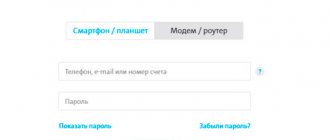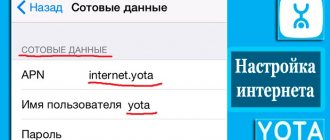Cellular communications and mobile Internet operator Yota relatively recently began operating on the Russian market. Despite this, its popularity is constantly growing. It has become attractive to many subscribers due to the low cost of Internet tariffs and the impeccable quality of cellular communications. Since Yota does not have as many clients as Megafon or MTS, its communication channels are not so heavily loaded, which allows everyone to use 4G Internet and make uninterrupted calls. The operator's coverage covers the whole of Russia, but before purchasing a card, it is recommended to check the availability of the network in a certain area with the support service or on the operator's official website. This material will discuss how the activation of the Iota Internet generally proceeds.
Registering a SIM card automatically
Activation in automatic mode usually occurs without jambs: the card is purchased, the account is replenished and you can use it immediately. To do this, you need to insert it into the SIM slot on the phone, wait for registration and the network signal from the operator appears.
After a couple of seconds after activation, the name of the operator appears on the smartphone screen and the network is connected. After this, you can immediately use the capabilities of Yota. To manage some parameters and tariffs, you can download an application that allows you to view your current balance and other things on your phone screen.
Advanced Wi-Fi router setup
Next, from the page -10.0.0.1/status- click the button - Device Settings - and we get into the administrative management of the Wi-Fi router.
Here you can (in addition to the main functions - Network name, Security type, Password) manage - Automatically turn off Wi-Fi.
And just below is a slider that regulates the number of Wi-Fi connected (maximum
There is control for Logo Lighting, Start Page Display, VPN (protocols) and Reset to Factory Settings.
Method for registering a Yota SIM card and accessing the network
Review and setup of the D-Link Dir-320 modem
After purchasing a SIM card for use on a smartphone running Android OS, it is recommended to simply insert it into a special slot and wait for registration and connection. Usually everything happens automatically and the user does not need to do anything.
Important! Sometimes, to register, you need to send the first SMS or make a call to a friend whose number is known.
If automatic registration does not occur, then you need to check the “Mobile data transfer” option in the “Settings” phone menu. You can also diagnose the access point, check its name, which should be “internet.yota”, or create a new one according to the instructions.
Advice
Do you often forget your own phone? To constantly have access to it and quickly view the data of interest, you need to:
- Find out the number.
- Open the contacts section on your phone.
- Proceed to create a new entry.
- Select the contact name “Me” or “My Mobile”.
- Indicate your phone number in the special line.
- Click on the save button.
If you forget your phone again, go to contacts and view it in the created entry. This is a simple tip that will save time in the future.
Ways to check if the SIM card has been activated
It’s not difficult to check whether the card has been activated, but there are some nuances that include checking on a portable device and on a computer. These are two different processes.
How to set up an Iota access point on an Android smartphone
On a phone or tablet, verification is carried out through the use of the services of the Yota operator. This implies:
- checking account balance;
- making a call to a known number;
- sending SMS to a known number;
- Internet access.
If any of this does not work when the account is replenished, then most likely the registration failed. This can be judged by the absence of a network indicator and operator name in the tray or on the lock screen. If only one of these functions does not work, then you need to configure its center or access point.
Important! You can also solve the problem by restarting the device or removing and inserting the card into the slot. If everything works on another phone, then the reason is a broken gadget; if it also doesn’t work, then you should contact the technical support of your telecom operator.
The computer method is different from the first one. To check online registration, you need to try to go online or check the status in your personal account using the login and password assigned during registration. If you do not have access to the Internet or your personal management account, it is recommended to report this to the technical support of the Yota operator.
Technical support
This is relevant if your smartphone has two SIMs installed, one of which is Yota. How to find out the Yota card number in this case? We just call from Yota to our second phone number (it’s advisable to know it) and during the incoming call the necessary information is displayed on the screen. Elementary! No requests or third-party help are needed, everything is done without an application. But in the case of the iPhone, this option will not work - while Apple gadgets are in no hurry to acquire an additional slot for a second SIM card.
It is quite a rare case when a subscriber fails to activate the Yota SIM card himself. We won’t go into the reasons, we’ll just tell you what to do if you find yourself in such a situation. In this case, you will need to consult technical support specialists. There are two ways to contact this service:
- 8(800)550-00-07.
- Online chat on the operator’s website.
Both options are free and available 24/7.
How to find out your number on Yota? Without the application, you can use the help of contact center specialists. You need:
- Call 8-800-550-0007.
- Transfer the call to a specialist.
- Wait for an answer.
- After connecting, ask to clarify the number.
- The employee will help the client and provide the relevant data, or can send them via SMS.
Another option to quickly find out the number is to call the person who is currently nearby. This circuit is simple:
- Make a call.
- Wait for the call to complete.
- You can now press the reset key.
- On the second phone you need to go to the call log.
- Find the last missed call from you.
- Rewrite the number.
How is a SIM card activated?
What are the differences between 3G and 4G networks: features, advantages and disadvantages
Before purchasing a card, you need to clarify which device it is suitable for. The Yota operator produces chips for smartphones, tablets and modems separately. You can purchase such a card at any Yota hundredth communication store or on the official website with home delivery. You should also understand which card standard is suitable for the device: regular, micro or nano.
Activation, as mentioned above, occurs automatically when a SIM card is inserted into the corresponding slot of the gadget. The network recognizes it and activates it on its own. The user will only have to select a tariff if he has not done so previously.
For activation to be successful, you need to make sure that permission for wireless data transfer is enabled on your phone in all available modes (2G, 3G, 4G LTE). If nothing happens, you should perform the setup manually. For example, we will consider an option with an Android system (Samsung, Asus, Huawei, etc.). The actions are:
- Install the SIM card in the phone and turn it on if it was turned off.
- Go to “Settings” and click “More” to search for “Mobile network”.
- Find “Mobile network” and create a new APN access point in it.
- Set the name as “yota” and the address as “internet.yota”.
- Save the created access point and reboot the device.
After these steps, the problem should be resolved: the network icon and operator name will appear in the tray, in this case the Internet will become available.
No connection
Sometimes it happens that the connection simply fails. Make sure once again that apart from the flash drive, nothing else is supplied by the Internet to your laptop or computer. Unplug the cable from your ISP or turn off WiFi. If the registration of the new modem does not work, then try rebooting the computer or laptop and inserting the flash drive into another port.
When connecting, make sure that the drivers are installed normally, and you see a new network connection in the lower right corner. If this does not happen, on the contrary, connect to some kind of Internet, then remove and reinsert the modem.
If the drivers are not installed, then simultaneously press two keys “Win” and “R” on the keyboard. Now we register “devmgmt.msc” and click “OK”.
In the “Other devices” section, in theory there should be our modem with uninstalled drivers. Right-click on it and select “Update Drivers”. Next, select installation from the Internet. But check again that you are connected to the Internet in another way, otherwise the firewood may not be downloaded or installed.
Alternatively, try checking your computer for antivirus software and clean it with CCleaner. You can try to roll back the system. Also, in the CCleaner program, look at what you have in startup and remove unnecessary things that could theoretically interfere with the operation of the flash drive. Try disabling your antivirus program for a while.
How to activate a Yota SIM card on a USB modem
Activation on a modem has its own characteristics, which may take a little longer, but the result will pay off with interest. To activate the card you need:
- Install a SIM card into the modem and plug it into any of the USB ports on your computer or laptop.
- Install the modem drivers or wait for them to install automatically.
- Go to the Yota website using any browser. Even if another request is entered, the first thing the modem will do is connect to the operator’s website start.yota.ru “Modem Activation”.
- Register a profile to use the services and create a username and password, and complete the account creation process.
Important! After this, you will be able to use the full capabilities of the tariff, work with the settings and change the tariff to another. With this approach, you don’t even need an official smartphone application.
Getting to know the router
The Eta router is a very compact and convenient device that has a battery reserve of 16 hours of continuous Wi-Fi operation or 60 hours of standby time. To fully charge a completely discharged battery you will need about 2 hours.
Lately, many questions have arisen about the inaccessibility of the base addresses of the management pages of Iota routers. In order to log in correctly, you need to know the list of possibly changed pages of the management interface.
To do this, you just need to move the switch to the far left position - Unencrypted network and after half a minute carry out tests of the Yota 4G network. But this is provided that the Yota router is charged and an activated SIM card is inserted.
If this is all in place then you should see the -YOTA network.
Router input
To do this, you type in the address bar of your browser - https://10.0.0.1 or status.yota ru.
In order:
- Device name - Yota Many
- Battery condition -??%
- Connection duration - hour, min, sec
- Maximum connection speed
- Current connection speed
- ReceivedSent
- SINR
- Signal Strength(RSRP)
- IP address
- Cell ID
- Firmware version
- Open Wi-Fi network - Yota Share disabled/enabled
Activating a SIM card on a computer
It does not matter whether the computer is an Internet consumer or a laptop, activation for personal desktop devices is performed the same way. The card is inserted into the USB modem, which is then connected to the PC. After this, the configuration of the modem, its hardware and software parts automatically begins. You can go to the personal account of the user of the operator’s services through any browser by writing any query in the search bar. One way or another, the subscriber will be directed to the official website, where he will register with the data that he could have received from the manager when purchasing a card or when concluding an agreement.
If any problems arise, it is strongly recommended to contact technical support at 88005500007 for free calls or 0999 for free SMS messages. If the service center or salon where the card was purchased is located nearby, then you can come there for help with your passport, contract and device.
Via request
At the beginning of the article, I provided download links from the official Google Play, iTunes, and Microsoft stores. The idea is simple - install the software on your gadget (smartphone or tablet) and you can:
- See in the program all the information on the number (it is indicated at the very top);
- Chat online with support managers;
- Change tariffs, activate/deactivate services.
If you manage to find out the number on your Yota SIM card, but you don’t like it, a replacement service is available. Both free and paid (more beautiful and memorable) options are available to choose from right in the program.
We looked at all currently available methods for determining the number on Yota. If you know other methods, be sure to share useful secrets in the comments.
Sincerely, Victor!
We list the main available methods:
- In the smartphone application.
- Through technical support.
- On the card issued upon purchase.
- Using a special USSD request.
- Call or send SMS to another person.
If you are interested in how to find out my number, then let's carefully look at the available methods.
Yota is actively developing its own application. The operator program is one of the main ways to interact with the account. In it you can:
- Manage services.
- Change parameters according to the tariff.
- Find out the balance and balances of packages.
- Chat with the operator and ask questions.
- Change the number if desired. Once the service is provided free of charge, in the future its cost will be 100 rubles.
- Link a bank card and top up your account from it.
The application is a modern multifunctional tool. It allows you to gain full control over your account and perform various actions with it.
How can I find out the number in the application?
You can use a request to check. The subscriber needs:
- Dial *103#.
- Wait for the response to arrive.
- You should receive a message with the current number.
What is Yota LTE
The Internet network operator Yota cares about its customers and always tries to use and provide new developments. One of these developments was the LTE Internet network, which the operator offered not only to mobile network users, but also to customers using high-speed routers and company-branded models.
Yota offers Internet on the 4G network in several options that allow you to surf the Internet at the required speed and automatically adjust the frequencies of data transmission to the network.
Yota is one of the few operators to offer several levels of LTE network coverage.
Important! When using a 4G network, a Yota client is insured against changes in Internet speed. Due to the large coverage of the territory, the company's clients, when one of the coverage networks decreases (1800 or 26000 MHz), automatically switches to the frequency perceived by the device in a given region or territory.
Also, using a two-phase network with LTE coverage, the company insured its clients against the fact that a particular device may not perceive one of the proposed frequencies, in which case Yota transfers its client to the required coverage frequency. Using automatic frequency switching allows customers to stay connected and have high-speed Internet at their fingertips. This frequency also applies to users using Yota in European countries. A big advantage of working on a two-phase frequency is the complete absence of additional settings that subscribers of many other operators are forced to make.