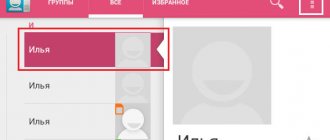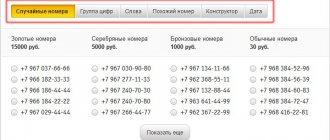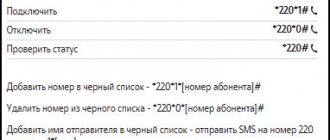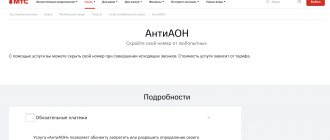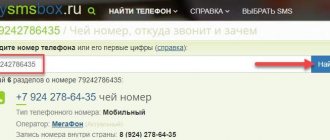Intrusive telephone services, offers of loans from banks, intimidation by debt collectors or simply unpleasant people - all these calls are not worth your time. You can skip them or turn them off completely. Let's figure out how to add a number to the blacklist.
The step-by-step instructions are universal and suitable for all models: iPhone, Alcatel, Asus, Lenovo, Meizu, Philips, Nokia, Oppo, Phillips, Prestigio, Sony Xperia, HTC, Samsung, Xiaomi (Redme), ZTE, BQ, Vertex, Micromax, Umidigi , Oukitel, Texet, Leagoo, Dexp, Doogie, Huawei (Honor), HomTom, Chinese No-Name, sold under the brands Megafon, Beeline, MTS, etc.
What is a blacklist for?
The blacklist on your phone is a database into which blocked numbers are added. That is, in an emergency there are subscribers whose calls the owner of the device intentionally wants to get rid of.
A person added to the blacklist will not be able to reach the person who blocked him. At the same time, calls to any other numbers will be available to him.
If you add a contact to the blacklist, then the annoying subscriber theoretically has a chance to contact you in another way. He can call from another number or send a message through instant messengers and social networks.
Thus, emergency is a great way to get rid of annoying calls. You can enter both the numbers of ordinary people and the contact information of organizations that often call clients. But before using the blacklist, it is recommended to study the list of all the advantages and disadvantages of the function available on any modern phone.
Advantages and disadvantages
Restricting incoming calls from annoying callers
Flexible management of contacts added to the emergency situation
Blocking is available in different ways (built-in smartphone tools, through a mobile operator or using an application)
The blocked user still has the opportunity to contact you in another way.
Adding a person to an emergency is often the result of a quarrel, and at the moment when the conflict is settled, the owner of the device may forget to unblock the contact
It turns out that before using Blacklist, the user must pay attention to two things. Firstly, blocking contacts must be taken responsibly. Spontaneously adding a person to an emergency situation can lead to the smartphone owner forgetting to remove the lock, and the subscriber will not be able to contact him at a really important moment.
Secondly, if the blocking is carried out deliberately and intentionally, you need to add the number to the emergency situation not only in the standard “Phone” application, but also in instant messengers. After all, through them the subscriber still has the opportunity to contact you.
Bottom line
So, we found out how to add a number to the blacklist on Android and iPhone. Let's repeat the main points:
- Use standard functions of operating systems (detailed video instructions above),
- install additional software,
- activate the “black list” function of the network operator.
In iOS, you can silence all calls from unknown numbers (including hidden or anonymous) if your smartphone has version 13 of the OS. For Android, in the factory configuration, there is no such function. But a similar technology is implemented in the MIUI and EMUI shells on Chinese smartphones Xiaomi and Huawei.
How to blacklist a phone on an Android smartphone
Emergency is a standard feature available on any modern phone. But depending on the brand and model of the device, the process of blocking subscribers may differ. Therefore, it is important to consider options for different types of smartphones.
Samsung
Devices from this South Korean brand are very popular among customers. It is not surprising that Samsung smartphones are equipped with a subscriber blocking function, thanks to which the owner can add a person to an emergency in just a few seconds:
- Open the Phone app.
- Go to the menu of the contact you want to block.
- Click the button in the form of three dots, and then select “Add to blacklist.”
After completing these steps, the subscriber will be blocked. If you need to block a person who is not included in your contact list, you need to open the “Journal” or “Calls” application, hold your finger on the desired number for 2 seconds and select the “Add to blacklist” option.
Xiaomi
On smartphones of the Chinese brand Xiaomi, the function of adding numbers to the Blacklist is also available. It is implemented as follows:
- Open your phone settings.
- Go to the “Security” section, and then to the “Black List”.
- Click the "Add" button.
- Select a number from the list of recent calls or enter contacts yourself.
- Confirm the operation.
You can also lock on Xiaomi through the standard Phone application. The principle of operation is similar to that previously described for Samsung smartphones.
But there is one difference. There is no “Add to blacklist” button in the Xiaomi interface. Instead, you can see the phrase “Block”, which should be used to add an annoying subscriber to the emergency situation.
Meizu
Despite the fact that currently Meizu smartphones are not as popular as Xiaomi or Samsung, they also allow you to block individual numbers. To perform this operation, you need to open the desired contact through “Phone” and select “Add to blacklist”. After this, the subscriber will be blocked.
Lenovo
On Lenovo smartphones, you can block a subscriber as follows:
- Open your device settings.
- Go to the "Calls and messages" section.
- Select the “Black/White Lists” sub-item.
- Click on the “Block List Manager” heading.
- Under the “Black List” section, click the button in the form of a plus sign and write down the number of the person you want to block.
Lenovo settings allow you to separately block calls or messages.
A more convenient way to add a subscriber to an emergency involves blocking through the standard “Phone” application. You must act in accordance with the instructions that were previously described for other brands.
Other models
If you own a smartphone from a brand for which separate instructions have not been reviewed, do not despair. All devices have the function of adding a number to the emergency number. And blocking is carried out according to approximately the same principle:
- Open the list of recent calls.
- Select the number you want to block.
- Hold your finger for 2 seconds.
- Select “Add to blacklist”.
These instructions can be safely used on Huawei, Honor, realme, Motorola and other smartphone models. The only thing you should pay attention to is the name of the menu items. Depending on each specific model, the headings will differ, but the principle will remain the same.
Methods
The Android operating system has built-in functions from the factory that allow you to automatically mute or hang up an incoming call. This is the so-called “black list” (ES). In addition, there are additional third-party applications to form a database of unwanted subscribers.
Standard Android capabilities
First, let's look at the built-in blacklist functions. To add a subscriber to an emergency, do the following:
- Go to your phone book and select the person you want to block. Go to his profile.
- Click on properties (three dots in the top corner).
- In the drop-down menu, tap on the “block” item.
From this moment on, all calls from this person will be blocked. Alerts will not appear on your phone display. The log can be viewed later, after the call itself, in the history of missed calls.
You can block from the call log. For example, when there was a call from an unknown number. It does not need to be saved separately in the phone book: just hold down the missed or accepted phone number in the list and wait for the drop-down menu. There select “block”
To unlock, you need to do all the same steps, but in the last menu tap on “unblock”. Immediately after dialing, the intrusive subscriber will hear on the handset: one long beep, after which short beeps will begin to sound. It's as if the person being called is constantly busy.
Using third party programs
The built-in blocking option does not always work on Android devices; sometimes engineers disable it for a certain region.
Therefore, for such cases, it is worth using applications from third-party developers:
- "Black list". A free utility for creating your own emergency situation on a smartphone. Functionality: rejects calls and filters SMS, you can set the time to turn on incoming filtering, create a list of blocked ones for different groups of subscribers. To work correctly, it requires permission to access the phone book, calls and SMS. Download link from Google Play.
- "The Black List and Who's Calling." Application with built-in spam filter. Allows you to include unwanted calls in emergency situations, filters incoming calls that were previously designated as “spam” by other users. It is distributed free of charge, but has built-in advertising.
Applications keep statistics on rejected calls, you can set filters. A person included in an emergency situation will hear short beeps or a voice message from an answering machine: “Call back later, the subscriber is currently talking.”
FAQ for Android
Let's look at the main questions from users, for example:
- where you can see all blocked contacts,
- how to introduce a ban on receiving any unknown numbers on your smartphone.
Where is the blocked list?
All blocked numbers are in the missed calls in the call log. All subscribers from the “black list” can be viewed in a separate setting:
- Go to the “phone book” dialing menu. Click on settings (three dots).
- Select the settings item “Caller ID and spam”.
In the menu that opens, you can see the “white” and “black” lists, as well as disable or enable the function of automatically identifying contacts, even if they are not in the phone book.
How to reject all strangers?
The function of blocking unknown numbers is built into Xiaomi and Huawei smartphones by default. The option is enabled through the settings in the phone book. In “naked” Android, at the beginning of 2021, this functionality does not work. The user has only two options:
- Installation of third-party applications that will work instead of the standard dialer.
- Turn on do not disturb mode. But in this case, the user will disable all incoming messages.
As an alternative for "empty" Android, it is worth considering the "Phone and Contacts - AGContacts, Lite edition" application. The “hang up” function for unidentified callers is perfectly implemented here.
Block incoming calls on iPhone
Apple smartphones are very different from devices based on the Android operating system. Therefore, they have separate instructions for adding contacts to the emergency situation. To perform the operation, you need to open the recent call log, click on the exclamation mark next to the unwanted number and click the “Block caller” button.
Immediately after this, the changes made to Blacklist will take effect, and the blocked contact will not be able to reach you. But note that depending on the iOS version, some menu item names will be different.
Setting up the "Black List"
There are different ways to return a contact to the white list. Most often, it is enough to follow the same procedure as when adding, only you need to uncheck the box next to the “Enable black list” item (the wording will differ on different phone models). Unfortunately, standard smartphone tools do not allow you to change other parameters, for example, specify a specific date when you cannot be reached, but this can be done using additional programs.
Additional blocking programs
With the software, everything is a little simpler, and all owners of Android smartphones can use it, and it doesn’t matter what version of the phone you have. In the Play Market, find an application called Blacklist. The key feature of the application is that it allows you to block not only calls from subscribers, but also SMS messages.
To do this you will need to make the following settings:
- Let's launch the application.
Launch the Blacklist application
- To add a user to the blacklist, go to the appropriate tab and click the “Add” button (located in the upper right corner, where the little man is depicted).
Add a contact to the application blacklist
The application allows you to block even non-numeric numbers, which will be useful in cases where you are tired of advertising companies. You can always view the history of blocked calls and messages in the “History” tab and even read the contents of SMS. You can unblock a subscriber by highlighting the number and clicking on the bucket image located in the upper right corner.
Another unique method also allows you to block incoming calls and messages from subscribers. Download Avast!Mobile Security antivirus from the app store (not all antiviruses have the ability to add contacts to the blacklist).
Next follow the instructions:
- Let's launch the application.
- In the drop-down menu, click on the “SMS and call filter” field.
Click on “SMS and call filter” - Click on the “Create a new group” button.
- In the window that opens, indicate the desired date, time, and days of the week when you do not want to receive calls.
Whatever method you use, each blocked subscriber will hear that the number is busy. The messages he sends will not appear on the screen, but you can still view them.
Advanced functionality for setting up a blacklist is available only in additional software. With their help, you can not only block the calls themselves, but also incoming messages, view their contents, the date of receipt, and in the case of an antivirus, even set the date for disabling these functions.
All of these applications are distributed free of charge (there are paid versions with greater capabilities), so any user can download them and, if the phone parameters and system requirements of the program meet, install them on their smartphone.
Video: Blocking unwanted calls with Avast!Mobile Security
Third party software
Since the number blocking feature is very popular among users, many third-party developers are also developing blacklist software.
The advantage of individual applications is that the smartphone owner has more options for setting up emergency situations. In particular, it can regulate blocking both in the standard Phone application and in the messenger. In short, additional software simplifies the process of restricting incoming calls from different sources
Among the programs that can be safely recommended to users who want to get rid of annoying calls, it is worth highlighting the following:
- AntiNuisance;
- Number;
- Call blocker.
If an emergency is necessary solely to avoid answering calls from collectors and advertising agencies, you should take a simpler route. Google Play has a bunch of applications like “AntiCollector” that block obviously annoying calls. The user does not need to do anything independently. The program itself will determine who is making the call and, if necessary, limit incoming calls from the specified subscriber.
from the operator
Along with software, the problem of blocking unwanted numbers is solved by services from mobile operators. Such services work only on the SIM card that the subscriber uses. At the same time, this approach to business has its undeniable advantage. When changing your phone, you do not need to re-register the emergency or repeat the operation after resetting the settings.
Available from different telecom operators:
- Beeline (30 rubles/month);
- MegaFon (30 rubles/month);
- Tele2 (9 r/month)%
- MTS (45 rubles/month).
Connection conditions should be clarified with the specific telecom operator. But in most cases, the algorithm for blocking numbers will be identical. The only difference is the commands that the user sends. And you can consider the principle of emergency situations using the example of MTS:
- Use command 442# to activate the option.
- Send an SMS with the text “22*number” to block calls from an individual subscriber.
- Adjust the emergency situation and its settings at your discretion in your MTS personal account, which is available in the mobile application and on the website mts.ru.
Regardless of the cellular operator, it will only work if there are sufficient funds in your personal account.
Unfortunately, the emergency situation applies only to incoming calls and messages made to the specified SIM card. Through a conditional WhatsApp or Telegram, a blocked subscriber can still contact.
How to block SMS
Often, not only calls, but also messages cause inconvenience to the user. Adding a number to an emergency situation often limits incoming calls, while SMS messages continue to arrive as normal.
To correct the situation, it is recommended to do the following:
- Open the Messages app.
- Go to Settings and then open the list of blocked callers.
- Add the number of an unwanted contact from whom you do not want to receive SMS.
After this, short SMS will also stop being sent to the subscriber’s number. But it is also worth considering that on Lenovo smartphones, in the settings of the device itself, a person can choose what to block: calls or messages.
How to view numbers on the blacklist
By blocking everyone, a person can forget about who is currently in an emergency. Because of this, misunderstandings arise with other people, but the functionality of any smartphone allows you not only to block a number, but also to view the list of subscribers from the Blacklist.
The algorithm of actions differs depending on the specific device model. But in most cases, a single algorithm works, which is implemented in several steps:
- Open the Phone application.
- Go to "Settings".
- Select the “Blocking numbers” item.
- Check out the Blacklist.
As a rule, the emergency interface allows you not only to view the list of blocked subscribers, but also to add a new number to it. It should be understood that on some phones the black list is accessed not through “Phone”, but through the “Settings” application.
Methods for iPhone
iOS has built-in ways to block calls. The implementation of the technology is slightly better than in the stock version of Android. But even on the iPhone, in some cases, you have to install applications from third-party developers to hide calls from unwanted numbers.
Native iOS capabilities
Instructions:
- Select a contact in the phone book, open the caller's profile.
- Scroll down the screen and tap “block caller.”
- Confirm the action by tapping on the “block contact” option.
The profile setting will change. Now the message “unblock subscriber” will be displayed at the bottom. When dialing a number, the blocked contact will hear one long ring, followed by short rings. Alternatively, you can set it to automatically go to voicemail.
Third party software
To expand the standard functionality of iOS, third-party applications are sometimes used. Here are the three most popular:
- Call Blocker: Block spam calls. Smart blocking app. There is also a function for creating your own emergency response and filtering spam calls. from the App Store.
- TrueCaller. A utility that collects a lot of information about other users and then makes a selection of spam numbers. After downloading the free version, the user faces a long registration procedure.
- Numbo Call Blocker Caller ID. Convenient, free program with call blocking function. There is a spam database, but users note that it is quite meager. You can download the application from the official page in the App Store.
FAQ for iPhones
Let's look at some of the difficulties of iPhone users.
Where is the list of blocked
To view the current list of blocked subscribers on iOS:
- Go to iPhone settings. Find the “Phone” item.
- Scroll down to the “Blocked contacts” item.
- This item displays all the numbers included in the emergency situation. Here you can remove the block for any contact or add another one.
Is it possible to reject all strangers?
Starting from version 13 of iOS, this function is available to all iPhone users. It is located in the same section as the list of blocked settings.
It's called Silencing the Unknowns. When activated, all unknown numbers are immediately transferred to the answering machine and sent to the “recent” list.
Why do you need Do Not Disturb mode?
This function is needed to put the mobile phone into complete silent mode. In this case, vibration will not work, notifications will not be displayed, including incoming calls. This option will be useful while studying or at night, so that your smartphone doesn’t wake you up with a nagging message or call.
Will SMS be sent?
No, SMS messages to iPhone will not come from numbers on the blacklist if the owner has blocked the contact according to the instructions.
How to remove a number from the blacklist
At any time, the user can edit the emergency situation at his own discretion. In particular, he will have access to the function of removing a number from the black list. Performing the operation will cause the phone to start receiving calls from the previously blocked subscriber again.
Removing a number from an emergency situation is carried out through the “Blocking numbers” setting. Having opened Blacklist, opposite each subscriber you can see a button that allows you to exclude a contact from the list. If you click on it, the person will be unblocked.
Please note that the design of this menu item may vary. It all depends on what brand of smartphone a person uses. Be that as it may, on each device you can both block and unblock a subscriber in a few seconds.