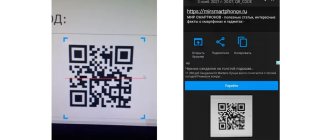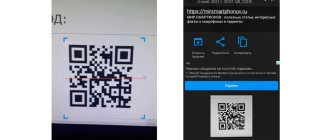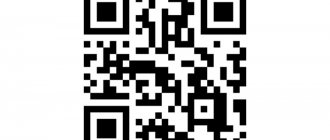The best QR code scanner for Android is a utility for recognizing and deciphering codes using a tablet or smartphone. The application is complemented by autofocus, exposure and backlight functions. This can be useful when there is insufficient lighting. Scanners are distinguished by their simple interface and speed of information processing.
The choice of application depends on the type of mobile device and the owner’s goals:
- If the amount of memory is small and you need a simple scanner, you can use the QR Code Reader program. It takes up no more than 10 MB of phone memory.
- For business needs, you can install the Quick Accounting Android application. It helps create registers, keep track of inventory of goods, their serial numbers, etc. Wireless scanners with Bluetooth support are convenient for industrial purposes.
Barcode scanners for mobile devices have the function of generating their own QR codes. They can encrypt SMS messages or emails, as well as contacts, phone numbers and other text of no more than 2 thousand characters.
Installation and operation
The latest versions of iPhones allow you to install QR code scanners in 1 click. To install the application in the quick settings curtain of Android you need to:
- Download the application with the most suitable functions from the Google Play Store.
- Install Custom Quick Launch it.
- Allow changes to be made to the phone's system settings.
- On the main page of the application, click the button with the “+” sign. Instructions for adding new tiles to your smartphone screen will open.
- Go to the settings menu for the new tile in the Custom Quick Senning application. Click on the “Launch App” button.
- In the list that opens, select “Barcode scanner”.
Now the smartphone user can quickly launch the application.
Scanner for MIUI
Owners of Xiaomi smartphones with MIUI firmware can use the built-in Scanner application to recognize codes.
In global firmware versions, the program's functions are limited (for example, you cannot pay for purchases), but the standard capabilities are retained. It is important that this scanner uses the intelligent reading method. For example, if the QR code contains Wi-Fi access point data, then when it is recognized, the device automatically connects to the network. However, Cyrillic characters may be recognized with errors - a question mark is displayed instead of letters (example in the screenshot below).
The built-in scanner on MIUI also has a “Document” operating mode. In it, the camera automatically captures a suitable object, and the interface allows you to manually adjust the boundaries. This mode is convenient to use for creating scans of various documents; it cannot recognize codes.
In MIUI 11, a QR scanner is also built into the standard camera interface. When you point the lens, the application offers to find out details about the QR code.
The scanner does not perform the action immediately, but displays a request so that you decide what to do with the recognized information. After all, automatically following unknown links is quite dangerous.
Possible problems
When reading barcodes, errors or scanning difficulties may occur due to:
- Dirty or faulty camera optics - wipe the lens and check the focus on another image.
- Little light - turn on the flash.
- Internet connection too slow.
- Internal errors on the site - perhaps the link is out of date or the page has been deleted.
In some cases, it is worth updating the application or program for reading the QR code.
QR Code Reader
If you are looking for a simple scanner that will take up minimal space on your phone's memory, try QR Code Reader. It only needs 10 MB of free space. The application itself weighs a little less than 7 MB, and 3 MB is reserved for saving recognized information.
QR Code Reader can read information through the camera and work with images saved in the smartphone’s memory. When you start the program, a window appears on the screen, inside which you need to place a QR or barcode. To work in low light conditions, you can turn on the backlight.
After scanning, the application asks what to do with the information read. For example, if this is a link, then the transition to the web page does not occur; the program waits for the user's decision. The same thing happens with contact information.
If you wish, you can disable this check in the QR Code Reader settings by unchecking the “Ask before opening” option.
To go to the application settings, click on the button with three dots in the upper right corner and select “Settings”.
Kaspersky QR Scanner
Kaspersky Lab has developed its own scanner that checks the contents of QR and barcodes for security. If a link to a malicious site or an infected object is embedded in an image, the QR Scanner warns the user about this and does not perform recognition. In addition, the scanner only asks for one permission - to use the device's camera. This is also important if you are concerned about data privacy and prefer not to give third-party applications many rights.
QR Scanner can do everything that is required from a mobile scanner: opens links in the built-in browser, shows text and allows you to copy it to the clipboard, displays data from business cards with the ability to quickly add information to your contact list. Recognition is performed almost instantly when you point the camera at the QR code. All successful attempts are saved in history - you can return to them and view the contents of the codes.
The application has few settings. It allows you to turn on the flash so that the camera works when there is insufficient light, add sound and vibration during recognition, and refuse to save history.
Application area
A linear barcode is familiar to everyone who has ever purchased a product in a store. With its help, the cash register “understands” what product the buyer wants to purchase. Complex barcodes with a large amount of encoded information are used in industrial enterprises and logistics centers.
In turn, the QR code has become most widespread in everyday life. Largely thanks to the development of smartphones. It helps to significantly save time by simplifying certain operations on the device:
- send contact details,
- register,
- go to the site,
- connect to Wi-Fi, etc.
These actions are performed automatically after scanning. At the same time, its use to pay for goods and services is becoming increasingly popular.
The code may contain commands for the device to perform any actions: send an SMS, make a call, launch an application, etc. Attackers can take advantage of this. To avoid trouble, disable automatic execution of commands in applications.
Features of QR reading on Xiaomi, Samsung and Huawei
Many popular devices already have a built-in scanner, so installing additional software is not required. Below is a detailed description for the most popular smartphones.
Xiaomi
To read the QR code on a Xiaomi device, you need to use the scanner program. To do this, go to the “ Tools ” folder, which is located on your desktop. Here, open the Scanner . Then point the camera at the square and get hidden data. Simplicity and convenience - this is how this software can be described.
Huawei
Smartphones from this manufacturer also have a built-in program that will tell you how to count a QR square. Swipe your finger across the screen and a scanner icon will be located next to the application search line. Then click on it and read the information.
Samsung
To work, you will need a standard browser. First, open it and click on the “ three dots ” at the top of the screen. Then select “ Scan QR code ” and point the camera at the square. After reading, there will be an automatic transition to the desired site or application.
Ready-made solutions for all areas
Stores
Mobility, accuracy and speed of counting goods on the sales floor and in the warehouse will allow you not to lose days of sales during inventory and when receiving goods.
To learn more
Warehouses
Speed up your warehouse employees' work with mobile automation. Eliminate errors in receiving, shipping, inventory and movement of goods forever.
To learn more
Marking
Mandatory labeling of goods is an opportunity for each organization to 100% exclude the acceptance of counterfeit goods into its warehouse and track the supply chain from the manufacturer.
To learn more
E-commerce
Speed, accuracy of acceptance and shipment of goods in the warehouse is the cornerstone in the E-commerce business. Start using modern, more efficient mobile tools.
To learn more
Institutions
Increase the accuracy of accounting for the organization’s property, the level of control over the safety and movement of each item. Mobile accounting will reduce the likelihood of theft and natural losses.
To learn more
Production
Increase the efficiency of your manufacturing enterprise by introducing mobile automation for inventory accounting.
To learn more
RFID
The first ready-made solution in Russia for tracking goods using RFID tags at each stage of the supply chain.
To learn more
EGAIS
Eliminate errors in comparing and reading excise duty stamps for alcoholic beverages using mobile accounting tools.
To learn more
Certification for partners
Obtaining certified Cleverence partner status will allow your company to reach a new level of problem solving at your clients’ enterprises.
To learn more
Inventory
Use modern mobile tools to carry out product inventory. Increase the speed and accuracy of your business process.
To learn more
Mobile automation
Use modern mobile tools to account for goods and fixed assets in your enterprise. Completely abandon accounting “on paper”.
Learn more Show all automation solutions
Scan settings in the application
Most QR scanners have the same settings, since their purposes are the same. Some Chinese smartphone models do not have separate scanning applications. They're built into the Camera apps. Before looking for a third-party program to deactivate QR, try turning on the camera on your smartphone and pointing it at the code to check. If you still don’t have a scanning function on your phone, download the application from Google Play by request in the search bar.
In the program settings, the user will be able to enable history and view all codes that were scanned previously. Enable automatic creation of duplicate codes, and they will be saved in the phone's memory in a separate folder. It is also recommended to turn off the function for automatically opening web addresses on the Internet. The QR may contain a virus site encoded that can harm personal information on the device. Or download a spy program to your phone that tracks your actions in real time.
Each scanner works with audio by default. They can be turned off along with the vibration response, which is activated when the picture is decrypted. Before downloading a new application, familiarize yourself with its features. And download the program whose functions suit your tasks.