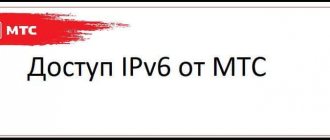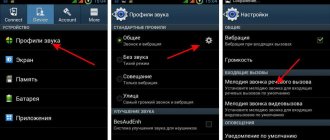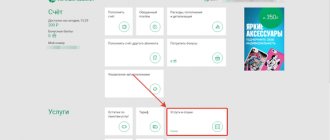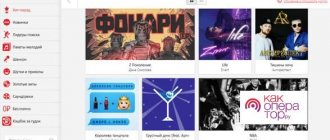Many mobile customers often had to deal with problems receiving multimedia messages or accessing the Internet. These problems are possible due to incorrect settings for access or if there are none at all. In such cases, you need to send different requests. Save messages and perform other actions to gain access to the full mobile communications experience.
The mts company has made it easier for its customers to use communications and has developed the “Access without settings” option. The review provides information with a detailed description of the service and methods for connecting and using it.
How to get automatic settings?
You can request automatic settings in the following ways:
- send an SMS message;
- call a short number;
- order on the MTS website;
- obtaining settings using the Internet assistant;
- on the website mobile.yandex.ru.
Via SMS messages
Step by step:
- Send a blank SMS to number 1234. You will receive a response shortly.
- To apply the settings, select the “save” option, after which you need to restart your mobile phone.
- To activate the service, send any multimedia message to yourself or friends.
If you need more precise settings, you can send not an empty message, but specify the parameters below:
- Internet – the GPRS Internet service will be configured;
- MMS – you will receive settings for MMS messages;
- WAP – activation of Wireless Application Protocol (older access version);
- CSD – protocol settings for older devices that do not support the GPRS standard.
Important! After rebooting the system, make sure that the MTS GPRS setting is selected and not another protocol.
Call 0876
An alternative way is to dial 0876. Calls to this number and SMS to 1234 are free of charge. If you want to cancel the service, this is also completely free.
Via the official website
Instructions:
- How to order Internet settings on MTS - step-by-step instructions, combination and reviews
- Go to the MTS company website;
- there you will find the “Phone Settings” form, in which you need to enter your number;
- take a simple test to prove that you are not a robot (select the correct pictures) and click on the red “Submit settings” button;
- you will receive an SMS in which you will receive all the data to start using the service.
Using the MTS Internet assistant
Internet Assistant is a special MTS service that will allow you to quickly set up the Internet, change the tariff, check your account or send SMS without your phone at hand.
If you are not yet registered in your MTS Personal Account, then follow these steps:
- go to the website of the MTS Internet assistant;
- enter your phone number, letters from the picture;
- You will receive an SMS with a login password. You can change it later.
To activate the service, follow these steps:
- log in to your Personal Account;
- go to the “Settings” tab;
- find the Internet GPRS service and click “Next”;
- after which you can configure the desired service package.
Using the site mobile.yandex.ru
If all of the above methods do not suit you, there is also a third-party service on the Yandex website.
This method will also be useful for Beeline and Megafon subscribers:
- Go to the website mobile.yandex.ru;
- select the mobile operator MTS;
- fill in the serial number;
- select "receive settings via SMS".
After some time (usually from 2 to 10 minutes) you will receive settings that you need to save.
Manual settings mode
This setting option is a little more complicated than the automatic one, however, it will help you out if the previous options did not work.
How to set up a network on Android OS?
To get Internet settings in Android OS, you need:
- go to the “Options” menu;
- go to the “Wireless Networks” tab;
- find the submenu “Mobile networks”;
- Click on the “Add Access Point (AP)” button.
After this, a record form will be displayed in which you need to add the following data:
- How to order automatic Internet settings on MTS?
- Name – mts;
- Access Point Name – mts;
- Proxy – not installed;
- Port – not installed;
- Password/Login – mts;
- MCC – 257 (if not filled in automatically);
- MNC – 02 (if there is no default value);
- Authentication type – PAP;
- APN type – select “Internet” or “default”.
Next, save the access point you just created and select it.
After this, you will either automatically connect to the network or proceed with the following steps:
- restart your phone;
- enable the data transfer option;
- activate the data service, if it did not exist before, by dialing *111*401#;
- make sure you have money in your account.
If after all the manipulations the Internet does not appear, contact the nearest MTS communications department for diagnostics and settings.
For iPhone 6 and 7
For iOS 6:
- go to “Settings”;
- then select “Basic” – “Network” – “Cellular data transfer protocol”. In the field provided, enter the following:
- Access Point Name – mts;
- User Name/Password – mts;
To start using the Internet, you can use the default application (Safari) or any other browsers.
For iOS 7:
- go to “Settings”;
- select “Mobile communications” – “Cellular transmission protocol”;
- in the window, write data similar to iOS 6 (mts everywhere).
You can access the Internet in any browser.
Internet for Windows Phone
Important! Before changing options, make sure . This can be checked on the MTS website or using the Internet assistant.
What to do:
- How to make love correctly: list of positions
- Go to the Menu;
- click “Settings”;
- select “Access point”;
- Click on the plus at the bottom.
A form opens to fill out, which we fill out as follows:
- Connection name: mts:
- Access point name: mts or mts-internet:
- User Name: mts:
- Password: mts;
- Proxy address: leave empty;
- Proxy port: do not fill in;
- Network Type: IPv4;
- Authentication type: none or
Don't forget to save the entered data and reboot the system.
WAP network options
Important! Before connecting this protocol, make sure that your device does not support the more modern and cheaper GPRS Internet. The check can be done either on the manufacturer’s website or by opening the user manual.
To connect a new WAP Access Point, go to “Settings” and then fill out the following form:
- Profile/login – MTS WAP;
- Access Point – wap.mts.ru;
- IP address – 168.192.168;
- Channel – GPRS;
- Wireless Application Protocol 1.x – 9201;
- Wireless Application Protocol 2.0 – 9201 (8080).
The remaining items (user and password) are mts. Then don't forget to save the settings.
Recently, a service has become available that allows you to access the network without even having settings.
If you tried to access the Internet without a properly configured connection, you will receive an informational SMS message. The service is available only if your phone supports the GPRS protocol.
Connection options:
- Send an SMS message from your MTS Personal Account with code 2156 to number 111.
- Send a request to the Mobile portal – *111*2156# and click “Call”.
- Call the operator and ask for connection.
- Go to the nearest MTS communication store.
Important! If you already have the Internet configured, this service will not be activated and the message will not arrive.
This type of connection makes it easier for unauthorized people to access your Internet connection.
Disabling the service
Disabling a service is about the same as connecting. But you should still familiarize yourself with the possible deactivation methods:
- The fastest and easiest way is to use the MTS mobile portal and dial *111*2156# on your phone, after entering you must make a call.
- MTS subscribers can also send a message in the body of the letter, indicating the numbers 21560. After this, the service will be disabled.
- You can always use your personal account to deactivate. The conditions and process of working with the office are similar to the data described above.
MTS router settings for the Internet
Even if you have no experience working with network devices, by following these steps you can correctly configure the MTS router:
- Connect the router to the PC via a USB cable.
- the MTS Connect Manager software installation to complete
- Go to the installed software and select “Wi-Fi Settings”. Here you can change the password and set the encryption type. The initial administrator password (root) is written on the box with the router.
- If the settings are lost, then write the address https://192.168.0.1/ in the address bar of the browser, go in and enter your data. After that, check the required fields and enter the missing ones:
- Access Point Name – internet.mts.ru;
- Login/Password – mts;
- Dial Number – *99#.
Almost always the working settings are set by default and you don't need to add anything. However, you can change the DHCP server settings and specify the range of IP addresses you need to limit traffic.
The majority of mobile communications users actively use the services provided to access the Internet. MTS today has a wide network throughout the Russian Federation, where everyone can connect to high-speed 3G and 4G channels.
In order to access a social network from the application, visit any website or individual page, and also fully use instant messengers, the MTS mobile Internet must be correctly configured.
What is this?
This is the most popular question among MTS clients, so its essence should be revealed first.
This service is widespread; all subscribers of the big three cellular operators in Russia can use it. Access without manual settings MTS covers services: Internet, MMS, WAP.
After installing a new SIM in the phone, the network parameters are set automatically. The user is not required to manually configure anything. The service works on all cell phones with GPRS function.
The service provides access to the World Wide Web and MMS service. It is active by default and runs in the background. Many people are not even aware of its presence, but simply take advantage of the opportunities provided.
The main thing is that the “Mobile Internet” function is active on the telephone. At the same time, the MTS tariff used by the subscriber does not matter, because in almost all of them the service is activated initially.
The exception applies only to “TP” (tariff plans) connected by parents to their children, as well as corporate ones.
MTS was forced to take this step in order to protect customers from financial costs due to accidental consumption of traffic. It’s just that children, often unintentionally, when they get to various Internet pages, can uncontrollably spend a significant amount of traffic, for which adults have to pay.
Unfortunately, some employees of enterprises also behave like children when using corporate communications, which leads to unjustified financial expenses for employers.
- How to see your MTS number on your phone: free command
Benefits and Features
All of the company's tariffs include the ability to access the global network, but some of them have certain advantages. For example, in the MTS Hype tariff plan, a user can count on a full unlimited limit, which applies to all modern social networks and media portals, as well as online games and services: Vkontakte, Odnoklassniki, FaceBook, Telegram, WhatsApp, Viber, Skype, Tanki and many others (see TP characteristics for more details).
Therefore, before setting up the Internet from MTS, it is recommended that you familiarize yourself with the range of tariff plans and choose the one that best suits your goals. Firstly, it will save money, and secondly, it will open up additional services and opportunities.
Mobile Internet from MTS is one of the highest speeds due to the introduction of foreign technologies and the constant development of the service, since more than 70% of clients choose the company precisely because of this advantage. Quality, speed and price - perhaps this is how the service can be characterized.
Additional Information
It has already been said that the service is provided to all clients of the company. But there is an exception for subscribers:
- Turned off GPRS.
- Those using the “Cool” tariff.
- Belonging to corporate clients.
- Using the options “Unlimited Night Internet”, realip, IM.
Important! Before going online and sending multimedia messages, be sure to check the tariff conditions! Additionally, the operator offers profitable plans with traffic packages and unlimited for active users.
Access without settings
Now you will understand why it is a leader in innovation. Even if it is not possible to automatically or manually configure the phone, the operator has developed a function called “Access without settings”, which allows you to fully use the Internet from any tariff plan in Russia.
Service connection:
- Dial the USSD command *111*2156# and click on the Call button.
- Send an SMS with the text 2156 to the short number 111.
- Through your MTS personal account.
Important information : the option has been activated free of charge since 2010 and does not require a subscription fee.
Disable:
Just send a message with the text 21560 to number 111. You will be informed additionally about successful deactivation.
How to set up MTS Internet on a phone - such a question rarely worries clients of the mentioned telephone company, since the correct parameters are set automatically. In situations where access to sites suddenly disappears, incorrect operation of the smartphone or malfunctions of the operator are usually to blame. But sometimes telephone company customers have to reconfigure their Internet connection themselves, and in such situations it is not easy to cope without detailed step-by-step instructions.
Description
Access without settings allows subscribers to use the Internet or exchange MMS messages, even if the settings on the phone are not saved or are not working correctly.
The service works on all mobile phones and almost all MTS tariffs. The only exceptions are plans from the “Cool” family, as well as the corporate tariff “Nika”. The option applies throughout the country. The main thing is that such a service should be available in certain regions. This information can be obtained from your telecom operator or on the company’s website.
Access without settings will work if GPRS is available. The service cannot be used if there is no GPRS. In addition, the service will be automatically deactivated if GPRS is turned off.
The cost of using the option is provided free of charge. Subscribers will not need to pay for connection. In addition, the service does not charge a subscription fee.
Automatic Internet settings MTS
To gain the right to connect to the mobile Internet, you will have to request automatic network settings. They will arrive on the specified SIM card moments later, after which the user will receive (or restore) the ability to load sites and use mobile applications. And in the most difficult situations, when it is not possible to cope with the existing task on your own, you can contact the contact center and use the services of consultants who will perform the necessary actions for the client who contacts them.
Ordering automatic settings
The most convenient way to order Internet settings on MTS is through the company’s website. For this you will need:
- Visit the page mts.ru/personal/podderzhka/mobilniy-internet/nastroyki-telefona-modema/avtomaticheskie-nastroyki-telefona.
- Indicate in the special field the phone number where you want to send the operating parameters.
- Pass the robot test by specifying the required pictures.
- Click the “send” button.
- Wait a little for the response message to arrive and use the instructions received.
Nothing additional is needed.
What should I do if the settings do not arrive/are not saved?
Sometimes automatic settings do not arrive or are not saved. Such difficulties are rare, but it is impossible to completely exclude their occurrence. The only way out in such a situation is to introduce manual settings. How to set the necessary parameters on Android (and devices with other operating systems) will be discussed later.
An alternative solution would be to go to the nearest MTS branded communication store and get help from an employee working there. But this approach is inconvenient and time-consuming.
Modern tariff plans include a special. It allows you to use the mobile Internet with incorrectly set connection parameters. The only condition that must be met for connection is the presence of an active one. Without it, it is impossible to visit websites and use online services.
If the subscriber does not have the listed options, it is worth connecting them:
- in your personal account;
- through the “My MTS” mobile application;
- using requests *111*18# and *111*2156#.
Service cost
The second most popular question is: “Is this a paid service or not?”
It is free, as you can verify by visiting the “MTS Subscriber Personal Account”.
In the corresponding column where the costs of services are reflected, there are zeros.
Here you can disable the option with one click on the red cross. Two more techniques for performing this important service deactivation procedure are described in detail in the section below this guide.
The option is valid throughout Russia, the main thing is that GPRS is activated on the phone. If you deactivate it, there will be no access.
There is no need to pay a subscription fee for it and the connection is also completely free.
Payment is made only in accordance with the connected “TP”, for example, the client must pay for MMS traffic (the cost of receiving and sending MMS is charged from the client’s balance in accordance with the selected TP).
The same applies to the cost of Internet traffic (money from the balance is also debited according to the TP).
The operator recommends checking your balance after each visit to the global network.
- How to set up MTS mobile internet without problems?
If someone has difficulties accessing the World Wide Web or receiving/sending MMS, then MTS will need to order automatic settings (this is free).
Manual Internet settings MTS
Independent, manual installation of the necessary phone parameters will not cause any difficulties for subscribers, since it does not require special knowledge and skills. The main thing is to remember that the process of preparing devices on Android for operation differs from similar actions with iOS and Windos Phone. The main differences relate to opening the desired section of the smartphone and entering the correct values.
iOS (on iPhone, iPad)
If you didn’t succeed in requesting automatic parameters, you should manually connect the MTS Internet to your iPhone. For this you will need:
- Go to the “cellular communications” subsection.
- Go to the “data transfer” tab.
- Select the item that mentions the cellular network.
Then all that remains is to indicate:
- APN: internet.mts.ru;
- login and password – mts;
- LTE and modem mode on iPhone are configured in the same way.
The specified data is enough to visit the sites.
Setting up MTS Internet on Android
Owners of Android devices will have to:
- Enter the section mentioning wireless connection.
- Check the box next to “mobile internet”.
- Click on the “create APN” button.
Then all you have to do is manually enter the correct values:
- Name – MTS internet;
- APN – internet.mts.ru;
- Login and password – MTS.
The remaining lines in Android phones must be left unchanged.
Windows Phone8
The question of how to connect the Internet to MTS will not cause any difficulties for owners of Windows communicators. If subscribers are unable to order the required parameters or enter the above command, they will have to:
- Open the “data transfer” section.
- Then find the “add access point” item.
- The next step is to enter the required values (they are completely the same as what iOS owners have to enter).
- The last step is to reboot the communicator.
Other phones
Other smartphones use standard GPRS/EDGE values. They are completely the same as those provided for Android phones, but additionally you need to add a data channel: GPRS. If difficulties arise, you should contact the operators and clarify the exact values for each line or ask them to send the settings. Receiving them will not take time.
In the application
The MTS VNet service can be activated in the application. Necessary:
- Open a store on your smartphone.
- Find My MTS in it.
- Download program.
- Run.
- Authorization is in progress.
- From the main page, go to the services section.
- You can activate VNets in it.
The application's functions resemble a personal account. This is a kind of mobile version of the personal account for convenient use. Let's list the main advantages of the program:
Modern design, stylish design created. Every element was given attention. All items are divided into sections for convenience. It is possible to quickly navigate the application. You can reduce the amount of time spent performing operations. Versions are available for popular mobile operating systems. Excellent performance of the program is guaranteed. It does not freeze, switching occurs quickly between items. Suitable even for smartphones with low technical specifications.
How to check if the Internet is connected to MTS?
It’s easy to check the smartphone’s operating mode and Internet traffic availability. To do this, just open any application or browser and find out if they are working and if the sites are loading. But before that, you should enable Internet access in your phone settings. Without this, you won't be able to go online. If there is no connection, you should check the SIM card balance (connection may be limited if the balance is negative) and try to get the settings again.
Cash loan from MTS Bank
- Maximum loan amount up to RUB 5,000,000
- From 9.9% per annum in rubles
- Loan repayment period up to 5 years
- Fast decision making
MTS Bank credit card
- Cashbacks from every purchase
- 0% APR on all purchases up to 55 days
- Withdraw cash without commission
- Free card registration
Risks of use
Those subscribers who use incorrect settings on their device are usually on a 2G network. With these settings you will not be able to access the Internet. In such a case you will need:
- Make the correct phone settings;
- If the device settings do not help, then you should turn off and on and restart the phone.
- To avoid problems with operation and for everything to work correctly, it is recommended to write down and save the normal settings.