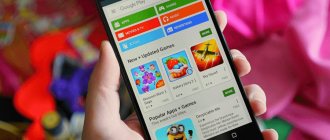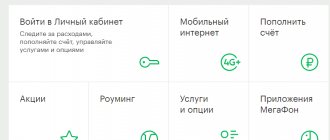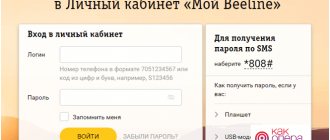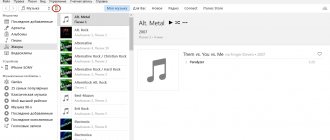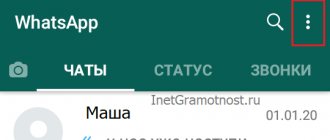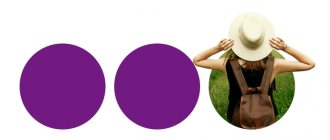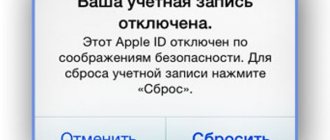Using the Android operating system, users have the opportunity to subscribe to various programs, games, and services through Google Play.
If you have subscribed to the application, then your saved payment method will be automatically used by the Google system in a new period of time for further use of the service. This will continue until you cancel your subscription. This is done either through the Google Play program, or by visiting the official Google Play portal. Note:
Be sure to note that deleting (uninstalling) the application will not cancel your subscription, even if you no longer use the service, payment will be processed on time.
Every day, many users of smartphones and tablets based on the Android OS realize that funds are “flowing” too quickly from mobile and bank accounts, from e-wallets or other payment methods that were until now considered reliable methods of storing funds.
Having received printouts and invoices, everything becomes extremely clear: the money “goes” to pay for subscriptions that were previously purchased on the Google Play Store or that were issued along with programs and games.
The user listened, played or used it, and then forgot, but this does not mean that Google forgot. Just as I didn’t forget to take payment not even for use, but for the future opportunity to use this or that service, program or provision of a service. But why give away your earned money if this program, service or service has lost its relevance? Extra expenses need to be stopped, and this is very easy to do. And we will tell you how to do it.
Cancel your Google Play subscription
Remember, deleting the application does not cancel your subscription!
- Go to play.google.com.
- Make sure you are using the correct Google Account.
- On the left, click My Subscriptions.
- Select the subscription you want to cancel.
- Click Manage → Cancel Subscription .
If you have a subscription associated with an app, if it is removed from Google Play, your subscription will be canceled. In such a situation, you are not entitled to a refund for previous subscriptions.
What happens after you cancel your subscription?
If you cancel your subscription, you can still use the services during the paid period.
For example, if on January 1 you purchase an annual subscription for 300 rubles and cancel it on July 1:
- The subscription will be valid until December 31st.
- But, the next period will not be paid.
How to cancel Yandex Plus?
Unfortunately, the method described above does not always work. For example, after you connect Yandex Plus, the service will not appear in the Google Market list. In such cases, you need to go to the settings of the service through which the subscription was issued. In the case of Yandex Plus, this could be Yandex Go.
Click on the number of points, which is located in the upper right corner of Yandex Go - a page will open that tells you how points are accumulated and how they can be spent. Scroll to the bottom of the page and click on the “ You are in Plus ” button. The page should open as indicated in step 2 - click on the button that contains the word “Manage”. After that, click the “Cancel subscription” button.
But this is not enough - you need to confirm your choice several times. On the new page, reconfirm your choice and then again. Only after this the “quest” will end. Congratulations!
Re-enable or disable a subscription
If your subscription has been canceled but is still active:
- Go to play.google.com.
- Make sure you are using the correct Google Account.
- On the left, click "My Subscriptions" .
- Select the subscription you want to restore.
- Click Restore.
Note: Some subscriptions cannot be restored this way.
If you canceled your subscription and its remaining time has expired, set up your subscription again.
What to do if manual cancellation did not help?
It happens that the application offers to subscribe, but does not give the opportunity to cancel it later. Although this sounds a little strange, it is not uncommon. Learn how to remove Discord from your computer in full by following the link.
Also, many users complain that funds are debited from their accounts, but it is not clear under what subscription.
If you find yourself in one of these unpleasant situations, you can try the following two methods:
- Contact support. It helps a lot if cancellation is not provided. No company is interested in negative reviews and litigation, so the application's support representatives will definitely cancel the subscription and, perhaps, even return some money. In addition, users who contact the support service are added to the list of “knowledgeable” ones, and some advertising mailings to their emails are stopped.
- Reissue of a credit card. This method is just for those users who cannot find the reason for the debits. Block the card over the phone and write an application for reissue to the bank. Old details can no longer be used and write-offs will stop. Some may think that this is too global a method, but it works like no other.
Manage subscriptions on your Android device
Cancel your subscription
Deleting the application does not cancel your subscription.
- On your Android phone or tablet, open the Google Play Store.
- Make sure you are using the correct Google Account.
- Select Menu → Subscriptions .
- Select the subscription you want to cancel.
- Click Cancel Subscription .
- Follow the instructions on the screen.
If you have a subscription associated with an app, if you remove the app from Google Play, your subscription renewal will be void. In such a situation, you are not entitled to a refund for previous subscriptions.
What happens after you cancel your subscription?
If you cancel your subscription, you can still use the application during the paid period.
For example, if on January 1 you purchase an annual subscription for 300 rubles and cancel it on July 1:
- The subscription will be valid until December 31st.
- But the next period will not be extended.
Re-enable or disable a subscription
If the subscription has been canceled but is still active :
- On your Android phone or tablet, open the Google Play Store.
- Make sure you are using the correct Google Account.
- Select Menu → Subscriptions .
- Select the subscription you want to restore.
- Click Restore .
- Follow the instructions on the screen.
Note: Some subscriptions cannot be restored.
If the subscription has been canceled and the term has expired :
If you canceled your subscription and its remaining time has expired, set it up again.
Refund
To cancel your subscription and receive a refund, the user is given a 30-minute grace period during which you can cancel a purchase made on the Google Play Store.
After this, the developer will automatically send you a notification by email, which will contain information about your request for a refund and the current status of the operation. This operation can only be performed once. If you re-subscribe to the same app a second time, your card will be charged and the purchase will be considered completed and will not be refundable.
Suspending your subscription
Some apps allow you to pause your subscription. If you choose to do this, your subscription will be suspended after the end of the current billing period.
- Go to play.google.com.
- Make sure you are using the correct Google Account.
- On the left, click My Subscriptions.
- Select the subscription you want to pause.
- Click Manage → Suspend Payments .
- Select the period for which payments should be deferred.
- Click Confirm.
What is a subscription and why do you need to cancel it?
Some applications offer access to content for a fee. An example is a music or video service where you are charged a subscription fee every month or once a year so that you can listen to music or watch TV series without restrictions. These could be other types of services - news publications, audiobook applications, and so on. Some of them allow you to subscribe directly through Google Play. This is very convenient because you can manage all your monthly charges in one place, clearly understanding how much you spend.
But if you change your mind about using the service, you should unsubscribe to avoid unnecessary overpayment.
Changing your subscription options
Checking your subscription options and renewal date
- Go to play.google.com.
- Make sure you are using the correct Google Account.
- On the left, click My Subscriptions.
Changing the form of payment for a subscription
When renewing your subscription, you use the same payment method as for your purchase. Renewals are due 24 hours before the start of each subscription period.
To switch to another form of payment:
- Go to play.google.com.
- Make sure you are using the correct Google Account.
- On the left, click My Subscriptions.
- Find the subscription for which you want to change the payment method.
- Click Manage .
- Next to your payment method, click Update .
What is important to know
The subscription system is designed in such a way that after deleting the application in which you subscribed, its validity does not cease.
You will continue to be charged until you cancel your subscription. Many apps offer a free trial period, but it's worth understanding that it's activated at the same time you sign up for a subscription; you just don't start charging immediately.
If you only want to try a program, then after activating the test period, it is better to immediately disable the subscription. After canceling auto-renewal of the service, you will still be able to use paid functions until the end of the previous period. For example, a free trial.
To protect yourself in the future, it is better to get a separate card for subscriptions (you can use a virtual one) and pay for services from it. You can keep a small amount there or top up only at the time of the next debit. This way you won’t spend too much, and if you forget about a subscription, it won’t be a very big expense.
How to create a Google account on an Android phone
How to log out of your Google Play account on Android - detailed instructions
You can create an account for all Google services, including creating a Google Play account using a smartphone, using the following step-by-step instructions:
- Go to the “Settings” of your phone. Go to the "Accounts" or "Accounts" or "Accounts and Synchronization" section.
- Select “Add account” – account type – Google.
- Fill out the form that opens: enter your first name, last name, mobile phone number, date of birth, indicate gender.
- Select a nickname for your email address. You can set it yourself or choose from those offered.
- Create a password or choose one suggested by the system. It is recommended to write down the password on some paper - it will be useful for logging into all other Google services.
- Go through the procedure of attaching a phone number. It will take less than a minute, but will help, if necessary, restore access to your account or change your password.
- Accept the provisions of the Privacy Policy.
Now the account has been created, but it can be further configured to make the work as convenient and comfortable as possible. The settings are described in a separate paragraph.
Creating a Google account via phone
For your information! Google Corporation cares about the safety of its users, including the safety of personal data.
The modern encryption system is designed in such a way that attackers and fraudsters have virtually no chance of gaining access to your account. Therefore, you can safely indicate your mobile number or attach a bank card to make online purchases.
Apple has an “analogue”: how Play Pass differs from Arcade
Many people think that Play Pass is a direct competitor to Apple Arcade, which is not entirely correct.
Play Pass is significantly different from Apple's subscription service: firstly, Apple Arcade only provides access to games, while Play Pass also provides access to applications. Secondly, Google does not require exclusivity from developers. This means that all apps and games included in Play Pass are available outside of the subscription for individual purchase, as well as on other platforms. Thirdly, even if we take only games, the number of them in Play Pass is much greater than in Apple Arcade, while they are not much inferior in quality to their competitor. Fourthly, the games presented in Apple Arcade completely lack in-app purchases, while Play Pass does.
Also, in Apple Arcade, a prerequisite is that games work without the Internet and are available on all Apple platforms. In the case of Play Pass, there are no such conditions for developers - the game may require access to the Internet, even if it does not have a multiplayer mode, and the subscription itself is only available on devices running Android OS, so it is unclear whether the new service will be available on Chrome OS and Android TV.
Possible errors and ways to solve them
Various errors may occur during the removal process. There are two ways to solve them. The first is to contact technical support. This may be useful in cases where canceling your subscription requires you to contact the developers in person. In this case, various problems may arise, for example, refusal to return funds.
Important! Only technical support specialists can resolve disagreements in this sense.
Reissue a bank debit card. The method, of course, is unusual, but in some cases the simplest and most effective. The release of a new product is usually free, banks do not require fees or commissions. In this case, the details specified on Google services will become irrelevant.
Thus, canceling your smartphone subscription is not at all difficult. But this will allow you to get rid of unnecessary services and unnecessary costs forever.
How to find out paid Google subscriptions
To check the Android OS system on a computer, you need to follow the following algorithm:
- open the page with the account, enter the login and password specified during registration;
- select the “payments and subscriptions” section;
- management, purchases and reservations;
- “subscribe” button.
Having selected the correct item, the client receives the required information, as well as the ability to disable, extend, or activate the service. If we are talking about children's access, only one of the parents can check the information.
This section provides the ability to pay for any of the applications used.