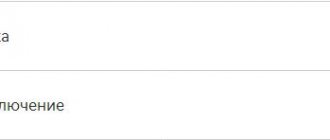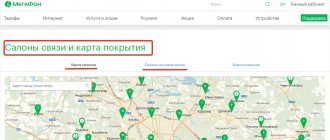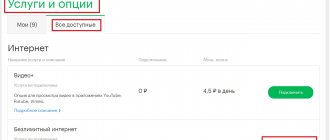Megafon, as a large mobile operator, has its own messenger. This is the eMotion Megafon application, which is installed on both Android and iOS. It can completely replace conventional telephone communication in cases where there is no network signal and only mobile Internet is available.
Description on Megafon
The eMotion service recently replaced the MultiFon service. This application has advanced features, is more convenient and functional. It is offered to Megafon clients just so that they can stay in touch regardless of the availability of a cellular network signal. All you need is Wi-Fi or mobile internet access.
The program has almost the same functionality that a regular mobile phone offers. You can exchange SMS messages. You can make and receive calls from anywhere in the world. Moreover, it does not matter which operator’s device you are calling to and whether it has the eMotion program installed. Your interlocutor may not even know anything about it.
Features of work
There are some nuances to the operation of this service in terms of compatibility with other options and services. For example, eMotion calls may not function correctly with the following: “ Black List ”, “ MMS + ”, “ SMS + ”. No problems with the operation of this service have yet been identified with other services.
Terms and restrictions of the service
Any Megafon subscriber can use the eMotion application, regardless of what tariff is used.
For business tariffs, the conditions are generally the same as for ordinary users, only for outgoing calls you will have to pay 0.8 rubles per minute to Megafon numbers and 1.5 rubles per minute to all other numbers.
How does eMotion from MegaFon work?
Modern technologies are increasingly penetrating the Internet. This did not bypass mobile communications either. Mobile operators are doing everything to remove all restrictions on calls and messages for their customers. The eMotion application from MegaFon combines the advantages of the most popular instant messengers and regular communication via a SIM card.
The main differences between communication via eMotion:
- Your ability to make calls and send messages is not affected by your location or that of the other party.
- You can make calls and write messages for the price of your home region, even while abroad.
- The application works through a SIM card, so when you call, your phone number is displayed. Also in the application you can see your tariff and the amount of funds in your personal account.
How to use the service
The program interface is simple, you can get used to it in a couple of minutes. At the top there is a menu of three items: Contacts, Calls, Chats. In the contact list you will see all your subscribers, whom the program will find in the smartphone’s address books during installation. The list is conveniently structured by the first letters of the last name or nickname.
The Calls list contains all telephone conversations you have made, both incoming and outgoing, indicating the subscriber's last name. At the bottom of the screen there is a button to open the dialer.
The Chats list stores SMS conversations; it is very similar to the Challenges list.
At the very top of the screen you can find the Settings button (three vertical dots). If you touch it, a menu will open in which you can see your number, the balance of money on your balance, the “Receive calls and SMS” switch, as well as an item for calling up settings.
Application features
With its help, any Megafon user will be able to do:
- calls to any numbers anywhere in the world;
- send SMS, share photos and your coordinates;
- synchronize all contacts of the device;
- record and listen to calls;
- It’s convenient to set up receiving calls and SMS.
Calls can be made even to mobile phones that do not have this program. Both Wi-Fi and the Internet for mobile devices are suitable for eMotion to work.
Connecting the service
Since eMotion is an application for mobile devices, all you need to start using it is to install the program from the Google Play or App Store.
After the first launch, you will be shown an information window where you can familiarize yourself with the main functions of the program. After clicking on the “Start” button, a new window will open where you need to enter your phone number. You will receive a service activation code. When this happens, you will need to wait a few minutes for the service to activate. And that’s all, you can use the program immediately after registration is completed.
User reviews
This application is unusual for many users, so they cannot adapt to it and understand its essence. This causes a lot of critical statements to appear online. Many users say that even when using the latest version of the program, calls to another person who does not have this application are made to his mobile number, but not to the application itself. The result is no money saving.
Other subscribers complain that the application takes up a lot of smartphone memory during installation, which may not be available to many owners of inexpensive mobile devices. This causes great inconvenience to the subscriber. This happens because during installation it loads old messages from another program. But usually this story happens to users of iOS devices. However, this problem has now been fixed; users just need to update their applications on time.
One of the users expresses the following opinion about using the eMotion application for 4 months. After installing the program, new opportunities appear to make profitable calls from a Megafon phone to other subscribers, even in international roaming. This protects you from unnecessary expenses while traveling. In this case, a small amount is debited from the balance, since the phone and application accounts are the same. The receiving subscriber receives a call as if from a regular cell number. He doesn’t even know that they are calling him on the Internet through an application. A similar situation occurs with incoming calls if the application is configured to receive calls.
Among the shortcomings of the application, it can be noted that when the application operates via the Internet, when the connection speed is insufficient, the connection is very poor. This is evident in comparison with other instant messengers with voice communication functions. In addition, the application does not have a choice of answering an incoming call. If “Receive calls” is set in the settings, then you need to answer only through the application. In addition, the application crashes periodically. This was observed on a device with Android 5.1 system. Such an incident has not yet been noticed on other systems.
Launching and using the application
.
After installing the program, you will need to log in to it. To do this, enter your phone number in the required line and click on “Login”. In the received message, a code will be sent, which must be immediately entered into a special column to activate the service.
The intuitive interface of the program should not cause any difficulties. On the main page you can see 3 tabs responsible for:
- contact list;
- information about calls received and made;
- all messages – sent and received.
In the very corner on the right, the owner’s number, the amount on the balance and the settings icon will be displayed.
According to many Megafon users, this program and service of the same name add comfort in communicating with friends and relatives, even when located in any country in the world, and allow you to save money.
Are common
About settings:
To set up a MultiFon account in alternative software clients or hardware SIP phones, use the following parameters: User name: user name in MultiFon (in the format 79xxxxxxxxx) Password: Password Domain: multifon.ru Port: 5060 SIP-Proxy (Outbound Proxy) : sbc.megafon.ru (or multifon.ru) Proxy port: 5060 Authorization parameters for SIP-Proxy (if any): Username: username in MultiFon, on some soft or hardware phones; username in MultiFon@multifon.ru Password: Password STUN settings: not needed Transport: UDP or TCP Registration timeout: 60 sec.
Supported codecs:
Alaw, ulaw, g721, g722, g723, g726, g729, gsm, dvi4, h261, h263, h264.
On the megaphone page there are also settings for various most popular programs.
I will describe the preliminary stage, the stage of preparation for using the service as a SIP trunk/provider, and will focus on the unpleasant aspects.
So, initially we need a megaphone SIM card, I think you know how to get one, I’ll just add that any SIM card with absolutely any tariff is suitable (both tariffs for individuals and corporate tariffs are suitable), preferably without a monthly fee, with any number ( Suitable for both federal and city).
Then we connect the multiphone service, this can be done either from the Service Guide or from the phone itself by dialing *137# and selecting the connect option. After connecting the service, an SMS message with a login and password will be sent to the SIM card, it is advisable to write them down.
After this, you can already use the received login and password for outgoing calls, but for incoming calls you still need to configure routing.
There are 3 types of call routing for a multiphone:
- 0 – Incoming calls will only come to your mobile phone/SIM card. If I'm not mistaken it's the default.
- 1 – An incoming call will only be sent to SIP. If you plan to use a multiphone on an IP-PBX, then it is better to choose this mode.
- 2- An incoming call is received both on a mobile phone and via SIP. If you plan to use a multiphone as a nice addition to an existing SIM card, then it is better to choose this mode.
Now an example of a request, paste this line into a regular browser:
https://sm.megafon.ru/sm/client/routing/ [email protected] &password=SwordFish&routing=1
where 792812312312 is your phone number, SwordFish is your password, 1 is the routing type.
To check the current routing mode, you can use the following query:
https://sm.megafon.ru/sm/client/ [email protected] &password=SwordFish
Installation and configuration of MultiFon
Download the program for Windows
So, now you have downloaded the necessary software. After launching the program, you will need to activate your number. To do this, you must enter your phone number, create a username and password, and confirm your email. Now it is possible to call and write to subscribers who have similarly installed MultiFon on their computers. All this can be done for free. This version is called the “Lite” version.
Multiphone “Plus” Megafon is activated using the command *137#. This will allow you to link the number to the program. Now you can call through the program to any cellular network of not only Russian, but also global operators. A call to a mobile phone connected to the Megafon network will cost 0.8 rubles/min. To numbers of other operators – 1.5 rubles/min. Also, make video calls.
The benefits of using MultiFon
The benefits of the product are many. First of all, this is the price. If you link the number to Skype, it will be many times more expensive. In addition, it will be foreign. You can also use your cell phone to receive calls at the same time. When roaming, you can activate the option to use only this program. This will also save you money. As a result, you only need to install Multifon on your computer or laptop.
Interesting features are that this program for the first time made it possible to send MMS to mobile phones from a computer, rather than from mobile devices. Another interesting service allows you to make a free video call to Megafon support. A specialist will provide you with a video consultation.
Video: Using the program on a tablet
Methods for connecting the “eMotion Messages” option
There are several ways to connect this option, from which you can choose the best option.
- Connecting to this option involves the usual registration procedure in the eMotion Messages . This will take a few minutes to follow the system prompts.
- In addition, if you do not understand the procedure for registering and connecting the application, you can contact the Megafon subscriber support center operator by calling 0500 within the network, or by calling the federal number 8800-5500500 from any phone.
- By visiting a Megafon communication salon with your passport, you will also solve the connection issue. Moreover, this service in the communication salon is provided absolutely free of charge.
The operator has not created it for connecting the service of sending SMS or short requests.
MultiFon - download and setup
Megafon is a popular Russian mobile operator that has a considerable number of unique services. However, one of the services is innovative even for the global market. This is a MultiFon service. With its help you can use mobile communications via the Internet. To do this, you just need to download MultiFon Megafon to your computer and make the necessary settings. It’s worth saying more about them.
Multifon Megafon for other devices (OS):
- For Android you can download from the Play Market here;
- For an iOS device, download from the AppStore - ;
- Multifon Redirect for iOS - ;