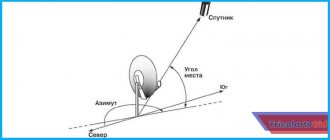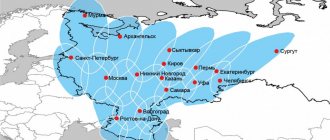The work of the domestic satellite television operator Tricolor TV is to provide technical equipment and appropriate software that guarantees stable reception, decoding and transmission of the signal. The problem when Tricolor constantly asks to update the channel list is quite common among subscribers and can be corrected independently.
In this material we will look at:
- description of the error and the reason for its occurrence;
- current solutions for 2021;
- using the official website as an information base.
Why does Tricolor constantly ask to update channels?
The occurrence of an information message that requests an update is a standard operator practice associated with the following factors:
- changing broadcast frequencies;
- adding or removing television programs;
- introduction of new service packages.
An update is necessary to guarantee stable and high-quality broadcasting. The error is not associated with incorrect operation of software or hardware, and to correct it, it is enough to promptly perform an automatic or manual search procedure.
What is Tricolor software and why update?
The signal sent to Earth by satellite cannot be displayed on your TV screen directly. For this, there are special devices that convert the dish signal into the required video format:
- Receiver (TV set-top box);
- Conditional access module (CAM).
Software is a set of different programs and commands through which on-air devices are controlled. It is the software that allows your model of receiving device to interact with the satellite: receive and process its signals.
Technologies do not stand still; changes here occur very rapidly: what was called the latest technical model yesterday is no longer a market leader today. The same process of rapid development is also relevant for satellite equipment. But fortunately, we do not need to buy new consoles every year, since many innovations can be introduced through new firmware.
The set of system programs necessary for the operation and high-quality, correct operation of your receiving device is constantly expanding and improving, which is why it is so important to monitor the release of new software updates and install them on your TV devices in a timely manner.
New software versions are released approximately once a year. There is no clear schedule for updates; they are posted on the operator’s official website as soon as they are ready. Each new software firmware for Tricolor modules modernizes their operation:
- The signal becomes clearer and more stable;
- The list of available TV channels is being expanded;
- New and convenient functions for users are being introduced.
Therefore, if you want to receive a high-quality service with all the new features, it is in your best interest to monitor updates and install them regularly.
Updating the firmware of your receiver is quite simple. This does not require a visit to a specialist; you can easily do it yourself by following the detailed instructions below. And if questions still arise, then on the operator’s website there is a special service to support customers in updating the software.
Updating the Tricolor TV channel list: instructions
Considering how to update Tricolor TV channels yourself, 2021 did not bring new methods, and they remain the same: performing automatic or manual tuning. Each method is popular among clients and requires detailed consideration.
Satellite television operator Tricolor has been present on the domestic market for a long time and is popular among clients. Modern functionality allows you to update the gear list without deleting the current one. In the case of automatic search, the client only needs to follow these steps:
- Using the remote control, enter the menu and select “Settings”;
- The system may prompt you to enter a security code. In most cases this is "0000";
- Find the “Search for channels” item. Its location and name may vary depending on the specific device model;
- Select the automatic type, after which the system will automatically begin the procedure;
- If the receiver detects the presence of new programs, you will be prompted to update the list;
- After successful completion of the operation, you must reboot the equipment, after which the changes will take effect.
What are the update methods?
It is recommended to set the receiver to automatic update mode, but not all equipment supports this function. The update process can be quite long, both in terms of downloading a new package of functions and its implementation in the receiver. In addition, different receivers have different ways of performing this action - some of them require active user participation in the update process, while others cope independently.
Let's figure it out.
How to update Tricolor TV software via the Internet
Software updates are necessary to improve the performance of digital television in your home. Firstly, this has a positive effect on stability and signal quality. Secondly, it allows you to get rid of problems with system blocking of watching TV channels.
Also, software changes entail eliminating a number of various errors in its operation, improving the interface, and adding new functions to the menu. There is no other way to do this other than updating the list of channels on Tricolor TV.
So, how to update channels on Tricolor TV? If you do not understand the work of tuners, then it is better to seek help from representatives. Updating for gs b211, gs 8306, gs 8300n, as well as updating Tricolor TV gs b521 - the service center specialists will help you do all this in the shortest possible time.
Although, if you have the necessary technical skills and understand the operation of satellite television broadcasting (firmware), you will not have any difficulties with how to update Tricolor TV yourself. Just download the instructions from the official website.
To update the list of Tricolor TV channels, you need to perform sequential actions. Let us describe this process using the gs b211 model as an example:
- Manipulate the receiver cord: remove it from the network for a couple of seconds and insert it back into place.
- Switch to the Tricolor TV Information Channel - this is necessary in order to receive messages about updates to Tricolor TV channels yourself.
- Use the remote control to confirm the update operation (OK button). If you cancel the action (NO button), you will only be notified of the need to change the software when you turn on the receiver again.
- After the update process starts, service messages will begin to appear on the TV screen. It is strictly forbidden to interrupt this process, as it entails a technical failure of the equipment, as a result of which the list of Tricolor TV channels is not updated.
- The next, but not the last action will be to automatically reboot the satellite receiver
- In some cases, you also need to redefine your remote control. To do this, use the STANDBY button.
- A message about the progress of the receiver module update process will appear on the screen in the latest service alert. The process takes about 5 minutes, and the familiar reminder to not turn off power to the receiver appears on the screen.
After the message about the completion of the channel update on Tricolor TV, you need to check the status of the receiver and make sure that the gs b211 Tricolor TV receiver and its module have been updated to the new version.
In general, the process in different models of receivers takes the same period of time, and the sequence of actions differs little. Although there are exceptions, as in the case if you need to update the Tricolor TV ci module.
Using a flash drive
The most confusing way to upgrade software is from external media. The receiver must support the connection of flash drives. For the process itself you will also need a computer and Internet access.
Most of the TricolorTV receivers are produced by GeneralSatellite. All current firmware is available on their website. The entire update process looks like this:
- You go to the website: https://www.gs.ru/support/documentation-and-software/, where you select the category (TV set-top boxes or satellite TV set-top boxes) and your receiver model. The model can be seen on the back of the receiver itself, or on the box underneath it.
- When you set the values, click the “Search” button.
- All relevant documentation will be displayed on the page, and just below – software available for download with detailed instructions.
- Download the required version (usually the latest by release date), and transfer the files to an empty flash drive. This should only be done in the root of the flash drive, not in a separate folder. The flash drive must be formatted in EXT4, FAT32 or NTFS formats. If the receiver is old, it is recommended to use the FAT format. After that, write the files to the root of the flash drive.
- Insert the flash drive into the receiver.
- Confirm your intention to update the software on the screen in the dialog menu.
- Wait until the process completes and the receiver automatically restarts.
- Remove the leshka.
The receiver cannot be turned off during the process, otherwise it can be damaged beyond repair. Updating using this method may not preserve user settings such as a list of favorite channels and other options. The previous version of the software will also be erased, and it will not be possible to roll back the system if something happens.
Software update via satellite
ATTENTION! Broadcasting software updates from satellite for Tricolor TV subscribers. Center" is temporarily suspended.
To update software via satellite, the receiver must be connected to a configured satellite dish. The software update consists of two components: updating the main receiver software and module software. The module software is updated only in GS U510, GS E501 and E502 receivers. For GS C591 and GS 5911 receivers, a module software update is not required.
I. Updating the GS U510 receiver and the GS E501 (GS E502) server receiver without a connected client receiver.
PROCEDURE:
- Power cycle the receiver.
- Switch the receiver to channel number 333 in the general list.
- After a few seconds, the following message will appear on the screen indicating that an update is required:
When this message appears, select OK to begin the update. 4. Update progress. After agreeing to update the receiver software, service messages about the update process will begin to appear on the screen. Updating the receiver software takes about ten minutes.
5. Once the update is complete, the receiver will reboot and turn on with the new software version. 6. To continue the update, you must turn on the receiver again on channel No. 333 in the general list.
ATTENTION! The module software version depends on the model of your receiving equipment: RECEIVING EQUIPMENT MODEL – MODULE SOFTWARE VERSION GS U510 – 0.1.191 GS E501 – 0.1.192 GS E502 – 0.1.193 7. When a message appears about the need to update the module software, follow steps 3-5 this instruction. Updating the module software takes about two minutes.
II. Updating the GS E501 (GS E502) server receiver with a connected C591 or C5911 client receiver.
To update the software, you must perform the following steps:
- The first thing you should update is the GS C591 client receiver (GS C5911)
- Turn off the GS C591 (GS C5911) receiver from the power supply and turn it on again.
- Switch the GS E501 (GS E502) receiver to channel number 333 in the general list.
- After a few seconds, a message will appear on the screen indicating the need to update the receiver software as follows:
When this message appears, select OK to begin the update. 5. Update progress. After agreeing to update the software, service messages about the update process will appear on the screen. Updating the receiver software takes about ten minutes.
6. Once the update is complete, the receiver will reboot and turn on with the new software version. 7. After successfully updating the GS C591 (GS C5911) client receiver, proceed to updating the E501 (E502) server receiver. 8. Turn off the GS E501 (GS E502) receiver from the power supply and turn it on again. 9. Switch the GS E501 (GS E502) receiver to channel number 333. 10. After a few seconds, the following message will appear on the screen indicating the need to update the receiver software:
When this message appears, select OK to begin the update. 11. Update progress. After agreeing to update the receiver software, service messages about the update process will appear on the screen. Updating the receiver software takes about ten minutes.
12. Once the update is complete, the receiver will reboot and turn on with the new software version. 13. To continue the update, you need to turn on the receiver again on channel number 333 in the general list. Within one minute, a message will appear on the screen indicating the need to update the module software.
ATTENTION! The module software version depends on the model of your receiving equipment: RECEIVING EQUIPMENT MODEL – MODULE SOFTWARE VERSION GS E501 – 0.1.192 GS E502 – 0.1.193
14. If a message appears about the need to update the second component, follow steps 3-5 of these instructions. Updating the module software takes about two minutes. After the software update is completed, verify that the update was successful. To do this, go to the “Personal Account” application (“Menu” -> “Personal Account”) and check the values in the lines “Receiver Software Version” and “Module Software Version”. The update was successful if the following data is displayed:
How to remove channel list updates?
Without updating the program list, you will not be able to clear the corresponding message. We have already considered the automatic correction procedure, let’s proceed to the manual one:
- Open the menu of your device and go to the “Settings” section;
- Having gained access to the system management, select the manual type in the “Channel Search”;
- The dialog box that appears will contain forms for entering the corresponding frequencies, which can be found on the operator’s official website;
- Each entry into the list requires saving changes;
- Reboot your device immediately after completing the above steps.
When working with Tricolor TV, manually updating the channel list will allow you to achieve better signal and sound transmission quality. The operator recommends that only experienced users perform this action and use only the instructions on the company’s official website.
Leave your review or complaint - Ask a question
It is recommended to perform the procedure at least once a month, this will be correct in accordance with the maintenance rules. If the setup procedure was incorrect, reset the channels to the factory level; you can do this yourself using the system settings.
How to activate search after incorrect firmware
Last year, the question of how to return channels to the Tricolor TV receiver after an unsuccessful update was most often addressed to technical support by owners of receivers. The problem, as a rule, was incorrect firmware of the devices, and it was proposed to solve it only by contacting a service center.
We recommend finding out how much it costs to connect to the Unified package.
Read: why the Tricolor TV remote control may not work.
Find out what error 9 on the receiver means.
However, it’s never too late to pay at least 500 rubles for repairs. In this case, folk craftsmen advise trying one of the following options (individually or in combination):
- unplug the receiver from the socket for 5-10 minutes, then turn it on and leave it on the “Movie Viewing” channel for up to 8 hours;
- update the receiver software again, this time manually (using external media).
If these methods of “resuscitation” helped, you can start searching for channels with a reset to factory settings.
Other reasons for missing channels
What to do if Tricolor does not update channels for other reasons? The answer is simple - look for the problem and fix it. The check should be carried out in the following areas:
- the smart card is inserted incorrectly or the receiver is broken - see if the receiver ID is detected (the “Status” or “ID” button on the remote control); if the result is negative, try to install the card correctly or contact service;
- subscription has expired - check its relevance using any of the available methods;
- the receiver has lost the activation keys due to a long disconnection from the network - unplug the plug from the socket again (for a minute), turn it on and leave it on the “Television” channel for 8 hours (the TV can be turned off for this time);
- atmospheric phenomena (icing or heavy cloudiness) prevent the signal from reaching the antenna - it will be most difficult to fight nature;
- the dish turned due to strong wind - check the quality of the signal (the quality and strength scale should show no less than 70%), if the result is bad, call a specialist or try to set it up yourself;
- If the cable is broken or frayed, check it for integrity;
- the wrong input signal is involved (“tulips” instead of HDMI) – press the corresponding button on the receiver’s remote control and wait.
Satellite television, in fact, is distinguished by wide possibilities, which often directly depend on the skills of subscribers to independently update channels. This procedure will not seem so complicated if you follow these simple instructions.
Additional Help
By using the resource www.tricolor.tv, updating the channel list can be greatly simplified. The operator paid special attention to the development of the site, which describes:
- a complete list of services with a detailed description of the gears included in the package;
- description of the equipment, features of its functioning, instructions for updating software;
- methods of contacting technical support using a free call to a contact phone number or other modern means of communication;
- access to a personal user account for personal account management;
- online store and other sections.
The technical section deserves special attention, where anyone can find:
- instructions for correcting a number of errors that have arisen;
- description of the latest changes in the project;
- parameters for searching for new programs, necessary for performing a manual search;
- other technical information written by qualified professionals.
Solving possible problems
If the update of the channel list has finished, but there are very few programs in the list, not all included in the subscription, or are completely missing, it is worth checking the quality of signal reception. Provided that the antenna unit is installed and oriented correctly, you must ensure that:
- all cables are undamaged, with connecting adapters tightly twisted;
- weather conditions have not worsened, there is no rainfall, heavy snowfall, fog, or the forecast does not indicate excessive solar activity;
- there is no announcement on the provider’s website about routine maintenance of the satellite and other work;
- the deflector plate does not contain foreign objects, heavy ice, or a thick layer of dirt;
- There is not a lot of interference on the signal path.
The procedure for eliminating deficiencies is obvious. If necessary, clean the plate, remove branches or drying clothes from the path of the signal, and check the cable network. In case of routine maintenance or bad weather, it is necessary to conduct a search later.
Important! An empty or incomplete channel list may appear when the user interrupts the setup operation before it is completed. If such a situation arises, it is enough to conduct a second search on the receiver.
Connecting the receiver and TV
To connect the receiver, press the red button at the top on the control panel. On the front panel (if you remember to turn on the set-top box) the TV channel number will be visible. If the time is indicated on the panel, it means the device is in standby mode. A flickering indicator on GS-8306 devices indicates an inactive receiver. The indicator lights up at the top - the HDMI output is active, at the bottom - AV. To switch the output, click on “In. signal". This will take up to 15 seconds.
To connect a TV, connect the TV to the turned off receiver via Tulip-AV, Scart-EXT or HDMI. Turn on the receiver. Now on the remote select the desired input and then “Menu”. If everything is done correctly, the settings will appear on the display. Select "Exit". If you can’t exit the menu, check again to see if you connected everything correctly. In 90% of cases, the error lies in incorrectly connecting the TV or receiver to another input.
Globo X90 does not turn on
Turns on only after disconnecting from the network
One of the most common problems. The fact is that the receiver does not turn on from the remote control when it has been left in stand by mode for a long time. Those. When you turn on the TV you will see an error
Board overheating
Since the receiver is assembled in the Middle Kingdom, there is no need to talk about the quality of assembly and soldering. Controller failure due to overheating. The standard situation, given the size of the board and the case itself, is that it heats up very well. Prevention here is simple - do not put the receiver in drawers and cabinets, and also be sure to keep the ventilation holes open (they are on top)
Switches off every half hour
Fuse burns out
Another subtle, literally, point in the Globo X80/90 receivers is the fuse, which likes to blow out from power surges in the electrical networks of our apartments. It can also burn out if the antenna cable is shorted - do not allow water to get on the coaxial interface (S/PDIF)
Capacitors are drying up
Electrolytic capacitors also suffer from voltage surges. One or several at once. capacitors, diode bridges and resistors
A common problem with receivers is poor-quality electrolytes in the power supply. When the capacitor capacity is lost, the voltage at the output of the power supply drops (can be checked with a multimeter). The normal value is 3.3-3.4 volts. Solved by replacing the capacitor on the power supply (33uF 400V)
The capacitor in the power circuit often dries out and swells. If this happens, the receiver will no longer turn on (the indicators will not light either). There is only one treatment - to re-solder the capacitor, preferably to a higher quality one with a high degree + with a voltage reserve
4 lines are lit on the display - no picture or sound
Four horizontal lines on the receiver's display indicate the absence of a channel list, and not the absence of a signal, as one might think (the absence of a signal is indicated by a red LED). To solve this problem, you need to re-upload the firmware to the receiver (see section “Firmware via cable”)
Doesn't turn on, boot doesn't light up when turned on
When you turn on the receiver, the word boot appears on the display - this means that the set-top box is loading and will turn on soon. But this doesn't always happen. Often the problem is the power supply (you can check by connecting an external power supply to the 3.3 V line) - the culprit is the 22.0x50v capacitor (dries out). SMD electrolytes also often dry out - for prevention it is worth checking them too.
A failed flash memory firmware of the receiver is also the reason why boot is not lit on the display when turned on. This can be solved by flashing firmware via the receiver's JTAG interface.
If the tuner does not have a JTAG connector, then you can flash the flash memory using a programmer (“flasher”). Step by step:
1. Download firmware for SPI Flash
2. Flash the flash memory using a programmer. To consider this chip as a programmer you need to know the code or master code.
They write online that flash memory needs to be desoldered for firmware. This is true, but firmware through the programmer is possible without dismantling the microcircuit. Video of how to flash with a programmer:
3. After flashing the SPI Flash firmware, we update the firmware of the receiver itself using a regular cable. Download the bootloader, firmware dump and update the software (more details in the “Firmware via cable” section)
If, after all, there is no programmer, then you will still have to unsolder the microcircuit, solder the receiver where there is a JTAG interface, flash it and solder it back into your receiver.
How to flash via the JTAG interface, read this material
Doesn't turn on, but now boot is lit on the screen
Ingredients
1. Review
1.1 How to find a satellite1.2 Globo and Tricolor1.3 Master code
2. The receiver does not turn on
2.1 It turns on only after disconnecting from the network 2.2 Overheating of the board 2.3 Shutting down every half hour 2.4 Fuses 2.5 Capacitors 2.6 Four lines, no image 2.7 Off Boot2.8 Boot on, but still won’t turn on
3. Firmware update via satellite 4. Firmware via cable
4.1 Step-by-step instructions4.2 Download the firmware4.3 Solve the “Connection Failed” problem
Mistakes made by users when updating
Disconnecting the receiver from power while downloading and installing software. When updating, the receiver first deletes its old firmware, and only then downloads and installs the new one. If the removal has already begun, and the new software has not yet been installed, the set-top box will inevitably fail and you will not be able to repair it yourself.
If the software installation process takes a long time (40 minutes or more), call the operator and clarify what you need to do.
Updating the hardware is impossible without rebooting it. If you simply turn on channel 333 or insert a USB flash drive, the system will not see the new software.
When using a USB drive, it must be formatted in FAT32, otherwise the update is impossible.
Before updating, make sure that the previous version of the software is installed on your receiver. Otherwise, Tricolor TV does not guarantee the correct installation of the new version, since the new software is developed on the basis of the previous one.
If you find that the wrong software is installed on the receiver, contact your operator, or download the required firmware from the Internet.
When installing an update, it is impossible to return to the old software, even if you try to install it manually by downloading it from the Internet.
Is it possible to independently update the Telecard on non-recommended equipment?
Sometimes a situation arises when it is necessary to update equipment that the provider has not included in the recommended list. Recently, the Gione receiver from the manufacturer Galaxy Innovations has been selling well. This is a budget, stylish, small size and decent performance brand.
Sellers recommend inexpensive equipment for use in dachas as a set-top box for watching free channels. But such a tuner must be updated periodically.