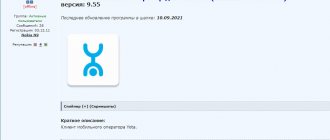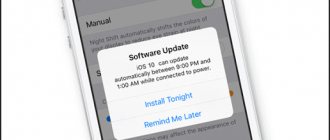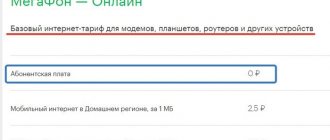Megafon Modem is a utility that provides Internet access with the rights of the Megafon mobile operator. The second name is Internet Connect 2.0. The program is suitable for modems supporting 3G and 4G networks. The utility controls a modem that is connected to a computer using 3G or 4G technology. Megafon Modem operates in “portable mode” - it does not need to be installed before starting.
The program installs drivers that start the connected modem. After downloading the Megafon Modem utility, all data will be determined automatically along with the modem model. Drivers provide full access to the network.
Where to download the program
The Megafon Modem program is not an empty phrase, but necessary software. Why should you download this utility?
- To automatically configure your network connection;
- To connect a computer to a global network and transmit traffic;
- To check balance;
- To troubleshoot connection problems;
- To personalize and manage settings.
Many users are interested in how and where to download the Megafon program for a 4G modem. Now you will find out the answer to this question!
- There is no need to specifically download a program for the Megafon Internet modem - the software will be installed automatically when the device is connected to the computer;
- If the software installation did not occur automatically, open the operator’s official website, find the type of equipment you need and download the installer archive or simply click on the button below.
Important! If you wanted to download or update the Megafon Modem application only from the official source. Downloading a utility from third-party sites leads to a huge number of risks, the least of which is virus infection or theft of personal data.
By the way, any problems and malfunctions can be solved by a simple reinstallation - take note of this information.
How to connect the device?
In order to configure the device, you need to connect to it. This can be done in two ways:
- Via WiFi;
- Via a USB cable that will be connected to a computer or laptop.
- Fully charge your devices and turn it on;
- On your phone, tablet or laptop, click search for wireless networks;
- The default network name and password will be under the cover. Carefully remove the cover and look at the back for this information.
By wire
Just plug one end of the cable into your router and the other USB into your computer or laptop. Installation of drivers should happen automatically in the background.
Installation and configuration
The Megafon Modem application is installed and configured quite simply - you need to follow the steps given in our instructions.
First, it is important to install a SIM card in the device! Do this according to the algorithm included in the box upon purchase. Then connect the device to the computer via USB input and do the following:
- Wait for the autorun window to appear;
- Click on the “Run Autorun.exe” icon;
- If necessary, select the installation language;
- If the download icon does not appear, open the Start menu;
- Go to the device shortcut and right-click;
- Find the line “Run program from user media”;
- Allow the application to make changes to the operation of the device;
- In the license agreement window, click “I Accept”;
- Select the folder to install the program;
- The download will be done automatically;
- At the end of the process, click on the “Done” icon;
- Wait until the necessary drivers are installed;
- Done - now return to the desktop and click on the shortcut to launch;
- The main program window will open, if necessary, enter the device PIN code and click “OK”;
- Wait for the cellular network signal to appear and click on the connection icon.
Everything worked out, congratulations! It's time to move on to how the Megafon modem is controlled.
And by the way, check out all the current tariffs for the modem from Megafon, since you are using it.
There is no Internet on the laptop or computer
So you connected the router, but there is no Internet on your laptop or computer. This is a fairly common problem. Related to setting up the network on your PC. The fix is very simple.
- Press the Win and R button;
- Write the magic word ncpa.cpl.
- Select the wireless network and go to properties by right-clicking on it.
- Click on protocol 4, then go to properties. After that, check the boxes and enter DNS as shown in the picture above. Finally click "OK".
Working with a modem
When you open the Internet program, you will see the simplest interface:
- On the main page in the middle there is information about the profile name, there is also a connect/disconnect button;
- Below you can see the network used, as well as information about the data transfer speed (outgoing and incoming streams);
- On the top panel there is a button to view statistics and account balance, you can also view a list of contacts and text messages;
- The device settings are also located there - you can select the operating mode and network type, set up auto-connection, and edit the network profile.
You found out what the program for the Megafon 4G modem is, where to look for it, what is the need for use. Everything turned out to be much simpler than you expected, didn’t it?
Connection and setup
It’s not for nothing that this device received the nickname “whistle”: it’s lightweight, compact, and the Megafon modem is activated even for the first time in a couple of minutes. It provides Internet access at a decent (if the signal strength allows) speed. It works with a SIM card that is included in the kit (less often, mainly during some promotion) or purchased separately.
If you decide to purchase this device, check out the current tariffs for the modem from Megafon.
How to connect to a laptop
First you need to prepare the device for operation. To do this, remove the front cover and insert the SIM card into the slot. If you have a flash card, insert that too (it has its own slot). Now we return the cover to its place.
How to connect a Megafon modem to a laptop:
- Insert the “whistle” into the USB port on the device.
- It will take a few seconds for the computer system to recognize the new equipment, after which the Megafon Internet program installer will launch.
- Follow the system prompts.
- After a few seconds, the process will be completed and the program will start. A corresponding shortcut will appear on the laptop desktop and taskbar.
Next, the program will launch automatically every time you connect the Megafon USB modem to the computer.
You can open it manually like any folder by double-clicking the left mouse button. Note! If the installer on your laptop does not work automatically, you will have to start the process manually. To do this, open “My Computer”, in the “Devices and Drives” section, find the green icon, open it (like a folder) and find a file inside called AutoRun.exe. To install Megafon modem on a laptop and computer, run this file by double-clicking the left mouse button.
To connect to the Internet on your computer, in addition to a modem, you can use any of the home Internet tariffs from Megafon.
Setup after connection
In most cases, setting up a Megafon 4g modem on a computer is not required: the program that is installed when you first connect does everything necessary for you. But there are parameters that can be adjusted “to suit you”.
Here's how to configure the Megafon modem manually:
- We launch the standard program and go through the tabs.
- “Basic”. Here you can set launch parameters, select the default device (if more than one connection is used on the same computer) and activate PIN code verification.
- “SMS client”. Here you can configure the reception and storage conditions for incoming messages.
- "Profile". But here, if you do not have special knowledge, it is better not to touch the 3G modem settings in Megafon.
- "Net". In the “Network type” field, select “Megafon Internet 4G (LTE)”. If there is no such option, then “Only LTE” or “Only 4G+”.
Note! If the Internet speed is low and the network indicator in the program window shows only one or two “sticks,” try moving the device closer to the window or to a place where the 4G network “catch” is better.
You can do this using a special extension cord - you can buy it at any communication store. One end of the extension cord is inserted into the USB connector of the computer, a “whistle” is connected to the other and hung in the desired place.
Be sure to watch the video on this topic:
Download
The Megafon Modem utility provides Internet access to users of the Megafon mobile operator. Megafon's client goes online by pressing one button. After connecting, the user sees the status of the current connection and traffic. While working, you can monitor the amount of traffic (number of megabytes).
In the program window, the client monitors the amount of received and transmitted information, time spent on the Internet, and connection speed. By logging into the “log”, the user views information about completed sessions.
After finishing work, you can view the amount of traffic consumed. In the “balance” tab, the user views “money in the account.” This program is suitable for 4G operation.
Download Megafon Modem
Connecting using a router
If your modem “can’t” distribute Wi-Fi, then in order to share the Internet with other devices you will have to use a router as an access point. Any model with a USB connector will do.
How to connect a Megafon modem to a router using the Keenetic 4G 3 as an example:
- We turn on the router to the network.
- We insert a “whistle” into its USB connector.
- Go to the router settings. To do this, enter the combination 192.168.1.1 or 192.168.0.1 into the search bar of the browser.
- In the “Internet” section, go to the “3G/4G Modem” tab.
- Move the slider under the inscription “Internet (Auto)” to the “Enable” position.
- The “Connection priority” should be “Primary”.
- In “Work Schedule” - at your discretion.
- The “Internet Availability Check” (Ping Check) should be set to “Automatic”.
In routers of other brands, the functionality may differ, but the general principle of working with such devices is approximately the same.
Setting up a modem via browser
When using USB Internet with a router, if you cannot install a standard program, you can apply control through a special page in the browser. You can get into the modem settings in Megafon in the same way as in the router settings, only the combination of numbers is different. For Huawei it will be 172.16.0.1, and for others we look for the number like this:
- Go to the router settings.
- Open the “System Monitor” tab (the “Basic” section).
- In the “Internet” block, click on “More details about the connection”.
- We look for “Gateway” in the list and copy the numbers that are opposite this word.
- Create a new tab in the browser, paste the copied numbers into the search bar and press Enter.
As you can see, setting up your router will not be difficult for you; once you do this, using the Internet will be simple and enjoyable
Tips for use
- If you are traveling somewhere out of town or will be away from home for a long time, then fully charge it.
- As it turned out, his battery was quite weak. But this is understandable - the sizes are not large. Therefore, if you depend heavily on it, buy an additional external battery for charging;
- I don’t recommend using it as a stationary router. Firstly, you will kill the battery this way. Secondly, there are regular home 3G and 4G routers for such purposes. But this is for those who live in country houses.
- You need to understand that the further you are from the city where there are 3G and 4G towers, the lower the speed will be. But here the question is just for the company. I'm generally satisfied with the speed, but I didn't go far from the city. Dear readers, write in the comments what your speed is and whether it suits you.
In general, the model is not bad, but it is very narrowly specialized - that is, it can only be used in camping conditions: outside the city, in the forest, on train trips, etc. Even in the city there are many places with free Wi-Fi.
And the phone is convenient to use in this regard. If you don’t use it often, then there will be no point in using it - since you can distribute the Internet and Wi-Fi from any smartphone and tablet. Well, the price, in my opinion, is overpriced by 1000 rubles.
I would also like to note one thing - the router will not support other SIM cards, third-party operators. It's all about the firmware, they did it this way on purpose. It’s understandable, the company is fighting for its customers, but the router itself is so tight in configuration settings that for such a price, they could have removed this limitation.
4G+ (LTE) modem M150-2 (Huawei E3372)
Mobile operator Megafon recently began selling M150-2 brand modems that support 2G, 3G, 4G+ (LTE) networks, which allows you to receive data at speeds of up to 150 Mbit/s and transmit at speeds of up to 50 Mbit/s. Depending on the signal level, the modem automatically selects a network to maintain a stable connection without interrupting the connection. The modem also has the ability to connect a microSD memory card up to 32 gigabytes and use it like a regular USB flash drive.
Connection and setup:
Windows OS
If you connect the modem directly to a laptop or system unit that runs on the Windows operating system (OS), then no special settings are required. All necessary settings and applications are already built into the 4G+ (LTE) modem. Their installation and configuration will occur automatically the first time you connect the modem to the PC. With the help of installed programs, you will be able to use the Internet and track connection statistics - connection time and the amount of information downloaded.
But if you still have problems installing drivers from the modem itself, try downloading them from the official website:
Apple equipment, MacOS El Capitan, MacOS Sierra
Apple devices running the macOS operating system may experience connection problems. It often happens that when you connect a device for the first time, the driver installation is successful, but in the Megafon Internet program, the modem is not detected “No device”.
If you have a similar problem, try the following:
- Perform a complete removal of all Megafon software. Also look at the folders Library/System/Extensions, Library/LaunchAgents and /Library/LaunchAgents, if there are Megafon files left in them, delete them.
- Download the latest version of the software from the Megafon official website: or depending on your OS version
- Reboot the computer in Recovery mode; to do this, hold Cmd+R while turning it on.
- Open Terminal and enter the csrutil disable .
- Restart your PC.
- Install the downloaded software from Megafon.
- Connect the 4G (LTE) modem to the USB port and make sure everything works.
- Reboot again into Recovery Mode Cmd+R, open Terminal and enter the command csrutil enable .
- Restart your PC, everything should work.
The command ( csrutil ) enables or disables the System Integrity Protection service, which prevents the installation of some drivers. You can read more about the team on the official Apple website:
Common mistakes
Indeed, errors sometimes occur when working with the device.
They must be eliminated, otherwise you will not be able to access the network. In most cases, you can solve the problem yourself. If a problem occurs that is not described in the instructions, you should contact your operator.
There are a huge number of errors that can occur when a 3G or 4G megaphone modem does not connect to the Internet.
Connection lost
The most common problems include an error where the message “Connection has been interrupted” appears. To restore access, you need to analyze the problem. There are several reasons for the shutdown, and there may even be only one solution:
- lack of funds on the balance sheet. Solution: top up your account. Access will be restored within 5 minutes after receipt of funds;
- weak signal. Solution: open the map, check the coverage area. You can try using a USB extension cable or antenna to boost the signal;
- incorrectly filled out profile in the Megafon Internet application. Solution: fill out the profile of the correct one, to do this you need to launch the Internet Megafon application, and then go to “Tools”. In the next step, open “Profile”, it is located in the “Settings” section, fill in the fields:
- connection name – any;
- APN-Internet and select “statically”;
- dial-up number – * 99 #.;
no device
It happens that the router is not detected by the laptop or PC. Solution: change settings:
- u open the “Options” section, located in “Tools”;
- u change the RAS parameter to NDIS or vice versa;
- u click “OK”. After these manipulations, access to the network should be restored.
If independent actions do not solve the problem, you need to contact an operator or specialist.
There is a connection, but no internet
Lack of money in the account can lead to a lack of Internet. It is also important to check that the wire is connected to the router correctly. If you checked everything, but there is no Internet, then the settings may have gone wrong. Sometimes simply rebooting the router solves all problems.
What could be better than having the Internet anywhere and anytime. MegaFon modems will allow you to use the World Wide Web whenever you want.
Description of service and cost
Who can use Connect? Perhaps, for every person, because its main feature is the instant connection of two subscribers calling each other. Usually, when two people are trying to communicate with each other at the same time, you can hear the phrase “Busy” from the handset. Thus, Megafon customers cannot get through, and they have to wait until only 1 person presses the call button on their mobile device.
In the case of the connection between subscribers will occur immediately, regardless of whether they are calling at the same time or the number is dialed by 1 Megafon client.
The main advantage of Connect is that you don’t have to pay to use it. The connection cost is 0 rubles, and the subscription fee is 0 rubles/day. That is, this is a completely free offer, which every subscriber of a mobile operator should activate, so as not to have problems trying to reach the right person.
Which tariff is better?
It is impossible to confidently identify the best tariff from Megafon’s product line, since each user has his own preferences. That is why the operator can offer a variety of tariff plan options for use on modems.
Related material: List and review of Internet options and package tariffs from Megafon
The most economical ones are offered a choice of two tariff plans, which we talked about at the very beginning - although the amount of data that can be received or transmitted is very small, the cost of the tariffs is very reasonable.
If your traffic runs out, you can always extend the Internet for an additional fee.
As for those users who cannot see life without the World Wide Web, then for the large volumes offered by the L and XL packages, they will have to pay tidy sums.
The most popular is the Megafon Online tariff plan, since it is not tied to a certain amount or a certain volume of traffic - its principle is “pay for what you actually used.”
Interesting video:
Methods for connecting and disconnecting the service
After the Megafon client is convinced that he really needs Connect, he needs to think about how to connect it. But in the case of the presented service, the subscriber is not required to perform any actions. By default, “Connect” is activated automatically, and the client can experience all the benefits of the free option.
If a person notices that the service does not function for some reason, and the subscriber hears “Busy” from the handset during a simultaneous call to another cellular client, it is recommended to dial the support service number 8-800-550-05-00. The main reason for the problem is the unavailability of the service in a particular region.
In the case when a subscriber wants to refuse to use the service, you need to log in to your personal account on the megafon.ru website or in the mobile application of the same name, where the options of interest are instantly disabled. Another quick way to deactivate Connect is the USSD request *105*1446#. In both cases, the option will be disabled instantly, and you will not have to pay money for the operation.
Current restrictions
Unfortunately, the option currently being considered has several limitations that should be taken into account. Firstly, the service does not work in some regions of Russia. For example, in Moscow it will not be possible to connect “Connect”, but in St. Petersburg access to the option is provided in full. Perhaps over time the situation will change, and all Megafon subscribers will be able to use the service.
In addition, it is necessary to highlight the following features and limitations:
- “Connect” works on any tariff, regardless of whether the offer is in the archive;
- the service is not compatible with the “Additional number” option;
- if the client activates a service from the PBX, Mobile Assistant or eMotion Calls line, Connect will be disabled automatically;
- The offer only works in your home region, for long-distance and domestic calls. It will not be possible to avoid the “Phone number is busy” notification when calling two subscribers at the same time;
- The service is valid for calls to the numbers of any cellular subscribers.
Despite a large number of restrictions, “Connect” is very popular. After all, the subscriber does not have to pay money for connection.