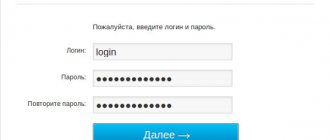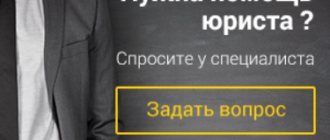If users of the Rostelecom provider have a set-top box connected, they will have access to a special option - “Viewing Control”. The function has many advantages and is useful for those people who do not want to miss their favorite TV shows or movies.
When using this service, clients will be able to skip commercial breaks, record and pause the broadcast, and then view the saved video in the archive. That is, the user independently controls the process of the service, choosing a comfortable time for watching TV.
Cost and availability of the service
This function can be used by all subscribers of the company who have subscribed to one of the channel packages and use a set-top box from Rostelecom. The service can be included in any tariff; in some plans it is included, in other tariffs it is required to be activated for a separate price.
The cost of the option, as well as the list of TV channels, is assigned every month. For 2021, individuals must pay from 70 to 90 rubles for the service, legal entities - from 100 rubles. These prices are based on basic channel packages.
The service is included in the tariff automatically if the plan has more functions and, accordingly, costs more.
The subscription cost for the option may vary depending on the region. However, the difference is small and does not exceed 50 rubles. To find out the price of the service in the user’s region, you need to go to the Rostelecom portal, select the required region and click on the “Details” button.
In the event that customers do not have enough memory to save video recordings, they can purchase additional gigabytes. To do this, go to the options menu and select “File Quotas”. The price for auxiliary GB will also be presented there.
Beginning of work
To start watching television, you need to connect the set-top box to your TV and router. To do this, you can invite a Rostelecom specialist or make the connection yourself: detailed instructions.
After entering your login and password, the start page of the Rostelecom Interactive Television service will become available. To start viewing, click OK.
To start viewing, click OK.
How to use Rostelecom
The service is equipped with several functions that enable the subscriber to satisfy the need for complete control over broadcasts. These options have their own conditions and nuances, but provide comfort during use.
Pause and rewind playback
The “Pause” option helps users view recordings that are currently broadcast on other channels, but at the same time not miss what is currently being broadcast on the channel they are watching. When the subscriber returns to the previous video, he can simply unpause and continue watching the broadcast.
To activate the option, you need to go to the “Settings” tab, where you need to select the “Motor settings” item. After this, a menu will be available where you need to select the line “Save TV pause position” and switch the slider to on mode.
The Rewind function allows you to rewind a previously recorded program. With this option, you can skip ad integrations without wasting time browsing through them. To do this, you just need to press the “down” key on the remote control and select “fast forward”.
There is a relationship between the number of button presses and the transmission speed. It is as follows:
- 1 click - 8x speed, 8 times the broadcast speed;
- 2 clicks - 16x speed, 16 times faster than the transfer speed;
- 3 clicks - 32x speed, 32 times faster than TV transmission speed.
You can stop rewinding by pressing the “Top” button or the “Back” button, depending on the control panel.
View first
If the user missed a fragment of a program, he can watch it first. However, it is important to comply with the condition - the video must have been broadcast at least 72 hours ago. In this case, you don’t even have to record the required program; the function will work on all types of recordings.
To enable the option, you need to press the “Menu” button on the remote control. After this, you need to select the “TV - Program Guide” section. Next, using the “Up” and “Down” keys, you need to find the channel the subscriber needs and then press the “Right” button.
The subscriber will see a list of programs of the selected channel, where he needs to find the entry of interest to the user. By clicking the “Ok” button, you can open the description, where the “Watch first” item will be located.
If a company client wants to watch the currently running recording, he needs to press the “Top” key on the remote control and select the “Watch First” subsection.
Recording the broadcast
This option is most often used by Rostelecom users who spend a lot of time at work. Users of the function have the opportunity to create a list of TV shows, films and series that will be automatically recorded by the set-top box and moved to the archive.
The recorded videos will be available for a month, while the archive itself is designed for 7 GB. Therefore, you need to allocate space and time so as not to miss anything. However, if the allocated space is not enough, you can purchase additional gigabytes.
To record a broadcast you need to do the following:
- find the card of the desired transfer;
- Under the channel key, select “Record”;
- The recorded episodes will be saved to the “My” section.
You can record a video of either one fragment or all broadcasts. In addition, you can activate daily recording.
If the user wants to save the program he is watching, he needs to press the “Top” key, and then “Record”.
Broadcast archive
All broadcasts that were broadcast on TV on connected channels will be available as a recording in the archive folder. It is updated every 72 hours. In this case, the programs are recorded by Rostelecom itself, and not by the set-top box. This allows you to avoid spending gigabytes on such a volume of data. All service functions will also be available in the archive.
To go to the recording storage location, you need to click on the “Menu” button, then “My” and the “Records” section. The user will be able to see a list of available videos, both recorded and those still planned to be recorded.
What to see
Interactive TV Rostelecom provides subscribers with a selection of the latest films and top TV shows. To open a list of films from a video rental store, you need to press the LEFT button in viewing mode.
Section "What to see?"
A list of similar films and programs opens with the RIGHT button from the viewing mode.
Section "Similar programs".
The "Video Rental" section contains a list of new films.
Distributed "Video rental"
The “Search” section allows you to find any program or movie by a fragment of the title.
Section "Search".
How to connect “View Control” Rostelecom
You can connect from Rostelecom in two situations:
- when the user is just about to switch to the Rostelecom provider and connect the list of channels;
- when the user is already a client of the company.
In the first case, the subscriber must write in the order card about connecting the “Viewing Management” option or inform the office employee about this via mobile communications, and you will have to pay for the function separately from the subscription fee.
In the same case, if the client is already a subscriber of the provider and wants to use the service, he can use several methods to do this:
- Through your personal account on the provider’s portal, find auxiliary functions in the TV section and activate this service. There you can pay it online.
- Through the display of the set-top box on TV. To do this, go to the menu, select “Management.” In this case, you need to have a positive balance on your account for the service to be activated.
All additional functions from Rostelecom can be checked in the options management menu.
The process of disabling the option
If for some reason you decide not to use this paid service from Rostelecom, and do not know how to disable the option, then we offer a step-by-step guide:
- Turn on both devices - the TV receiver and the set-top box.
- Pick up the remote control and switch between menu items until you find the “Manage my services” position.
- In this sub-item you need to go to additional options, a new window will open.
- Use the right or left arrows to select the desired position, and press mute.
- Are you sure to be asked to “Really disable”? Agree, and from now on the option will be disabled.
Now you will not be able to watch TV shows going on without you, nor record a broadcast movie.
But this is your choice, and no one has the right to force it on you. It is also useful to know:
- Beeline corporate business tariffs - overview of current offers
- What is the best tariff for unlimited mobile internet?
- How to connect the Internet to MTS on a phone, tablet, modem
- Connecting and setting up a Beeline router using the example of Asus, D link dir, Tp link, Zyxel keenetic
- How to connect the Internet to Beeline on a phone, tablet, modem
- Beeline tariffs for telephones - overview of current offers
How to disable “View Control” by Rostelecom
There are several ways to disable the option. Let's look at each of them in more detail.
In your personal account
To disable the function in your personal account, you need to follow the following instructions:
- go to your browser and find the Rostelecom website;
- find the entrance to your personal account on the portal, log in or register;
- Find the “Additional services” item in the menu;
- find the “View Control” function in the list provided;
- press the “Disable” button;
- confirm the action using the code that will be sent to your phone number.
This method is the simplest and only requires access to the Internet.
What opportunities are provided for clients?
Main functions:
- Ability to pause playback and start it later.
- Access to the archive, which stores TV shows for the last 72 hours.
- Recording to your own storage.
- Fast forward or rewind.
- View from the beginning. Didn't make it in time for the broadcast? Using this option, you can start watching from the first second.
Equipment selection
In 2021, the company is offering a “Standard” receiver and a Rostelecom IPTV HD Mini set-top box. The IPTV HD Mini tuner is considered an improved “Standard” model. Still, the company more often uses the IPTV RT HD Standart set-top box. You can purchase the device not only at the company’s office, but also in some hardware stores. For example, the tuner is sold in:
- El Dorado;
- Online Trade;
- Yulmart;
- M Video;
- DNS;
- Media Markt.
To connect the equipment, you do not need a cable and a port, since the set-top boxes have a Wi-Fi module. But connecting wirelessly is not reliable, as the risk of interference increases.
- Hdmi bluetooth adapter
Equipment selection
In 2021, the company is offering a “Standard” receiver and a Rostelecom IPTV HD Mini set-top box. The IPTV HD Mini tuner is considered an improved “Standard” model. Still, the company more often uses the IPTV RT HD Standart set-top box. You can purchase the device not only at the company’s office, but also in some hardware stores. For example, the tuner is sold in:
- El Dorado;
- Online Trade;
- Yulmart;
- M Video;
- DNS;
- Media Markt.
To connect the equipment, you do not need a cable and a port, since the set-top boxes have a Wi-Fi module. But connecting wirelessly is not reliable, as the risk of interference increases.