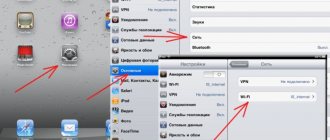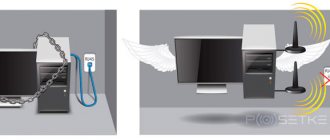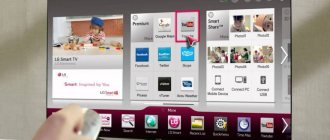Model range of Tele2 modems
offers customers several modem models:
- The device for working with the 3G standard can work with Windows (XP and older), MAC and Linux operating systems. Provides a data reception speed of 21.5 Mbit per second. Can work using GSM and UMTS.
- Modem "Tele2" 4G. The access speed is 100 Mbit per second. Can work on 4G LTE, 3G, GSM, UMTS.
Both types of USB modems provide fast and high-quality Internet. 4G provides more opportunities and better access speeds, but the coverage of this network has a significantly smaller area compared to 3G.
How to connect a Tele2 modem to a laptop
Description of mobile Internet from Tele2: 3G and 4G frequencies
To use the Internet from Tele2, you need to connect a modem. The sequence of steps for installing the Tele 2 modem on a laptop looks like this:
- A SIM card is inserted into the slot. This device must be connected to your laptop via USB.
- The operating system will detect the connection of a new device. Next, it will install the new driver.
- A message will appear on the display indicating that the software needs to be installed. You must express your consent. After the installation is complete, you need to launch it and give the command to connect.
Note! After this, access to the World Wide Web will appear.
Additional features
The tariff allows you not only to access the network, but also to make calls and write text messages. Tariff breakdown for individual items:
| Positions | Cost in rubles |
| Subscription fee | 0 |
| Calls to all house numbers | 1,8 |
| Houses on third party operators | 2 |
| To other providers in Russia | 2 |
| Communication with residents of the CIS | 30 |
| Calls to European countries and the Baltic countries | 49 |
| To Asia, USA and Canada, South America | 69 |
| Other countries | 69 |
| Satellite connection | 399 |
| SMS to all numbers in your home region | 1,8 |
| SMS to subscribers outside the home area | 2,50 |
| International message format | 5,50 |
| MMS in the Russian Federation and the world | 6 |
Tele2 is developing Internet for the home, therefore, together with the tariff, it offers new services on a paid and free basis. A number of useful subscriptions that allow you to optimize the use of your tariff:
- “Voicemail”, “Informer”, “Conference Call”, “I’m Connected”, “Call Waiting/Hold”, “Call Forwarding” allow you to always stay in touch.
- “Content Access” is provided to obtain useful information online.
- “International and long-distance access”, “Travel within Russia”, “Roaming abroad” reduce costs when traveling within the country and abroad.
It’s easy to activate the tariff in the web account, through the My Tele2 mobile application, with the help of company employees by calling 611 or when visiting any communication store near your place of residence.
How to connect a Tele2 modem to a computer
Activation and connection of mobile Internet on Tele2
Setting up the Tele2 3G modem is in many ways similar to how it is done for a laptop. You need to connect it to the USB connector. The gadget can be inserted into the port directly or done using an extension cord.
The computer will detect the connection of a new device and install the necessary drivers. After this, the Tele2 Connect program is installed. Once completed, the application must be launched. For the gadget to start working, you need to click on the “Connect” button. After a few seconds, the program will finish and the connection will be established.
Tele2 Internet settings for the modem
Why Tele2 mobile Internet does not work
When setting up, use the Tele2 Connect program. After installation and launch, you need to enter the settings:
- Go to the settings, select the “Tele2” profile, click the “Change” button.
- All checkboxes are removed from the “Connections” tab, leaving only one – in the “Mobile Internet” line.
- On the APN tab indicate the address: internet.tele2.ru.
- Next, confirm the entry and click “Connect”.
After this, the connection with the required parameters will be established.
HUAWEI Modem 3.0 - v.23.002.08.00.378
HUAWEI Modem 3.0 - v.23.002.08.00.378
Firmware (Dashboard) and modem control program with customized profiles for Russian telecom operators (MTS, BEELINE, MEGAFON, TELE2, YUTEL, SMARTS), automatic connection profile selection function, ability to make voice calls , send and receive SMS, maintain connection history, auto-connect function when connection is lost, request balance in one click + edit additional USSD commands. Drivers for Windows XP, VISTA, 7. version 4.23.04.00.
Read more. / Download "
Creating a remote telephone connection
In order to provide access to the World Wide Web, it is not necessary to use a Tele2 modem. To do this, you can use your smartphone.
In this case, you need to follow the step-by-step instructions:
- You need to establish a connection between your phone or laptop or desktop computer. This can be done using a USB cable or via Bluetooth.
- Once the connection is established, you need to click the “Start” button on your computer, located in the lower left corner of the screen. In the menu that appears, select the “Control Panel” line.
- At the top of the page that opens there is a “View” drop-down list. It gives you a choice between large and small icons when working with the control panel. It will be convenient to choose display in the form of large icons.
- You need to select the “Devices and Printers” section.
- There is a horizontal menu at the top. You need to click on the “Add device” line. After this, the operating system will begin to search for those devices that were recently connected. This procedure will take a few minutes.
- After completing the search, you will need to select the device that you plan to configure. Then click the “Next” button.
- The Install New Device Wizard will begin. When it finishes, an access code will be generated that you will need to enter on your phone. After this, a message will appear on the computer screen indicating that the device has been successfully added.
- Now you need to install the necessary drivers. This will be done automatically.
Note! Next, you will need to return to the main page of the control panel. Now you need to select the “Phone and modem” section.
Then you will need to do the following:
- A form for entering the city code is displayed. Here you can enter several arbitrary numbers and confirm your entry. Here you can enter the dial-up number for Tele2 Internet.
- Next, a window opens with several tabs. From them you need to select “Modem”.
- Click “Add”. A window for entering parameters opens. From the list provided, select the desired modem and go to its properties, selecting additional parameters.
- Enter the command “AT+CGDCONT=1,”IP,”,”internet.tele2.ru” and confirm the entry.
After the new device has been successfully added, you need to create a connection for it. To do this, go to the section related to networks and connections in the control panel.
On the screen that opens, select the setup of a new connection from the menu. When entering parameters, you choose to set up a new telephone connection.
Having selected the desired modem, enter a line in the window that depends on the phone brand:
- *99**1*1# for Samsung phones.
- *99***1# for phones from Alcatel, Panasonic or Siemens.
- *99# for Nokia, Sony Ericsson, Motorola and others.
Instead of entering a username, leave a blank line. There is no need to specify a password. Write “TELE2 Internet” as the connection name. After entering the data, confirm it by clicking the “Create” button. Now you can access the Internet from your computer using your phone.
Note! This can be done provided that access to the World Wide Web is configured from your smartphone.
Next we will talk about how to set it up.
Automatic
To carry out the automatic connection procedure, you need to visit the official website. Next you need to do the following:
- Log in to your personal account by entering your username and password.
- You need to go to the section related to Internet settings.
- On the page that opens, click on the “Get settings” button.
- After this, the settings will be installed on the smartphone.
Note! It should be noted that with this configuration option, user participation is not required to enter the received parameters. This will be done automatically. After receiving the message, Internet access will be configured.
There is another option for automatic configuration. To receive and activate the settings, you will need to call 679.
Manual
In order for your smartphone to be able to use the Network from Tele2, you must perform the following steps:
- Go to settings.
- In the list that opens, select “More”, then the rest opens. You need to tap on the line “Mobile network”.
- Next, proceed to setting up the access point.
- After clicking on “+” you can begin creating a new connection.
- A form for entering parameters will open.
- Here you will need to write the name of the connection and indicate the address of the access point. You need to use “tele2 internet” as the name. The access point address is as follows: “internet.tele2.ru”.
- In the context menu, click on the “Save” line.
The created access point is selected to work by default. After this, the entered parameters take effect.
Note! In order to start working on the Internet, you need to activate the “Mobile data transfer” item.
HUAWEI Modem 2.0
Firmware (Dashboard) and program (Soft) for managing the modem with customized profiles for Russian telecom operators (MTS, BEELINE, MEGAFON, TELE2, YUTEL, SMARTS), the ability to make voice and video calls, send and receive SMS, maintain connection history, request balance in one click + editing additional USSD commands, the ability to change the skin design, background image, icon buttons through the program settings, the function of quickly launching applications installed on the computer. Drivers for Windows XP, VISTA, 7. version 4.23.04.00.
Screenshot of a window with a selection of background images available in the program.
Screenshots with sets of icon buttons that are available in the program.
Screenshots with skins that are available in the program.
OS: Windows XP, VISTA, 7 (x86 and x64) Language: Russian Modem: HUAWEI E150, E156, E160, E171, E173, E1550, E1750. Program size: 28.55 Mb. Firmware size: 28.64 Mb.
Program* (Soft) File sharing service Yandex Disk
Firmware* (Dashboard) File hosting service Yandex Disk
Program* (Soft) is a modem control program for installation on a computer running Windows OS, without writing to the modem memory. Firmware* (Dashboard) is the same modem control program, but prepared for writing to the modem memory.
Dear users, if your modem works with the SIM card of only one operator, then after flashing the Dashboard firmware it will not work with any SIM cards. In order for the modem to work with SIM cards of any operator, it must be unlocked (unlocked). How to unlock (unlock) a modem, read in the forum topic: Unlocking (unlocking) HUAWEI modems and routers
APN Settings
An automatic procedure is usually used to set the Access Point Parameters (APN). Once the device driver is installed, the initial settings should be installed automatically. However, this does not always happen. One of the reasons may be an incorrectly selected modem model. In such a situation, you need to enter the necessary parameters manually. For Tele2, Internet settings for the modem are done as follows:
- Go to the official website of the company and go to your personal account page.
- Log in to it.
- Enter the required parameters. Internet.tele2.ru is indicated as the access point. Note that a proxy server is not used. You do not need to enter a login or password.
- Confirm entry.
Entering parameters when setting up the Tele2 modem is simple, and any user can perform it with virtually no risk of making a mistake.
Shutdown
How to disable paid content on Tele2? Unfortunately, you cannot refuse use by typing a command. To disconnect, contact the operator by phone or visit the nearest office. Usually the shutdown occurs on the day of the request.
Content account effectively solves the problem of hidden subscriptions. It prevents unwanted charges up to 100%. After the subscriber opens an account, the main funds will be protected. When you try to subscribe, only the funds on it can be used. Money for debiting from the subscriber's main balance will not be available.
Setting up a 3G modem "Tele2"
The 3G standard provides high speed Internet access. In order to fully use it, you need to configure this gadget correctly. You need to do the following:
- Insert the SIM card into the modem.
- Connect the device to the USB connector.
- Enter the settings and select the “Network” and “Options” sections.
- You must indicate that the connection type used is RAS (modem). The remaining parameters will be set automatically.
- You must confirm the entered data and exit.
It is recommended to perform the setup in a 3G coverage area. This way, you can immediately see the result of the work done.
Note! Such a network has much greater coverage than 4G, but the access speed, although high, will be somewhat lower than that of the next generation network.
Setting up a 4G modem "Tele2"
Using the 4G standard provides users with the highest speed Internet connection. When connected, the necessary parameters are usually installed automatically. If this does not happen, then you must enter them manually. To do this you need to do the following:
- You need to connect a 4G modem to your laptop or computer.
- The system will recognize the new device and install the necessary drivers.
- Then you will need to install the Tele2 Connect program.
- After installing it, you need to launch the application and click the “Connect” button. After this, the connection to the Internet will be established.
The connection in this case is similar to that for 3G modems in accordance with the instructions, but there are some peculiarities here. To install the program, use the installation disk. To run the application, you may need to copy Autorun.exe from the installer to your hard drive.
It is important that 4G connectivity is available in this location.