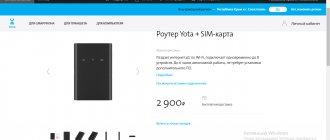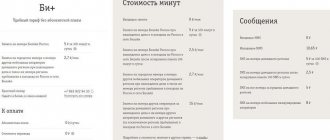To access the wireless network, the Yota Internet service provider uses Yota USB modems and Wi-Fi routers. The latter are quite compact in size and provide access to data transfer to several portable devices and PCs (up to 10 devices).
The Yota router does not require a connection to the electrical network, therefore it is the optimal solution for ensuring operation in suburban conditions and places where there is no Internet. Please note that battery life does not exceed 6 hours.
The most honest story about operator Yota is in the following video:
Appearance and equipment of the Yota mobile 4G router
The mobile router from the Iota operator has a rectangular shape. It can be purchased in the provider’s online store at the address or at the company’s offices (the address of the nearest one can be found on this official page). A black version of the network gadget is now available for 2,900 rubles. Previously, the operator offered white 4G routers.
On the Yota store website you can buy a device for 2900 rubles
In the box you will find:
- the device itself along with the battery and SIM card;
- adapter for SIM card;
- USB cable for charging the gadget;
- instructions for use.
In addition to the router, the manufacturer also includes a USB cable, a SIM card frame, and a manual in the box.
There are three indicator icons on the front panel. The first one shows the connection status:
- blue - successful connection to 4G;
- flashing blue - searching for a mobile network;
- red—connection error or no network at that location.
There are 3 icons on the front panel of the router
The Wi-Fi icon may turn blue or be completely absent. The first means that at least one device is connected to the network gadget (tablet, PC, smartphone, etc.).
The router indicators show the charge level and the status of the router’s connection to the mobile network
If the battery icon is blue, it is charged (the number of bars reflects the charge level), and if it is red, it needs to be connected to the electrical network.
Photo gallery: 4G routers from Yota
For 2021, Yota offers a black version of the 4G mobile router
On the white version of the router there was a glowing logo of the mobile operator
The white version had a display on one of the side panels, which showed the number of devices connected to the network
Connection
To properly configure the router and further operation of connected devices, it is suggested to perform the following steps:
- Insert the provider card into the SIM card slot of the Yota Wi-Fi router.
- Press and hold the power key until the indicators are activated and the 4G Internet is connected.
Next, the Yota Wi-Fi router can be connected to a computer (via a USB port). The installation will start automatically on your PC. You must accept all its conditions for connection and wait until the installation of the program is completed. If the connection is successful, the indicator at the bottom of the Yota router will light up.
At this stage, no additional settings are required. The equipment is ready to work on the Internet.
When connecting to a Yota Wi-Fi router, you can use the modem settings, which include two blocks: “System update” and “Advanced settings”. To access the modem settings, just activate the device icon.
The system is updated automatically and does not require user participation. In the "Advanced Settings" section, it is recommended to change the username and password.
The password entry window looks like this:
In addition to clarifying basic data, you can program the Yota Wi-Fi router to automatically turn off.
Table: technical specifications
| Parameter | Meaning |
| Working in ranges | LTE FDD (1800/2600 MHz) |
| LAN communication standard | IEEE 802.11b/g/n |
| Number of devices that can simultaneously connect to the network | 8 any devices |
| Battery capacity | 2000 mAh |
| Required ambient temperature and humidity for operation and storage | from 10 ° to +60 °, 5–95% without condensation |
| Dimensions | 93.5×63.5×13.5 mm |
| Weight | 85.6 g |
| Service life and warranty | 1 year |
| Operating modes | via USB and/or Wi-Fi |
| Requirements for working via USB | USB 2.0 and higher |
| OS support |
|
| Requirements for working via Wi-Fi | any device that supports Wi-Fi IEEE 802.11b/g/n |
Video: 4G router review from
Features of use
If necessary, the device can be used as a modem. To do this, just insert the corresponding connector of the existing cable into the USB port of the router. The same port is used to charge the Yota Many battery. But the router can also be charged with a charger with a 220 V network \ USB port adapter.
The Yota Many WI-FI 4g home network is password protected (to use the home network, you must specify the password specified in the settings). The guest network is not password protected. Distributing the Internet by a router allows it to be used by everyone within the coverage area of the device in question.
For example, the settings of our distribution device indicate 5 home WI-FI consumers. This means that 3 neighbors can easily use our 4g WI-FI. But no more. Provided that they are within the coverage area of our Yota Many router.
To correct this annoying misunderstanding, just go into the settings and disable the guest network. Immediately after this, household members can use 4g WI-FI on 8 devices simultaneously. When all 8 users are connected to the network, the smiley face on the information display will change from a smile to a smile.
If the password for a secure (home) WI-FI network is lost, it can only be restored in the configurator by logging into it from a computer or laptop.
Cellular operator Yota for:
- obtaining extensive information about the cellular network;
- manage your profile at an increased level;
- automatic installation of new software
We recommend using the Mozilla Firefox browser. If necessary, software updates are transferred from automatic to manual control. Experienced Internet users can experiment with the DHCP range in the settings.
How long does the battery last and how to enable saving mode
As the manufacturer promises, the router will work up to 6 hours with a full battery charge. In standby mode it will last 72 hours. It charges in about 2 hours if not used during this time. Otherwise, the charging time will, of course, increase. To replenish the charge, connect the router via a USB cable to a computer or to an electrical outlet (but in this case you need to find a 220 V power adapter with a USB connector).
To charge the router from the mains, you need to purchase an additional USB adapter
The charging process will be indicated by a flashing battery indicator on the front panel. When it is completed, the icon will light up constantly.
If you want to save battery power, activate the option to automatically turn off Wi-Fi in the router settings (in its web shell).
Troubleshooting
If the rules for operating and storing the modem are followed, in most cases there are no serious complaints from users. In some cases, access to the Wi-Fi network may be interrupted, and this happens for the following reasons:
- Drivers. To update drivers, you can use the services of the provider’s online resource. After downloading the drivers, you should disconnect the modem and activate the installation program. When finished, reboot the computer. The Yota 4G LTE Wi-Fi router model does not require drivers.
- Wi-Fi signal. When the modem indicators switch to flashing mode, you can try moving the device to a place more receptive to the signal. A weak signal, or its complete absence, may be the result of preventive work carried out by the provider.
- Data transfer rate. If the quality of communication deteriorates, you should check your personal account balance. A decrease in speed often indicates that there is arrears in paying for Internet services.
- Viruses. It is recommended to check the device for malware. You can do this either independently (according to the instructions presented on the provider’s website) or in the conditions of service centers.
- Mechanical damage. Under these circumstances, repairs are recommended to be carried out in specialized service centers.
Table: advantages and disadvantages of the router
| pros | Minuses |
| The device is suitable for use both at home and on the street, on trips, in the country. | The case heats up during constant and intense operation of the LTE module, when the channel is at maximum load. This happens often when the 4G signal is weak - the router has to work at full power. |
| It can simultaneously serve up to 8 devices. | The battery cannot be charged if the router is hot. |
| There is no need to manually install the software - it is already built into the network device. | Sometimes the speed drops. |
| Internet speed, if the user is in an area of stable 4G coverage, can reach 54 MB/s. | The router does not support the 3G network - you cannot switch to it if, for example, there is no 4G signal in the place. In this case, you will just have to sit without the Internet. |
Tariffs for Yota modems: it's unlimited!
Yota has a separate tariff for modems, and an interesting one: the Internet is unlimited . You choose the maximum speed, and there are a lot of options.
I quote tariffs for Moscow; in the regions (as a rule) they are cheaper.
▪ Minimum: 64 kbps, completely free . Yes Yes. ▪ For operation: 5 Mbit/s, 800 rub. in 30 days ▪ For everything: 10 Mbit/s, 1200 rub. in 30 days ▪ Maximum speed: 1400 rub. in 30 days
IMHO, if you need more than 5 Mbit/s, it is more logical to take the maximum option, because the difference in money is small.
The speed can be adjusted at any time: for example, if you suddenly need to download a large file. Or download a movie to watch on the flight.
You can pay either every 30 days or at once for a year - for this you will receive a 25% discount . When billing annually, you can choose between 5, 10 Mbps or maximum speed. You cannot change it “on the fly” in this payment format.
See the Yota website for tariffs in your region.
Description of work
Yota Many distributes high-speed 4G Internet simultaneously to 8 users using:
- personal computer;
- laptop;
- tablet;
- mobile phone;
- TV set-top box. The connection speed is enough for everyone.
The manufacturer positions the Yota Many router as a mobile wireless device for providing Internet access on several devices at once. And the manufacturer doesn’t lie. Thanks to:
- compact size;
- light weight;
- powerful battery
Yota Many has received the status of a favorite and reliable portable router among fans of 4G Internet.
Indeed, you can take the device with you to:
- a walk around the city with friends;
- country picnic;
- cottage or village.
We were going on a hiking trip. The “yota many” mobile router will not become a burden. After all, it won’t take up much space in your backpack, and it can easily fit in your jeans pocket. And in an emergency, it will provide tourists with the opportunity to use the Internet and mobile applications, for example, a navigator or area maps. The main thing is that in this place there is a coverage map of the Yota cellular network.
The battery life is 16 hours with active surfing (continuous transition from one site to another). You can use the Yota Many modem in standby mode for at least 5 days. Moreover, in order to reduce battery drain when the user stops actively using the Internet, Yota Many goes into standby mode. To return to operating mode, just type any address in the browser search engine or follow any of the available links (tabs).
Indicators
The Yota Many router has only 1 indicator. But it’s not quite ordinary: it’s in the shape of the Yota cellular network logo. It is located on the front surface of the router case. The indicator begins to glow with a pleasant blue hue when the battery is fully charged. When the battery is low, the indicator lights up red. The indicator is no longer useful. Therefore, to save battery, we recommend turning off the indicator in the Yota Many settings. How? Read in the “Settings” section.
Control
A metal (chrome) switch is used to control the device. The switch has the shape of a flattened cylinder. It has a ribbed side surface to make shifting easier. The switch is fixed in three positions:
- in the central one, the modem is turned off;
- on the far right, guest WI-FI is turned on;
- on the far left, the WI-FI access point is turned on.
The status of the router and changes related to its management are displayed on a miniature information display. The miniature size of the display can significantly reduce battery consumption, but at the same time it displays all the information necessary to monitor the status of the router:
- current state (while the router is operating, the indicator lights up, if it doesn’t light up, it means the device is turned off or the battery is completely discharged);
- battery charge;
- guest WI-FI distribution activity (displayed as a smiling emoticon);
- number of WI-FI network users at the current time. This information is so complete that the very presence of an indicator in the form of the Yota logo becomes doubtful. Although, it is possible that there will be people who use the luminous logo as a night light. For example, in a children's room, especially since the router operates absolutely silently.
Why can’t I go to status.yota.ru?
Unfortunately, sometimes when you try to access the modem’s web interface, various problems may appear. Most often, the page at status.yota.ru or 10.0.0.1 simply does not open. An error may appear that “page is unavailable”, or “cannot access the site”.
A few tips to try to solve this problem:
- Disconnect the Yota Wi-Fi modem from the computer and reconnect. If it is not a USB modem, but a Yota Many, then simply turn off and turn on the power.
- If you are trying to go into the settings of a modem that is connected via USB, you can try connecting to its wireless network and accessing the control panel via Wi-Fi.
- Try logging into status.yota.ru from another browser or device. You can even do it from your phone or tablet. Just connect it to the Wi-Fi network of your Yota mobile router.
- If the modem is still not accessible (including at address 10.0.0.1), then you need to check the network settings on your computer (if you are trying to log in from a computer). It's not difficult to do this.
How to unlock all SIM cards
Most often, modem unlock codes are sold for quite reasonable money, paying which the user significantly saves time on unlocking. Another way to unlock your device is to download the InspireClient program. The software has an intuitive interface, and the entire procedure for flashing the device takes only a few minutes. An unlocked modem can be used without any problems with SIM cards from almost any mobile operator. That is, when traveling to another region or country, you will not need to change the modem - just stock up on a SIM card in order to stay online always and everywhere.
Another unlocking method involves using Huawei Modem Terminal. After launch, the program looks for the port to which the modem is connected. After initialization and synchronization, users need to click on the “Connect” button. In the field that appears, you need to enter an unlock code, which can be purchased from specialized resources.
As practice shows, when performing the unlocking procedure for the Yota 4g lte modem, you should be extremely careful and careful. Experts recommend not to carry it out yourself, but to contact specialists who understand these operations much better than you.
It is important to remember that if you unlock the modem yourself, you may encounter various negative consequences - from errors in the operation of the device to its complete failure.
How to setup
Setting up a modem from the Yota Internet provider in most cases does not require much time or complex mechanical processes. In theory, all that is required from the user is to log into the so-called Personal Account of the router in the browser and perform a series of simple actions that are prescribed in the algorithm.
Review of Iota modems
The Russian company Yota offers its customers several options for modem models. The devices have been designed taking into account the specifics of their use.
Yota modem for laptop and desktop computer. A lightweight model of devices in the Yota line of modems. Such a device does not imply any special functions and is used to connect a particular device to the Internet network via a USB connection. No special setup required.
The case is made in a very laconic style: no unnecessary details, and most importantly, small size. You can always take it with you and not feel any discomfort from its size or heaviness.
Important! This device model does not require additional configuration. Network settings are set automatically as soon as it connects to the laptop/computer and establishes a network signal
Usually this does not take more than 15-20 seconds from the moment the device is connected.
The model has a special connector that allows the device to operate from any power supply (portable battery, outlet, etc.). This is done because it does not have its own battery, which allows you to keep the charge on the device.
Important! Network setup is not required in this device and connection occurs automatically within 15 seconds. Setting up the modem may be required when changing or setting a special password, which is designed to protect the Wi-Fi network from third-party connections.
The Yota Many modem is a universal modem that combines the functions of the two above models. In addition to the fact that this model can operate and provide Internet via a USB connection, as well as distribute Wi-Fi to other devices (simultaneously), it has an internal battery that allows the device to operate autonomously. The model works up to 16 hours without a break. The device is also made in a laconic style, but has more noticeable dimensions. Thus, a feature of the model is the presence of a small screen on the device, which displays the number of currently active devices. No special setup required.
Important! Each modem has a resolution that allows it to sync with all available operating systems.