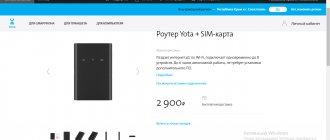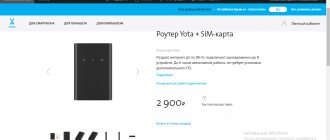Hi all! So my old router, which served me for 8 long years, burned out. I will miss him. To replace Wi-Fi 4, I still decided to take a step further and immediately get myself a 6th generation router. Fortunately, there is quite a large selection on the market and I settled on the ASUS RT-AX55 AX1800 model. We'll get to know it, unpack it, inspect it, and set it up. I will tell you about its benefits and additional functions, and also test it. I will also tell you about its disadvantages compared to older models.
Unboxing
Let's see what's inside. And as it turned out, everything is according to the standard:
- The RT-AX55 router itself with folded antennas.
- Quick setup guide in different languages.
- Warranty card.
- Network cable.
- Power unit.
Why this router?
Before making a choice, I scrolled through a lot of forums and looked at routers from other manufacturers. And this model is not the most budget-friendly, although it belongs to an inexpensive router. Of course, you could look towards the more budget TP-Link model, yes it costs 2000 less, but it has many disadvantages. The most important thing is a more stripped-down firmware with less functionality.
Therefore, the choice fell on ASUS RT-AX55. The most important thing is that this model has support for Wi-Fi 6th generation (802.11ax). Let me remind you that this is a higher speed, even in comparison with the same Wi-Fi 5 (802.11ac).
- Wi-Fi 5 – up to 1200 Mbps.
- Wi-Fi 6 – up to 1800 Mbps.
But it’s not even a matter of speed, but of additional goodies that appear only on 802.11ax:
- OFDMA – Reduces latency when sending packets to multiple devices, improving communications.
- MU-MIMO – multi-threading in a wireless network.
- Beam Forming - the “radio beam” is intensified towards a specific device, which increases the coverage area.
- BSS Coloring – reduces the chance of catching interference from neighboring routers.
- 1024-QAM – increased speed.
In fact, there are much more benefits, you can read about them in more detail here. Plus, I always liked the firmware from ASUS, which has much more functionality than the same TP-Link or ZyXEL Keenetic.
Let’s not forget that at such a low price we get a device with a 4-core processor (1.5 GHz) and 256 MB of RAM. Therefore, you don’t even need to worry that it will freeze or fall off.
If you have already read all the disadvantages that I described above, then I will say this - they are a little far-fetched, but I had to describe them.
The point is that most of these cons will not matter to 99.9% of users. And most of the functions that were cut out from this version can be found in the more expensive models ASUS RT-AX86U (AX5700) and ASUS RT-AX82U (AX5400) - maybe you will like them more. But they also cost more.
I have already mentioned that there are 4 cores on board. Also, the processor itself works with Wi-Fi 6E - this can be said to be a new generation wireless network, which in theory can work with 6 GHz, plus it has an additional 14 new channels. Maybe someday we will be able to use them, but for now they are prohibited in some countries. The only negative is that the router does not support a channel width of 160 MHz, but perhaps it will be delivered with the next updates. For example, the same ASUS RT-AX82U, which works with the same processor, works with a 160 MHz channel.
Characteristics
| Generation Wi-Fi | 6th |
| Wireless standards | 802.11 a/b/g/n/ac/ax |
| Processor model | Broadcom BCM6755 |
| Kernel model | ARM Cortex-A7 |
| Number of Cores | 4 |
| Core frequency | 1.5 GHz |
| RAM | 256 MB |
| Persistent memory | 128 MB |
| Scheme | 2x2:2 (2.4 and 5 GHz) |
| Speed 5 GHz | 867 (802.11ac) – 1201 (802.11ax) Mbps |
| Speed 2.4 GHz | 300 (802.11n) – 574 (802.11ac) Mbps |
| Ports | All at 1000 Mbit per second |
| Dimensions | 23 × 13.4 × 5.6 cm |
| Weight | 374 g |
| Nutrition | DC 12V 1A |
Characteristics of the ASUS RT-AX55 power supply
Setting up Huawei Game RT-X for Rostelecom
The IP address of the Huawei Game RT-X ONT terminal with firmware for Rostelecom is already different from the usual one for Huawei 192.168.100.1. The default IP is 192.168.0.1. The login is admin, and the password to enter the settings is written on the sticker:
Attention! Superuser passwords on branded firmware are individually generated for each instance and therefore standard passwords from Huawei are not suitable!
By default, the GAME RT-X gaming router should have firmware V5R019C30S075 or later with a black and blue interface. But on some models you can also find the older V5R019C30S056 with the old gray Huawei interface. I will tell you how to update the firmware at the end of the instructions. By the way, there is no particular difference in the menu sections and therefore the instructions will be relevant for both versions!
After authorization, you will be taken directly to the device’s web interface. At the time of writing, the device software does not have a quick setup wizard.
Connecting the router to the Internet
To set up an Internet connection on a Rostelecom gaming router, you need to go to the “WAN” → “WAN Settings” menu section. By default, there is only one HSI connection. Very often they recommend deleting it, and therefore they mess with the superuser. I don’t see any particular problem with this and therefore I advise you not to touch it, but simply click on the “Create” button and this will create a new connection, which we will configure. Our branch uses the PPPoE protocol, so I’ll start with it:
Be sure to check the “Enable WAN” checkbox. Select PPPoE . In the WAN mode list, set the value to “WAN Route Mode”, and leave the service type as “INTERNET”. Check the Enable VLAN checkbox and below set the virtual network identifier for the Internet. Our branch usually uses VLAN ID 300. For your branch, you will need to find out its value from technical support. Next, enter the username and password that were given to you when concluding the agreement. All that remains is to tick the ports that will be associated with the connection. Usually marked as indicated in the picture. In this case, the LAN4 port remains for digital TV. Below we check that the IP assignment mode is selected PPPoE and NAT is enabled. Click the “Apply” button.
If your Rostelecom branch uses the Dynamic IP (DHCP) , then setting up the router is slightly different:
The encapsulation mode in this case will be IPoE , otherwise everything is the same until the “IPv4 Information” section, where you will need to check the “DHCP” box in the “IP address assignment mode” line. Click on the “Apply” button.
How to set up WiFi on Game RT-X
Setting up a wireless Wi-Fi network on a Rostelecom gaming router is done in the Wi-Fi section of the main menu of the web interface. Settings are divided into ranges. Let's start with the section "Basic 2.4 GHz network settings":
By default, several wireless networks are created here, but only one is enabled - the first one. It will be configured. In the “SSID Name” field, you need to come up with and enter a new network name. For example, nastroisam.ru. It will be seen by other devices when searching for Wi-Fi networks. The default authentication mode is WPA2-PSK with AES encryption - we’ll leave it that way. You can change the WiFi password on the Rostelecom Game RT-X router in the WPA-PSK field. Try to make it as complex as possible, at least 8-10 characters long and consisting of numbers and letters of different case. Click on the “Apply” button.
Go to the section “Basic 5 GHz network settings“:
Here we repeat the same thing - change the WiFi network name to our own. Then you need to change the Wi-Fi password on the gaming router and save the router settings by clicking on the “Apply” button.
Setting up IPTV television Rostelecom
If you are connected from Rostelecom, then in this case you will need to set up a separate connection on the RT-X gaming router. In the “WAN Settings” section, click the “Create” button:
O and “Enable IGMP Proxy”. Select “IPoE” encapsulation mode. In the “WAN Mode” list, set the value to “WAN Bridge Mode”. The service type is set to only one - “INTERNET”. In general, by analogy with the Huawei HG8245 there should be an “IPTV” profile, but there isn’t. Perhaps it will be later, in a new firmware, but not yet. We enable VLAN and register the virtual network identifier for digital television. In our region we use VLAN ID 550. Be sure to check which one you use in the technical support of your branch. We set the 802.1P priority for IPTV to “4”. Next, select the port into which the TV set-top box will be connected - LAN4. In the VLAN field for multicast distribution, we duplicate the virtual network identifier number that was specified above. Click the “Apply” button.
Port forwarding for games and programs
In general, by default, the UPnP automatic port forwarding service is enabled by default on the Rostelecom gaming router:
It copes with its task perfectly and I didn’t find any problems with UPnP, but if for some reason you need to configure port forwarding on the Game RT-X manually, you will first need to turn off UPnP by unchecking the corresponding box, and then go to the section “Forwarding” → “Configuring port forwarding”.
Click the “Create” button to make a new rule. Select the “Custom” type and check the “Enable port forwarding” checkbox. In the “Forwarding name” field, write the name of the game or application for which we want to open a port on the gaming router. Then you will need to select an active Internet connection from the list, and below indicate the IP address of the computer for which we are forwarding. Below we indicate the protocol (TCP, UDP or both), as well as the port or range of ports that we want to open. Click the “Apply” button and you can check the availability of the service,
Another option that makes it possible to open all ports for any of the home network devices is the DMZ . It can also be configured through the “Forwarding” section. You just need to turn it on and specify the IP address of the desired device on the network.
Changing the administrator password
The default password for the admin user is quite complex and it will not be possible to guess it from the list. But if you want to set your router password, then go to the “Tools” → “Change Password” section.
Select the admin user and change his password by entering it in the fields below. Applying the changes.
Wi-Fi testing
I have an average apartment of two rooms and it is quite enough for me. I also tested it with my brother, who has a 4-room apartment. And the connection was good in all parts of the house, even in the entrance. For testing I used Wi-Fi ASUS PCE-AX58BT. Two computers were located 5-7 meters from the router. I was very pleased with the new generation Wi-Fi speed tests when using an 80 MHz channel. Someone may ask - why is the speed not the same as what is written on the box? The fact is that such a speed can only be achieved under ideal conditions, and usually there is a drawdown like this. On the other hand, this speed is enough for any needs.
And approximately the same picture can be observed when testing the 802.11n standard and a 40 MHz channel. The speed suits me completely. To be honest, I thought that the figures would be much lower - the router really surprised me.
Well, you can look at the coverage area and signal strength. At any point, Wi-Fi receives and works stably - be it a frequency of 2.4 or 5 GHz.
Firmware for Game RT-X router from Rostelecom
As I said earlier, by default, the device can have firmware V5R019C30S056 installed. To update it and reflash the router, you need to do the following.
1. Download the Game RT-X firmware from Rostelecom - link. 2. go to the web interface and open the “Tools” → “Software Update” section. 3. Click the “Browse” button and select the file with the firmware of the gaming router. 4. Click the “Update” button and wait for the device to completely reboot.
When updating from an old software branch to a new one, my RT-X did not reset my settings.
PS: The firmware is completely identical in menu sections and parameters, so they will not duplicate the screenshot from the new branch, because it makes no sense.