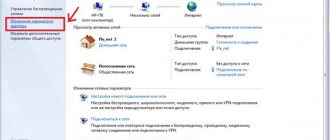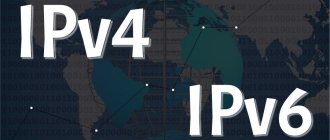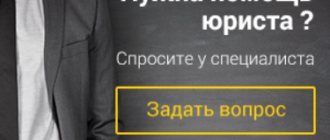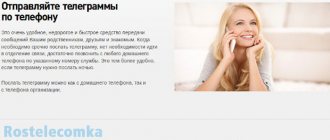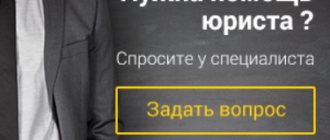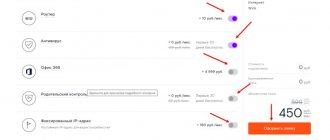Rostelecom television, which the subscriber receives through a set-top box, is a complex digital system. Within its framework, data is exchanged and communication is established between a number of components, global servers, and provider resources. A failure may occur in each of the system nodes, causing the message “server error” to appear on the screen. This means that the set-top box does not receive an IP address. There is no need to call technical support right away. Perhaps the problem is on the subscriber's side and can be fixed independently.
The operating principle of the Rostelecom TV set-top box
The fact that the set-top box connects to the TV server is clear to any user. But as part of this global journey, several important actions are taking place. Firstly, the set-top box initiates communication with a router, home or installed in an apartment building, block, or area. Here it receives an IP address, which is allocated by the DHCP service within the allowed range. This identifier is key for the exchange of information on the global Internet.
Then the device performs a wide variety of actions. In particular, it logs in to the provider’s servers, checks the firmware and installed software versions, and downloads updates if necessary. User actions establish a connection with a variety of resources.
But the main thing is: even if the network interface is connected to the router, but the IP address is not received by the set-top box, there will be no data traffic .
What to do to fix the problem depends on the user's network organization and hardware settings.
Why doesn't Rostelecom show IPTV Player?
“Why doesn’t Rostelecom interactive television work?” - a common question among users. IPTV Player malfunctions manifest themselves in multiple ways:
- no signal from the connected device;
- the console refuses to boot;
- no IP address;
- a cartoon with a rabbit is played;
- lack of internet;
- The receiver does not connect - “server not found” error;
- incorrectly entered login or password;
- the image disappears;
- The TV is not controlled by the remote control.
If channels are not shown, then the typical solution to most problems is to reboot the devices. Turn on the tuner and TV from the outlet and reconnect. Statistics show that 50% of problems are solved this way. It is also worth checking the quality of connections of all cables and the charge of the batteries in the remote control. If the typical options do not help, proceed with the settings described below.
Reasons for the error
When a problem arises connecting to a TV server due to the IP address of the set-top box not being assigned, the user should first pay attention to their software and hardware. The list of possible causes of problems is as follows:
- The router settings have gone wrong, or it is not configured correctly;
- the set-top box is connected to the wrong port;
- there is damage to the cable;
- contact parameters do not correspond to the standardized ones;
- Incorrect wireless adapter settings.
Finally, data transfer failure and the resulting problem connecting to the server may be due to errors on the ISP side. However, before contacting technical support, it is worth doing a number of checks and, possibly, minor repairs.
Ways to resolve the error
To fix the Rostelecom error with a missing IP address you need to:
- Check that the wires are connected correctly to the set-top box and the TV. Before starting the test, you should disconnect the equipment from the power supply and also unplug the Internet cable.
- Make sure that the device and cable are free of mechanical damage.
- See if a monthly payment has been made for the service. This can be done in the subscriber’s Personal Account at https://lk.rt.ru/.
- Restart the receiver. Disconnect it from the network, wait 10 minutes and turn it back on.
- Reset to factory settings:
- open Menu;
- select “Reset settings”;
- confirm the command;
- click “Save”;
- configure the set-top box following the instructions for your region.
- Check on the website, or by calling the operator, about possible technical work and other failures on the part of the provider.
- Update the software from the manufacturer's website.
Checking the functionality of the equipment
To diagnose the problem when the set-top box does not receive an IP address, you need to go from simple to complex.
Cable
First of all, the reliability of latching the ends of the cable, RJ-45 connectors, into the sockets of the router and set-top box is checked . This needs to be done not only for the wire going between devices, but also coming from the Internet provider. After this, the cable line itself is inspected. The wire must not have any kinks, kinks or other damage.
Next, the contacts of the RJ-45 connector are inspected. If its thin copper plates turn black, this may mean a sharp increase in resistance and the inability to maintain a stable communication channel. The ends of the cable need to be re-crimped. This will require special pliers and new RJ-45 connectors.
Advice! If the user has no experience, you should seek help from any computer service center.
Wrong port and router settings
If the subscriber does not have the skills to configure a router, you can try plugging the set-top box cable into other ports. The first and fourth are usually used. Each router port is marked with a number, so finding the one you need should not be difficult. If the method does not help, you will have to look at the settings. For this:
- a browser is launched on the computer;
- in the address bar the IP indicated on the sticker on the bottom of the router is written;
- the sticker contains the username and password required to enter the settings;
- in the router settings you need to find the Network section and the IPTV block inside;
- the value of the Mode parameter should be set to Bridge, IGMP Proxy - Enabled, the port number is the socket where the set-top box wire is plugged into.
Important! After changing the settings, the router needs to be rebooted. The set-top box is turned off and on to obtain a new address and identification on the provider’s servers.
Incorrect wireless adapter setting
If the user uses a Wi-Fi adapter in client mode, its settings cannot be changed . In particular, you should not press the Reset button on the device body. To check that the settings are correct, connect the adapter to the computer and install the necessary drivers.
Next, the user goes through almost the entire procedure described above for the router, with the exception of setting parameters. Instead, you need to go to the Network tab and disable the DHCP service. The adapter is then safely removed from the computer. The set-top box must be turned off and turned on again to obtain an IP address and identification on the provider’s servers.
What to do if there is an error in obtaining an IP address when connecting
To receive information from the TV service provider, it uses a rented STB set-top box. It is a digital television receiver (receiver) that receives digital signals via an Ethernet cable and then decodes them.
The decoded signal, depending on the capabilities of the television receiver, is then converted either into analog form or into digital form. In the first case, the broadcast is carried out via SCART or RCA connectors for audio and video signals (“tulips”), and in the second, information is output via the HDMI port.
It may happen that the user sees a message on his TV from the TV provider: “IP address not received.” If the user connects the service for the first time, then it is important for him to remember that when loading the equipment, it must first obtain its network address from the DHCP server.
Only after receiving it, the corresponding internal services are automatically launched: authorization, downloading of pricing sheets, availability of the latest software firmware version. If information about the address is not received, the system reports this in a possible way.
First of all, it is recommended to check the network status: is it connected or not. To do this, on the taskbar of the main computer on the right side, left-click on the network access icon. In the pop-up window, you need to enter the “Network and Sharing Center”, on the “.
After this, you need to select a computer connected via a local network and right-click on its symbol. In the context menu, you need to open the “Status” item and click on the “Details” tab. In the window that opens, you can find out information about enabling the DHCP server (Yes/No), its address, the address of the gateway and DNS server.
If DHCP is disabled, you must contact the vendor's phone number for technical support. When the server is turned on, its address must be used to subsequently enter the settings of the local network router.
When you select the “Properties” tab on the local network connection page, you can, in the “Internet Protocol Version 4 (TCP/IPv4)” item, configure the router to receive an IP address and DNS server address automatically. To do this, you need to mark the corresponding items with markers (checkmarks). After confirming the action by clicking “OK”. All information fields must be empty. If before this they were filled with a set of numbers, then they must first be recorded and saved.
Then you can proceed to checking the router settings. To do this, you need to enter the received address of the DHCP server or gateway into the address bar of any web browser. Most often this is: 192.168.0.1 (192.168.1.1). This set of numbers should be noted on the label of the router you are using. The default authorization data (login and password) will also be indicated here. They must be written down in the lines of the pop-up window that opens.
To manage the connection from Rostelecom, go to the advanced settings on the start page and select “WAN” in the “NET” tab. On the connections page, click on the “Add” stencil. The fields of the new connection include information about its type (PPPoE), name (arbitrary), user name and password. The latest data is specified in the contract concluded with the service provider. The entered information must be saved by clicking “Save”.
In the “Wi-Fi” tab on the advanced settings page, after selecting the “Security” item, you must fill in the fields for the encryption type (WPA2-PSK) and the individual wireless password (PSK). It is recommended to make the password a set of Latin characters and numbers of at least 8 characters. It must be saved or recorded separately.
When using IPTV from Rostelecom
The latest models of routers use the IPTV “Setup Wizard”. It can be used if you select it on the router’s home page in the “IPTV” tab (by default). On the page that opens, the user needs to select a working LAN port (LAN1 - LAN4), which will be used to transmit television packages to the STB set-top box. In this case, the “Setup Wizard” organizes a direct broadcast of Rostelecom data in the router from the WAN port to the selected LAN port (transparent bridge mode). After this, the selected configuration must be saved.
When to contact technical support
If the checks performed by the user do not bring results, you should contact Rostelecom technical support. Specialists will not only carry out communication diagnostics, they will quickly determine the possible cause of problems using call statistics and advise the subscriber on the optimal course of action to eliminate them. Or they will make a verdict that it is necessary to change the settings on the provider’s side and restore normal operation of the system without user intervention.
Advice! You can read about other malfunctions in the operation of the Rostelecom set-top box here.
Client side problem
Before calling the Rostelecom office with complaints, you need to check for problems or breaks on your part. Here's what we recommend you do to identify the source of your internet outage:
- Unplug and unplug the cable from your computer or router.
- Check the cable for integrity; there may be a break or fracture somewhere.
- Restart your computer. Perhaps the reason is systemic, and restarting the system will help solve it.
- Try inserting the cable into a different network card on your computer or into a different computer.
- Reset the router configuration and enter all settings again.
How to get a static IP in Rostelecom
As mentioned above, in the Rostelecom network, the user’s equipment receives an IP address from the DHCP service. It makes dynamic allocation within the allowed pool. This means that every time the device is turned on, it receives a new IP address. This may be inconvenient for the user. For example:
- the subscriber uses services that use an IP address for identification;
- the user needs remote access to the equipment;
- there is a need to deploy services available from the global network.
You can indicate other cases when it is convenient to have a permanent equipment identifier in the Rostelecom network. To get this option, the subscriber just needs to order a static IP address. This can be done by leaving a request after calling technical support, or using your personal account on the official website of the provider Rostelecom . To access it you will need to enter the username and password specified in the agreement.
Activation of a static IP address is carried out on the “Services” tab of the Personal Account. In this case, the system independently determines the physical MAC of the connected router for binding. Apart from sending a request, no other actions or setting of parameters are required on the part of the subscriber. Activation of a static address is free, but its use costs 800 rubles per month.
Error opening Rostelecom channel
When connecting to interactive television from Rostelecom, each client chooses a specific package of channels, available for as long as the person uses the services. The number of channels in the package depends on the cost of the package itself.
If the user opens a channel that is not included in his subscription, an error notification will appear on the TV screen and a prompt to select the desired type of package.
If this problem occurs when you open a TV program included in your subscription, you need to make sure that the equipment is working. In this case, you need to use the following list of actions if problems arise during the launch of channels:
- the set-top box restarts;
- if the previous action did not solve the problem, you need to reconnect the channel package that is currently in effect; for this you need to use the set-top box interface;
- perhaps the reason lies in non-payment of services, you need to check the balance;
- when no action helps, you need to replace the LAN cable.
In most cases, the error will disappear immediately after the console is restarted. However, if the problem does not disappear, it is recommended to check the payment for services, and only then proceed to replacing the cord and reconnecting the software package.
Problems from the provider
If none of the options described above turned out to be correct, this can only mean that problems are observed on the provider’s side.
Naturally, in this case, you need to call the Rostelecom support service and report their availability. Note that cable breaks in the entrance, on the roof or on the street are also classified as problems on the part of the provider. Of course, it will take the company’s specialists some time to eliminate these breakdowns, but given that problems with a broken cable are not the most serious troubles, very soon your computer’s network card will flash green again, which will indicate the arrival of an Internet signal.
Of course, the causes of problems on the part of the provider may be more serious, and then the time to resolve them will depend solely on the availability of appropriate equipment or the speed of work of Rostelecom specialists. In any case, this information should always be clarified at the contact center at 88001000800.
Replacing the connector on the cable
Another point that may cause the “ Network cable is not connected”
concerns a possible fracture of the twisted pair wires right next to the connector (the plastic tip of the Internet cable). Look at it carefully, and if you notice mechanical damage, it means you need to replace the connector.
Here is the list of work you need to do to successfully replace the Internet cable connector: