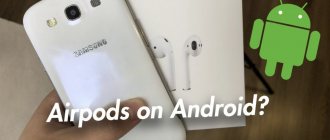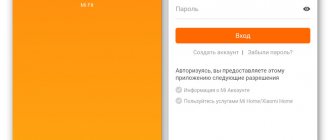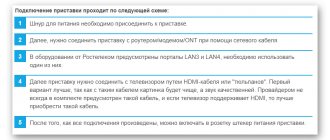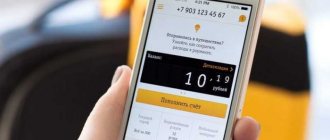AirPods are wireless headphones valued by customers for their sound quality; simple but at the same time solid design; multifunctionality. According to the erroneous opinion of many users, connection is only possible with Apple devices, but in fact, the devices are compatible with other gadgets, including those running Android. Over the long period of its existence, the company has grown into a brand under which high-quality electronics are produced.
The Android operating system accounts for about 70% of mobile devices, which allows Google to be considered a leader in the supply of software for tablets and smartphones. It is worth connecting headphones to improve the sound when, for example, listening to music or talking on the phone. And if you don’t know how to connect AirPods to Android, use the methods from our article.
How to connect AirPods to an Android phone
To connect Apple earbuds to an Android phone, the device must support Bluetooth version 4.0 or higher and have support for the AAC codec. If your Xiaomi or another brand of Android smartphone has the indicated characteristics, then you can safely use Apple’s “ears” in pairing with it.
Connection is made in the following order:
- Place the earbuds in the charging case, leaving the lid open to observe the indicator color.
- Press and hold the button located on the back of the case until the indicator starts flashing white.
- Turn on Bluetooth on your smartphone.
- Select AirPods from the list of found devices.
- Initiate the synchronization process by clicking on the appropriate button.
In the future, Airpods connected to an Android smartphone via Bluetooth will be automatically detected when the earbuds are removed from the case.
What to do if Airpods don't connect to your phone
If your wireless headphones designed for iPhone do not connect to Android, we recommend doing the following:
- Make sure the Bluetooth feature on your phone is activated. A platitude, but sometimes forgotten; Make sure Bluetooth is activated
- Reboot your smartphone. If the connection fails after a reboot, move on;
- Reset your headset. To do this, press and hold the settings button on the back of the box until the indicator blinks yellow several times and then turns white. The entire procedure will take about 15 seconds. If after this the pairing failed, then move on;
- The last resort is to completely reset Android to factory settings. Please note that when you perform this reset, your files in your phone's memory will be lost. Perform a factory reset on Android
This is useful to know: why bluetooth headphones do not connect to the phone.
Applications for AirPods
Important. Apple headphones lose some of their unique functions when paired with Android due to the fact that the system cannot work with them.
| Apple wireless headphone options not available on paired Android | The smartphone does not track or display the battery level of the headphones and case. |
| Android doesn't work with Apple's Siri voice assistant. | |
| The in-ear detection function is not available. Therefore, playback does not stop when the earphone is removed from the ear. You need to pause the player manually. | |
| It is not supported to assign certain actions to double and quadruple clicks on the earbud body. |
Third-party developers took into account the desire of electronics owners to use the devices to their full potential. They have created numerous applications that allow you to use functions that are not available in the Android system. You can find and install the necessary software on your smartphone through the Google Play Store. Just enter AirPods in the search bar.
How to activate additional headphone functionality
In order to activate all the functionality in AirPods on Android, you need to use a third-party application. Do the following:
Step 1: Open Google Play and search for Assistant Trigger . Click the "Install" button.
Step 2. Wait until the program is downloaded and installed.
Step 3: Click the "Open" button.
Step 4. After launch, the program itself will ask for the permissions it needs. Click the Allow button.
Step 5: Share your location. Select Allow in any mode.
Step 6: Allow pop-ups. Click Allow.
Step 7: Toggle the “Show on top of other apps” switch to the “On” position.
Step 8: Disable battery optimization for this app to prevent the system from automatically killing the background process. Click Allow.
Step 9: Expand the drop-down menu and switch to All Apps.
Step 10: Find “AssistantTrigger” and click on it.
Step 11. Select the “Don’t save” option and click the “Done” button.
Step 12: Go to the app again and turn on the Enable Assistant switch.
Step 13. The program will request access to notifications. Click Allow.
Step 14: Activate the switch next to AssistantTrigger .
Step 15: Confirm access to notifications by clicking the Allow button.
Step 16: Click OK on the pop-up window.
Step 17. If the AirPods is not detected automatically, open the “Headphone Model” item.
Step 18 : Select your model.
Step 19. Click on the red button at the bottom of the screen.
Step 20: You will see your device details displayed in a pop-up window.
Note! Now, using touch controls, you can pause playback, change tracks, or call Google Assistant . However, you won't be able to restart paused playback. Unfortunately, this can only be done from a smartphone.
Key Features and Features
When paired with an Android smartphone, AirPods perform the following functions:
- Switches between Active Noise Cancellation and Transparent Mode. Control is carried out only by pressing and holding the earpiece body. It is impossible to disable both functions for a while and then enable one of them.
- Sound reproduction is controlled by pressing the gesture sensor. A single press, depending on the situation, initiates the start, pause of playback, and answering an incoming call. Switching to the next track is initiated by double pressing. Pressing it three times returns to the previous track.
- On some smartphone models running Android, you will need to manually configure support for AAC codecs.
- It is impossible to find out the charge level of Airpods running in the standard synchronization mode on Android.
PodsControl
PodsControl is perhaps the best looking app in this roundup. The interface looks extremely neat and is designed only for the essentials. The main menu is divided into four parts. One of the front parts displays the device name and connection information. This is followed by a section displaying the battery level of the AirPods and their case.
There you can also find a button to turn on the monitoring system. It can also be turned off to save battery power. In it we can set click destinations with custom options for double clicking. However, it does not allow you to configure touches for each of the headphones.
What we like most about PodsControl is how easy it is to use. When you first launch, you will be taken to a page where you must select AirPods from the list of Bluetooth devices available for connection. After the connection is made, it will immediately open to the main screen of the application.
Luckily, PodsControl doesn't have a paid version. All functions are already available in the basic version.
How to expand the functionality of AirPods with Android
To connect Airpods Pro or another model, to expand the functionality in synchronous connection with an Android gadget, you should install an additional program. Many users in tandem with Apple earbuds and Android use the following programs:
- AirBattery. The software shows the charge level of the batteries of the earbuds and the case, interacts with sensors that determine the moment of placing/removing the earbud in the ear in order to automatically pause the sound when playing content from YouTube, Netflix.
- Podroid. The program provides tools for monitoring the headset's battery charge, programming actions for double and quadruple touches, and stopping sound playback when removing the earbuds from the ears.
- Assistant Trigge is compatible with AirPods 2nd and 1st generation and Pro version. The utility monitors the charging level of the “Ears” and pauses music playback when the earbuds are removed from the ears.
Depending on the functional set and versions of the program, they work on a free or paid basis.
Droidpods
Droidpods is a notification-centric app and relies on all the major features. Apple AirPods are controlled in the notification area and don't need anything else to display all the basic information. In addition, Droidpods send you an alert if the battery level of one of the headphones suddenly drops below 10%.
However, it looks like the developer is not particularly interested in developing his product. The app was last updated on February 1, 2021. If you don't care if someone is still working on the app, then we recommend giving Droidpods a try. In principle, such simple utilities do not need any further development, since everything has already been done. Except perhaps for small bugs that are long overdue for fixing.
Droidpods don't have a free version, so you'll have to pay $2.50 for it.
Disadvantages of use
Not all Android smartphones have the option to configure AAC codecs in the Bluetooth settings, and it’s not a fact that we can configure this codec through the developer section. The name of the switch may differ on different versions of system settings: AAC, HD Audio, or something else. The nuance with codecs causes certain difficulties with the settings.
It’s not always convenient when using Airpods with Android that you don’t have the ability to switch to normal sound playback mode without noise suppression and transparency.
Airpods connected to a Samsung or other Android device initially sound at half the possible volume. In order to solve the problem, users have to experiment with the settings, trying to change the values of the parameters responsible for the volume. The sequence of manipulations depends on the specific model of the gadget and the firmware version of the smartphone. The problem is not solvable on all devices.
Connecting Chinese counterfeits
There are many copies of AirPods and AirPods Pro on the market today: they cost much less and still look exactly like the original. It should be understood that you should not expect the same functionality: the battery charge will be shorter, the sound quality will not be comparable to the original accessories, and a number of AirPods options that function on Android devices will not be available.
i12
The i12 model is, according to some reviews, the best AirPods replica, which is positioned as a full-fledged clone of the original product.
The headphones are made of high-quality plastic, exactly replicate the external design of AirPods, have a moisture-resistant coating, are charged via USB, have a cartoon sensor and identical synchronization. The functionality should be highlighted: use of one earphone, access to a voice assistant, built-in stereo system and touch control.
In order to connect i12 to your mobile phone, you need to:
- Turn on Bluetooth and go to its advanced settings;
- Charge the case and take out the headphones;
- Find headphones among the available Bluetooth connections and complete synchronization.
Important! Further connection will occur automatically as soon as you put on the headphones.
The same thing happens when adding almost any copies of original or non-original AirPods to Android phones. The exception is completely non-name brands, which we strongly advise against purchasing. Buy only original or good replicas, including the i12.
Is it possible to connect
Many users are interested in whether Apple AirPods are compatible with Android - let's look for the answer to this question! Despite the fact that the device was created for Apple technology, everyone can use it. But there is one condition - the presence of a Bluetooth module in the smartphone, because pairing occurs using this wireless technology. The operating system of the smartphone does not matter. The device is truly one of the best deals on the market (albeit very expensive). So it's worth a try! Now you know for sure whether AirPods wireless headphones work with Android - is it time to move on to connection issues?
Is it worth buying
Smart headphones are a worthwhile thing! You no longer need to take out your phone to talk, simple gesture controls are available. However, you should be prepared for the fact that a pair of devices in combination may not work perfectly - errors and failures are possible. If you're willing to take a little risk, don't hesitate to purchase a quality device. The cost of the headphones is quite high for them to fit on the shelf:
Are you afraid that you won’t understand the question of how to use AirPods on Android? Don't take risks, pay attention to cheap analogues designed specifically for the corresponding operating system. For example Xiaomi
AirDots:
Now you know for sure whether you can connect AirPods to Android, and whether it’s worth it! We talked about all the functions and capabilities, connection rules - if you are determined to enjoy using a cool new piece of technology, go to the store immediately!