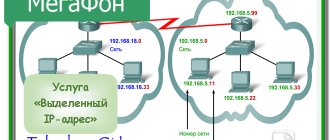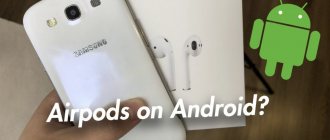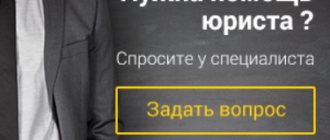Static IP address
When you first access the Internet, each device is assigned an IP address, available among all allocated addresses of a particular provider. Depending on whether the connection is permanent or temporary, static and dynamic addresses are distinguished. They have the same design, but one of them is saved when connecting to the provider, and the other changes. If you want your IP address to be assigned specifically to you, set a static IP address for MTS individuals.
Benefits of the service
Static is the permanent IP address of MTS on the Internet. If the dynamic address changes the next time you access the network, the static one is assigned to one user. It does not change until the service is disconnected.
A static local IP address helps when required:
- organizing your own server with a permanent address;
- organizing remote access to video surveillance at the facility;
- organizing remote access to a computer;
- use of certain online services, the authorization of which requires binding to an IP address (Internet banking, cloud storage, game servers, etc.);
- organizing a VPN connection, for example, from a home to an office network.
Every MTS Internet user operating on GPON, FTTB or ADSL can use this service. To do this, just connect any current tariff, except for “Active blocking”, “Demo channel”, “Reserve on PON”, “MGTS-Reserve”, “Reserve 4 Mbit/s”, “Reserve”. In addition, it is impossible to connect it if it is active.
When connecting to the service, tcp/udp ports are not blocked. There is also no filtering of incoming ports.
Tariffs for the service:
| Connection | Monthly payment |
| For free | 179 ₽/month |
Setting up a static IP address is free. The subscription fee is 179 rubles/month. It is included in the MTS Unified Account for communication services.
Connection features
- Connection time is no more than 15 minutes.
- Additional computer setup is not carried out.
- Depending on the connection technology, a reboot of the ADSL or ONT router is required upon completion of the procedure.
To activate you need:
- call the specialists of the Unified Contact Center at 8 (495) 636-06-36;
- contact any Sales and Service Center;
- send an application from your Personal Account.
Description of the router
The device can be purchased on the website of the operator’s official store. At the beginning of 2021, a 4G router costs 3,300 rubles. Initially, it is firmware only for MTS - the gadget will not work with other mobile networks.
You should purchase routers in official MTS stores or on the operator’s website
What's inside the box
The package should contain the following components:
- The router itself.
- USIM SIM card designed to work in 4G networks.
- USB cable.
In the box you will also find an instruction manual, a charger and a SIM card. - Charger.
- Documentation.
- Advertising booklet.
Router appearance
Almost all router models from the MTS operator, including the 4G Wi-Fi router 874FT gadget, are black. The body is made of plastic - very compact. But the downside is that fingerprints remain on it - you have to constantly wipe it to look neat.
Typically, 4G routers from the MTS operator are made in black.
The following elements are located on the front and side panels of the 874FT model, as well as inside it:
- Power button with battery level indicator.
- Micro-USB connector for connecting to a personal computer and charging the router battery.
- WPS mode enable button.
- WPS indicator.
- Wi-Fi network indicator.
On the front and side panels of the router there is a button to turn on the device and a WPS key - Data transmission indicator.
- Mobile network indicator.
- Slot for installing a USIM card.
- Slot for installing a memory card.
- Reset button.
Table: technical characteristics of the MTS 4G router
| Parameter | Meaning |
| Size (l/w/h) | 86 x 56 x 15 mm |
| Weight | 83 g |
| Cellular standards | GSM/UMTS/LTE |
| Internet | GPRS, EDGE, UMTS, LTE |
| Data transfer speed in 2G networks | up to 384 kbit/s |
| Data transfer speed in 3G networks | up to 42 Mbit/s |
| Data transfer speed in LTE networks | up to 150 Mbit/s |
| Wireless Wi-Fi connection | 802.11a/b/g/n |
| Maximum number of devices | 10 |
| Connectors | microUSB |
| Windows version support | 7/8/8.1/10 |
| MAC OS version support | 10.9/10.10/10.11/10.12/10.13 |
| Built-in memory capacity | 2+1 GB (ROM+RAM) |
| Memory card type | microsd, sd, mmс, ms duo, etc. |
| Battery | Li-ion 2300 mAh |
| Standby time | up to 400 hours |
| Operating time in data transfer mode | up to 8 o'clock |
How to set up an MTS Wi-Fi router: from settings to the Internet
The MTS company has recently begun to expand and now, in addition to mobile communications, provides widespread use of unlimited 3G/4G Internet, as well as access to television. But today in the article we will talk about how to go into the settings of the MTS router, configure it or make some changes in the configurations. Regular devices like this already have the necessary settings, so let’s figure it out.
REQUEST! Write your reviews about the quality of the Internet connection below in the comments. Feedback from every client is very important to us.
- How to connect
- Connection
- Settings
- IPoE
- PPPoE
- PPTP or L2TP
- Static PPtP, L2TP, Static IP
- 802.1x
Review and cost of the service
Before we dive into the available offerings, take a look at the pros and cons of white IP.
- using your own computer as a server;
- simplified and accelerated work with file-sharing networks;
- Certain benefits are available in broadcasts and some online games.
- the ability to get an IP block on websites or forums;
- the level of privacy decreases.
If you are satisfied with the advantages and disadvantages, then proceed to activation. For individuals, the operator offers to use the “Fixed IP” service. There is no installation fee, but the right to use costs 150 rubles/month.
For legal entities, the “Static IP” function with a dedicated line is provided. It provides the following features:
- access to corporate programs for all employees located anywhere in the world;
- access to programs that require authentication by IP address;
- setting up a VPN connection.
The cost directly depends on the chosen contract. You can find out more about the available tariffs in the table:
| Tariff plan | Installation fee | Subscription fee |
| Standard | Provided free of charge | 220 rubles/month, traffic cost – 6.45 rubles/MB. |
| 2 GB | For free | 590 RUR/month, 2 GB of traffic available. |
| 20 GB | For free | 2200 RUR/month, 20 GB of Internet available. |
How to connect
Let's start from the very beginning, to enter the configurator you need to connect to the router. You don't need to install any additional software. You can connect in two ways:
- Via a network cable, if the model has a LAN port on the back. Just take the wire and plug one end into the network card of your computer or laptop, and the other end into the network port on the router.
- Via Wi-Fi - after turning on, you should see the key for the WiFi network on the screen. After the first turn on, it will work immediately, so you just need to connect from any device: laptop, tablet or phone.
MTS technologies used
Telecommunications operator MTS adheres to the following technologies when providing access to home Internet:
- FTTB. Transmission of information through fiber optic communication channels connected to each home and providing a connection speed of up to 100 Mbit/sec. FTTB is based on fiber optic cables that do not require additional equipment (they are connected via Ethernet to the network card of each computer) and support stable communication without interference or interruptions.
- GPON. Broadband connections for multifunctional purposes: Internet, telephony and television can be broadcast over one cable. Compared to FTTB, GPON technology supports speeds of up to 1 GB per second, and at the same time provides even greater stability with lower power consumption. Additional equipment is necessary (ONT modems, which are provided free of charge), and in addition it is worth remembering about geography. GPON is represented in Moscow and Penza. The technology has not yet reached other cities.
- ADSL. An outdated connection option, although still used in some regions, that allows you to interact with the network at speeds of up to 20 Mbit/s. ADSL works through a telephone line, but does not occupy the connection and allows you to use both a landline telephone and the Internet.
Connection
- The Internet center has a built-in Web configurator, so you need to open any browser to access it. We go to the address 192.168.1.1.
- Enter your login and password as admin-admin.
- Internet settings are located in the “Internet Settings” – “WAN” section. Don't confuse it with "LAN".
Further instructions will differ depending on the type of Internet connection. If you have a portable 4G or 3G modem, then you don’t need to configure anything, and you can change the Wi-Fi settings in the “Wireless Mode” section. There you simply indicate the name of the Wi-Fi network and the password for it.
To understand how to set up an MTS WiFi router for home Internet, you need to clarify the type of connection. It is specified in the contract that was given to you upon connection. You can also check this type by calling 8 800 250 0890.
To create a VPN connection, follow these steps:
- in the “Network connections” section located on the left in the menu, select the “Create a new connection” option (this can also be done through “File” - “New connection”). You will open the New Connection Wizard, then click Next. In the window that opens, and click the “Next” button;
— to select the required network connection, click on the line “Connect to a virtual private network” and click the “Next” button. Then enter a name in the “Organization” field, click “Next” again. Check the box “Do not connect now...”, this operation is needed to ensure the publicity of the network, you may not need it. Next, select the VPN server (Internet address). If you are running Windows 7, follow the steps shown in the images. In the “Select a computer or computer address” window, enter 172.19.0.1, then “Next”.
— “Select connection availability” tab. For operating systems in which multiple accounts exist, it is necessary to set connection availability individually for each user. This is done in each specific operating system, based on the security policy. Click Next. When the connection wizard completes, activate the “Add a shortcut to connect to the desktop” option and click the “Finish” or “Close” button.
VPN connection settings
- in the “Connection” dialog box, select the “Properties” section,
- from there, go to the “Security” section, where select the “Advanced (custom settings)” option and click the “Options...” button, the “Data Encryption” window will appear, where you need to click the “optional (connect even without encryption)” option. In this window there should also be about, “Unencrypted password (PAP)”, “Password verification protocol (CHAP)”, deselect all other items, click “OK” - then the system will ask you: “The selected protocols include SPAP, PAP and CHAP. “If one of these is used, no data encryption will occur. Do you want to use these settings?”, click “Yes”. In the “Properties” section, go to the “Network” menu and make sure that “Automatic” is selected in the “VPN Type” list, and that “Internet Protocol (TCP/IP)” is selected in the “Components used by this connection” list.
- go to “Properties” and select the items “Obtain DNS server address automatically”, as well as “Obtain an IP address automatically”. In the Internet Protocol Properties menu tab, click OK.
— to access the MTS Internet, in the “User” section of the “Connection” window, enter the user name specified in the service agreement, enter the password, which is also specified in the agreement. It is possible to save your account so as not to enter data again in the future; to do this, check the appropriate box. Click the "Connect" button.
Share “Setting up an MTS Internet connection for Windows”
ul
Settings
“ DHCP Client” as the type . The hostname is " MTSRouter" . Also make sure that the “Automatically obtain DNS addresses” checkbox is checked. After that, at the very bottom, click the “Apply” and reboot the router.
Optimizing DNS routes
Selecting the most profitable path is called route optimization. Some DNS servers, such as those provided by ISPs, will experience high traffic, especially during peak hours.
Some servers have outdated records or route data ineffectively. The complex interactions between servers and connections make route optimization an integral part of improving your internet speed.
This is where a tool like Google Namebench
. It offers a free speed test to help you find the fastest DNS to optimize your internet speed. Namebench analyzes your connection and recommends the best DNS servers specifically designed for you.
PPTP or L2TP
Select one of the connections “PPTP” or “L2TP”.
Look, by default the automatic detection of settings is checked. There is no need to enter them manually, since the router is already flashed with the necessary IP, mask and gateway data. You need to enter the server address, login and password. At the very bottom, click the apply button and restart the transmitter.
Why is it needed?
The option allows you to activate an unchanged IP for using the Internet. In the normal case, when this function is not configured, the network is accessed from a different IP each time. Once activated, this setting will remain unchanged.
Advantages and disadvantages
For most users, this opportunity does not look attractive, since corporate clients see the main advantages in it
It is important for them to use a static IP to access commercial mail and servers, for the secure use of electronic wallets and Internet banking. They get the opportunity to exchange information through VPN and FTP servers. For advanced users, the advantages of a static IP are obvious, so the service is also relevant for individuals
A permanent address gives them the following opportunities:
For advanced users, the advantages of a static IP are obvious, so the service is also relevant for individuals. A permanent address gives them the following opportunities:
- Downloading from file hosting services without a long wait (on rapidshare and ifolder services).
- Fast work with torrent clients.
- Possibility of remote connection to a computer.
- Easy access to online games.
- Possibility of using a computer as hosting for your website.
Static PPtP, L2TP, Static IP
Specify the type. Next, check the box “Set IP address manually:”. You need to manually enter from the contract: IP, Mask, gateway, server address, login and password (for Static IP you do not need to enter). DNS addresses should also be indicated there. I would also advise you to enter them by clicking “manually enter DNS addresses”. But you can click on automatic detection. If there are problems with any sites, you can always go back and enter this data manually. At the very end, do not forget to save the settings and reboot.
What is covered in the material
- We'll cover some basics: what the DNS acronym means, how it works. Understanding this will allow the user to use the provider's capabilities to the fullest.
- The procedure for organizing the fastest possible Internet connection, as well as a list of IPs that must be entered manually.
- What is the difference between parameter settings – manual/automatic.
- What problems may arise during operation, what notifications are given to the user in the event of a connection error.
It’s worth clearing right away that the operation of the World Wide Web without these very DNS (this is a protocol) is simply impossible, since it is through this domain name system that user requests are processed and redirected to the desired address.
That is, through DNS, what the user entered in the address bar is analyzed, recognized and compared with a specific site, and the user is connected to this site. In this case, the system automatically assigns the user an individual IP for feedback. That is, you sent a request, and the site server must provide its data, that is, a site page, to your computer.
Network setup may include changes in DNS parameters by registering Rostelecom IP servers. In some cases, this procedure is carried out automatically. The DNS registry contains security policy settings, including lists of sites blocked from visiting. Among these may be sites that distribute viruses, fraudulent schemes, pornography, or simply prohibited for other reasons by specialized government departments.
Summarizing the above, we can note the main points:
- without DNS it is impossible to access any website hosted on the Internet;
- The DNS protocol is an additional filter for unwanted or prohibited content;
- connection speed, latency (ping) and other parameters largely depend on whose service servers the user has chosen.
Privacy Policy
1.1 The following terms are used in this Privacy Policy:
1.1.1. “Administration of the site dom-mts.ru (hereinafter referred to as the Site Administration)” - authorized employees for site management who organize and (or) process personal data, and also determine the purposes of processing personal data, the composition of personal data to be processed, actions ( operations) performed with personal data.
1.1.2. “Personal data” – any information relating to a directly or indirectly identified or identifiable individual (subject of personal data).
1.1.3. “Processing of personal data” – any action (operation) or set of actions (operations) performed using automation tools or without the use of such means with personal data, including collection, recording, systematization, accumulation, storage, clarification (updating, changing), extraction, use, transfer (distribution, provision, access), depersonalization, blocking, deletion, destruction of personal data.
1.1.4. “Confidentiality of personal data” is a mandatory requirement for the Operator or other person who has access to personal data to not allow their distribution without the consent of the subject of personal data or the presence of another legal basis.
1.1.5. “User of the site dom-mts.ru (hereinafter referred to as the User)” is a person who has access to the Site via the Internet and uses the Internet portal Site.
1.1.6. “Cookies” are a small piece of data sent by a web server and stored on the user’s computer, which a web client or web browser sends to the web server each time in an HTTP request when an attempt is made to open a page on the corresponding site.
1.1.7. “IP address” is a unique network address of a node in a computer network built using the IP protocol.
2.1. The User’s use of the website dom-mts.ru means acceptance of this Privacy Policy and the terms of processing of the User’s personal data.