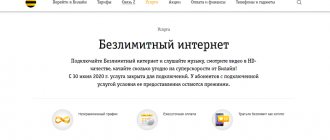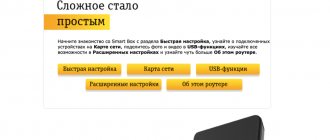Accessing the Internet from a mobile device is part of modern life. Often, the ability to get online becomes more important than making calls and sending SMS messages. Most instant messengers and social networks now offer their users services for making audio and video calls. In this regard, the relevance of how to connect Beeline mobile Internet is increasing.
Problems activating the Internet on the phone
In most cases, connecting to the Internet on a Beeline phone does not require much effort. To do this, just insert the SIM card and wait for it to activate. In most cases, after registering a number on the server, access to the network will immediately open.
Sometimes difficulties arise when connecting to the mobile Internet and the question arises of how to connect Beeline mobile Internet; this can be caused by a number of reasons:
- Missing correct APN addresses. They may either be missing or incorrect. This situation is popular among users of modern smartphones.
- The SIM card is blocked by GPRS. This issue is specific to certain pricing plans.
- The phone model does not provide Internet access. These are the most rarely encountered problem, since most modern devices are equipped with this function.
To solve all the above difficulties and activate the Internet on a Beeline phone, there are a number of simple solutions:
In the first case, several scenarios for solving the problem are possible:
- By calling 0880 you can get automatic settings for a specific phone model.
- Set the required settings yourself. To do this, in the “mobile network” section you need to select the “access point” subsection. Next, enter the appropriate inscriptions in the empty fields: login - Beeline Internet, and APN address - internet.beeline.ru. After entering, you will need to reboot the device to save the new settings.
- If there are any difficulties with any of the procedures, it is advisable to call an operator who will help you do everything step by step.
In the second case, the problem is solved even easier, just send a request: *110*181# , then the service will be activated.
As for the situation when the device itself cannot access the Internet, the only possible solution is to change the phone to a more advanced model.
Coverage area
One of the questions from subscribers is Beeline’s LTE coverage area, because the ability to use the service in the region of residence depends on this. Every day the company develops new territories and expands its presence area. A similar map is available at the link beeline.ru/customers/beeline-map/?lat=51.19267847849069&lon=20.331151446533216&zoom=4. It shows that the network operates in the Kaliningrad region, Moscow region, Voronezh region, St. Petersburg, Kazan, Yekaterinburg, Perm, Chelyabinsk, Arkhangelsk, Novosibirsk, Omsk, Krasnoyarsk, Irkutsk and a number of other cities.
In addition, 4G+ can be used in 90% of Moscow, but in other regions the new LTE-A network is not yet available. But in the near future the company plans to expand this service to other major cities.
To make sure that your mobile device supports Beeline LTE frequencies, a 4G or LTE icon appears at the top of the screen. More detailed information can be found in the operating instructions for the device.
Beeline tariff plans
Current tariff plans offer a wide range of options for how to connect the Internet to Beeline. Ease of selection is based on the ability to determine which package is required. The most common Beeline tariffs today include “Everything”, which provides both minutes and GB of Internet on a mobile phone. The diagram looks like this:
- 300 minutes and 3 GB of Internet. For those who make a small number of calls and hardly go online.
- 500 minutes and 12 GB of Internet. Suitable for those whose communication mainly takes place online, but watching videos and films is not active.
- 1200 minutes and 22 GB of Internet. For those who communicate a lot and need constant access to the network.
- 2000 minutes and 30 GB of Internet. A tariff plan focused on a large number of conversations within a month, as well as active use of the Internet, including for watching videos and for video communication.
- 5000 minutes and 30 GB of Internet. The maximum Beeline package, offering its users the opportunity to communicate over two hours a day, as well as extensive use of network resources.
All except the first option also include a package of 500 SMS messages. To activate any of the above options, just call 0850 and report your intention.
How to check the signal on a PC
The necessary information can be found using a laptop or PC by connecting a GSM modem to the USB port.
Algorithm of actions when working with a specialized MDMA program:
- before the first start, close the modem service applications;
- in the main menu select the Band Configuration item;
- mark the Custom position and band (Band 7 or 20);
- click OK.
The communication channel parameters are automatically displayed in the window that opens.
Highway options from Beeline
In addition to the standard set of tariffs, like other operators, Beeline offers its subscribers additional options for connecting to a mobile phone. Before you connect them, you need to understand how they work and what highway Internet options provide. Like tariff plans, they differ only in the amount of traffic offered. This is one of the obvious advantages of Beeline, that you do not need to remember complex and not always logical names of tariffs and options.
Let's look at what the features are and how to connect the highway to Android:
- 6 GB – the cost of the service will be 400 rubles per month, to activate you will need to enter *115*061#.
- 12 GB – if you pay 600 rubles and enter the command *115*071#, the monthly Internet limit will be increased by this amount.
- 18 GB – traffic for network access, price 700 rubles per month, activation - *115*08#.
- 30 GB - the maximum possible addition of traffic to access the network, price 1200 rubles per month, activation - *115*09#.
In order to change the volume of traffic from less to more or vice versa, you first need to disable the previous one and then activate the new one. To disable any package, simply enter the command *115*000#. Also, in all packages except the first, subscribers will receive unlimited use of TV channels from Beeline.
Internet without restrictions
If 30 GB of Internet is not enough, and you need to connect to constant access to the network, with good speed and high quality, then it is advisable to consider unlimited mobile Internet at the “everything is possible” tariff. Despite mixed reviews regarding the cost of Beeline services on this tariff plan, it can indeed be very attractive for those who are looking for a lot of Internet and do not make a large number of calls. For example, those who require an Internet connection on a tablet will appreciate the proposed conditions, which boil down to the following:
- Traffic 60 Gb, without a drop in speed throughout the month.
- Package of minutes for calls to subscribers of any Russian operators (6000 minutes per month)
- Calls to international numbers (600 minutes per month)
As for the cost, it will be 6,000 rubles per month. The price of this package may vary depending on the region.
In order to determine how to connect 4g on this tariff plan, just call 0781 and activate the transition.
Personal account and mobile application
Despite the ease of switching and reconnecting to a new tariff through a command or call, it is possible to configure the necessary options and services through your Beeline personal account or an application downloaded to your mobile phone.
In order to connect the Internet on my phone, I use the application, just log into it and select the transition to a new tariff. There you can familiarize yourself with all possible services, options and how to connect.
As for how the Internet is activated on a computer, to do this you will need to log into the operator’s website, register or log in to your personal account and follow a similar algorithm as in the mobile application.
In addition to changing the tariff, on these resources you can track current expenses and change the set of options, for example, communication services while roaming.
How to connect 4G and 4G+ or a list of necessary conditions
How to make 4G from 3G Internet on a standard Android phone, from Samsung and LG
To connect LTE Internet you need:
- Buy a mobile phone that supports new communication standards. It can also be a tablet or modem (Wi-Fi router) connected via USB. Old phones that were released before the development of the 4G standard will physically not be able to use it to its full capacity.
- Make sure that the gadget has a SIM card that supports modern standards. If your SIM card has not been updated for a long time, you can purchase a new one with number transfer at any Beeline store.
- Find out whether the operator provides 4G or 4G+ communications services in the user’s home region or city. There is a special coverage map for this, available on the official Beeline website.
- Connect to a tariff plan that allows you to access the Internet at the highest available speed (on a package or unlimited basis).
Mobile Internet quality
Despite mixed reviews regarding the quality of Beeline Internet, the lte level operates in almost the entire coverage area, which indicates high speed and uninterrupted access to the network.
Sometimes after there is no network, for example, after the metro, in order for LTE to appear again, you need to turn off and reconnect cellular data. How to do it? Go to the settings and there, in the mobile communications section, first remove access and immediately return it.
Can all subscribers use 4G?
Unfortunately, high-speed data transfer is not available to all subscribers. There are a number of factors, each of which can block the ability to connect. If at least one of the conditions in the list above is not met, the client will not be able to fully use the 4G mobile Internet.
Important! A factor that cannot be controlled is the coverage area limitation. If there is no high-speed network in the village or even in the city where a person lives, then nothing can be done about it. You'll either have to wait or move altogether.
What do you need for Beeline mobile Internet?
In conclusion, let’s look at the main points that are important when connecting to Beeline mobile Internet:
- In order for the connection to be established, you need to check the settings of the phone, SIM card and the power of the phone itself.
- For good access to a 4g network, you periodically need to update both the smartphone itself and the mobile network settings.
Before choosing and connecting a particular tariff plan, it is recommended that you carefully read all the options and additional options.
In order to activate the Beeline Internet on your mobile device, you do not need to have any special specialized knowledge, but you will need time to figure it out and then enjoy using the World Wide Web.
The main reasons why the Network does not catch and how to eliminate them
What to do in this or that case when 4G Beeline Internet and even communication are lost depends on where exactly the subscriber is at a particular time. Also, the presence or absence of communication and the Internet is affected by a service that cannot be used due to an unpaid bill or a failure on the provider’s servers.
There are a number of other reasons, but the most important thing at this moment is not to panic and make sure that the loss of the network is caused by a certain factor, which one way or another will become clear. Once the cause is determined, there will be a better chance of solving communication problems.
Turn Airplane Mode on and off
Sometimes the most obvious solution is the most reliable. If network problems on your smartphone are giving you trouble, the first thing you should try is turning Airplane mode . You can do this by simply pulling down the notification panel and tapping the airplane icon, or it can also be done through Settings .
The path to this feature may vary slightly depending on the Android version and phone manufacturer, but generally Airplane mode can be turned on by going to Settings > Wireless & networks > Airplane mode . Turn it on for at least a couple of seconds, then turn it off. In many cases, your LTE connection problems will disappear.
Reboot your device
If switching Airplane Mode didn't solve your problem, it's time to move on to another tried and true method - rebooting your device. Simply press and hold the Power button of your smartphone and then press and select the Restart or Power Off . Wait a couple of seconds and turn it on again. Check the status icon as well as the speed of your LTE connection by opening several specialized sites or downloading several small applications from Google Play.
Make sure the correct network mode is enabled
Depending on your smartphone and operator, you should have at least three connection types - 2G, 3G and 4G LTE (or just LTE). Typically, your device will try to connect to the fastest option when available, but if you did something in the settings or recently installed an update, this may require manual configuration. Here's how to do it:
- Go to Settings , then click on the Mobile network .
- Go to Network Mode (or something similar). A list of preferred modes appears.
- Select the Automatic , if available, or the LTE option.
Remove and reinstall the SIM card
If none of the above methods work, the problem may be that the SIM card is not installed correctly. Remove it and carefully place it back into the desired tray. Be careful when inserting the tray back into the product. Once finished, your LTE connection should return to normal.
Make sure you are using the correct SIM card slot
Some dual SIM phones only support LTE in one of the two available slots. If you installed a SIM card in the wrong slot without realizing it, it could interfere with LTE operation. Try moving the SIM card to a different slot.
Reset network settings
If you've tried all of the above and nothing has changed, it's time to take a slightly more drastic step. Reset mobile network settings. Here's how you can do it:
- Go to Settings , then look for Reset or Backup and reset . Click on it.
- From the list, select Reset network settings . Remember that this step will delete all network settings, including saved Wi-Fi networks, paired Bluetooth devices, and so on. If you are sure you want to continue, click Reset settings .
- You will be prompted to enter your PIN if you have one. Do this and confirm to reset your network settings.
Once you do this, wait a couple of minutes - the new network settings should be selected by your phone automatically. If nothing happens, a good old reboot should do the trick, but in the end your LTE connection should be back to normal. You can also always perform a Factory Reset , but don't resort to it unless you've tried other methods first.
Contact your operator
If you've tried everything else on the list and nothing seems to help, it's time to contact your cell phone provider. Nowadays this can be done on almost all social networks, but sometimes a good old call can solve your problems faster and better.
Check your phone for hardware problems
Sometimes an intermittent or poor LTE connection is a result of hardware issues. If you recently dropped your device, for example, it could damage the internal components. Take it to an authorized repair shop for inspection. If your device is new, but connection problems constantly haunt you, then perhaps the communication module in your smartphone is simply faulty.
Immediately contact the smartphone manufacturer or reseller from whom you purchased it. In most cases, you will have to send your device for examination to have it checked. Be sure to make a backup copy before you turn it in. In the event of a malfunction, in most cases you will simply receive a new smartphone.
No 4G card available
A USIM SIM card should be purchased or exchanged for free at any Beeline store. If you already have a Beeline SIM card, feel free to change it. The smartphone supports the new standard only with USIM.