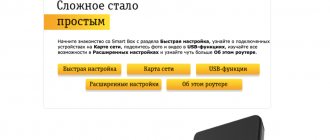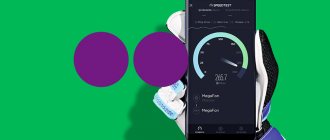Mobile Internet via an MTS USB modem is an excellent alternative to a wired and wireless router, allowing you to connect to the network without making additional settings. However, despite the ease of use, software for working with 3G and 4G modems provides a number of parameters that affect the convenience and technical parameters of the Internet.
Receiving MTS Internet settings in auto mode
It is usually difficult for an ordinary person to remember all the parameters for accessing the Internet, so after purchasing a new phone or tablet, attempts begin to remember how to set up the Internet on MTS. The operator understands this inconvenience and automatically sends the settings after installing a new SIM card in the device.
Unfortunately, this function does not always work, and sometimes the parameters simply disappear. In this case, you need to automatic MTS Internet settings again, using one of the available methods for ordering them. All of them are provided to the subscriber completely free of charge, and automatic receipt of parameters takes a matter of seconds.
Let's look at how you can get MTS Internet settings automatically:
- call 0860;
- sending a short message without text to phone 1234;
- using the Internet assistant.
After sending the request, MTS will send the Internet settings in the form of special SMS messages , which will register all the necessary parameters in the phone.
What do you need to connect?
In order for you to connect MTS 4G LTE, you must meet the following conditions:
- smartphone or tablet with fourth generation network support. If you need home Internet, then get a router or USB modem. They can also be purchased at the operator’s showrooms or ordered on the website;
- SIM card with 4G LTE support. At the moment, when 4G Internet has become widespread, all SIM cards are released with support for the new technology. However, if your SIM card was issued a long time ago, then it needs to be replaced. However, you do not have to change your phone number;
- Availability of network coverage in your region. On our portal you can see a detailed map with MTS 4G coverage area in Russia and decide whether it is worth using the services of this particular operator;
- connecting 4G from MTS according to our instructions.
Now let's take a closer look at the connection process.
Manual setup of MTS Internet
There are situations when automatic settings are incompatible with your phone model. In this case, you should enter the Internet settings on MTS manually . Fortunately, this takes minimal time.
Let's look at how to set up MTS Internet without using automatic settings:
- Create a new profile called “MTS-Internet”.
- internet.mts.ru as the access point . This parameter is called APN in some device models. Remember that https:// is not necessary here.
- Select GPRS as the data channel.
- In the login and password fields, enter “mts” without quotes.
In order for the completed MTS Internet settings to work correctly, it is better to reboot the device . If there are other options in the menu, they can be left as default.
Important! Do not enable the proxy server in your phone settings. It is not used in the operator's network, and its activation will lead to a lack of access to the network and the operation will be repeated.
How to disable additional Internet services from MTS
All additional packages can be either enabled or disabled if they are no longer needed. This is very easy to do: in most cases, you just need to enter a quick USSD command, similar to the one entered when connecting.
Table: deactivation of additional mobile Internet services from MTS
| Additional tariff | USSD request | Ability to disable in your personal account or in the “My MTS” application |
| “Subscription and unlimited traffic ivi” | *152*2#(call) | + |
| "Online" | *111*345*2#(call) | + |
| "Access to YouTube | — | + |
| “+Internet 3 GB” | *111*1417*2#(call) | + |
| "+Internet 5 GB" | *111*1517*2#(call) | + |
| “+Internet 10 GB” | *111*1617*2#(call) | + |
| “+Internet 20 GB” | *111*1717*2#(call) | + |
Setting up an MTS router for the Internet
Recently, wireless routers for accessing mobile Internet have appeared on the market. They are convenient to use in the country, when moving frequently, or in new homes where Internet access may be temporarily unavailable. Setting up this device is completely easy and users usually do not have the question: “How to order Internet settings on MTS for a router?”
The device can operate as a modem or router, or combine them. Before performing the initial settings, you must connect the mobile router to your computer via USB . The required cable can be found in the box with the device. The software will be configured, after which the application will launch where you can fill in the parameters of the access point: password, encryption type, name.
You can find the original password that was set from the factory at any time on the device box . In most cases, there is no need to change settings on the router. They are registered from the factory, but if they suddenly fly off, you can do this by typing https://192.168.0.1/ in your browser and entering your login and password.
Here you can set all the necessary parameters .
MTS made the Internet settings on the phone and the router almost identical, so there shouldn’t be any difficulties. You also definitely need to create a profile to access the network. It indicates the access point internet.mts.ru and registers the telephone number for dialing *99#.
Setting up an MTS modem
Each operator modem model has its own user manual and even software that allows the equipment to work with different devices without problems. Connecting the Internet via a modem is done either by a company specialist or independently by the user. On the operator’s website, in the “Software for MTS modems and routers” section, all the necessary information is presented in the form of a user manual.
It should be noted that if preparing the modem for operation was not successful after independent attempts, it is better to seek help from the company’s specialists.
Now MTS subscribers can set up mobile Internet manually or use the function provided by the operator. There is also access to the Internet without additional settings, which is provided by the user when connecting to the appropriate service. But if automatic settings do not arrive, and it is not possible to independently connect to the network from a mobile phone, the subscriber will have to turn to the operator for help by contacting him by phone or personally visiting a communication salon.
0 0 Votes
Article rating
Setting up the Internet on Android
Android is one of the most popular systems for mobile devices . It is not surprising that the question of how to set up the Internet on Android MTS arises among the company’s subscribers very often. But there is nothing complicated about them.
MTS Internet settings on Android are similar to all others. On your device, go to the “Settings” tab in the “Wireless” section. After this, you need to check the box next to the “Internet from mobile” and go to the “Mobile networks” section. At the last stage, you need to select an MTS-Internet profile or create one if you don’t have one. The parameters it contains are standard:
- Name: MTS-Internet;
- Access point, which is often also called APN - internet.mts.ru;
- You should use “mts” as your password and login.
How to switch from 3G
What to do if MTS mobile Internet on your phone or home Internet on your computer does not work
If this smartphone model does not support 4G, then it is impossible to switch to it. To do this you will have to buy a new phone. If this standard is available, you can switch to it by specifying this network type in the settings. There is no way to make 4G on MTS if the smartphone does not support this standard.
Sometimes it may be that the phone supports this feature, but the SIM card does not. In this case, before switching from 3G to 4G MTS, you need to contact your mobile operator in order to replace it with a more modern one that has this capability.
- How to set up and connect MTS Internet on your phone: manual and automatic setup
Setting up MTS Internet on a tablet
If a subscriber knows how to set up the Internet on an MTS phone, then he will not have problems setting up other mobile devices. But not everyone is an experienced user, so let’s look at setting up Internet access on a tablet :
- Open the “Settings” menu and go to the “General” section.
- Click on “Cellular Data” and click on “Data Network”.
- Enter the information in the form that opens: APN - internet.mts.ru. In the fields to indicate your login and password, simply type “mts”.
Setting up 4g on MTS
The first step is to go to the official MTS website and familiarize yourself with the 4G coverage area. Find your locality and make sure this technology works in your region. This does not apply to large cities. The operator is constantly expanding coverage and improving development.
How to connect 4g Internet to MTS? You must purchase a SIM card that supports LTE technology. Basically, high-speed Internet starts working immediately, without requiring additional steps. But sometimes you need to change some parameters for comfortable work.
Setup can be done via USSD code. Dial on your phone keypad – *424#. Or send an SMS to number 111 with the content – 333. As a return message you will receive settings that will change the necessary parameters automatically. If problems arise, you will have to change the settings yourself.
Setting up other models
The Russian market offers a huge number of models of mobile devices with access to the global network. It is impossible to consider them all in one review. In most cases, configuration for Internet access can be done independently using standard parameters and device documentation.
Here are the standard Internet parameters for the MTS network in any region:
- name for the access profile: MTS-Internet;
- channel type: GPRS;
- address or access point: internet.mts.ru;
- The password and login are the same – mts.
MTS 3G and 4G coverage area
Due to the vast territory of the Russian Federation, it is very difficult for mobile operators, even representatives of the Big Four, to cover the entire country. Moreover, provide a stable Internet connection according to 3G and 4G standards. Therefore, the main concentration of towers is located in large cities in the European part of the country, southern Siberia, the Caucasus and North-West Russia.
The 3G standard, being an “older” one, covers more territory than the more recent technology.
The best 3G coverage of MTS in the European part of Russia
The 4G network is developing in a similar way, but at the moment smaller. All operators are gradually bringing their towers to the new communication standard, so it is expected that soon the 4G coverage area will be at least the same as the previous generation of mobile Internet.
The best 4G coverage of MTS in the European part of Russia
How to use the application
This utility is installed by default on all MTS modems and is installed automatically. After successful installation, the corresponding MTS Connect shortcut will appear on your desktop. Once you launch it, you will find yourself in the main menu of the program. Here you will see a graph of speed performance statistics. The utility has a number of unique features:
- You can control the state of your personal balance. The interface displays only current data.
- Monitor traffic balances in the billing period.
- Possibility of activating additional gigabyte packages and extending the Internet.
- Possibility of SMS correspondence.
- Availability of USSD short code service.
- Monitor and manage calls.
- Adding and using bank cards to pay for cellular communications.
- Selecting an active network.
- View speed characteristics in real time.
- Simple and intuitive interface. The main menu consists only of basic parameters; you will not find anything unnecessary.
Attention! Some hardware models may not support the listed features.
To connect according to the instructions, just click on the “Connect” button, but your account must have a balance other than zero.
What does it mean - “SIM card does not support 4G”
Before asking yourself the question of why there is no 4G on MTS, you need to check whether the phone and SIM card work in this range. You can easily determine on your phone whether the card supports the new technology. To do this you need to do the following:
- Go to settings.
- Enter the “SIM cards and mobile networks” section.
- Select the desired card (if your phone has two).
- Click on the line “Preferred network type”.
On iPhone, this procedure is similar. In the list provided for selection, you can see various options. If 4G is not among them, then the phone does not support this standard. If present, then it is available for use. To do this you will need a 4G MTS SIM card.
Connect the MTS modem to a computer or laptop
After purchasing a USB device, a logical question arises: how to connect an MTS modem to a computer or laptop.
To set up MTS Internet, you need to do the following steps:
- turn on your PC or laptop, insert the device into the appropriate USB connector. As a rule, the SIM card is already inserted into the modem. However, if this is not the case, implement it into the device properly;
- Then the system will automatically install the necessary drivers, after which the corresponding icon will appear on the taskbar.
- click on the icon that appears and complete the installation process;
- After completing the task, the “MTS Content” icon will appear on the PC screen. This completes the setup process;
- in the future, to access the Internet, you just need to click the shortcut and press the “Connect” button.
In principle, connecting an MTS modem to a device with any OS is identical. However, there are still some differences.