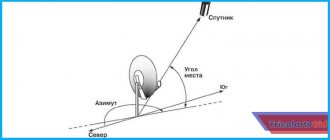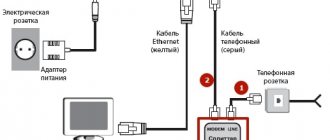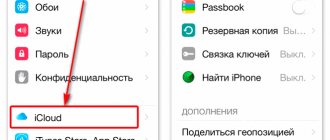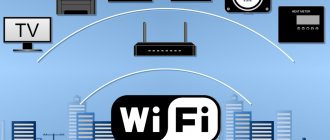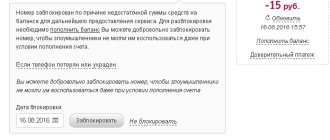As a rule, the question of how to turn off WiFi on a router is asked by parents who don’t know how to get their children away from their laptop or tablet. They believe that if you turn off the Internet distribution, the child will immediately abandon his favorite gadget, stop playing games and start diligently doing his homework and studying. Yeah, shazzz! He will quickly figure out how to turn everything back on and will play online games again. But this is a completely different story, which is no longer relevant to the topic of our blog. So, there are several ways to disable WiFi distribution on a router, and now I will tell you about them.
Methods for disabling a Wi-Fi network
The problem is solved in several ways:
- Turning off the Wi-Fi router.
- Disabling the Wi-Fi module on the modem using the button.
- Remote shutdown of the Wi-Fi module via the router web interface.
- Disabling wireless distribution via the web interface only for individual home network devices.
The first method is primitively simple: it involves disconnecting the modem from the power supply. On the case of many models there is a power button, designated as: “ON/OFF”, “Power”, “I” or “On/Off”. If there is no on/off button for the router, you should unplug the power cord from the outlet and/or disconnect the network cable. This simple option is recommended for turning off the Internet when going on vacation or a business trip.
Using other methods (2–4) you can solve a more complex problem: “How to leave a wired connection active and turn off Wi-Fi on the router.”
Possible problems and their solutions
Even experienced professionals have problems turning off Wi-Fi on a router. Let's look at the most common of them.
Login and password do not match / cannot log in to the specified address through the browser
To do this, you need to look at the router sticker, which is located directly below it. It contains all the information: the address where you can get to the web interface is indicated, as well as the factory login and password.
If this does not help, you should reset the router to factory settings. To do this, hold down the WPS/RESET button for 10 seconds. On some models it is simply labeled Reset, and it can only be clamped with a thin object (rod, handle). Now the username and password are correct.
I reset the router to factory settings, but I still can’t log into the specified address
Check if the device is connected to the router.
I accidentally pressed WPS and don't know what happened
WPS (aka Wi-Fi Protected Setup or QSS) is needed so that you can connect to the router’s wireless network without entering a username and password, which is very convenient. Sometimes there may be a short PIN that can be changed directly in the router via the web interface.
I have an English version of the router, but I don’t know this language
In the English version you will need sections with the words “Wireless” and/or “Wireless Settings”, sometimes “Advanced Setup”.
By following the suggested instructions, you can quickly disable Wi-Fi on the router. If something does not work out, it is advisable to repeat all the steps again. You can always turn on Wi-Fi again by following a similar algorithm.
Previous post MikroTik hEX lite router (RB750r2): characteristics, performance, price, reviews
Next entry How to use Wi-Fi on Russian Railways trains?
Deactivating the Wi-Fi module mechanically
Advanced routing devices have a special toggle switch on the back wall of the case to enable/disable the Wi-Fi module. The button can be labeled “Wireless On/Off” or “Wi-Fi On/Off”. To deactivate the wireless module, press and hold the button for 2-3 seconds.
The signal indicator located on the front panel of the device should go out. The module is turned on in a similar way; the lit indicator will indicate the activity of the wireless network.
WiFi disable button on the router
Many modern wireless routers have a special button, pressing which turns off the radio module. This is how it looks on the Keenetic router:
Press it and hold it pressed for several seconds. After this, the Wi-Fi indicator will go out and, accordingly, the entire wireless network will turn off.
And this is what the WiFi disable button looks like on the TP-Link Archer router:
Despite the fact that it is located on the back of the case and not the front, the principle of its operation is exactly the same - press it and the wireless network is turned off.
Note:
Sometimes the manufacturer can make a functional Fn , on which you can assign various functions, including disabling the WiFi network on the router.
Of course, you first need to go into its settings and define the actions that will be performed when you press the Fn . This is what it looks like on Keenetic routers.
Disabling a wireless network remotely
If there is no button to activate the wireless network module on the router, then you should use a computer, smartphone or tablet connected to the modem. The device is required to remotely log into the router control panel.
To open the router's web interface, perform the following steps:
- In the address bar of the browser you are using, enter the IP address of the router and press Enter. The most commonly used standard combinations are https://192.168.0.1 or https://192.168.1.1. The manufacturer may use a different IP address. Please refer to the documentation for the device for details.
- To enter the control panel, the system will require authentication. Enter identification parameters in the appropriate fields of the form. If the factory values have not been changed, enter the default values: “admin” in both fields. Factory settings may differ from standard settings. You can find them on the packaging, a sticker on the back panel of the router, or in the accompanying documentation.
If the standard name and password were replaced earlier when setting up the router, then you can peek at the forgotten value using Windows OS:
- Enter the properties of your wireless network.
- Go to the "Security" tab.
- Check the box next to the “Display entered characters” mode, and the system will show the required parameter.
- After logging in, a settings page will open in your browser. The configuration menu interfaces of routers of different models TP-Link, D-Link, ZyXEL, MTS and others differ only in visual design and names of sections, subsections and modes that are similar in meaning. Therefore, we will further consider how to remotely turn off Wi-Fi on a router using the example of one model.
- In Control Panel, open the “Wireless” section.
- Uncheck the box next to the “Enable Wireless Router Radio” option.
- Confirm changing the settings by clicking the “Save” (“Apply”) button.
After reloading the page, the changes take effect.
If all devices on your home network are connected to the router via a wireless connection, and there is no laptop or PC with Internet access via a network cable, then the remote method of disabling the Wi-Fi module from a tablet or smartphone will not work. If necessary, you will not be able to activate the connection of devices to the router via a wireless network without a cable connection.
change Password
Many people do not know how to block a device connected to a Wi-Fi network and what needs to be done to do this. In fact, there are quite a few fairly easy ways you can disconnect third-party users from your router. One of them is changing your password. If you change it, no one else will be able to connect to the router until they know the new password.
Changing your password is one of the ways to restrict access to Wi-Fi
It's worth noting that there are several ways to change your Wi-Fi password. Most often it is changed in a special web interface, which is used to configure the network adapter. However, the specifics of changing the password largely depend on the model of the device used.
For example, to change the access code for connecting to the Internet on equipment from TP-Link, you need to:
- Open the network adapter settings on your computer through a browser.
- In the menu, select the “Wireless Mode” section.
- In the list of options that appears, open the “Protection” item.
- Select one of the available connection security methods and specify a new password.
The new password must be strong so that no one can hack it. It must consist of a combination of letters and numbers. You can also use special characters to make your password stronger.
The password can be changed in the router settings
Disabling Wi-Fi by setting MAC address filtering
The modem software provides the local network administrator with the ability to disable the wireless connection for individual users. To do this, use the “Setting a filter by MAC address” mode. To use the option, the administrator needs to prepare on paper a list of MAC addresses that will be used to distribute Wi-Fi.
How to find out the MAC address of a computer
The algorithm of actions is as follows:
- Right-click on the Start button to open a menu with system tools.
- In the window that appears, use the “Command Line (Administrator)” mode.
- In the window that appears, enter the getmac command. The system will display the required information about the physical address of the transport communication, which needs to be written down on paper in the list of MAC addresses for later use.
How to configure the option to selectively turn off Wi-Fi
When the list of physical addresses that cannot be disconnected from the wireless network has been prepared, you can proceed to setting up filtering through the router’s remote control panel:
- Open the modem's web interface.
- Log in as suggested in the method described above for remotely setting up the device.
- Go to the “Wireless Mode” menu section.
- Next, go to the “MAC Address Filtering” item.
- Through the input window opened by the “Add” button, one by one enter and save the addresses recorded on the sheet.
Devices not included in the Wi-Fi distribution list will be automatically disconnected from the wireless network.
Using a guest network
Sometimes there are situations when people have to provide temporary access to the Internet. In such cases, it is recommended to create and configure a guest network. In this way, it will be possible to create a separate access point that temporary users can use. However, they will not be able to connect to the main wireless network.
Thanks to this, you won't have to change her password. The fact is that a separate password will be created on the guest network, which is in no way connected with the main access point.
Guest network - allows you to provide temporary access to the Internet
People who are going to use the guest network will be able to configure it in the router settings. This is done as follows:
- Open the network adapter web interface on your computer or laptop.
- Go to additional settings and find the “Guest Network” section.
- In the menu that appears on the screen, find the “Wireless Mode” subsection.
- Set up a guest network.
During the setup process, you must specify the operating frequency. You also need to set the name of the access point. It can consist of both letters and numbers. In addition, you will have to choose a method to secure the new connection.
It is recommended to use WPA2 technology, as it is considered the most reliable.
After this, you need to come up with a strong password that will be used to connect to the guest access point.
Actions if there is a debt
If for some reason the subscriber still has a debt for Internet or television from Beeline, then it will not be possible to terminate the contract before it is repaid. Even if the debtor has changed his place of residence and no longer uses the Internet channel provided to him at the old address, the amount of debt will accumulate in accordance with the monthly write-off of funds according to the tariff.
If the subscriber has a debt, then it will not be possible to terminate the contract.
Pitfalls of the procedure
If a person refuses to provide services, then all leased equipment, which includes a Wi-Fi router, TV set-top box, voice gateway or Cam module, will have to be returned to the operator. It is not necessary that a particular person has all these devices, but everything that is there will have to be returned. You can also buy the equipment. You can return it back and get your money within two weeks from the date of redemption.
Important! For any of these procedures, you will need a passport or any other identification document of a person, a rental agreement or a cash receipt for the purchased goods.
Thus, it was described in detail here what the MTS “Mini” Internet is, how to connect it and how to disable the “Mini” Internet on MTS.
Podgornov Ilya Vladimirovich All articles on our site are audited by a technical consultant. If you have any questions, you can always ask them on his page.
How to temporarily suspend home Internet from MTS
As already mentioned, it is not at all necessary to completely withdraw from the contract if you need to turn off the Internet during a vacation or business trip. It's long and expensive. It will be much more profitable to temporarily freeze a personal subscriber account using the service suspension function. To implement the blocking, you must contact the company’s specialists in any convenient way and report your intentions. If the MTS Internet home is blocked, then money will not be withdrawn from the account, and the provider will not demand repayment of debts.
Disconnect from phone
Many people are interested in how to disconnect other users from Wi-Fi from their phone using programs.
To block access to Wi-Fi from a smartphone, you will have to install a special Netcut application. This software is compatible with phones that run Android OS.
The program has extensive functionality that allows you to manage your wireless Internet connection and, if necessary, disconnect strangers from the access point.
There is another way to restrict access - using the router settings. The fact is that from a mobile phone you can access the network adapter settings in the same way as from a personal computer. Therefore, it is not necessary to install third-party software to block users.
Netcut is a program with which you can manage a Wi-Fi network
Common reasons for termination
Connecting to the Super MTS tariff: amount of Internet traffic
The most common reasons for termination of a contract are:
- Change of operator. This is the process of switching to using the services of another company (it may be more loyal to clients and provide favorable conditions for services that a specific person needs).
- Moving. If a person rents or buys a new apartment, then moving is often unavoidable. You won’t be able to take your home Internet with you, so the contract must be terminated. If desired, he signs up again at a new residential address if he is completely satisfied with the company’s services.
- Unsatisfactory quality of services. If a company cannot provide a certain house or area of the city with stable and high-speed Internet, then this becomes the reason for some people to terminate the contract in order to search for better solutions.
Important! provides its subscribers with a certain function, which allows them to transfer the channel when moving to another place of residence. If possible, she simply transfers the person's personal account to another address.
Supported Models
Before setting up a router for Beeline, make sure it meets the requirements of your provider.
The following models are currently supported:
- Beeline Smart Box Pro, Smart Box, Smart Box One, Smart Box Turbo+, Smart Box GIGA,
- Zyxel Keenetic Ultra, N150L, D150L and others.
- D-Link DIR-815/S, DIR-825 IPoE, IR-300NRU (revisions B1-B3, B5, B6, C1).
- Asus - RT-AC51U, RT-N65U, RT-N66U, RT-AC58U, RT-AC66U, RT-N14U, RT-N16, RT-AC88U, RT-N11P, RT-N12, RT-AC3200, RT-AC5300, RT-AC68U, RT-AC87U.
A number of models from TP-Link, Netgear and other developers are also supported. Detailed information can be found on the official Beeline website. Let us immediately note that the data for different cities may differ. Below is an example of settings for users from Moscow. Here we will tell you how to connect to the home Internet.
Important Tips
Cases of illegal use of someone else's Internet are so widespread that many people do not even know that they are sharing their router network with other people. It’s even worse if these users conduct prohibited activities on the Internet, because they can easily avoid responsibility, unlike you. If you did not consent to this, then apply the above knowledge to block Wi-Fi from random parasites and unscrupulous neighbors.
In our article, we have given comprehensive information on “how to block people connecting to my Wi-Fi.” Use screens and scans to check the network. You can configure the router only through a browser and the interface of its own OS (described at the beginning of the article).
At the same time, we advise you to regularly change your Wi-Fi password to a more complex one. In order not to accidentally forget it, write down the combination on a piece of paper and store it in a secluded place - it’s banal, but simple and reliable. We do not recommend giving your wireless connection password to strangers. Sooner or later more people may find out about it and then you will have to change it again.
What to do if traffic is stolen?
There are many software tools that allow you to quickly and effectively solve the problem of how to identify and block an unauthorized WiFi user.
But this can also be easily done using the router itself, and there is no need to download and install additional software, so first we will describe methods using the web interface of wireless equipment.
In the case when the Internet provider is, for example, Rostelecom or Beeline, as well as other popular providers that often provide routers to their subscribers, then you should also use the device software.
The principle of operation is the same for all router models, and it does not matter which manufacturer released it, for example, Netis, Netgear or another.
The essence is always the same and is as follows: the instrument control panel has tools for identifying connected devices, and, most importantly, a convenient function has been implemented that allows you to block their access.
Methods for working with various equipment models are described below. Routers have their own software programmed into them, however, due to the lack of built-in means of input and output of parameters, all control is carried out through a PC or mobile gadget connected to them.
In order to enter the device settings, you need to take into account the features of its model, since the provider does not produce its own routers, but simply sells them, purchasing them from well-established manufacturers.
Peculiarities of legal relations between the parties
In fact, the contract is of an open-ended nature, that is, the document does not indicate an expiration date. The responsibilities of each party are fulfilled throughout the entire cooperation cycle. The operator provides the described services, and the subscriber agrees to the terms of their use and pays for them.
If one of the parties wants to end the relationship (most often this is the subscriber), then she is not obliged to provide the reason for her decision, but can do so if she wishes. The company can also terminate the contract, but only when the subscriber does not fulfill the conditions, namely, does not pay for the services.
Important! If the reason for termination is due to the user moving, then it is necessary to obtain information about the possibility of connecting and transferring the personal account to a new address. If this is possible, then it is quite possible to save a lot of time, effort and even money.