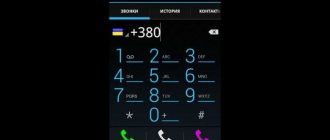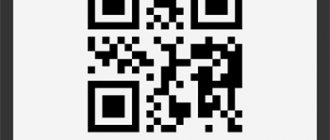If you buy a new, non-activated smartphone, then knowing the production date does not make much sense. However, there is a huge market for devices that have been used. Users not only want to know when their device was manufactured, they also need to know whether the information in, for example, an advertisement for the sale of a smartphone is accurate.
Companies come up with their own ways to find out the production date of a smartphone, and Samsung is no exception. Especially for Galaxy devices, we have prepared some of the easiest ways to determine the date and country of manufacture of the device.
Method 1: determined automatically using the application
Android smartphones are very functional due to access to a huge number of applications.
Among them are informational ones that, upon request, show a variety of data about the device, including the production date. We recommend using Samsung's Phone Info utility. This is a verified app from a safe developer, so open the Google Play Store and either search for it or follow this link.
When the utility is installed, open it. On the first screen of the “General Information” menu, find the “Production Date” field. Above there should be the “Country of Manufacture” field. These are the parameters that are needed.
Phone Info Samsung also stores detailed information about the device's characteristics, model number, code name, type, region code, bootloader version, firmware and so on.
A special code contains data about the production of the phone
If you lose these documents, you will have to do things a little differently. You must dial the symbol combination “*#0000#” on your mobile device. A message dialog box should open on your phone's display. The first line indicates the device model, the second line indicates the version of this release, and the next line indicates the number you need. But you must take into account that after flashing the firmware on your mobile phone, when you dial a number, the number that you used for the last update should appear.
Method 2: manually determine by serial number
As stated on the official Samsung website, the manufacturing date is encrypted in the serial number.
It is known that each device has a unique serial number, so this method will be effective for 100 percent of people. This number is written under the battery (if it is removable), on the back cover at the bottom and in the “About phone” menu in the settings. Now that you know the serial number of your gadget, you can start decoding. You need to start from what the last character is. If it is a letter, then you should count 5 characters from it to the left, and if it is a number, then count 5 characters from the end of the number. See example below:
The sixth character means the month. 1 - January, 2 - February, 3 - March and so on. The seventh character to the left of the sixth indicates the year the product was manufactured. If you see the letter B in that place, then your device was manufactured in 2011, if C, then 2012, D - 2013, F - 2014, G - 2015, H - 2021, J - 2021, K - 2021, M - 2021, and N corresponds to 2021.
In the example given, the number indicates that the product was manufactured in May 2021.
How to find out the year of manufacture of a Bosch and Siemens washing machine
FD - (Factory Date) - 8907 production date of the washing machine, the washing machine was manufactured in July 2009. Bosch encrypts the production date and it needs to be decrypted like this:
- 8 is the decade code, in this case it means that the washing machine was produced in the period 2000-2009. 9 – 2010 – 2019
- 8 — 2000 — 2009
- 7 — 1990 — 1999
- 6 — 1980 — 1989
- 5 — 1970 — 1979
Method 4: find information by IMEI code
Each Samsung Galaxy smartphone receives a unique IMEI code, which also stores the date of manufacture. Samsung offers a service to check its products using this code, and there you can find the information you need. To find the IMEI of your device, enter *#06# in the dialer and you will get the result within a second.
This link provides a form with two fields: email address and IMEI number. These must be filled out carefully as you should receive a response from support with your Galaxy details. Fill out these fields, agree to the requirements and click the “Submit Request” button.
The problem is that a response can take quite a long period of time. It may end up in spam, so you'll have to check that too.
Find out the release date of the Nokia phone
If your mobile phone is made by Nokia, then to determine the date of manufacture, you must proceed as follows.
You need to turn off your mobile device and take out the SIM card. Next, you need to install it back into the connector. Restart your mobile phone after downloading which you will be prompted to enter the current date and time. After this, you will see the default date, which is the date when your mobile phone was manufactured. When using a smartphone, you need to dial a different command instead of the one specified in step 1. You must dial the following characters “*#06#” after which the imei of your cell phone should be displayed on the display, in which you can see the release date of the phone.
Method 5: determine the production date through third-party resources
There are many third-party resources that allow you to view data about your phone by iMEI or serial number. There is a service called SNDeepInfo, and it gives you the data you need about Galaxy.
Open this site in your browser manually or follow our link. On the main page you will see a field for the serial number or IMEI. Next you need to do the following:
- First, choose a manufacturer, and in our case it is Samsung.
- Enter one of the above numbers and click the “Check” button. In an instant, a page with the required information will open.
The simplest ways to obtain information about the parameters of laptop components
All basic information about the memory, video chip, processor and other components of a mobile computer can be obtained without installing any third-party applications. For this, ready-made solutions in Windows itself should be suitable. To check whether the system requirements of any application are suitable for your laptop, the Msinfo32 system utility will be quite sufficient. It starts like this:
- Open the Run command window. To do this, you can right-click on the “Start” button in the left corner of the desktop or simply press “Alt” and “R” at the same time.
- In the field for entering commands, write the line “Msinfo32”, click on “Ok”.
After completing these two simple steps, a system information window will open, where you can immediately see data such as model, frequency and number of processor cores, type and amount of memory, how much the motherboard costs, etc. Information about the graphics chip can be seen in another tab by switching to the components branch and opening the “Display” item. The type and size of the storage device is available in the branch of the same name in the “Disks” section.
The fastest way to find out the characteristics of a laptop
There is another simple way to compare the system requirements with how much memory costs, and in general what kind of hardware is installed in your laptop. To do this, Windows provides the ability to view basic system information. You can get to the corresponding window in just a couple of clicks:
- Open the context menu of the This PC folder by right-clicking on it.
- In the list of commands, select “Properties”, after which the window of the system application we need will be displayed on the display.
There is much less information about the laptop here, but there will be enough data to compare the system requirements of any game with them. The application window provides the following information:
- processor type and characteristics;
- memory size and system type;
- information about Windows - its version, activation, etc.
Although this method is fast, it does not provide enough information about what hardware is in the laptop. Therefore, next we will present a couple more options for working with Windows system components, with the help of which almost all the necessary technical characteristics of the device can be obtained.
Using the dxdiag system utility
More detailed information about the laptop can be obtained by opening the system application dxdiag.exe. It can also be accessed through the Run command:
- Open the “Run” window using one of the previously described methods;
- In the command input field, write the line “dxdiag.exe” without quotes and press “Enter”.
It also provides a very detailed list of hardware, including system type, memory size, processor model and specifications. If you switch to the “Screen” tab, full information about the laptop’s graphics core will become available. Will be indicated:
- manufacturer and model of graphics chip;
- type and size of device memory;
You can also see the brand and manufacturer of the display, its performance characteristics, and information about installed drivers.
Method 6: use special codes
Special codes are a great way to view information about a smartphone. There are such codes for Samsung, and now we will tell you about them.
Like any other manufacturers, Seoul residents offer their own solutions, so the codes are different. However, you need to enter them into the same dialer. The first code looks like this: *#8999*8378#. Enter it in your Phone and wait for the result to be displayed. If it does not work, that is, the device generates an error, then try another special code: *#0206*8378#.
Using third-party applications to determine laptop characteristics
A good quality small application that can determine many laptop parameters - CPU-Z. With its help, you can view the technical characteristics of your processor, motherboard (model and chipset), size and type of RAM, and video chip performance. Information about each component is provided in separate tabs - CPU, Mainboard, Memory and Graphics, respectively.
Even more detailed information about installed system components is provided by the AIDA64 application. It is true that it is paid, but with a trial period during which the functionality is not limited, therefore, you can use the program completely free of charge.
Unlike many similar utilities, AIDA64 provides information not only about the processor, video adapter, etc., but even about the monitor, including its size. You can view them in the following way:
- Launch AIDA64 and click on the “Display” tab.
- Open the "Monitor" item.
All available information about the display will appear in the application work area - its name, size in inches, maximum resolution. Information that allows you to determine the release date of your monitor may also be useful - the program indicates the year and week of its manufacture.
Let's sum it up
Samsung has a huge number of Galaxy mobile devices and some of the above methods work and some don't.
That's why we offer so many different options. It's probably easiest to install Samsung's Phone Info app, but that's only if your device has a good internet connection. Which of these methods did you choose? It is also important to know which ones are not suitable for your smartphone.
Also subscribe to our VKontakte, Facebook or Twitter pages to be the first to know news from the world of Samsung and Android.
What influences the year the phone was manufactured?
Technological equipment. Of course, outdated phones have slow processors, low-quality cameras, and other shortcomings. Instead of a modern IPS liquid crystal matrix, an outdated type of TFT can be installed. A potential user may be faced with a small amount of RAM, which does not allow running demanding applications. The desire to save money and buy an old phone often results in various problems.
Battery. The built-in battery is the most wearing element of a smartphone. Typically, the active life of the battery is up to 3 years. After the specified period, destructive processes begin inside the battery, in other words, loss of capacity. Sometimes the battery stops holding a charge or even becomes deformed
When buying a phone, it is important to consider the release date of the battery - detailed instructions are available at this link
Updates. Phone manufacturers provide support for a mobile device for a certain period of time after manufacture. Typically, smartphones receive regular updates for up to 3 years (read “1 year”). After the specified time, support is suspended. To use updated versions of the operating system, you will have to install custom firmware versions, which is difficult for most users.
Operating system version. Old smartphones have an outdated version of Android. It imposes restrictions on the use of some applications. Many programs cannot be installed on an old phone due to software limitations. Therefore, if you buy an old phone, be prepared for limited functions.
Price. Newly released phones have inflated prices, which gradually begin to decrease after a few months. Smartphones produced 3-5 years ago usually cost several times less than their original price. If you have a strong desire to save money, purchasing an outdated model makes sense, but it is better to refrain.
FD number Bosch Siemens
| year/month | January 1 | 2 February | March 3 | April 4 | May 5 | June 6 | 7 July | August 8 | September 9 | 10 October | 11 November | 12 December |
| 2019 | 9901 | 9902 | 9903 | 9904 | 9905 | 9906 | 9907 | 9908 | 9909 | 9910 | 9911 | 9912 |
| 2018 | 9801 | 9802 | 9803 | 9804 | 9805 | 9806 | 9807 | 9808 | 9809 | 9810 | 9811 | 9812 |
| 2017 | 9701 | 9702 | 9703 | 9704 | 9705 | 9706 | 9707 | 9708 | 9709 | 9710 | 9711 | 9712 |
| 2016 | 9601 | 9602 | 9603 | 9604 | 9605 | 9606 | 9607 | 9608 | 9609 | 9610 | 9611 | 9612 |
| 2015 | 9501 | 9502 | 9503 | 9504 | 9505 | 9506 | 9507 | 9508 | 9509 | 9510 | 9511 | 9512 |
| 2014 | 9401 | 9402 | 9403 | 9404 | 9405 | 9406 | 9407 | 9408 | 9409 | 9410 | 9411 | 9412 |
| 2013 | 9301 | 9302 | 9303 | 9304 | 9305 | 9306 | 9307 | 9308 | 9309 | 9310 | 9311 | 9312 |
| 2012 | 9201 | 9202 | 9203 | 9204 | 9205 | 9206 | 9207 | 9208 | 9209 | 9210 | 9211 | 9212 |
| 2011 | 9101 | 9102 | 9103 | 9104 | 9105 | 9106 | 9107 | 9108 | 9109 | 9110 | 9111 | 9112 |
| 2010 | 9001 | 9002 | 9003 | 9004 | 9005 | 9006 | 9007 | 9008 | 9009 | 9010 | 9011 | 9012 |
| 2009 | 8901 | 8902 | 8903 | 8904 | 8905 | 8906 | 8907 | 8908 | 8909 | 8910 | 8911 | 8912 |
| 2008 | 8801 | 8802 | 8803 | 8804 | 8805 | 8806 | 8807 | 8808 | 8809 | 8810 | 8811 | 8812 |
| 2007 | 8701 | 8702 | 8703 | 8704 | 8705 | 8706 | 8707 | 8708 | 8709 | 8710 | 8711 | 8712 |
| 2006 | 8601 | 8602 | 8603 | 8604 | 8605 | 8606 | 8607 | 8608 | 8609 | 8610 | 8611 | 8612 |
| 2005 | 8501 | 8502 | 8503 | 8504 | 8505 | 8506 | 8507 | 8508 | 8509 | 8510 | 8511 | 8512 |
| 2004 | 8401 | 8402 | 8403 | 8404 | 8405 | 8406 | 8407 | 8408 | 8409 | 8410 | 8411 | 8412 |
| 2003 | 8301 | 8302 | 8303 | 8304 | 8305 | 8306 | 8307 | 8308 | 8309 | 8310 | 8311 | 8312 |
| 2002 | 8201 | 8202 | 8203 | 8204 | 8205 | 8206 | 8207 | 8208 | 8209 | 8210 | 8211 | 8212 |
| 2001 | 8101 | 8102 | 8103 | 8104 | 8105 | 8106 | 8107 | 8108 | 8109 | 8110 | 8111 | 8112 |
| 2000 | 8001 | 8002 | 8003 | 8004 | 8005 | 8006 | 8007 | 8008 | 8009 | 8010 | 8011 | 8012 |
| 1999 | 7901 | 7902 | 7903 | 7904 | 7905 | 7906 | 7907 | 7908 | 7909 | 7910 | 7911 | 7912 |
| 1998 | 7801 | 7802 | 7803 | 7804 | 7805 | 7806 | 7807 | 7808 | 7809 | 7810 | 7811 | 7812 |
| 1997 | 7701 | 7702 | 7703 | 7704 | 7705 | 7706 | 7707 | 7708 | 7709 | 7710 | 7711 | 7712 |
| 1996 | 7601 | 7602 | 7603 | 7604 | 7605 | 7606 | 7607 | 7608 | 7609 | 7610 | 7611 | 7612 |
| 1995 | 7501 | 7502 | 7503 | 7504 | 7505 | 7506 | 7507 | 7508 | 7509 | 7510 | 7511 | 7512 |
| 1994 | 7401 | 7402 | 7403 | 7404 | 7405 | 7406 | 7407 | 7408 | 7409 | 7410 | 7411 | 7412 |
| 1993 | 7301 | 7302 | 7303 | 7304 | 7305 | 7306 | 7307 | 7308 | 7309 | 7310 | 7311 | 7312 |
| 1992 | 7201 | 7202 | 7203 | 7204 | 7205 | 7206 | 7207 | 7208 | 7209 | 7210 | 7211 | 7212 |
| 1991 | 7101 | 7102 | 7103 | 7104 | 7105 | 7106 | 7107 | 7108 | 7109 | 7110 | 7111 | 7112 |
| 1990 | 7001 | 7002 | 7003 | 7004 | 7005 | 7006 | 7007 | 7008 | 7009 | 7010 | 7011 | 7012 |
| 1989 | 6901 | 6902 | 6903 | 6904 | 6905 | 6906 | 6907 | 6908 | 6909 | 6910 | 6911 | 6912 |
| 1988 | 6801 | 6802 | 6803 | 6804 | 6805 | 6806 | 6807 | 6808 | 6809 | 6810 | 6811 | 6812 |
| 1987 | 6701 | 6702 | 6703 | 6704 | 6705 | 6706 | 6707 | 6708 | 6709 | 6710 | 6711 | 6712 |
| 1986 | 6601 | 6602 | 6603 | 6604 | 6605 | 6606 | 6607 | 6608 | 6609 | 6610 | 6611 | 6612 |
| 1985 | 6501 | 6502 | 6503 | 6504 | 6505 | 6506 | 6507 | 6508 | 6509 | 6510 | 6511 | 6512 |
| 1984 | 6401 | 6402 | 6403 | 6404 | 6405 | 6406 | 6407 | 6408 | 6409 | 6410 | 6411 | 6412 |
| 1983 | 6301 | 6302 | 6303 | 6304 | 6305 | 6306 | 6307 | 6308 | 6309 | 6310 | 6311 | 6312 |
| 1982 | 6201 | 6202 | 6203 | 6204 | 6205 | 6206 | 6207 | 6208 | 6209 | 6210 | 6211 | 6212 |
| 1981 | 6101 | 6102 | 6103 | 6104 | 6105 | 6106 | 6107 | 6108 | 6109 | 6110 | 6111 | 6112 |
| 1980 | 6001 | 6002 | 6003 | 6004 | 6005 | 6006 | 6007 | 6008 | 6009 | 6010 | 6011 | 6012 |
| 1979 | 5901 | 5902 | 5903 | 5904 | 5905 | 5906 | 5907 | 5908 | 5909 | 5910 | 5911 | 5912 |
| 1978 | 5801 | 5802 | 5803 | 5804 | 5805 | 5806 | 5807 | 5808 | 5809 | 5810 | 5811 | 5812 |
| 1977 | 5701 | 5702 | 5703 | 5704 | 5705 | 5706 | 5707 | 5708 | 5709 | 5710 | 5711 | 5712 |
| 1976 | 5601 | 5602 | 5603 | 5604 | 5605 | 5606 | 5607 | 5608 | 5609 | 5610 | 5611 | 5612 |
| 1975 | 5501 | 5502 | 5503 | 5504 | 5505 | 5506 | 5507 | 5508 | 5509 | 5510 | 5511 | 5512 |
| 1974 | 5401 | 5402 | 5403 | 5404 | 5405 | 5406 | 5407 | 5408 | 5409 | 5410 | 5411 | 5412 |
| 1973 | 5301 | 5302 | 5303 | 5304 | 5305 | 5306 | 5307 | 5308 | 5309 | 5310 | 5311 | 5312 |
| 1972 | 5201 | 5202 | 5203 | 5204 | 5205 | 5206 | 5207 | 5208 | 5209 | 5210 | 5211 | 5212 |
| 1971 | 5101 | 5102 | 5103 | 5104 | 5105 | 5106 | 5107 | 5108 | 5109 | 5110 | 5111 | 5112 |
| 1970 | 5001 | 5002 | 5003 | 5004 | 5005 | 5006 | 5007 | 5008 | 5009 | 5010 | 5011 | 5012 |
Z-Nr. — 200430 decoding of the designation
- 2 - assembly line number
- 00430 is the number of the washing machine, we decipher it this way: in July 2009, on the second assembly line, this washing machine was 430 coming off the assembly line. The 5-digit designation allows you to assign numbers to 99999 washing machines, which is 3225 washing machines per day, 134 per hour, 2 per minute. It is clear that such a quantity cannot be produced per day on one conveyor and 5 figures is quite enough.
Apple devices
Apple is a well-known brand, characterized by high quality, versatility and attractive appearance, which has gained popularity all over the world. You can find out the release date of Apple laptops as follows:
- Go to the service website to obtain information on the serial number (appleserialnumberinfo.com/Desktop/index.php).
- In a special window in the upper left corner, enter the laptop serial number (you can find it by clicking on the apple icon in the upper left corner -> “System information” -> “Hardware”).
- View the year (Build Year) and week of release (Build Week) in the list that opens.
Personal computer users often have questions related to the year of manufacture of the device. As a rule, all such data is printed on computer documents or on packaging.
Instructions
Carefully inspect the packaging of the laptop. Each laptop is sold in special packaging from the manufacturer, which often indicates the year of manufacture, or Manufactured Year. As a rule, such data is always printed on the front part. It is also worth considering that all information may be contained on a special sticker label. Look on the package for a combination of symbols with the code MFG. Typically, this parameter indicates two digits of the year of manufacture of the product and two digits with the number of the month of manufacture. That is, if you have MFG: 0912, then your laptop was manufactured in the 12th month of 2009. Review the documents for the laptop - instructions, warranty card and others. Some manufacturers indicate the date of manufacture in the documentation. Go to the laptop BIOS. To do this, immediately after turning on the laptop, press F2, Del or Esc on the keyboard (depending on the model). The BIOS version is often listed with the year it was released. Or load the default settings - the date that the program will restore indicates the release date of the laptop. Contact the manufacturer's service center. Many service centers can tell you the year of manufacture of the laptop using the serial number or product number. It is quite difficult to find an old laptop model for sale in a regular hardware store. Immediately after the release of new models, the old ones are withdrawn from production and gradually go out of sale. This also has its downside - it is impossible to buy a once liked, successful model of equipment over time. You can also look up the relevant information on the Internet to find out the approximate production date. There is no specialized software that allows you to find out the year of manufacture of a laptop.
There are situations when you need to find out the exact characteristics of a laptop, while the documentation for it has not been preserved. In fact, this is a fairly simple task, since almost all the necessary information can be obtained through standard utilities of the operating system itself or simple third-party applications. Next, we will tell you how to determine the manufacturer, model, type and parameters of the main components of a laptop - processor, video card, motherboard, memory, etc.
What is IMEI and where to find it
Every mobile phone is assigned a unique code when it leaves the factory. This is IMEI - a number consisting of 15 digits. Serves for identification and is used by all manufacturers, as it is an international system.
You can determine your IMEI:
- on the phone packaging - the box usually has a sticker with data;
- in the warranty card;
- under the battery - if the case is disassembled, you can take out the battery, turn it over and see the number;
- using a universal code.
The last option is the most convenient - you don’t need to look for documents or climb inside the device.
After entering this combination, a pop-up window with one or two numbers instantly appears. They are saved in the phone's firmware. Previously, when replacing software, the software also changed. This resulted in incorrect identification of the device, and if the phone was stolen, the flashed phone could not be found. But over time, protective measures become more and more effective - now this number is hidden in a separate segment, protected from overwriting.
The number is visible on the mobile network, and the device is fully recognized in it - you can find out the series and year of manufacture, model and brand, by whom and where it was made. Phones with two SIM card slots have an IMEI for each of them, and when you dial the verification code, both appear.