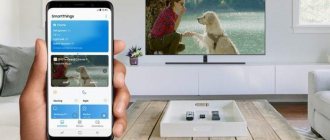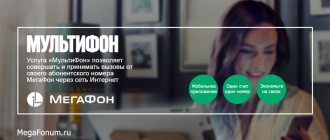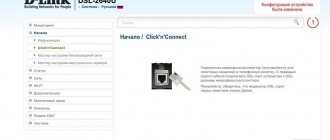Why is connecting your phone to your TV via wifi important?
- Firstly, watching movies on your phone is not very convenient due to the small screen size.
- Secondly, managing video from a smartphone is much more convenient.
- And thirdly - sound. It's one thing on a phone, another on a TV with a stereo system.
Additional advantages: you can display the content of web resources on your TV and search for information on the Internet. You can connect a computer keyboard and other accessories to the TV, and use your smartphone as a remote control.
Connecting your phone to your TV via wifi Direct
Wi-Fi Direct is one of the most convenient methods. Its advantage is that you can create a connection without organizing a local network and connecting to a router, but the disadvantage is that not all smartphones support this technology.
The connection algorithm is as follows:
- go to “Settings”;
- select the “Network” section and then the “Wi-Fi Direct” option;
- activate this option in the TV settings;
- select a smartphone from the list of devices available for synchronization;
- Confirm the connection request that appears on the smartphone screen.
After a successful connection, the image on the phone begins to be duplicated on the TV screen.
Using Miracast technology
Miracast technology is similar to the previous one, but has additional advantages: support for transferring 3D files, you can broadcast large files. Difficulties may arise due to the fact that not all smartphones and TVs implement it.
If your TV does not support Miracast, you can buy an external adapter. It looks like a flash drive with a USB or HDMI connector. After connecting the adapter to the appropriate connector on your TV, you can enjoy all the benefits of TV with Miracast. To synchronize, you need to activate the function in the settings of both devices and then proceed as described above.
This technology is similar to the previous one, but has additional advantages: support for transferring 3D files, large files can be broadcast. Difficulties may arise due to the fact that not all smartphones and TVs implement it.
What is Wi-Fi Direct
Wi-Fi Direct technology is a type of wireless data transfer protocol. It operates at frequencies of 2.4 MHz and 5 MHz . The technology is implemented on a Wi-Fi chipset. Through it, you can connect two or more devices into one network, without the use of additional connecting links in the form of routers.
Today, the Wi-Fi Direct protocol is used by large companies such as Sony and Apple. The technology itself is developed and supported by the WECA group. This is the largest collaboration of network equipment manufacturers.
Wi-Fi Direct is interesting because it allows you to connect many gadgets, large household appliances, computers and other electronic devices into a single network.
It has many advantages, but it also has its disadvantages. Let's consider each of them separately.
Benefits of technology
The main and main advantage of this technology is the complete absence of additional links for communication. All devices on the network connect directly to each other, without additional access points. In addition, Wi-Fi Direct allows you to:
- Transfer data between two devices at higher speeds.
- The technology works on most modern gadgets, mobile phones and TVs. If your TV does not have Wi-Fi Direct, then you can purchase a USB adapter with Wi-Fi function.
- This connection method works on almost all operating systems, including mobile ones.
Despite the obvious advantages, this connection also has its disadvantages.
Example of Wi-Fi direct on an LG TV
Flaws
The biggest disadvantage of this system is the small area for connection. Wi-Fi Direct works well within one room. This is due to the fact that gadgets and TVs do not have powerful antennas and signal amplifiers that routers are equipped with.
Another significant drawback is the weak level of network security. There is no centralized router that is responsible for routing data and encrypting it. It turns out that almost any user can easily access the network.
Minor disadvantages include rapid battery drain on small electronic devices. The battery runs out due to the always-on Wi-Fi module.
Watching YouTube videos
YouTube is one of the most popular video hosting sites, which can be considered as a full-fledged social network. To watch a video running on a smartphone on a TV screen, you need to do the following:
- open the YouTube application on your TV;
- go to “Settings” and YouTube select Manual connection;
- A code will appear on the screen that must be entered into the window on your mobile device.
After this, the YouTube video from the smartphone will be broadcast to the TV screen. Of course, after launching the YouTube application on the TV, you can control viewing using the TV remote control, but searching for and launching videos on a smartphone is much more convenient.
Broadcast using YouTube
YouTube is considered one of the most popular sites when it comes to video content. And it’s not at all necessary to constantly watch videos on the small screen of your smartphone, because you can turn on the broadcast on your TV.
- Before you start connecting, be sure to have the YouTube app installed on your phone. If it is not there, then download and run it.
- Open its settings, activate the Watch on TV function. If everything is done correctly, then instructions should appear telling you what to do next, as well as a field for entering a password.
- Turn on the same application on your TV, open its settings and select the option to connect to your phone manually.
- Enter the code that appears on the screen into the field on your smartphone and click “Add”.
- In the list of added devices, select yours, agree to broadcast and watch the video on the TV screen.
Using a mobile application
One of the most common methods of connecting a phone to a TV via wifi is through apps. Especially many applications for connecting a smartphone to a TV have been developed for mobile devices with the Android operating system.
Moreover, developers are constantly working in this direction, and new programs are constantly appearing.
An example of such a program is iMediaShare . On expensive models of modern smartphones, one of these applications is usually built into the software.
Smart View
application has been developed for Samsung TVs , which also allows you to use your smartphone as a TV remote control.
The app will end of support on October 5, 2021. The company may offer a replacement by then. One of the universal applications is called " Cast to TV ". The program was developed by InShot Inc. A special feature of this application is the rewind function.
Users report occasional freezing of the video image while watching. This may be due to the presence of advertising in the free version. There is a paid version without ads, which, according to reviews, works more stable.
Both devices must be connected to the same Wi-Fi point. If the TV does not support the connection, you should buy a set-top box.
Now there are many inexpensive models on sale that cost no more than 1-2 thousand rubles. Some set-top box manufacturers offer their own software for connecting mobile devices to a TV set. An example of such a device is MiBox.
Using your phone as a media server
To connect your smartphone to your TV and use it as a media server, you need to make sure that both devices are connected to the same Wi-Fi network, and that they support Miracast or DLNA.
- We go to the “Market” on Android, find the DLNA Server application, download it and launch it.
- Open the menu, add a new DLNA Server, give it a name in the appropriate line, enter the name of your home Internet network.
- We go to the Root menu, mark the folder that can be viewed, and save the changes made.
- We return to the main menu of the program, there is now a created media server there, click on “Start” and turn it on.
- We go to the TV settings, open the “Video” section, find the name of the server there, select it. After this, the selected folders for viewing will appear. Launch the required file and look.
Let's sum it up
- There are many ways to connect a smartphone with a TV and watch video content running on the phone on the big screen. Such a connection can be either wired or wireless. The main advantage of a wireless connection is that no additional cables or adapters are needed, and the smartphone can be located anywhere in the apartment.
- To create a wireless connection, you need a Wi-Fi router. If you don’t have one, you can use a laptop or PC as a router by installing a suitable program on it, for example, Connectify.
- Not all phone models have the ability to wirelessly connect to a TV set. On devices with Android, the system version must be 4.0 and higher. An apple smartphone model is suitable, starting from 4S.
- It is easier to choose a suitable TV, since there are many set-top boxes on sale that turn a regular TV into a “smart” one with the ability to connect to the Internet. The main wireless technologies used for viewing are Wi-Fi Direct and Miracast.
- If you plan to watch mainly content from YouTube, you just need to install the appropriate application on your TV and manually connect to your smartphone by entering the received code.
- It is more convenient to use special applications, a large selection of which are available in the Google Play and App Store. The most modern (but quite expensive) smartphone models have similar software built into the operating system. Some applications are “proprietary” and are only suitable for TVs from a specific manufacturer, for example, Samsung.
- For comfortable viewing, the Internet connection must be fast and stable, and the device and TV must be connected to the same Wi-Fi network.
You will find even more useful articles about smart gadgets ➤ Here
What is Screen Share on LG TVs and how to use it?
Hello, dear readers! Today we will talk about such a method of multimedia transmission as Miracast. More precisely, we will talk about the use of this technology on LG TVs, where it is called Screen Share.
Peculiarities
Modern TVs with Smart TV always have built-in support for Miracast and DLNA. This is all modern technology for transmitting multimedia over the air, that is, via Wi-Fi.
DLNA is a technology that allows you to watch multimedia files stored on a computer or any other local network device on a large screen. LG calls this feature Smart Share.
Bearded Man wrote very intelligibly and in detail about LG Smart Share here.
Miracast is a multimedia transmission technology. It differs from DLNA in that it is used to mirror the screen of a mobile device (tablet, laptop, smartphone) to a TV. There is a similar feature in Windows, called “Wireless Display”.
If your TV does not support Miracast, you can buy a special adapter that will add wireless data transfer functionality to your device. Connects via HDMI port to TV.
How to use?
Instructions for connecting your smartphone to LG TV are in video format:
Now to the point. How to connect Screen Share on an LG TV:
- Make sure that the HbbTV function is disabled on the TV;
- On the remote control, find a button with a house icon, labeled “HOME”, press it;
- At the bottom of the screen, select the “Screen Share” application (the monitor with the phone is shown).
Now about how to broadcast a picture to a TV. Let's start with mobile devices running Android OS. First we need to check if the device has built-in Miracast support:
- Go to “Settings”;
- Select the “Screen” section;
- Scroll down and see if there is an option for Broadcast or Wireless Screen.
If we find the desired function, activate it. A list should appear where you need to select your TV and click “Connect”.
Don't forget to activate Wi-Fi on your mobile device!
If this option is not provided on your smartphone, you will need to install additional software. Go to the Play Market store, write Miracast or Screen Share in the search, download any application (look at the rating and reviews so as not to install something that doesn’t work). Launch the application and follow the steps it requires.
The manufacturer claims that an LG TV can be connected to a smartphone from the same company. Operation with devices from other manufacturers is not guaranteed.
"Ten"
You can duplicate image and sound to an LG TV using the Screen Share function from a laptop or PC. To do this, the device must be equipped with a Wi-Fi module.
On a Windows 10 computer, the ability to stream media over the air is called a wireless display. How to use:
We activate Miracast on the TV - on older models in the “Network” section, on new ones - as I wrote above, go to the “Screen Share” application;
- On a PC, type the key combination Win + P;
- The “Project” menu will appear on the right half of the monitor; select “Connect to a wireless display” at the bottom;
- The search will start, as a result of which your TV will be found in the list, click on it;
- A message will appear on the TV screen to confirm the connection; you need to click “Yes”.
Now everything you do on your computer will be displayed on your TV screen.
To transfer an image to a TV from a PC or laptop running Windows 7, you need to install third-party “Intel WiDi” software. Currently, the official developer does not support the program, so I recommend updating your OS to “ten”.
We can finish here. I think there shouldn't be any connection problems. As a last resort, try rebooting both devices. If this doesn't help, write a comment with a full description of the situation. We'll figure out!