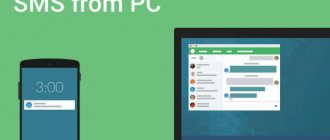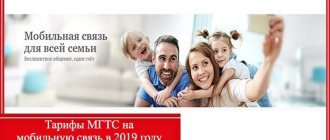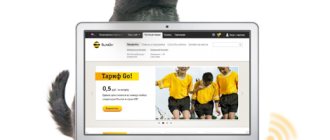For cases when there is a need to talk to several people together, the operator provides a special service. How to connect a conference call on Tele2, use it and disable it - we will tell you about all this. We invite you to read it.
Briefly on the topic Conference calling in Tele2 is a service that allows you to create group calls. A total of up to six people can participate. The USSD code for connection is *195*1#, for disconnection is *195*0#. You can also use the personal account menu on the website or mobile application.
Description of service
During an outgoing call, the user can add other interlocutors - up to 6 subscribers at a time, including, in fact, the initiator. In this case, only the conference creator pays for the call; for other participants, the conversation remains free. The current conversation can be put on hold, and if the host presses “End”, the conversation ends for all added users.
All actions are performed using the phone keypad.
There is no subscription fee for the “Conference Call” option on Tele2, the connection is also free. Now the service is available on all tariffs; previously, subscribers of any tariff plans could use it, except for the “My Tele2” tariff plan.
The service is available to individuals and business package subscribers.
Terms of provision and cost
Outgoing calls are paid for by the person who created the group call. The cost is calculated according to the terms of the connected tariff plan. Each call is charged separately.
Example: an outgoing call costs 1 ruble. Four people participated in the conference (3 subscribers and the creator of the conversation), the conversation lasted 5 minutes. The cost of one call will be 5 rubles, and the entire conference – 15 rubles.
To connect to a conference, you need to activate the “Call Waiting” option.
Description
As a rule, conference calls are necessary for businessmen or large companies whose partners cannot visit the region at the same time. To resolve issues, one call is made, to which several people connect at once. The option can be used by ordinary people to talk to several friends or family at once.
The service has no connection fees or mandatory payments. But the call initiator will have to pay for each call made according to the terms of the tariff. If a subscriber joins a conversation, then the conversation is free for him.
See also: Tariffs for business Tele2
How to connect “Conference calling” on Tele2
There are several ways to activate the option.
- Via USSD command. To activate, dial the combination: *195*1# and confirm the action. After this you will receive a message with the service status.
- With the help of an operator. You need to contact a Tele2 specialist at 611 or use the mobile assistant at 630. Connection usually takes no more than 5 minutes.
- In your personal account or through the mobile application. You need to log in to the system and open the options section. In the general list you need to find “Conference Call” and click on the “Connect” button.
- In the communication salon. You can activate and deactivate services at any Tele2 sales point. When applying, only a passport is required.
To connect the service to business subscribers, in addition to the methods mentioned, another one is provided. The head of the company or another responsible employee can send an activation request to a personal manager or take it to a Tele2 communication salon.
Before activating the described option, it is important to make sure that your mobile device supports conference calling mode. This information can be found in the instructions for your mobile device.
Conditions
Like other options, Conference Call has some limitations that you need to know before using the service:
- The offer cannot work on the My Tele2 tariff.
- During a conversation, the team can have a maximum of 6 participants.
- The mobile device must have a function that allows you to make a conference call.
- Participants in a conversation can use the services of any mobile operator or even communicate using a landline number.
- Before using the option, you need to activate “Call Waiting”. This service allows you to receive parallel calls, and without it it is impossible to have a general conversation.
Before use and activation, you must take into account that Tele2 reserves the right to change the basic payment terms. Based on this rule, before making a call, you need to check the data on the operator’s website or call the help desk at 611.
How to use the conference call service
To create a dialogue for communication between several people at once, you need to make the first outgoing call. When the interlocutor answers, you can add others. To control the conversation, use the keyboard or phone interface (if such functions are available).
The initiator of the conference has the right:
- connect mobile phone owners and landline (landline) telephony subscribers to the meeting;
- during the current conference, switch it to standby mode, while the remaining participants can continue talking;
- During a conversation, receive incoming calls, make outgoing calls, add new participants and exclude existing ones.
Ordinary conference participants can:
- during a conversation, receive incoming and initiate outgoing calls, while the conference will not be interrupted;
- disconnect from the conference without interfering with the communication of other participants. If the initiator does this, the connection will automatically be terminated.
Commands to control the service from the keyboard:
- To call and connect a new subscriber, you need to dial “2”, then the phone number and “3”. The active connection will not be interrupted;
- to put the conversation on hold (friends on the line can continue chatting), press “0”;
- To accept an incoming call without adding it to a group, you need to press the “1” button;
- if the initiator of an incoming call needs to be invited to a conversation, press “2”, then “3”;
- to go into a private conversation with one of the conference call participants, you need to dial “2” and the serial number of the interlocutor under which he was added, for example, “3”;
- to disconnect one friend without interrupting the conversation, enter “1” and the serial number;
- to return to the chat you need to press “3”;
- To end the conversation, you need to click “End”.
If your smartphone has functions for creating group chats, you can use them. So, to connect a new user during a conversation, press the “Add” button. The current conversation is put on hold, and after the next one starts, you need to click the “Merge” icon.
Control commands
To connect the option, dial the command: *195*1# and press the call button. Upon successful activation, you will receive an SMS notification from the system and will be able to create a general conversation 2-3 minutes after sending the request.
To disable, type the combination on the keyboard: *195*0# and wait for a message from the service. Typically, deactivation requests are processed within 5 minutes.
You can check the status using the request: *195*#.
Call control in conference mode:
- To make a call to another interlocutor and connect him to the general conference without interrupting the ongoing conversation, dial the number 2 and the phone number. After establishing the connection, press 3 on the keyboard.
- You can accept an incoming call by merging the conversation. To do this, click on the number 2 (a connection is established with a new interlocutor), and then 3.
- To end the conversation with all the callers you have placed on hold, press the number 0.
- You can accept an incoming call, while disconnecting all previous interlocutors. To do this, enter 1 on the keyboard.
- It is also possible to interrupt the dialogue with all subscribers except one interlocutor by clicking on the number 2 and indicating the subscriber number (connection serial number). At the same time, the connection with the rest of the conference participants will not be interrupted - they will be able to continue communication without you.
- To return to a conversation with the callers you put on hold, press button 3.
- You can remove one interlocutor from the general dialogue. Saving the rest. To do this, you need to enter the combination: 1 and the number of the interlocutor (what account you connected him with).
- To disconnect all conference participants, the creator of the general dialogue must simply hang up.
How to disable “Conference calling” on Tele2
If such a function is no longer needed, you can deactivate it. To disconnect, the mobile operator Tele2 also offers several methods.
- Using USSD combination. You need to dial the code *195*0# on the keyboard and wait for a confirmation alert. You can check the status using the command: *195#.
- Through the operator. You need to call 611 and leave a request for deactivation. The call is free for all Tele2 clients.
- In your personal account or mobile application. After authorization, you need to go to the section with all the connected options, find “Conference calling” and click “Disable”. After a couple of minutes it will be deleted; if necessary, you can re-activate it.
- In the communication salon. An employee at a point of sale can either enable or disable any options.
Business subscribers have the opportunity to stop using the service by contacting their personal manager personally or sending him a request by email.
Price
When each subscriber connects, 30 rubles will be immediately withdrawn from the account of the call initiator. Minutes of conversation will be paid according to the tariff plan the subscriber is on.
If necessary, you can also easily and quickly disable the service yourself. To do this, you can use the following methods:
- Use the Tele2 self-service system.
- Call the operator's short number.
- Visit the company's representative office in your city.
- To send a USSD request, insert *142*0# into the body of the command.
The service is disconnected throughout the day. The user will be informed about its deactivation by SMS.
Connection
Since this service is included in the list of basic ones (it is provided along with the number), you need to connect this service yourself. There are several different ways to do this:
- Using USSD request. Using it you can quickly activate the service. On your mobile you will need to dial * 142 #. The service will be activated within 24 hours from the moment the request is sent.
- When it is not possible to send such a request, you can activate the service using the Internet. The subscriber will need to go to the Tele2 website and get to his page. There you can activate the service yourself.
- When it is not possible to use the two methods indicated above, you can contact the tele2 operator. You can also visit the company’s service center in your city of residence. Addresses can be viewed on the Tele2 website.
After the service is activated, the user will receive an SMS on his mobile phone. After this, you can immediately start using conference calls on Tele2. You can check the connection of the service by calling * 142 #.
conclusions
You can connect a conference call in several ways; you can do this either independently or with the help of specialists. If you are a confident user of your personal account and don’t know how to set up a particular service, you can always turn to an experienced consultant for help.
This type of communication is budget-friendly, since the account is charged as for a regular call. In addition, conference calling is easy to use and with its help you can keep in touch with subscribers throughout Russia.
Tele2 allows you to create group conversations that bring together up to 6 people at the same time (initiator plus 5 participants). To organize such a conversation, the subscriber needs a telephone that supports the management of several parallel calls, and a special service from the operator. How to connect a conference call to a Tele2 number, and how much does it cost?
Instructions for creating a conference call with several contacts from the phone book
Using the Tele2 service is easy. It is enough to do the following:
- the initiator calls the first participant (standard call);
- during a conversation with him, presses the “Add” button on the smartphone screen;
- finds participant No. 2 by searching in the phone book (during this operation, the first participant is waiting on the line) and presses the “Connect” button (“Connect”);
- repeat the procedure with the fourth and subsequent participants.
The connection with the interlocutor can only be carried out by the initiator using the screen of his own smartphone. Conference participants accept calls in the standard way.
Methods for connecting and disconnecting the service
It’s easier to activate the option using a USSD request - *195*1#. To check whether the connection was successful, you need to dial the command *195# from the keyboard. You can also activate the function through:
- Personal Area. The procedure is performed in the “Tariffs and Services” section.
- Mobile application "My Tele2".
- Call 611.
- Personal visit to the communication salon.
Having figured out how to connect and use a conference call on Tele2, it doesn’t hurt to find out how to disable the function. To deactivate, a USSD command is provided - *195*0#. You can disable the option both in your personal account and in the mobile application. But since there is no subscription fee for using the option, there is no need to rush into deactivation. There is no subscription fee for group calls.
What it is?
“Conference calling” began to be used as a replacement for conference calls. A widely used option, it is common among both business and middle class users.
The service provides the opportunity to simultaneously keep in touch with several subscribers, which is very convenient for saving money on your account, as well as time.
Some of the main advantages of the service include:
:
- Ability to connect or disconnect subscribers to the general connection;
- Availability of the “waiting” option;
- The “live communication” mode provides the opportunity to conduct a conversation not only with the organizer of the conversation, but also with other members.
However, it is important to remember that when you disconnect the conversation host, all communication is automatically interrupted.
Before connecting a second line to MTS, you need to activate two and “Conference calling”. We found out the purpose of the second and, as was said earlier, it is useless without the first. As for, it will work without additional services, however, it is characterized by different functionality. MTS does not require a connection and is free. It is enabled by default on all tariffs.
allows:
- During an active conversation, refuse an incoming call (0 call);
- End the current conversation and accept an incoming call (1 call);
- Hold the active call and accept the new one (2nd call).
As mentioned earlier, the service does not require a connection, except in rare cases. If you bought a SIM card before 2009, you may not have this service. To connect, dial *43#. To disable the service, use the command #43#.
For cases when there is a need to talk to several people together, the operator provides a special service. How to connect a conference call on Tele2, use it and disable it - we will tell you about all this. We invite you to read it.
Briefly on the topic
Tele2 conference calls are a service that allows you to create group calls. A total of up to six people can participate. The USSD code for connection is *195*1#, for disconnection is *195*0#. You can also use the personal account menu on the website or mobile application.
Additional Information
In addition to what has already been said, subscribers who decide to use the described option should know that:
- the maximum number of people available for connection does not exceed 6;
- not all phones support group communication, so before activation you should check the device’s compatibility with the option;
- You can check the connection status using the special command *195# or in your personal account;
- Communication cannot be activated by owners of SIM cards with the “My Tele2” tariff installed on them.
Connection and disconnection, cost
To make a conference call on your phone as a call initiator you need to:
- Be a subscriber of this operator (invited interlocutors can be connected to any operators).
- Have at your disposal a mobile phone/smartphone that supports group calling mode.
To check whether Conference calling is active on your number, you can use the short command *195#. We enter it into the dialer, click “Call” and wait (usually a few seconds) for a message with the necessary information.
Like most others, the service is activated and deactivated by using USSD commands. How to connect a conference on Tele2:
- Open dialer.
- Enter *195*1# and press the call button.
- Wait for a notification that the conference call is available for use.
You can also log in to the Tele2 mobile application or in your personal account on the operator’s website and connect there (the service is searched for the query “Conference calling”).
Please note: If you want to find out how to top up your Tele2 account from a Sberbank bank card, follow the link we provided and read another article on the site.
To disable the option, use the combination *195*0# or your personal account in the application / website.
We invite you to read the article about what Tele2 Theme is.
Note! The cost of the service may vary depending on the region in question. For example, for Moscow and Moscow Region this option is free, in St. Petersburg and Leningrad. the region will have to pay for each connection (30 rubles); in the Kirov region. connection is free, but there is a subscription fee (3 rubles/day), in the Pskov region. The initiator will be charged both the subscription fee (3 rubles/day) and the connection fee (3 rubles each). And so on.
Joining as a member
To join most Lync conferences, simply dial a number and write down your name. Once you're connected to a call, you can mute your microphone or listen to a list of call participants using DTMF commands. DTMF commands are touch tone commands entered using the telephone keys.
Joining the conference as a participant
- Join by phone
.
While you're on a business trip, you can also click the Find a local number
in your invitation to see the available dial-in numbers for your current location.
Wait a few seconds after the prompt starts with “If you are the host...”.
(Optional) If the meeting is protected (restricted to a specific number of people), do one of the following:
- When prompted, enter your work or extension number followed by your conference call PIN.
Wait until the host allows you to join the meeting.
When prompted, write down your name and press the pound sign (#) button.
In the following situations, you must wait until the call is connected:
- The host has not yet joined the call.
The call is secure and in step 4 above you chose to be in the "waiting room" instead of entering an extension number or PIN.
Mute your microphone or listen to the list of participants
The following table shows the DTMF commands (tone dialing commands) that participants can enter using the telephone keys during a conference.
In addition to your dial-in number and conference ID, you must set and record a conference call PIN, which you can use to join the conference as a presenter. Once you're connected to a call, you can control audio and other meeting options using DTMF commands.
Joining as a conference host
- Open the meeting request and note the dial-in numbers and conference ID under Join by phone
.
You can also click the Find a local number
in the invitation to view available additional dial-in numbers.
Dial one of the numbers listed. When prompted, enter the conference ID followed by a pound sign (#).
Perform one of the following actions:
- If you have a meeting scheduled, when prompted, press the star key (*) and enter your PIN.
If you are not the meeting initiator, wait for the "If you are the meeting host, click the star again" prompt. Then press the star key (*) and enter your phone number and PIN when prompted.
The message “You have joined the meeting as a presenter” is played and you are connected to the call.
Note:
If you are put on hold or asked to write down your name, you have not been authenticated as a presenter. In this case, hang up and try to join the conference again.
Managing a meeting using DTMF commands
During a meeting, you can use the DTMF commands in the following table to control participants, audio settings, and the waiting room.
| Action to be performed | Availability |
| Confidential reproduction of description of available DTMF commands | |
| Confidential reproduction of the name of each conference participant | |
| Muting audience microphones or returning audio control to participants Important: Unmuting the audience microphones will not mute individual participants. Instead, they hear a message advising them to unmute their microphone. | Presenter only |
| Muting or unmuting your microphone | |
| Blocking and unblocking a conference | Presenter only |
| Admission of all participants in the “waiting room”. After entering this command, all participants will join the conference bypassing the “waiting room”. | Presenter only |
| Enable or disable conference entry and exit notifications, which can be heard by all meeting participants. | Presenter only |
Note:
These commands may vary depending on your network settings and location.
If you're calling from an unfamiliar location, you can check the availability of specific commands by using the Find a local number
in the meeting invitation.
For cases when there is a need to talk to several people together, the operator provides a special service. How to connect a conference call on Tele2, use it and disable it - we will tell you about all this. We invite you to read it.
Briefly on the topic
Tele2 conference calls are a service that allows you to create group calls. A total of up to six people can participate. The USSD code for connection is *195*1#, for disconnection is *195*0#. You can also use the personal account menu on the website or mobile application.
How to use ?
To connect another subscriber to the shared network, press 2+ the other user’s number. To accept a call from the next person, also press 2.
To interrupt the dialogue and answer a new incoming call, press the number 1. And for individual communication, the combination 2 + the number of the desired subscriber is suitable. You can return to the general dialogue using the number 3.
Also, if you are the founder of the conference call, you can disconnect one of the subscribers, to do this, dial 1+ user number.
Conference call function: cost and connection conditions
The option can be activated on any operator tariff plan, except for the “My Tele2” package. This procedure is not complicated, but before connecting, you should visit the operator’s official website and find out the cost of the function. Each region of Russia will have its own. For example, in the capital and region there is no need to pay a fee for activation and use. The function is completely free. But in St. Petersburg and the region the connection price will be 35 rubles.
3-6 people can participate in group communication at the same time (the conference initiator is included in the number). Merging contacts from the phone book is possible when the “Call Waiting” option is enabled. The connection to the group communication of participants during a call occurs through the smartphone menu (sometimes special commands are used, they are typed at the time of the call from the keyboard).
Important! The subscriber who initiates group communication (creates a conference) pays for all parallel calls in accordance with the tariff.
Additional terms of service
When connecting the conference call function on Tele2, you need to remember the conditions for its provision to subscribers:
- the initiator can only be a client of Tele2;
- conference participants are subscribers of any mobile operators (not only the Russian Federation), including landline phone users;
- the initiator can add and disconnect participants, keep a group of interlocutors in standby mode without breaking communication with other opponents;
- the initiator can, without disconnecting other interlocutors, switch to a private conversation with one of the conference sections.
All group interlocutors can leave the conversation by pressing the “End” button. But if the initiator presses it, the communication will be interrupted.
Detailed description
You can arrange a conference call not only with cell numbers, but also with landline numbers. Thus, the subscriber can save his finances significantly, given that payment for this service is carried out as for a regular call.
In addition, conference calling can be used for remote meetings with several partners, or for communicating with a large number of friends at the same time.
In addition, from this option you can switch to private communication and at the same time accept or reject incoming calls. To do this, the subscriber just needs to press the desired combination of numbers.