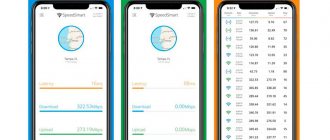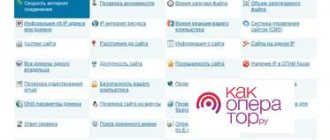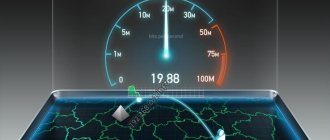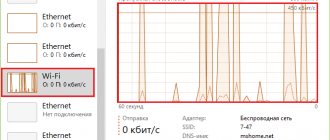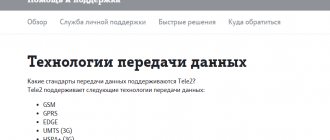When users want to measure the speed of Megafon Internet, this may indicate a decrease in the current quality of the connection. But even the unpleasant indicators obtained during the audit do not indicate poor quality work of the provider. There are many reasons that can lead to a decrease in signal level and connection stability. Therefore, subscribers should not rush to conclusions. You should calmly study the current situation and look for possible sources of problems.
The verification process itself deserves special attention. To obtain the most accurate and reliable indicators, you need to take measurements several times at different times of the day. This approach will eliminate the influence of special factors that neither the service company nor the client himself can influence. In addition, carrying out 3-4 tests in a row will help eliminate several reasons at once that could affect the reliability of communication and the stability of the connection, which will simplify the search for the problem and restore normal operation of the Internet.
Check Internet speed Megafon 4G
Megafon Internet speed can be checked or found out using several different methods:
- special programs and virtual measurement services;
- by calling Megafon technical support (the required data will be provided by the answering consultant);
- programs whose main purpose is not related to conducting tests (torrent).
The last approach is the least convenient and reliable, since the operator is able to set his own restrictions that prevent the use of high speed for downloading files through such programs. As a result, it will not be possible to obtain accurate, correct values.
The most convenient approach is 1, since it allows you not only to obtain reliable information about the conditions and quality of information transmission, but also to monitor the reliability of the connection over time. At the same time, subscribers will not have to waste time on testing, since the measurement process takes no more than a minute. The main thing is to properly prepare the equipment for the test so that potentially low performance is not influenced by third-party factors. A few simple steps aimed at preparing equipment for testing will significantly increase the accuracy of the results obtained.
Verification methods
Use special services that allow you to check Megafon’s Internet speed to make sure that the operator has not deceived you.
We recommend using the portal megafon.speedtest.net - just go to the address and click on the large “Start” button to start the test.
You will see the following indicators:
- High-speed download mode;
- High-speed recoil flow;
- Ping.
You can test your Internet speed on our website, just click on “Start testing” at the very top of the page.
Checking Megafon Internet speed on your phone is also carried out using the following resources:
- Speedtest;
- Network Master – Speed Test;
- 4G Mark;
- My network.
Be sure to take into account the small error! If possible, set your region of residence to make the data more accurate.
Not satisfied with the obtained indicator? We talked about how to increase Megafon’s Internet speed in another article - learn methods proven by experts!
In the meantime, let’s talk about the reasons that reduce the quality of the user’s online experience.
Internet speed test
Those wishing to conduct a Megafon Internet speed test should pay attention to:
- our portal;
- service offered by the operator - megafon.beta.speedtest.net/ru;
- speedtest.net system;
- online Internet meter service from Yandex.
Having decided on the program, it is worth preparing the equipment. To do this, you will need to disable active applications, downloads and updates, turn off traffic distribution and wi-fi, disconnect connected devices and make sure that nothing is using the Internet. Without meeting the above conditions, it will be impossible to achieve correct, accurate indicators.
When the equipment is ready for testing, all that remains is:
- visit the selected site to measure communication parameters;
- start the process of calculating the connection quality by pressing the button provided for this;
- wait for the procedure to complete and pay attention to the results obtained.
As a result, users will have access to 3 parameters: download speed, upload speed and response time.
It's important to note that sometimes results are reported in Mbps when the rate description uses Mbps. For ease of calculations and comparison, you need to remember that 100 Mbps corresponds to approximately 12.5 Mbps.
Maximum speed
The maximum connection speed depends on a lot of factors, and one of the most important of them is the coverage area. The maximum communication parameters depend on which network is available in the subscriber’s location (3G or 4G). It is worth emphasizing that in 2021 the 5g network is planned to appear, which will be available in major cities.
The number and frequency of location of radio towers is also of great importance. The more there are, the more reliable the connection and the higher the level of connection.
All of the above does not allow us to give an unambiguous figure indicating the maximum connection parameters.
Normal indicators
For three years in a row, Megafon's mobile Internet speed deserves the highest praise - the operator was awarded Speedtest Awards by Ookla in 2017-2019!
- In the leading regions, the download rate reaches 27.31 Mbit/sec;
- For downloads, the average is 11.88 Mbit/sec;
- 8,438,486 tests were carried out.
Megafon's LTE Internet speed test showed that in 47 regions of the country it reaches 300 Mbit/s. Excellent data is made possible thanks to the following parameters:
- 98,111 LTE stations are the widest coverage network in the country;
- As many as 83 regions can boast of 4G availability.
Real actual network connection rates are usually 30-50 Mbps. when downloading and 10.57 Mbps. upon recoil. This is enough for comfortable work and satisfaction of basic needs.
Reasons for low mobile Internet speed
It was already said above that the reasons for low speed are not always poor quality services provided by the provider. Therefore, after conducting a Megafon speed test, you should think about the sources of the problems.
The following causes a drop in communication quality:
- increased load on the network (especially in the evenings, when users are especially active in visiting websites and watching videos);
- poor location of the subscriber (the reliability and stability of the connection is affected by tall buildings, hills and other objects that disrupt communication with the radio tower);
- suddenly bad weather;
- outdated equipment that does not support high-speed connections;
- outdated SIM card;
- running background programs that require traffic usage;
- active downloads and updates affecting the operation of the Internet;
- viruses and malware that have entered the phone and actively affect its performance.
Additionally, you need to check the number of connected users if traffic is distributed via Wi-Fi. Sometimes strangers connect to the network and accidentally find out the password.
Ways to increase 4G Internet speed from Megafon
If a user encounters low Internet speed on Megafon during a speed test, you can try to improve the quality of communication using a few simple steps:
- make sure that the reason is not the reasons stated above;
- reboot the modem or smartphone;
- see what mode the device is operating in (LTE, 3g) and reduce the quality of data transmission;
- In phones with two SIM card slots, it is recommended to insert a SIM card for the Internet into the first slot.
If the above methods do not help, you should contact the telephone company’s support operators and inform them about the difficulties that have arisen, after which you will only have to follow their recommendations.
Preparing to test your Internet connection
To fully use the 4g Internet speed from MTS, you need to prepare your device before testing.
To do this, follow the instructions and simple rules:
- Connect to the network cable of your Internet provider. This will help you get the most accurate results.
- When using a router or modem, make sure that there is no other electronic equipment connected to the device that will affect the readings. After disconnecting all devices, reboot the router/modem and wait a couple of minutes until a stable connection is established.
- Completely disable programs and applications that use traffic. Check to see if they are running in the background. After disabling the torrent program, you will need to wait 2-3 minutes, since the program does not stop using traffic immediately.
- To check, use any convenient browser: Internet Explorer, Chrome, Opera, Firefox or Safari. One tab for speedtest must be active in the browser.
High-speed Internet via Wi-Fi
However, if you use a Wi-Fi router, the speed drop on the way to your devices via a wireless channel will in any case, to a greater or lesser extent, depending on your equipment. Speed losses in a wireless connection are caused by the use of limited channel width, encryption, and congestion of the channel you (or the router) have chosen by your neighbors.
In the first case, a special mode of a dual-band router (not every model supports it) will help increase the speed of receiving data from the Internet, in which two bands are used at once for the user’s output: 2.4 and 5 GHz.
If most of your neighbors use routers, then most of the transmission is carried out at a frequency of 2.4 Hz on standard channels 1/6/11. The choice of intermediate channels with less noisy neighbors will help improve the situation.
The wi-fi analyzer mobile application will allow you to select a more or less unloaded channel. However, it is worth remembering that for most client devices, the transmitter power is reduced by more than half on the “extreme” channels (1 and 11/13 for 2.4 GHz).
A more radical solution would be to buy a router that supports dual bands and uses the 5 GHz frequency. There are more channels to choose from in this range, but it is worth considering that its penetration ability through solid walls is much worse.
Here again you need to test. Our speed meter will help with this.
How to measure speed correctly
You need to know the general rules of connection testing to accurately measure speed:
- When checking speed indicators, disable all third-party programs that are not related to the testing itself and that “eat” Internet traffic;
- do not test during bad weather;
- if you use an online service to check your home Internet network, then choose the nearest server;
- take measurements several times to get average Internet indicators. This way you can more accurately determine the true data transfer speed;
- check if your equipment is working properly;
- Make sure your computer is not infected with viruses.
Only after you have gone through all these points, feel free to start testing your Internet connection.
How to increase Internet speed
Over time, every Internet user wants to increase the speed of their network. Let's see what you can do to increase your slow home or mobile Internet speed:
- clean your PC using antivirus;
- use special software to increase the speed of the Internet;
- remove or disable programs that use Internet resources;
- disable auto-updates of the operating system and software;
- change connection type;
- reconfigure the device from which you access the Internet;
- clean browsers;
- pause all active downloads;
- troubleshoot problems (if any);
- ask if there is an accident at the provider’s station and, if so, wait;
- change tariff plan.
Read more about ways to increase speed in the full article - read more
Removing restrictions on the modem
The speed of a 4G Internet connection via a modem may be slow if the operator has imposed traffic restrictions. There is no easy way to get rid of this problem by calling support. To deal with this problem, you need to do the following:
- Log in to the control panel on your computer.
- Open the device manager and enter the column where port settings are made.
- Find the USB modem in the connected devices.
- Click on the “Properties” tab after selecting the desired device.
- Take a look at the parameters.
- Set the speed to maximum: 128000.
- Click on the “Save” button.
There is another way to configure the modem:
- You need to enter the “Menu and Tools” item.
- Click on the “Network” column and make the “WCDMA Only” option active.
- Now click on the “Save” button.
There is no need to install additional settings.