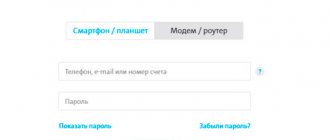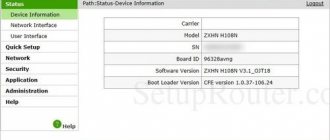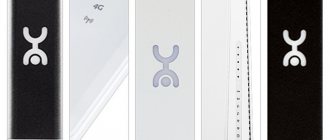Modem design
The Yota Swift Wltuba-107 modem is made in a traditional form factor - in the form of a kind of flash drive, with a protruding connector for connecting to a USB port. Unlike its predecessors, it is equipped with a slot for a SIM card in micro-SIM format, which is inserted into the corresponding connector under the modem. Depending on the selected modification, the device can be connected to the computer in three ways:
- Directly to the USB port.
- Via a cable with a micro-USB connector.
- Via Wi-Fi - for this, the device is connected to any charger or another computer.
Please note that when connected via a USB extension cable, the modem may experience a lack of electricity - use extension cables with thick conductors or with additional power (otherwise, communication interruptions cannot be avoided).
Let's look at the characteristics of the Yota 4G LTE Wltuba-107 modem:
- Compatible with operating systems Windows XP-8 (will probably work with Windows 10), MacOS.
- Speed – up to 70 Mbit/s for reception, up to 40 Mbit/s for distribution.
- The transmitter power is +23 dBm.
- Operating temperature – from 0 to +30 degrees.
- Connection interface – USB 2.0 or USB 3.0.
- Case dimensions – 82x28.1x12.3 mm.
If you received a modem without a SIM card, feel free to go to the nearest Yota office and buy the required SIM card there.
Connecting to the Internet is done as follows. The first step is to install the SIM card under the USB connector. Step two - connect the device to a free USB port, wait for the network connection icon to appear (like a local network, no drivers are required). The next stage is to go to your personal account, top up your balance, select the access speed and use the Internet. Connection to the World Wide Web is performed automatically; when a connection is established, the operator’s logo lights up on the Yota Wltuba-107 modem.
To get to the administrative panel of Yota Wltuba-107, go to https://status.yota.ru or https://10.0.0.1. Here you can check the signal strength, check the software version, the current data transfer rate, and the maximum peak speed in a given communication session. In models with Wi-Fi, access point settings (network name, password) are available.
Firmware for the Wltuba-107 modem is performed manually, and only at your own peril and risk. If you are sure of what you are doing, download the firmware file, go to https://status.yota.ru/manualupdate and upload it to the device. Remember that with your careless actions you can render the gadget inoperative.
How to find out the modem model
While using the operator’s services, the question may arise as to how to determine the Yota modem model. Let's look at the most popular options.
Look in the documentation
The easiest way to find out the necessary information is to look at the accompanying documentation for the equipment. The Yota model must be indicated in the documents. In addition, this information can be found in the agreement drawn up with the mobile operator and Internet provider. Also pay attention to the box from under the device, if it has been preserved. It should also contain detailed information about the product, including a detailed model name. Pay attention to the case itself, where there may also be a tag with the data of interest.
Please note the serial number
A more complex method allows you to find out the Yota modem model by serial number. To do this, you need to have the first four digits of this code in front of your eyes. Let's consider different options when SN begins with the following characters:
- up to numbers 1434, for example, 1411 - (WLTUBA-107) LTE Cat.3;
- 1434 - (WLTUBQ-108) LTE Cat.4;
- 1645 - (WLTUBA-115) LTE Cat.4;
- up to the number 1443, for example, 14430 - LTE Cat.3;
- 1443 - LTE Cat.4;
- before 1545, for example, 1531 - Many Cat.3 white;
- from 1545 to 3251 - Many Cat.4 white;
- starts from 3251 to 3266 - Many Cat.4 in black.
You can find out the Yota modem model by a shortened serial number with 11 characters. For example, the designation 12345678801 indicates that this is a Yota (S15) LTE Cat.4 modem. Using this information, it is easy to determine the type of device, but to do this you need to know the serial number. This data can be viewed on the device body or go to the “Device Manager”, find the equipment of interest, right-click, enter properties and run diagnostics. We will dwell on this issue in more detail below.
In Device Manager on PC/Laptop
A common way to find out which Yota modem you are using is to use the capabilities of the application manager. To do this, do the following:
- Connect the Yota modem to your PC/laptop and wait for the software to install.
- Go to "Device Manager". To do this, press the Win+R combination, and after a special window appears, enter the command devmgmt.msc into the command line.
- Find your device in the “Network adapters” or “Modems” section.
- Select your device from the list.
- Right-click on the desired line and go to “Properties”.
- Go to the "Diagnostics" tab.
- Select "Poll the modem".
In this way, you can find out not only the model of the USB modem, but also the serial number (its importance has already been mentioned above).
Special program
As an alternative, you can find out the Yota modem model using special software. As an option, the Everest program is suitable. To check, do the following:
- Download the software from the link everestsoft.ru/downloads/.
- Install it on PC/Laptop.
- Connect your Yota device to connect to the Internet.
- Find a location with equipment.
- Log in and read the information you are interested in.
If desired, you can use other software, for example, AIDA 32 / 64, HW Monitor and others. They all work according to the standard principle, so there should be no difficulties in using them.
At the support service
If none of the above options are suitable, you can find out the necessary information through a specialist by asking a question in the online chat of the Yota operator on the official website, dial the hotline number 8-800-550-00-07 or come in person to the nearest office with a passport . Company employees must advise and provide the necessary information. Upon request, personal data or contract number may be required.
Main problems
We analyzed reviews of the Wltuba-107 modem from the Yota operator and found that the device does not have the longest survivability - many users complain about its failure in the first months of operation. But if it has lived for more than four months, it will continue to work.
The second problem occurs when trying to unlock the device. There are no clear instructions on this matter, nor are there any in our review. When contacting Yota technical support, you have to listen to the attempts of consultants who are trying their best to dissuade subscribers from this idea. According to some reports, unlocking the Wltuba-107 modem is possible only at official Yota offices and only during the warranty period.
Rate this article
Possible problems
When studying reviews from owners using this modem model, it was possible to determine that the device has a short service life. Many owners write about breakdowns during the first 4 months of operation. But if the modem survives this period, then it will continue to function stably.
There is another problem that appears when you try to unlock your device. It is not clear how to correct the situation, since neither consultants nor other employees of the Yota company can offer an adequate solution to the problem. Apparently, the modem can only be unlocked during the warranty period at the Yota office.
Review of Mobile LTE router from Yota
Hi all!
For a long, long time I was looking for at least some information about the router produced by the Chinese company Quanta, which they give as a replacement for Yota Egg and Yota Many. I couldn't find anything other than photos, so I'll briefly describe it here.
Beware of traffic! 
Appearance and comparison with Yota Many
This is what the router looks like (it's white):
As you can see from the photographs, it is slightly larger than the Yota Many in all respects.
Battery 1430 mAh There is no Yota logo on the SIM card. But there is a seal on top of it.
What is in the box?
Unfortunately, I threw the box away immediately; there will be no photos.
- Router with SIM card
- Stickers
- Cable 2xUSB - micro-USB
- Battery (if I had not turned on the router before throwing out the box, the battery would have flown into the tank along with it. Located at the bottom of the box in the intermediate compartment)
Functional elements
Left side:
- Power button
- WPS button
Front side:
- Power indicator
- 4G indicator
- Wi-Fi indicator
Feelings from the router
Immediately about the disadvantages:
- As soon as you press the body a little, you can hear a crunch from all sides. They cheapened the materials; the Yota Many has a much nicer body to the touch.
- The micro-USB port is attached anyhow, the hole in the case is noticeably larger than the port. It's not scary, but it's not very pleasant.
- There is no button to switch Wi-Fi to open mode. It would be better if they did it instead of WPS, it would be more useful.
- It takes a long time to start. I didn’t measure it specifically, but exactly 15-20 seconds
- At the Yota stand they said that the approximate battery life is 4 hours versus 24 for Yota Many. This was very upsetting.
- As it was written on the box, simultaneous connection of up to 5 devices
.
It was also upsetting. UPD: I connected 7 devices, everything worked! - There is no function to turn off Wi-Fi when there is no LTE connection.
- The instructions say that a short press puts the device into standby mode. Nothing like this. Either use it or turn it off, there is no third option.
- It starts to get very hot after 5-10 minutes of operation. So that you can feel it even through your bag.
Pros:
- Removable SIM card. (probably not even a plus, but some kind of neutral feature)
- Software stuffing (more about it below).
Software stuffing
Although this router was “offended” by its battery life and materials, the software stuffing here is like that of a full-fledged router. Castrated from all sides, Yota Many smokes quietly on the sidelines.
Screenshots:
Login to the admin panel (PS the operating instructions were not included in the kit, I found the admin-admin
)
Internals:
“Managing power supply modes” - how pathetically said. In fact, there is the time to go into standby mode in minutes.
I can’t measure speed, operating time, etc. I am not in coverage area during testing.
Total
It's a pretty good router with its pros and cons. The pocket does not weigh down and does not take up half the bag. Personally, I didn’t have time to get used to Many, because... I've only used it for 3 days so the transition will be painless for me. I think I described everything to the maximum. If you have any questions, I will be happy to answer. Thank you for your attention!
The pocket does not weigh down and does not take up half the bag. Personally, I didn’t have time to get used to Many, because... I've only used it for 3 days so the transition will be painless for me. I think I described everything to the maximum. If you have any questions, I will be happy to answer. Thank you for your attention!
PS I didn’t have enough karma to post to the “Iron” hub. If possible, move it there.
UPD: Yota sent me instructions. UPD: The speed does not slow down, everything is fine in this regard.
What is it for
There are many situations when you need to find out the Yota modem model. Let's highlight the main ones:
- Contacting a service center for repairs or maintenance advice.
- Set up your device to connect to the Internet.
- Obtaining information on the available functions and capabilities of the equipment.
Knowledge of the Yota modem model in most cases is of an informational nature. At the same time, you can obtain the necessary data in one of many ways - through the operator, using documents or a PC / laptop.
In the comments, tell us which method suited you best and what other options for obtaining such information.