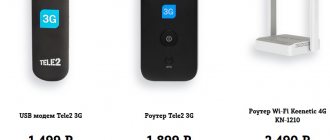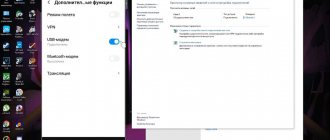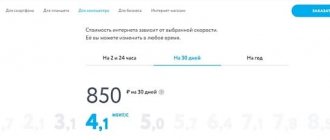It’s safe to say that the price of Yota 4g tariffs is the most attractive offer on the modern market. This provider takes the most responsible approach to setting tariffs and always tries to please ordinary users. The TP line looks a little strange to the average person, but once you get to know everything in detail, the questions disappear.
Yota for laptops and computers
The service in question is perfect not only for home use, but also for the office and even traveling around Russia. After all, you can always take the modem with you, since it is not tied to one point (there are also stationary devices). The cost of the Internet depends on what parameters the user has chosen. Tariff settings can be changed at any time. This allows you to dynamically adjust the option to your needs.
Devices
First of all, we suggest considering Yota devices for laptops and computers. Without them, you will not be able to use the tariff. You can purchase them both at the operator’s points of sale and by arranging delivery. Today, models are divided into categories. Their list is as follows:
- Portable: Yota USB modem: Designed for personal use;
- Connects to a computer via USB;
- LTE in the 1800 and 2600 MHz bands;
- Does not require installation of additional software;
- Cost - 1190 rubles;
- Up to 8 simultaneous connections of different devices;
- Up to 8 simultaneous connections of different devices;
- LTE in the 800, 1800 and 2600 MHz bands;
- Yota Internet Center: Up to 32 simultaneous connections of different devices;
- Up to 32 simultaneous connections of different devices;
Each kit includes a built-in SIM card. Payment is made in cash upon receipt of the device.
How to connect
If you decide to connect to Iota’s services, you can do it right now by submitting an application on the official website. To do this, it is recommended to adhere to the following algorithm:
- The first step is to choose a suitable modem or router. Go to the page: https://www.yota.ru/store .
- For easy navigation through the list of options, select a category by clicking on “All devices.” In our case, the options “You can take it with you” and “Stationary” are suitable.
- If desired, you can enable sorting by price by clicking on the appropriate button.
- Select the appropriate gadget, hover over it and click on “Order”. By clicking on the image of the model, you can open a page with a detailed description of its characteristics.
- Specify the number of devices using the “+” and “-“ icons.
- Change the delivery city if it is determined incorrectly.
- At the next stage, you need to choose the method of receiving the modem: free delivery or pickup from the sales office. It is worth noting that the first option is not available in all localities in Russia.
- It doesn't matter which option was chosen. In any case, the system will ask you to indicate a contact number at which the manager can contact us. After filling out the field, click on “Send SMS with code”.
- All that remains is to enter the received code and wait for the operator’s representative to call.
Programs similar in functionality
There are similar installations, the functional part of which is close to the Yota control. These are the servers of mobile communications representatives:
- “My Beeline” is a similar utility developed for a specific moderator. Conveniently, detailed information about expenses within the network can be delivered to the post office, since Beeline is connected to the postal delivery service.
- “My MTS” is a program tailored for a specific company. It has a standard set of qualities and functions - turning options on and off, choosing a tariff, traffic control.
Internet management
In the case of most devices that do not require installation of additional software, Internet management is carried out through your personal account on the official website. This is relevant for the following categories and models:
- USB modem;
- Wi-Fi modem;
- Yota Many.
Through your personal account
The first step after signing the agreement is to register in your personal account. To do this, it is recommended to perform the following steps sequentially:
- Connect your device to your computer or connect to it via Wi-Fi.
- Go to the web address https://start.yota.ru/ to initiate the registration procedure. It is important to note that it is necessary to open the page through the network of the Yota modem or router. If the system does not detect it, then it will not be possible to continue.
- Read the brief information and click on “Continue”.
- Now you need to enter your contact phone number. This can be any operator. After filling out the field, click “Continue”. Enter the confirmation code you received to proceed to the next step.
- Fill out the form with the following information:
- First and last name;
- Password and its repetition;
- Secret question and answer;
- E-mail address;
- Contact phone number;
- Click on the “Create Profile” button.
- Now you can set up a tariff plan and start using the company’s services.
In the future, the tariff can be changed at any time in your personal account. To manage services, you must log in using the following algorithm:
- Follow the link: https://my.yota.ru/ .
- Enter your phone number, email, or personal account as your invoice. And also the password.
- Click on “Login”.
- If the data is entered correctly, the main page of Yota Personal Account for your computer will appear. Here you can:
- View the current balance of your personal account;
- Replenish it;
- Change the tariff plan using a convenient regulator;
- Set up different tariff profiles.
Yota Internet Center
Previously, some models of modems and routers from Iota had a special program installed to manage services. This is a Yota Access application with quite extensive functionality:
- Checking connection status;
- Monitoring the volume of received and sent Internet traffic;
- Changing tariff plan settings.
Due to the appearance of a functional personal account on the official website, Yota Access has become irrelevant. Therefore, the company decided to stop supporting her. Now it is impossible to download the software from the official website. Owners of an Internet center can manage services via a personal account.
If you still want to use the application in question, you can download it from a third-party resource using the link: https://yadi.sk/d/m0apRH023PnSq5. It is important to note that the operator does not guarantee the correct operation of the program today. And the technical support service does not help solve problems with it.
Connecting to a router
A regular modem can be connected to a wireless router to distribute the Internet to several gadgets:
- Connect the modem to the router via USB.
- In the router settings, enable the “USB menu” option.
- Go to the last tab and fill in the required fields:
- in the “APN” field write the address “yota.ru”;
- “Dialed number” – “*99#”.
- Save the settings.
Tariff plans
Let's look at possible options for setting up the Yota tariff plan for a computer.
- Unlimited for 24 hours - 75 rubles;
- Unlimited for 72 hours - 150 rubles;
- Unlimited for 30 days: 64 Kbps - free;
- 10 Mbit per second - 600 rubles per month;
- 20 Mbit per second - 900 rubles per month;
- 30 Mbit per second - 1200 rubles per month;
- Maximum speed - 1500 rubles per month;
- 10 Mbit per second - 5,400 rubles per year;
It is important to note that all prices are indicated for residents of Moscow and Moscow Region. Prices for other constituent entities of the Russian Federation should be checked on the operator’s website.
Installing drivers
There is no need to install drivers on your laptop or computer.
After physical connection, the Yota Acces program starts. It will automatically begin installing the device driver and special software. If for some reason the automatic installation does not start, you need to go to the “My Computer” section, open the modem folder, and run the autorun.exe file.
Features of Iota for computer
Let's consider the main features of the tariff in question, which you should know about before purchasing the service.
Additional terms
- You can change the tariff conditions free of charge at any time. There are no restrictions on the number of settings per month;
- If you increase the connection speed, the cost of paid days until the end of the billing period will decrease. And vice versa;
- If there are no funds on your balance to withdraw the subscription fee, then access to the Internet will not be blocked, as is the case with smartphones. The speed will be reduced to 64 Kbps;
- The conditions apply both in the home region and when traveling throughout the Russian Federation (except Crimea, Sevastopol and Chukotka).
Useful options
Let's look at several useful options that can be added additionally. Their list is as follows:
- You can rent a modem or router if you do not plan to use the service for a long time. At the same time, a corresponding agreement is signed. To use the option, you need to visit a Yota sales point;
- Test drive for 7 days - free internet to check its quality. Afterwards, you can return the router and terminate the contract without losing money;
- Temporary speed increase;
- Auto payment.
Tariffs for tablet
You can buy and configure a SIM card for a tablet in the same way as for a phone, using a mobile application or the official website. But it is worth remembering that speed limits are triggered in the following situations:
- If you put a SIM card in a router or modem;
- For file sharing operations (torrents);
Tariffs Yota Moscow and Moscow region for tablet:
- Internet access at maximum speed:
- 7GB – 400 ₽;
- 15GB – 450 ₽;
- 30GB – 590 ₽;
- Additional 5GB before the end of the package offer – 100 ₽.
- Communication services (can be connected if necessary):
- 500 minutes for other operators – 250 ₽ (if not activated, then the price is 2.5 minutes);
- Unlimited number of SMS/MMS – 50₽.
- Unlimited access to additional services:
- Social networks – 20₽ each;
- Messaging services – 10₽;
- Music – 30₽;
- Video – 60₽.
The SIM card can be used on tablets with Android and iOS operating systems.
Common problems and their solutions
No one is immune from problems with the Internet. We suggest that you familiarize yourself with the list of the most common situations and options for solving them:
- Slow Internet speed: Check the coverage map and make sure that the advertised signal should be as expected;
- Try moving the device closer to the window;
- Turn off all file downloads and check again;
- The network load may be high. In this case, all that remains is to wait until fewer people use the network;
- Go to your personal account and check your connection status;
- Contact technical support by providing a receipt;
- If the recipient did not have time to spend the money, then you can return it. To do this, write an application at the Yota sales office, providing your passport and payment receipt;
- Disconnect from all other networks on your computer;
If you do not find your problem or the solution does not help, it is recommended to contact technical support. Relevant contacts can be found at the end of the article.
Modem settings
Using the web interface, the user can:
- change settings;
- return parameters to original values.
Changing the network name and password
To set network parameters and a password that does not allow third parties to connect, you need to go to “Personal Account” and set the parameters one by one. After clicking the save button, the modem automatically reboots. The user can limit the number of devices simultaneously connected to the equipment (the maximum number depends on the product model).
Reset settings
In case of incorrect settings, the user can reset the parameters to factory values by clicking on the button marked “Auto” (located at the bottom of the web interface dialog box). All stored values are deleted, after which the adjustment can be started again.
Expert opinion
Julia
Employee of the Yota retail outlet.
It is not always possible to roll back the firmware to an older version due to the limitations inherent in the new software.
Advantages and disadvantages
pros
Advantages of the Internet for computers from Iota:
- Completely unlimited access;
- Possibility to connect to the Internet for several hours;
- Free test drive for a week;
- If you don’t have enough money to purchase, you can rent a modem;
- You can carry the modem with you while walking or traveling;
- Good quality of communication throughout Russia;
- Impressive when paying for a tariff plan for a year in advance;
- You can change the terms of your tariff plan at any time. Changes are applied instantly;
- The Internet does not turn off when the balance is zero.
Minuses
Its disadvantages:
- High cost of modems and routers;
- User-friendly software support has been discontinued;
- In small towns it is difficult to find a sales office located close to home;
- Not all points of sale allow applications to be submitted;
Login to the web interface
To configure settings via the browser you need to:
- Enter status.yota.ru into the address bar.
- Log in by specifying the username and password from the instructions received when concluding the agreement.
- Analyze information in the dialog box that opens, such as network status and signal quality, settings for additional functions, data on sent and received traffic. The web interface allows you to update the modem software automatically or manually.
The web interface contains parameter settings.