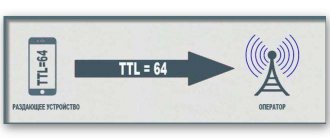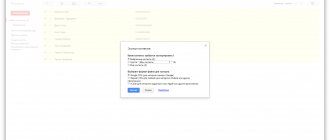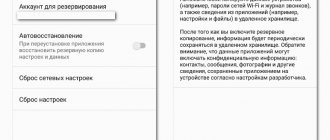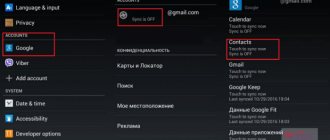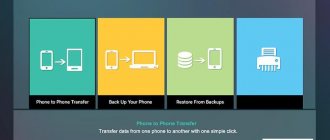When selling or moving to a new smartphone, the owner is often puzzled by how to copy contacts from the phone to the computer. Let's look into the details, it's not as difficult as it seems. Essentially, you need to dump subscriber numbers, preferably with all available information, into one file with a .CSV or .VCF extension. This can be done in different ways.
The step-by-step instructions are universal and suitable for all models: iPhone, Alcatel, Asus, Lenovo, Meizu, Philips, Nokia, Oppo, Phillips, Prestigio, Sony Xperia, HTC, Samsung, Xiaomi (Redme), ZTE, BQ, Vertex, Micromax, Umidigi , Oukitel, Texet, Leagoo, Dexp, Doogie, Huawei (Honor), HomTom, Chinese No-Name, sold under the brands Megafon, Beeline, MTS, etc.
Universal methods
First, let's look at universal methods that will work both on smartphones running Android and iOS devices.
Google account
The first method is synchronization with a Google account. Suitable for all platforms (Android or iOS), including transfer from a SIM card.
A Google profile is created when you register your Gmail account. Necessary for convenient and correct operation of Google services on a device running Android.
Step by step guide for Android:
- Make sure the gadget is linked to your Google account. This action is usually done during the initial setup of the device, immediately after turning it on.
- Go to settings (gear icon). Find the Accounts and Sync tab.
- In the new menu, find the line “Goolge”.
- The active Google account to which the device is linked is displayed here. Check the box next to “contacts”.
Thus, during the first synchronization, all active contacts from the address book will be copied to the Google account profile.
To access them:
- Log in to your computer using this profile at https://contacts.google.com/,
- Click “Export”, here you can select “ALL” or “Who you often communicate with”
- Select Google CSV, Outlook CSV or vCard (iOs) file format,
- Click “Export”, the finished file will be downloaded to your PC,
- Ready!
Second method: export via Gmail:
- Go to your phone book “contacts” and tap on the three dots in the upper corner.
- Open the "settings" tab in the new menu. In the new window, go to the “import and export” line.
- Find the "send" entry. Click on it and select “Gmail” from the options provided.
All data will be automatically copied to Google's email service.
Messengers
Popular instant messengers, such as WhatsApp, Viber, Telegram, see only the numbers of those users who have such an application installed. Therefore, the list of subscribers will always be incomplete.
To transfer data to your computer, you will have to install the PC version of the messenger:
- Download the version of WhatsApp for Windows here, but you won’t be able to get the numbers through the browser version,
- Viber for Windows and macOS (10.13 and later) can be purchased here,
- Telegram is here, you can download both the full installation version and the portable version.
There are two ways to transfer numbers from the messenger to your computer:
- Manually. Select subscribers, go to the person’s profile and copy the number there,
- Use built-in messenger options to export data.
How to transfer numbers from your phone to your computer using apps
Third-party utilities are another way. They need to be installed on your computer and smartphone to ensure interconnection between the devices. Typically, a wireless connection is used in this case.
- AirDroid: remote access and files - organizes the process without a physical connection. Shareware solution.
- Save contacts – works with extensions such as txt, Excel(xlsx), Google sheets, pdf, csv.
- Contacts Backup is a stylish application without system bugs, works with a wide range of devices, including those made in China. Has an intuitive user interface.
Alternatively, use PC programs. For example, MOBILedit, which was created for a wide range of tasks, including working with the address book, call log, text messages, etc.
A step-by-step algorithm for using the y Phone Explorer program can be seen in the video:
Instructions for Android
Now let's look at the general ways to copy contacts under the Android system. Most of them use the method of creating a file with the *.vcf extension, and then transferring the file to the computer.
We'll tell you about a number of applications that help you copy your phone book.
Using a computer
The list of numbers in the Android operating system is converted into a database of ordered entries when converted to a *.vcf file (“*” is the file name). It can be transferred to any convenient place on your PC and stored as a backup copy.
To copy to a computer:
- Open the phone book on your smartphone. Go to the main menu through three dots.
- Go to settings and open the “export and import” tab.
- Find the "memory export" tab. Click it. The system will indicate the path where the *.vcf file will be saved.
- Connect your cell phone to your computer using a USB cable and switch it to data transfer (MTP) mode.
- Now the smartphone is visible to Windows as a removable storage device. You can open the folder from Explorer and find the desired contacts file. By default it is saved to the SD card.
If the PC does not see the flash drive, try moving the .vcf file from the SD card to the gadget’s internal memory.
Special programs
To transfer contacts to a computer or laptop, you can use special applications.
We list the most popular of them:
- Export Contacts. English-language application for copying the phone book into one of the extensions: csv, excel, html, json, pdf, vcf, tsv, xml. Distributed free of charge. The utility is possible.
- Contact to Excel. The application works with the office tabular format. Saves all available information. Each profile includes: full name, address and three numbers. The only negative: there is no separation by a space in the name and patronymic when transferring to the table.
- Dr.Fone. A program with rich functionality. However, users on the Internet note that most actions charge a fee. The application copies subscribers using the recovery method. That is, it creates a backup copy of the directory. .
- Super Backup. Another application that allows you to make a backup copy. The program will reset the phone book to the device’s internal memory, SD card or cloud service. Distributed free of charge. There is built-in advertising.
When installing applications, or when porting numbers, do not forget to give permission (access) to the telephone directory.
SD card
Saving data to a flash drive is similar to transferring a phone book backup to a PC:
- Go to the “contacts” settings. Select "export and import".
- Click "export to memory". Usually the file is saved in the directory: /sdcard/*. vcf.
The phone book has been copied to the SD card. Now you can take it out and insert it into the card reader for subsequent transfer to the hard drive of your computer or laptop.
Send file by mail
After you have saved the finished vcf file on a removable drive, you can send it by mail and open it on a laptop running Windows or MacOs. Just find it in Explorer or another file manager, long-press the file icon, and then tap “send.” In the small window, click on Gmail.
Application from the phone manufacturer
Branded software products from major manufacturers also have a contact database management function. Including transferring them to a computer or laptop. This is far from their only purpose, but in this case we are considering actions with the address book.
The procedure is implemented as simply and clearly as possible, which is reflected in a user-friendly interface and intuitive navigation. Let's list the manufacturers of Android smartphones and the names of the solutions they offer by default:
- HTC devices - HTC Sync;
- Samsung phones – KIES for Windows or Mac;
- Sony gadgets - Sony PC Companion;
- application from Xiaomi - Mi Remote;
- option for Lenovo - Lenovo Mobile Assistant;
- offer from Honor - Honor Store;
- solution from LG - LG PC Suite product.
The general operating algorithm for these analogues is as follows:
- installing software on your phone and personal computer;
- connection via cable;
- launch the utility;
- selecting the option to backup the “Contacts” memory section.
All of the solutions listed are adapted into Russian and are quite intuitive for a wide audience of users.
Instructions for iPhone
On Apple smartphones, you can copy your phone book to your PC in several ways. This is usually done when synchronizing the gadget with branded services from the manufacturer. However, in most cases we are talking about transferring one contact. Since the iPhone does not have a function for directly exporting subscriber lists.
iCloud storage
Apple's proprietary cloud service stores complete information on the user's gadget on its servers. Even with a free subscription, the subscriber will always be sure that his numbers are copied to a safe place, and he will be able to access them at any time.
To do this you will need:
- Go to the iCloud web page using the Apple ID to which your smartphone is linked.
- Open the Contacts web application. Select one subscriber or the entire phone book.
- Click on export vCard (gear) to save.
The information will be saved in VCF format to your hard drive.
iTunes
The official application for working with any Apple device. It creates a cell phone backup to your computer. You can view the list, but you cannot copy it. Unless you write them out manually. To create a full-fledged phone book file, you will need the help of third-party programs. We'll talk about them below.
Be sure to check your iTunes Store and App Store synchronization settings before pulling numbers from the backup:
- Go to your smartphone settings and click on Apple ID.
- Go to the “iTunes Store and App Store” tab. Here, check the box next to “contacts”. It should be in the “on” position.
The same recommendation applies to iCloud.
An iPhone user can send anyone's profile by mail. To do this, you need to go to the phone book and select the desired subscriber. In the subscriber’s card, click on “Send contact”, select the sending method: “E-mail”.
Programs
Additional utilities help extract the phone book from backup copies stored on the user's PC. Numbers can be retrieved using applications:
- Export & Backup Contact. The application is distributed free of charge. Allows you to copy the list of subscribers on iOS to a separate VCF file. Works under the latest (ver. 13) operating system. Transfers contacts from both smartphones and iPads. Application download page.
- Contaker, another application for transferring a list of subscribers and other important information from a smartphone to the cloud. It is distributed free of charge, but there are built-in paid options.
- "Export contacts". Paid software with good functionality. Transfers numbers with one touch to the format: XLSX, PDF, VCF, Excel, VCard. There are many options for copy settings. Works on iOS versions 9 and higher. Download page.
- iBackupBot. This program is for working with a backup that is located on the user’s PC. You can download and install the software from the official developer page. After the first launch, the utility will automatically scan your computer and find current backups. The user will only have to open the backup in the program, click on the “Contact” tab, select one or more subscribers and click on the “Export” button.
Via AirDrop
This method is completely identical to sending one contact by mail. With the difference that at the end of all actions the user selects sending using the “AirDrop” method. But this method can only be transferred to another Apple device with MacOS; this method will not work for a laptop with Windows.
Contact to Excel
And with the help of this convenient application, you can transfer contacts from Android to your computer in just a few seconds:
- After downloading and launching the program, the device owner selects the format for saving data - it is best, as already mentioned, to prefer XLSX or VCF.
- Tapping on the “gear” in the upper right corner indicates which contact data should be exported; It would be wise to tick all the checkboxes.
- Clicks on the Export Contacts button, gives the application permission to access the contact list and data storage.
- And, after waiting for the operation to complete, its duration depends on the number of numbers stored in the phone’s memory.
- Receives a notification that contacts have been successfully exported to the selected format.
Tip: The device owner can immediately send the card or spreadsheet to their computer using the Share File link at the bottom of the window.
FAQ
Let's look at the main difficulties that most users encounter when trying to transfer a phone book to a computer.
Encoding problems
It happens that the user receives not an ordered list or table with names and mobile numbers, but gobbledygook.
Causes:
- An application with a bug is installed on the smartphone. Try using programs from other developers.
- The cell phone has custom firmware installed, as a result, some functions no longer work normally, for example, the encoding gets lost. We recommend changing the firmware, preferably returning the stock or official version.
- Windows encoding is broken. Try opening your phone book on another computer or try downloading Notepad++. If the problem persists, try converting to another format (instructions below) or look for the reason in the smartphone itself.
How to view and edit .VCF and .CSV
To view and edit .csv, you will first have to convert the object using the online service zamzar.com/ru/convert/csv-to-xls/ into .xls and use regular Excel to open it,
You will also have to try hard with vcf, since data is encrypted using the Quoted-printable method. It cannot be opened with a regular text editor. The easiest ways:
- Download vcardorganizer,
- Import back to Google Contacts.
Is it possible with a broken screen?
Yes, it is possible to download data from a broken or damaged device. If the smartphone was set to synchronize with a link to any account. For example, iPhones are always connected to iCloud, Android to a Google account or Gmail. Even if you accidentally smash the screen into pieces, your contacts will be copied the first time you sync.
How to view a contacts file on a computer
Using and editing the database not only on the phone is also a very convenient opportunity. As already noted, the standard notepad with the .vcf extension does not work. To gain access, you need one of the applications:
- a Windows address book specially designed for this purpose,
- mail service Outlook or Outlook Express,
- notepad with advanced Notepad functionality,
- Google email service with synchronization of features from your personal profile or Gmail.
Often, users encounter problems with displaying call list names. In this case, you need to check the encoding settings. This can be done, for example, by the service from Notepad++.
Bottom line
We figured out how to copy contacts from your phone to your computer, let’s repeat the main points again:
Basically it all comes down to creating a .VCF file or a backup copy of all information from memory and downloading it to your hard drive.
Universal methods for Android:
- Google account,
- Transfer a file to a PC via USB cable, SD card, by mail,
- Using applications: Export Contacts, Contact to Excel, Dr.Fone, Super Backup.
In iOS, the phone book cannot be taken from the smartphone itself from the basic settings of the device. To do this you will need to use:
- iCloud cloud service,
- extract numbers from an iTunes backup using the iBackupBot program,
- use applications from third-party developers: Export & Backup Contact, Contaker,
- single numbers are sent by mail or via AirDrop (on MacOs).
Problems during transfer
Often the described procedures do not give the desired result. If you encounter any of the problems listed above, try to resolve it using the tips below.
| Problem | Solution |
| Incorrect encoding when opening on a laptop | Changing settings from UTF-8 (Android standard) to Windows 1251 (PC standard). Sublime Text can help with this task. |
| Inability to search for a contact due to incorrect display of characters | Adding tags to the vCard contact database save file |
| Transferring a database from an Android device to an iPhone | Using the system capabilities of your Google account to save in the desired format |
| Minimizing memory footprint | Using the special Google Archive add-on |
| Incorrect operation of the saving application | There may be a version mismatch, try another solution |
| The computer “does not see” the phone | There may be a problem with the USB cable |
| No PC at all | The transfer can be arranged directly to a new smartphone. The main thing is that both devices are in working order at the time of the operation. Options: Bluetooth, SD card, SIM card |
| Can't find the "Import/Export" menu item | Refer to the device instructions |
5/5 — (1 vote)
Using additional programs
To avoid the disadvantages of a manual approach, information can be easily accessed and read using an automated solution such as SysTools/vCard Viewer. This is a professional program for opening, viewing and reading contacts.
The user interface of the tool is so simple that even a novice user can use it without any problem.
Some of the benefits of the utility:
To use the application, you should follow these steps:
There is another free program for viewing VCF elements - Turgs vCard Reader. The viewer is compatible with all vCard versions such as 4.1, 2.1, iCard, hCard, xCard and any mobile OS i.e. Android, Windows and iOS.
This software examines any version of vCard in its original format. In addition, it contains a simple and user-friendly graphical interface. The program is compatible with all versions of Windows OS. The application is user-friendly, extracts all the information and quickly opens the data elements without any loss.
Main functions and advantages of the utility:
Conclusion
It is not uncommon for a situation to arise where all the VCF files are saved in the mobile phone and the phone stops working. In this case, you need to back up the items to another device, such as a PC. But the question is how to open such an element on a PC?
To resolve this issue, you can use the manual method (Microsoft Outlook or transport contacts to PC). But it is convenient and safe to use additional free applications (such as SysTools / vCard Viewer or Turgs vCard Reader).
Source
Part 4. How to Import VCF to Android
Step 1 Unlock your Android phone and open the Contact app.
Step 2 Click "More" on the bottom right corner of the contacts interface.
Step 3 Click "Import Contacts" > "Import From", then select the correct location where your business cards have been saved and download them to your Android phone.
Using this method, you can easily import VCF into Android. However, this is not available on all Android devices. If you can't use this method to import VCF into Android, you can try some VCF apps on Google Play.
Best Android Data Recovery you may know:
In this post we are mainly talking about VCF. You give basic information about the VCF file. Additionally, we will show you how to open a VCF file. We will also show you how to import VCF on iPhone and Android. Hope you can manage your VCF file better after reading this article.
What do you think about this post.
Rating: 4.8 / 5 (based on 99 votes)
July 24, 2021 07:36 / Updated by Louise White to Mobile transfer
Learn how to recover deleted text messages from iPhone X/8/7/SE/6s/6s Plus/6/6 Plus/5c/5s/5.
How to recover lost Android files when your phone is stuck on Android System Recovery?
Want to use FaceTime on your Windows PC? Need FaceTime for PC? Learn how to use FaceTime for Windows.
Copyright © 2021 Aiseesoft Studio. All rights reserved.
Source
#5 Use iCloud
This thing can only be found on computers not only running MacOS, but Windows. The iCloud program is a kind of cloud for storing files and synchronizing. However, it can also open VCF type files. You just need to know how to do it.
1 So, first go to the website https://www.icloud.com/ and enter your Apple ID information. Then press “Enter”
2 Next, in the bottom panel, select the “Contacts” item and click on it.
3 Now click on the gear icon at the bottom of the window.
4 Then from the list in the menu, select “Import vCard” (Import vCard).
5 In Explorer, select the file with the desired name.
6 Click on the “Open” button.
After this, a list of saved contacts that were located in the file will open in a separate window
It is worth noting that with this method of opening the Cyrillic alphabet is displayed normally. There will be no problems with reading.
Save using a smartphone
Open Contacts. At the top right, click the three vertical dots, go to:
Select:
All contacts will be saved to a file called vCard “vcf” format. Send it to your PC by connecting your smartphone via cable. If you select “Transfer visible” you will be offered to send the file by email or messenger message.