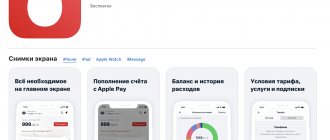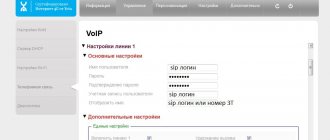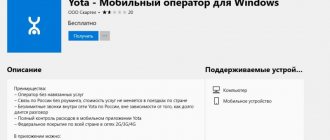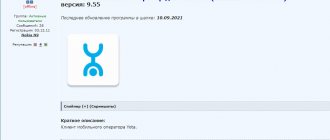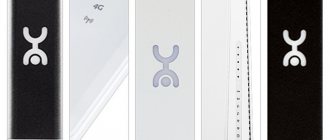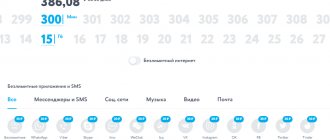Even people far from computer technology have probably heard about software such as drivers. These programs are written for specific devices and are designed to work correctly on all computers.
Drivers are created by professional programmers for the most popular operating systems and help eliminate device compatibility conflicts with the configuration of a particular user’s electronic machine. Today our resource decided to talk about driver software for Yota modems and routers. Drivers for them, descriptions and features of them can be found below.
Driver for Iota modem
Developers of operating systems for computers and drivers have long implemented automatic searches for required files. In most cases, drivers are installed automatically. You just need to connect the gadget to your laptop and wait a few seconds.
If you have an outdated driver, operating system version, or just a glitch, the driver may not install automatically. As a result, the Internet may not work properly or not work at all.
In this case, you will have to download and install the driver yourself.
Update and reinstall!
Let's look at the option of updating the driver for the 4G LTE Yota modem on Windows 10.
- Right-click on the device in “Task Manager” → “Properties”.
- “Driver” tab → here we see the “Update...” button - when clicked, the OS will automatically start searching for available software on the Internet or offer to select them on the PC.
- Pay attention to the screenshot above → in the same tab you can “Remove device” - this may be useful if the device does not work correctly.
There are no new firmwares on the official Yota website. It is assumed that they are installed automatically. One option is to download the software from the developer's website. Here are links to download drivers for the following modems:
Let's take a model from HUAWEI as an example and see how to download the driver for the Yota 4G LTE modem.
- Go to the official website https://huawei.mobzon.ru → “Drivers”.
- Scroll down and find the latest available assembly and pay attention to which operating systems it is suitable for → “Download...”.
- You will be redirected to YandexDisk → click “Download”.
- Wait for the download → unzip → right-click on the 'DriverSetup.exe' file and select "Run as administrator".
- In the dialog box that appears, enter the model number in the search bar - it can be found on the back of the modem and on the box. This way the installation will take place.
How to update the Yota driver via Windows
Sometimes automatic detection and installation of a driver does not occur due to a one-time operating system failure. In this case, you can install the necessary software yourself.
To do this, it is recommended to adhere to the following algorithm:
- Right-click on the Start menu on your computer. Here you need to select “Device Manager”.
- Open the “Network adapters” category and find the Yota modem. Depending on the model and manufacturer, its name may differ:
- ZTE;
- Huawei;
- LU156;
- NDIS;
- And so on.
- Right-click on the modem and select “Properties”.
- Go to the "Driver" tab and click on "Update Driver".
- The further algorithm depends on the version of your operating system. In Windows 10, the system will offer 2 options:
- Automatically find suitable drivers: Wait for the results of the search for drivers for the device.
- If drivers are found, the system will automatically begin installing them.
- After this, you will see a notification that the drivers have been updated successfully. Or about an unsuccessful procedure if the files were not found on an accessible network.
- You can search for suitable drivers in specific directories on your computer.
What are they for?
This is software that allows the device to be detected in the operating system and has preset settings. Modern versions of Windows can easily detect Yota 4G LTE USB modems, but failures are possible for various reasons: incorrect OS update, installation/removal of any programs, viruses, etc. Yota claims that their devices do not require additional settings or software downloads. Please note that a request from the system is possible when connecting modem Yota 4G LTE driver for Windows 10.
Let’s check if everything is installed correctly; to do this, go to “Device Manager”. Right-click (hereinafter RMB) click on “Start” → “Device Manager”.
Find the 4G LTE modem in the list, it can have many different names, several options on the screenshots:
- NDIS (IotaDevices LTD).
- ZTE.
- LU156.
- HUAWEI.
As for the NDIS models and the LU 4G LTE series, the problem is often not in them, but in the operation of the OS or connector itself - each fact needs to be checked.
Download Iota driver
Due to the presence of an automatic installation system, the Yota operator stopped supporting drivers. They can no longer be installed through the company's official website.
However, you can use the developers' web resources, where all the necessary links are still available.
Drivers for Huawei
Most of the company's devices are developed with the support of Huawei. Therefore, the installation file can be downloaded from the website of this manufacturer using the following link: https://yadi.sk/d/44HxGip3d8x6x .
Search for drivers using DriverToolKit
If this driver does not work, you can try installing the DriverToolKit program. Use the following web address to install the software: https://www.drivetoolkit.com/download .
ActiveSyns for legacy OS versions
If you have an older version of Windows, then you should use special ActiveSyns software from Microsoft. You can download and install it on the company’s official website:
- Disconnect the Yota modem from the USB connector of your laptop or computer.
- Follow the link: https://www.microsoft.com/ru-ru/download/details.aspx?id=15 .
- Select the desired interface language and click “Download”. On the same page you can find the requirements and additional information about the application.
- Select all files to install and use the “Next” link.
- Wait for the download to finish and run the “Setup” file. Go through the installation process and launch ActiveSyns.
- All that remains is to insert the modem back and wait for the driver to install automatically.
Why do you need the Yota Access program?
Additional software for the Yota modem of recent years is not required - it should work out of the box. Nevertheless, the operator produces software that is similar in functionality to older programs from the first USB modems. This software does not do anything new - it simply replaces the functionality of the web interface.
Yes, modern Yota modems are controlled via a web interface. It is available at https://10.0.0.1/ and https://status.yota.ru/. The current connection speed, the amount of data transmitted/received, signal strength, current IP address, and the current version of the modem’s firmware are displayed here. Actually, all these parameters are displayed in the Yota Access program. It is also possible to use third-party connection managers that are compatible with operator equipment (for example, ActiveSync - it can be downloaded for free on torrents and file resources).
You can download Yota Access for the 4G LTE modem using the link located in your personal account. The program is also available for download on specialized forums.
Contacts
If you cannot install the driver yourself and the modem still does not work, then you need to contact a specialist from the Yota support service.
List of current contacts:
- Phones: For regular customers: 8 (800) 550-00-07;
- For business representatives: 8 (800) 550-10-10;
- Short option for Iota SIM cards: 0999;
- For regular customers: https://www.yota.ru/support/mobile#chat ;
- Facebook: https://facebook.com/yota.russia ;
Share link:
Did you like the article? Share and rate!
Add a comment Cancel reply
and where to install a program developed on Microsoft on outdated Linux??
Try playing around with this: SynCE - ActiveSync for Linux.
In general, there is no point in forcing people to work on old stuff. We need to get together and update the operating system
Started Yota on XP without problems
How did you get yota on xp?
I couldn't make my own driver. I had a problem installing the driver on minimalistic versions of XP (for netbooks, eee). Everything was solved simply by installing ActiveSinka. Thanks to the authors, however, for prompting this idea.
Lights out. Restarted the USB hub and everything worked (in device manager)
People, where can I get a kit for Win2003? In your link there are only files for Windows 2000:(..
Vasya for giving me the link.
In general, I downloaded RNDIS-USB-Kit_05.exe from the link above, corrected the RNDIS_Template.inf file as written above, updated the LTE LU150 driver with the newly created driver, now the modem is detected as Acme USB Remote NDIS Network Device #5 USBVID_1076&PID_80025&208EB3ED&0&4