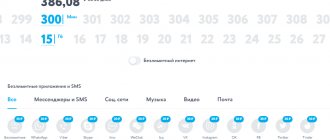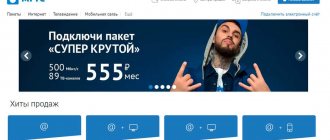Recently, Yota has introduced itself to the world as a popular and large cellular operator and communication provider. For a long time, the company did not fit into the top three providers and placed greater emphasis not on mobile communications, but on high-speed Internet for mobile devices.
The Yota Internet center is in demand in the mobile services market due to the provision of unlimited Internet at high speed. Next, the top models of such modems from Yota will be examined in detail. To learn more about what it is, you can use this link.
In the meantime, you can take a look at one of the popular models by watching the video:
Connecting the iota internet center
To turn on the device, inspect it. There are several connectors at the back, most of which will have to be used. Starting from the left side:
- 12 volt power connector;
- LAN ports for connecting computers and similar devices with a cable;
- RJ-11 ports for connecting faxes or phones with IP telephony;
- connector for operator SIM card;
- reset - reset key.
To turn on the device, just insert the SIM card and connect the cable with one end to the outer power slot and the other to the outlet. The router will turn on automatically. The indicators located on the front panel should indicate the presence of charge and network, lighting up in blue.
In total, there are 7 indicators on the device: power, the operating status of each of the four connectors, the level of the LTE signal received by the gadget, and the distributed Wi-Fi. An antenna is also installed on top, providing better network distribution throughout the room.
How to set up a Wi-Fi network on the Yota 4G LTE IC?
To configure:
- Select the “Management” group and in it the “Wifi Settings” tab to enter the wireless connection configuration;
- In this window, you need to check the box next to “Enable Wi-Fi”;
- Several fields will appear that need to be filled in: Connection name, Network mode, Channel number (Auto);
- After applying the settings, LED indicators will indicate that the connection is active.
To protect your Wifi, you need to create a password for it and set the encryption method. For this you need:
- Go to the Security tab and fill in the authentication type field (network encryption method);
- Enter a strong password to connect to a wireless connection;
- Remember the created password and click “Apply”.
Device setup
To set up the Yota Internet Center, connect the router to your computer using a network cable. Insert the patch cord into the LAN connector on the back wall of the mobile device and into the same connector of a personal computer or laptop. Turn on both devices. Go to the browser on your computer and enter 192.188.8.1 in the search bar. On the page that opens, enter your username and password. Usually both words are admin, but if that doesn’t work, read the documentation.
After logging in, the user is taken to the settings page. Here you need to indicate the name of the network under which others will see it, the password to access it, as well as other necessary information. If you wish, you can change the password to access this page. Additionally, you can configure a SIP client to use the Internet center in conjunction with IP telephony.
After finishing setting the parameters, reboot the router. Only after this the changes made will take effect and the center will begin to stably distribute the wireless network. Check the status of the indicators: each one that is activated should glow blue.
To connect to the configured network, connect the device to the center using a patch cord or log in using Wi-Fi. In the latter case, select the network name specified during setup and enter the previously specified password.
Tariffs for routers
Since mobile Internet users have different needs, Yota offers a flexible range of unlimited tariffs. Traffic in any package is not limited, but the maximum possible speed depends on the cost of the package.
If you do not need the Internet all the time, connect to free access with a speed limit of up to 64 kbit/sec. If necessary, you can raise it to the maximum for 50 rubles for two hours or for 150 rubles for a day.
The minimum monthly package costs 400 rubles and allows you to use the Internet at a speed of 512 kbit/sec. Accordingly, the faster the Internet, the higher the subscription fee. It increases in increments of 50 rubles. For 600 rubles per month you can get unlimited speeds of 1 Mbit/sec. And for 900 rubles – 5 Mbit/sec. In the most expensive package, costing 1,400 rubles, the maximum speed is not limited. However, it is worth noting that the declared 15 Mbit/s and higher are available only in the stable coverage area in Moscow. These indicators may differ in regions . Therefore, when choosing a tariff, it is worth checking whether the declared speed is available where you plan to use the Internet. This way, you can use the optimal package and not overpay.
The tariff plan can be changed at any time, and the period for which there is enough money on the balance will decrease or increase . This is convenient and also allows you to save money. For example, you turn on the minimum speed when browsing websites. And if you need to download a large file or watch a video, switch to a higher speed.
What to do if the Internet center from yota does not work
Sometimes a new device may not provide network access. There are many reasons for this problem. The easiest way to determine the problem is to contact technical support for Yota users. This can be done by calling 800 550 0007. Calls within Russia are free. Or contact technical support on the company’s official website in the support section.
Iota employees will help identify the problem and explain how to fix it on the spot, if possible. If the fault is related to the SIM card, then the router does not see it. In this case, activate the SIM card and reboot the device.
To activate the SIM card, install the Yota application and log in to it. This completes the activation. The application can be used to control the balance of your personal account.
Signal Boost
Proper placement of the device in the room will help improve the signal. It should be located in an open space close to users.
Networks have multiple channels. If one of them becomes clogged, subscribers lose speed. The selected channel can be changed in the network settings at 192.188.8.1. Go to the appropriate tab and select a less crowded channel to improve the signal.
Install a metal screen near the antenna that will reflect the waves in the desired direction. This improves performance for users within the reflection.
To improve the network, an additional router operating in repeater mode is also used. It amplifies the signal from the main modem, stabilizing operation.
How to increase opportunities
If you are not satisfied with the reception quality, an external antenna for the Yota b315 Internet center will significantly increase your capabilities. It connects independently. The Yota b315 Internet center itself comes without an antenna, but you can purchase a ready-made solution, the price of which starts from 10,500 rubles. In addition to the center itself, the kit includes a MiMo panel directional antenna. For rooms where it is not possible to install an outdoor antenna, you can purchase a set of a center and a table antenna for RUR 7,500. You can buy the antenna separately. We will not provide an overview of all models, but Yandex Market offers, for example, 3G/4G/LTE Cifrius MiMo, which costs about 4,100 rubles.
Make sure that this is an antenna without a built-in modem (features can be found in the reviews). When used with an Internet center, it is not necessary. And this is how it will strengthen the signal.
Firmware update
On older devices, it is necessary to update the firmware so that the modem does not stop working. This process is done in two ways.
In automatic mode
Let's look at updating the firmware using the example of the Yota Kinetic b315 router. An easy way to update your device's software is to use the built-in functions. To do this, you will need to execute a certain sequence of commands only if the device is connected to the network. How to set up the gadget:
- Go to the Internet center settings.
- To do this, connect the router to your computer, open a browser and enter 192.168.1.1.
- On the page that opens, log in using the data specified in the technical documentation.
- On the next page there is a button prompting you to update the device software. Click on it.
- The system will check for updates for the device. If there is a new version, it will be labeled with the word available on the side.
- Press the refresh key to have the system automatically download and install the patch.
- After installing the new firmware, the router will automatically reboot. If this does not happen, press the reset button on the rear panel.
The turned on device will work on the new version. Check it using your laptop or smartphone.
From the official website
This option is more complicated than the previous one, but is necessary if the device does not support automatic updates via the Internet:
- Go to the manufacturer’s official website and find the operating system of a specific device in the list of available devices.
- Download the firmware to your computer.
- Extract all files from the downloaded archive. To install, you will need to define an executable file ending in exe.
- Go to the modem settings, go to the file category and select the downloaded executable file.
- Confirm the replacement and wait for the updates to install.
This is the general principle of updating the Iota Internet center. Check the operation of the device and compliance with the installed version indicated on the website. Remember that an error in the update can lead to malfunctions, so it is better to entrust manual software installation to a specialist.
Review of top models
The first to open this review will be the Internet center from Yota, designed for accessing the network on a laptop.
This model is considered the most common among all existing centers. It doesn't have any additional or cool features. It works on the principle of providing Internet access to a connected computer.
The design is unremarkable. Plastic body, painted to resemble the color of metal. It is very lightweight, which is why it is considered portable and portable. The Yota company icon begins to glow blue as soon as it interacts with the computer. This glow is a special feature of Yota.
The next feature of Yota modems is their ability to easily rotate the body in any direction without fear that the modem will fall out of the port. Once it is connected to the computer, it can be rotated and locked into the most convenient position.
To make everything look as portable as possible, the port itself was made small and narrow, which lacks protection, as is customary for all USB inputs. To prevent the Yota modem from simply jumping out of the port, they came up with special retaining protrusions where the SIM card is located.
Due to the fact that this model does not have any additional options, there is also no need to configure it when connecting to a computer. Just plug it into the connector and enjoy high speed and smooth operation on the Internet. The setup will occur automatically, which will not take more than a minute. It also does not need drivers - no matter what operating system is installed on the computer.
But if you want to control the modem or see the amount of traffic, you can install the Yota Access application. A basic Internet center with this configuration costs 1,900 rubles.
The next internet center is the Yota USB modem with the ability to distribute Wi-Fi. It often happens that you need to use the Internet on both a laptop and a smartphone. Therefore, the same basic modem will come in handy, only with a Wi-Fi access point.
This model turned out to be slightly larger than the previous one. The weight has also increased, but this factor does not cause problems. The luminous badge and plastic case have not undergone any changes. Interaction with the computer follows the same principle as with the previous modem.
Only on the other side they added another connector for Micro-USB. No different from the main port, just an additional output for connecting to a computer or other device to use wireless Internet.
It does not have its own power source. To work, it will need to be connected to a laptop or other device. There is no need to download drivers; all setup will be done automatically. To set a password for your Wi-Fi access point, you need to use the website status.Yota.ru.
A modem with the ability to distribute Wi-Fi is a universal and very necessary thing.
Important! This modem can be used without connecting to the computer output. There is a chance to use the car's cigarette lighter for full operation.
As for wireless Internet access, the maximum number of connected devices is 8. This means that in addition to the main use of the Internet via a laptop, you can provide network access to 7 more users. The price of such a modem is 2900 rubles.
Next comes Yota Many. This modem can work for a long time without charging.
The main functions of modems are banal - providing Internet access, distributing Wi-Fi, but this model is special in its own way. Not only is the Yota design quite attractive, but it is actually equipped with technology that allows you to use it for a long time. Of the previously presented routers, this one is considered truly top-end, thanks to its durable capabilities.
All beauty begins with Yota Many packaging. High density cardboard box, opening upwards. The router itself is made in a minimalist style, that is, everything is in its place, there are no extra buttons. The case is designed in such a way that it will wear out for a long time.
The Yota branded icon glows when interacting with other devices. In addition to the device itself, the package includes a Micro-USB cable.
The universal qualities of the device are not complete - the USB connector, which has the ability to extend, is very helpful if you need to use a laptop. It receives charge from the computer, and the operation of the access point is not limited.
You can control the router using a special switch. Initially, it will distribute the access point according to the settings that the user has set. When you need to connect another user to this network, you don’t have to resort to giving away your Wi-fi password.
It is enough just to change the position of the switch, and the access point will not be password-protected - any user who wants to access the Internet will have access to it.
The interface will show how many users are currently connected to this access point, as well as the amount of charge remaining. The price of such a router is 4900 rubles.
Zyxel Keenetic Extra II
This Internet center is very popular and in demand in the relevant market. Unlike its predecessors, this model has become more optimized. The design of the center is complex - a black and white device with creatively cut edges and an LED panel installed on top.
Compared to previous models, this Internet center now has 4 antennas - two on each side. There is no way to get them out. As for the communication radius, it is 5 dBi.
The kit does not include anything fancy, everything you need is the Internet center itself, a removable unit, as well as a cable to install the router for the first time.
At the top there is a key that is responsible for enabling WPS within a 2.4 GHz range. Double-clicking on it will increase the radius to 5 GHz, and holding it for a long time turns the device on and off.
On the back there are 4 LAN outputs and a single WAN port, next to which it is written in Russian what they mean. But these options can be changed in the web interface, that is, you can set your own assignments for these buttons.
Surprisingly, only one USB connector was installed. Due to the reduction in the cost of the router, the developers decided to get rid of the second connector. In principle, one port is enough for full network operation.
As for the Web interface, it has not undergone significant changes since its ancestors. But nevertheless, something has changed.
Firstly, you can now use the device from the outside using HTTP within the network, interacting with level 3 and 4 domains.
Secondly, IPsec can now be quickly configured. With its help, users will access the network through other public networks with VPN.
And thirdly, the new router has the ability to scan the 2.4 GHz range once every 6-24 hours in a completely automatic mode, and also easily switch to free broadcasters.
Yota Internet Center
Yota Internet Center is a small router designed for an apartment or small office. Its design is at the highest level - a very thin body, on which there are not a bunch of antennas hung, as in the previous review.
Comment! The Yota Internet center is capable of providing a wireless Wi-Fi network to users within a radius of 50 meters - that is, an ordinary apartment fits well within this framework.
In the case when it is necessary to increase the range, it is enough to connect a pair of antennas to it, the outputs for which are located at the back of the Internet center.
The main advantages of the Internet center from Yota:
- An amazing figure - a maximum of 32 people can use Wi-Fi at the same time.
- Has the ability to interact with a third party wireline provider.
- The presence of four LAN ports to use LAN.
- USB output for using the printer.
- Availability of a file server.
- Possibility to use a Yota SIM card.
It is worth considering the fact that this Internet center specializes in Yota networks. If you want to work on any other networks, you need to flash the device. It’s better to initially buy a router with firmware.
There is no doubt that the Yota Internet center is capable of providing Internet access to a computer, laptop, and tablet - you just need to connect a SIM card to it. The router has a SIM card slot, which is protected by a plastic cover. As soon as the SIM card is inserted, you will need to configure the Internet center.
Keenetic 4G
The description of the router will begin with the packaging - the packaging itself is made in white and blue, and information about it is also located on it. The approximate price of the router is 2000 rubles. What's included in stock:
- Keenetic 4G router.
- Adapter.
- Information booklet.
- A check for a guarantee of a certain period.
Apart from the included booklet, the box contains comprehensive information on use and initial connection.
In terms of external parameters, the Internet center is not inferior to most popular devices of this kind. The attractive and compact black router does not leave admiring buyers unnoticed.
The front panel is equipped with glowing indicators that are responsible for certain running processes. At the top there is a button that is responsible for the operation of the Wi-Fi network. There is also an information sheet with additional instructions.
At the bottom you can find rubberized feet and two hooks so that you can hang the Internet center vertically. And in the middle there is information about the device.
The back panel of the router has many outputs. Next to each connector it is written what it is responsible for: Internet, reboot, on/off.
There are small holes on the sides to prevent the Internet center from overheating. Nearby there are antennas that can be rotated at your discretion.