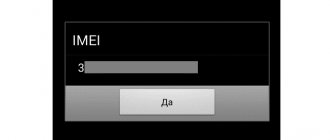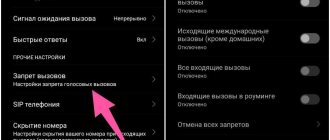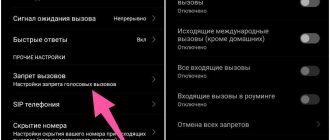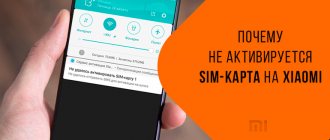If the phone begins to discharge quickly, this does not mean that the battery is to blame. In 70% of cases, the user himself configured the device in such a way that it consumes a lot of battery power. Of course, the battery may also be to blame, but first you should try changing the settings and also calibrating the device’s battery.
Phone screen
The main reason for the rapid discharge of a smartphone is the use of maximum screen brightness. In this case, it is recommended to either reduce the brightness or activate the automatic mode, which will independently adjust the position depending on the lighting. Fortunately, at the moment, almost all Android-based smartphones can do this. If you don't know how to do this, use our instructions:
- Go to the “Settings” of the device and select “Display”;
- Click on the “Brightness” tab and activate the “Adaptive adjustment” item;
- If you just want to change the level, click on the first item and set the value below the current one.
Software features of smartphones
Always On Display
Recently, the use of superAMOLED displays has become very popular. This allows owners to activate the Always On Display feature. This feature displays various information on the screen even when the device is not in use. As a rule, owners can choose in the phone settings how long the screensaver will be displayed on the screen. Values can vary from 10 seconds to infinity.
Mobile Internet
Nowadays, most smartphone users use the mobile Internet to access the Internet, communicate, watch a variety of videos and listen to music. The abundance of content and entertainment attracts more and more, so the user spends a lot of time on it, and accordingly, the battery discharges many times faster. Also, many people simply forget to turn off access to the mobile Internet, which continues to work even in the background.
That is why it is recommended to activate it only at the moment when you really need to write a message or watch a video, and immediately turn it off at the end of the procedure. It is also not recommended to use 4G if this communication standard is not actually available in your region. In this case, only additional battery energy is consumed and nothing more. To fine-tune, follow these steps:
- Go to “Settings” and select “Mobile networks”;
- Next, click on the “More” tab and in the “Default network type” column, select the communication standard – 3G;
- Also, every time you connect, use the quick access menu to disable or enable Internet access in one click. This will save battery power significantly.
Loading new mail
Not everyone and not always need to constantly check emails, which eats up precious iPhone battery power. And even if this is so, then instant loading is needed only for one box; for the rest, manual checking or sampling at specified intervals is suitable.
You can change the frequency of sampling new email messages, oddly enough, not in the mail settings, but in the account options. Open “Settings” → “Accounts and Passwords” → “Data Download” and set the “Sampling” option for “non-urgent” mailboxes, and then below indicate after what period of time you want to check new messages on the server.
Wireless network
Another common reason for rapid discharge is activated Wi-Fi and Bluetooth modules. If the latter is not used very often today, then with Wi-Fi the situation is completely different. It is available to us in cafes, universities, some schools, bus stations and even in the subway! It is recommended to disable these modules as described below:
- Go to “Settings” of your smartphone and find the “Network and Internet” item;
- Find Wi-Fi in the list and turn it off;
- Return back to the main menu, find the Bluetooth item and turn it off.
All completed actions could also be performed through the quick access menu by swiping from top to bottom. The most important points are located there.
GPS
Most often, your smartphone is discharged due to constantly activated GPS. With its help, we plot routes to various points in order to quickly get comfortable in an unfamiliar city and find certain stores and services, but we often forget to turn it off, which is why the battery drains many times faster.
It is recommended to turn off GPS after each use to reduce battery consumption. To deactivate this module you need to follow these steps:
- Go to “Settings” of your device and select “Location”;
- Set the slider next to “On” to “Off”;
- Also in this menu you can use different location modes, depending on how much battery power you have left. There are separate menus for this with search by coordinates and GPS satellites.
Attention! On later versions of Android, you can turn off location detection through the quick access menu. To do this, just swipe down and turn off the GPS item.
Notifications
The same applies to notifications. Almost every application asks for permission to send notifications when first launched, but only a small part actually needs it. Due to the endless stream of notifications, the screen often turns on and the app constantly communicates with its servers using cellular data or Wi-Fi. All this affects the autonomy of the iPhone in a far from positive way.
Go to “Settings” → “Notifications” and turn off notifications for all applications except instant messengers, social networks and other programs that are important to you.
Automatic screen rotation
This option does not have a particularly strong effect on the overall energy consumption, however, coupled with other conditions, it drains the battery somewhat faster. If you do not care whether your smartphone automatically rotates the screen when you rotate the device in your hands, we recommend disabling this option. To do this you need to do the following:
- Click on the “Settings” tab and go to “Display”;
- Opposite the “Auto-rotate screen” item, remove the slider so that it switches to the “Off” state;
- It is also worth noting that in many smartphones this setting is also available from the quick access menu, so just swipe down and turn off this option there.
The phone turns off in the cold
Even though batteries are becoming less finicky , they still don't handle heat or cold well. This applies to all batteries - from remote control batteries to those installed in Tesla cars. It’s just that in the latter case they are smart and can regulate their temperature themselves.
Even a Tesla battery dies in the cold. It’s just that it’s much smarter than on the phone and can create comfortable conditions for itself if necessary.
When it’s less than zero degrees outside and the phone is in the outer pocket of your jacket, it gets supercooled, and even a good new battery runs out much faster. Try to put your phone in an inside pocket or use a case. This will make the phone cooler less. Especially if you use it. The heat it generates will dissipate less and warm up the battery a little.
But in summer, the cover, on the contrary, is harmful . It may cause the device to overheat. In this case, we will not be faced with rapid discharge, but rather with a reduction in resource. In the most extreme cases, the battery may swell and explode. However, this is a completely extreme case. This is only possible if you play without stopping or turn on the navigator with maximum backlight under the scorching sun.
How to properly install APK files on Android.
Widgets
Fortunately, a large number of widgets have been developed on Android, both built into the shell itself and provided with applications installed from Google Play. Users often install many different widgets on their desktop, each of which constantly updates information. For example, these are different programs for viewing weather, social networks, mail, currency quotes and many other widgets. The more of them installed in a smartphone, the higher the load, and accordingly, the faster the battery drains.
It is recommended to disable widgets, at least most of them. How to remove them?
- On any of the widgets, press with your finger and hold for a few seconds until a menu with a basket appears;
- Drag the widget to the trash, after which it will be deactivated;
- You can also remove standard Android add-ons that were added by the smartphone shell itself, but this will require root rights.
Background running of applications
Again, another common reason why a smartphone quickly discharges. Very often, users have a huge number of applications running in the background, each of which creates its own load. To view the list of running processes, follow these steps:
- Go to “Settings” of your device and select “Battery and Performance”;
- Next, click on “Battery Usage”;
- You will see a complete list of running processes, as well as general load statistics for each of them;
- To disable the selected process, click on a specific game or application, and click on the “Stop” tab.
Attention! If you have Android Oreo installed, then in this version you can allow or disable background work for each application. This is especially true for those programs that are not adapted for this version. You can do it like this:
- Go to “Settings”, then go to “Applications and notifications”;
- Here, click on the “Application Information” tab;
- You will see a complete list of all programs and games. Click on what you need and click on “Battery Saver”;
- Here, almost at the very bottom, you will only need to disable the background operation option, as a result of which the program will not be able to automatically load data and consume battery power.
Extra tip! To quickly clear the list of programs running in the background, you can use specialized utilities. For example, Clean Master does an excellent job of this, allowing you to close all unused applications on your device in a few clicks.
The main reasons for rapid battery drain
As already noted, there can be many factors that provoke a decrease in battery life. But they are all easily divided into two groups: hardware and software problems. Unfortunately, only the latter are susceptible to influence.
Loss of battery capacity
Smartphones, tablets, laptops, and the vast majority of other portable devices today typically use two types of batteries: lithium-ion (Li-ion) and lithium-polymer (Li-pol/Li-polymer). In terms of their properties, they are no different from each other, with the only exception being that Li-pol batteries are safer in terms of fire hazard due to differences in the structure of the electrolyte.
Unfortunately, both technologies are characterized by a chemical aging process. This means that during long-term use of a Li-ion or Li-pol battery there will be a decrease in its maximum capacity. For this reason, a smartphone or any other device begins to discharge faster, since at the time of charging the battery, in principle, can no longer be filled to its nominal capacity, for example, 4000 mAh.
Wearing out a smartphone battery is an inevitable process that will occur even when no one is using the device. There is little that can be done about this, but if you follow some simple rules, there is a huge chance that the “aging” of the battery will slow down greatly. We will talk about them in more detail at the end of the article.
Surge in activity of energy-intensive applications
In addition to the constant loss of capacity by the battery, there is another reason why a smartphone can begin to discharge much faster than usual - the appearance of voracious and resource-demanding programs in the system. And if you can only constantly fight the natural wear and tear of the battery, then the software problems are completely solvable.
Today, there are an alarming number of services and applications that we use every day. Over time, this list only grows. Many people simply clog the system with unnecessary programs and junk. This stresses the processor and forces it to work at full capacity, which causes the battery to drain faster.
Now that we have learned almost everything about the reasons for the rapid discharge of the battery, it is worth moving on to practical actions aimed at preventing this problem.
Data synchronization
It’s worth noting right away that this option is directly related to Wi-Fi and mobile Internet, therefore, if these wireless networks are disabled for you, then synchronization on your smartphone cannot be carried out. But the main problem is that for most users, by default, their account is synchronized with Google services, where copies of contact information and photos are saved to the cloud, a separate backup of the system is created, as a result of which the load on the battery is simply colossal.
And if we add here all sorts of software updates, operating system and other “tricks”, then a serious problem is visible, which is observed even on phones with increased battery capacity. We recommend turning off automatic synchronization by following these steps:
- Open the “Settings” of your smartphone and scroll to the “Accounts” item;
- Here find the Google tab, click on it and click on your account;
- Uncheck all items related to synchronization;
- In this case, you can use wireless networks without fear that another synchronization process will suddenly begin.
How long should a phone charge?
It is difficult to give a definite answer to this question, since the charging time of the battery depends on the capacity, optimization of the Android operating system, the presence of Quick Charge technology, as well as the current-voltage characteristics of the charger.
Therefore, problems with the battery are most often diagnosed in comparison with the first experience with a smartphone. Do not forget that over time, the energy efficiency of any battery decreases, but only slightly, and in normal cases this has virtually no effect on performance. Only the battery life is reduced by a few minutes.
Multiple SIM cards
Android smartphones that can use multiple SIM cards at once have a built-in mode that allows you to switch between SIM cards. As a result, such continuous operation seriously affects battery consumption. If you have several cards installed, it is recommended to configure different settings for each of them. For example, one will be used only for accessing the Internet, while the other is intended for making calls.
- Go to “Settings” on your device and find the “SIM Card Manager” item;
- Click on this tab and configure which SIM card will use the Internet and which will make calls. You can change these settings at any time by going to the same menu.
The phone is constantly searching for a network
If the phone has poor network reception, this can also affect the operating time. In search mode, the communication module operates with increased power and drains the battery quite quickly. To avoid this, turn on airplane mode when there is no network for a long time . For example, if you are traveling on a train and find yourself in a basement or other place with poor reception. When you leave it, turn off airplane mode and the battery will thank you.
A little humor at the end.
Most of the installed applications on Android are shells that contain advertising. Yes, it was initially known, because the developer indicates this fact in the Google Play service. A user who downloads another game to his device will see pop-up banners or videos automatically played by the system on the device screen when starting and performing certain actions. As a result, the phone's battery is discharged many times faster, and here everything depends on the user: how long he has been using this or that program or game that contains advertising. In this case, there are three options to solve the problem:
- You delete the application or purchase its full version to completely remove advertising;
- Using specialized tools, remove all advertising banners and inserts from applications and games. Fortunately, there are plenty of ways to do this, most of which are described in our articles;
- Turn off the Internet so that the system cannot connect to the server, and therefore it will be impossible to display banners on the screen. Only in this case is it possible that the program will not start without access to the network!
Recommendations for improving autonomy
There are many tips that you can follow to significantly extend the life of your battery and, accordingly, slow down the deterioration of battery life for your smartphone, which always happens over time.
The following recommendations will be useful for any user, and they are not at all difficult to follow:
- Do not allow the battery to be completely discharged! Often one could hear from unknowing consultants in electronics stores that after purchasing a smartphone, it is necessary to carry out several full charging cycles (from 0% to 100%). harmful for Li-ion and Li-pol batteries that are used in modern devices . It is recommended to maintain the battery charge percentage in the range of 20-30% to 80%.
- Try to disconnect your smartphone from the charger in a timely manner to prevent overcharging and overvoltage. If the device is charged even at 100%, power will begin to be wasted, creating excess heat and heating the battery.
- Use only original chargers, as they are the safest for the factory battery. They have a specific controller that will protect the device from overcharging, which cannot be said about third-party chargers.
- Avoid high loads while charging the battery. To do this, it is highly recommended not to use the device while it is connected to the charger. Otherwise, you may cause the battery to overheat, which is very harmful to it.
- Monitor the battery temperature. The safest value in this regard reaches 20-25 degrees Celsius. Then the battery almost does not lose capacity, but in practice in smartphones the usual value is about 30-35 degrees, which already reduces the battery’s ability to hold its charge from 100% to 80%. If the battery heats up to 40 and above, this already indicates a loss of its properties by half (a drop in efficiency of up to 50%).
- Use your smartphone wisely. Remove unnecessary applications and games to reduce the load on various components of the device, including the battery.
The more tips presented above you ignore, the sooner you will begin to notice that your phone will begin to discharge faster and faster.
Viruses
If you have reached this point and are 100% sure that everything is fine with you, and the phone is also new, we recommend checking it for viruses. This is another common problem that affects millions of users around the world. Malicious shells get onto mobile devices both through applications on Google Play and from the outside, for example, when downloading files on the Internet, transferring information from a computer, having root rights and other actions. In this case, we recommend installing a licensed antivirus for the mobile version, and if it doesn’t find anything, reset the settings to factory settings.
Ways to solve the problem
How to solve problems depends on their source. Therefore, you must first determine the cause of the abnormal operation of the battery, then you can begin to troubleshoot the problem.
If a manufacturing defect is discovered (or suspected), you must take the gadget to a service workshop (preferably, the manufacturer’s official service center, if available). Specialists will give an opinion with which you can claim that the manufacturer fulfills its warranty obligations. If the warranty period has expired, the service department will repair the phone, but at the expense of the owner.
If it turns out that the battery is worn out, then the only way is to replace it. Restoration tips that can be found on the Internet are, at a minimum, useless, and at maximum, fire and explosion hazards. Extinguishing a lithium-ion battery fire is very difficult and ineffective. To avoid deep self-discharge, it is necessary to periodically monitor the condition of an unused battery and, if necessary, recharge it.
A burning lithium-ion cell is difficult to extinguish.
You can restore a lost calibration in a simple way. You need to let the battery discharge to a conditionally zero level before turning off the smartphone. Then charge it to full. For reliability, you can carry out the procedure several times. You can also restore calibration using special applications.
If the problem is with the charger, the adapter must be replaced. It is useful to do this right away - when trying to localize a fault. You can take a known-good charger from another phone and try charging your gadget . If everything is OK, then the problem is in the adapter, and it must be urgently replaced while the battery is alive.
To avoid infection with viruses, you must avoid visiting dubious sites, do not download or open dubious sites. But if the virus is already on the phone, you need to use anti-virus programs (there are many of them, you can choose the most convenient and effective one). Sometimes resetting your phone to factory settings helps.
If abnormal battery behavior is noticed immediately after installing custom software, you must return the factory firmware. To do this, you need to contact a service workshop.
Battery wear
A banal reason, but for some reason many users forget about it. If you have been using your smartphone for a long time, it is quite possible that the battery has simply lost its properties, as a result of which the battery discharges so quickly. In this case, it is only recommended to replace it with an original battery, and in no case a Chinese one, since no one will give you a guarantee of its long-term and correct operation.
Read how to calibrate the battery of an Android smartphone.
Useless recommendations
- On the Internet you can often find advice to use applications to calibrate the battery, for example, Battery Calibration. In fact, it is absolutely useless. Some claim that it helped, but these are isolated cases, and most likely this was not even the reason.
- There is also a recommendation to use the Clean Master application to clean the device and optimize it. This makes no sense, since all these programs consume a lot of battery and load the device. They are suitable if you need to clear the device's memory, after which it is recommended to remove them.
Additional tip for conserving battery power
We recommend that you install the Android Esay Battery Saver program, which will allow you to identify the most energy-dependent applications and processes in a few clicks. Also, with the help of this tool you can save costs, activate one of four energy-saving modes in one click, control the network and much more. If you have really serious problems with your battery, it is recommended to test its operation and monitor it with this application, and only then draw final conclusions.
And maybe this will be interesting:
- Eliminating error rh-01 when working with Google Play Store
- What to do if a com google process gapps error occurs on Android
- Insufficient memory on Android: why the problem occurs and how to fix it
Measures to increase autonomy
Updated versions of Android have built-in tools that allow you to monitor battery consumption and limit the operation of various processes. The system has learned to identify and, in some ways, block applications that are rarely used or consume too much energy.
Moreover, for this function to work, you just need to press a couple of buttons in the device settings: Android will automatically scan your smartphone and find problems that cause increased battery consumption. Fortunately, the OS developers did not limit themselves to one such function and added several tools at once.
But for those for whom this is not enough, a huge number of programs have been developed that are also aimed at improving battery life.
We use standard Android optimization
In order to activate all the built-in functions that can eliminate rapid battery drain, do the following:
Step 1: Open your mobile device's settings and go to the Battery tab.
Step 2. Select the “Battery Manager” line (also called “Adaptive Battery” on some firmware) and activate the “Automatic application management” (or “Enable Adaptive Battery”) slider.
Step 3: Return to the Battery menu and open the Power Saving Mode section.
Step 4. Activate the automatic power-on function by pressing the corresponding button. By adjusting the slider, specify when the device should enter energy-saving mode, setting the charge level parameters as desired.
Please note that all the recommendations above may lead to disruption of the functionality of applications (this happens extremely rarely) and a delay in notifications received from them, since the system will block the constant background work of power-hungry processes.
We use third-party applications
If you do not disdain installing various software, then you can try to increase your chances of success by trying several useful utilities. Some of them have advanced tools for analyzing autonomy and estimating battery consumption, while others help limit the operation of programs, acting more aggressively than the system does.
Battery Guru: Monitor & Saver
QR Code
Battery Guru Battery Saver
Developer: Paget96
Price: Free
A rather interesting program with rich functionality that will take care of your battery is Battery Guru. It combines all the delights of the tools of many other utilities. Here you can track wakelocks (processes that consume power and constantly “wake up” the phone, preventing it from going into sleep mode), create your own power saving modes, and more.
An interesting side of Battery Guru is that the application can reduce the performance of the device, limit the operation of location services and many other background processes. In this regard, the service looks like a much more effective way to improve autonomy compared to standard means.
Step 1: Follow this link to the official Google Play Store and download Battery Guru on your device. Launch the program.
Step 2. When starting for the first time, press the “Calibrate” button (it is important at this moment to disconnect the charger if it is connected). Once the process is complete, click “Launch Application.”
Step 3. On the main screen of the program, go to the “Save” section, as shown in the screenshots below.
Step 4. Activate the “Enable power saving mode” option. On non-rooted devices, you will need to grant the app the necessary permissions via ADB. To do this, on the “Permission Manager” tab, click on the “GUIDE” button to view detailed instructions, after which we activate all the sliders (for changing system settings, reading a memory dump file, etc.). Once the process is complete, Battery Guru functionality will be 100% unlocked.
Step 5. Return to the “Save” section and, if necessary, adjust additional settings that affect battery saving.
Step 6: Go to the Snooze tab and turn on the Snooze Optimization feature. This is necessary for Battery Guru to begin monitoring sleep mode and fixing problems that prevent your device from dozing, saving battery resources. More experienced users can instead activate the "Aggressive Snooze" option and set the parameters for this function manually by scrolling through the menu just below.
Greenify
QR Code
Greenify
Developer: Oasis Feng
Price: Free
Another extremely useful application for us is Greenify. Unlike Battery Guru, there are no visual graphs showing battery usage, temperature changes, number of wake-ups, etc. All functionality is focused only on putting even the most active programs to sleep and allowing the device to use charge as economically as possible.
Step 1: Open Google Play Store and download Greenify from this link (or click the download button below).
Step 2: Launch the application and click the Next button on the start screen.
Step 3. Select operating mode (preferably using root). If you don’t know which one is relevant for your device, indicate “I’m not sure.”
Step 4: Grant permission to access usage statistics by clicking on the appropriate button.
Step 5. When finished, click the “Finish” button.
Step 6. Add the applications that need to be put to sleep, as shown in the screenshots (“+” -> “Show other applications” -> select from the list).
Step 7. Click on each of them and activate the “Ignore” option. no background” (if desired, you can also select “Ignore operating state” for a very aggressive hibernation).
Be careful when using Battery Guru or Greenify. Most likely, they will lead to disruption of other programs (notifications will begin to arrive late, etc.). In addition, installing 2 applications at once is dangerous, as this can lead to conflicts and may have an unexpected effect on the operation of the device: it is better to choose one.